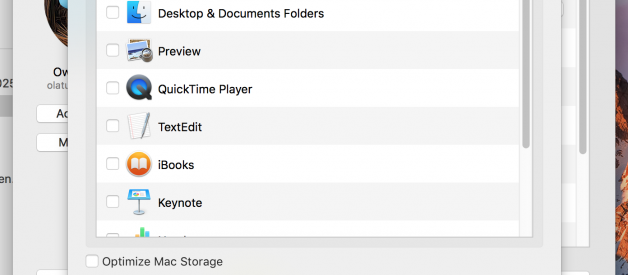this image source: https://uip.me/2016/10/apple-and-new-storage/
this image source: https://uip.me/2016/10/apple-and-new-storage/
If you are someone like me who is not OK with being told by MacOS that you have 90GB of Free Space/Storage, but you only have access to 42GB because 48GB is a purgeable space, I think I found solution for us:)
To remove this Apple mess, do the following:
1. Turn Off Optimize Storage: Apple Menu > System Preferences > iCloud > iCloud Drive (Options) > untick Optimize Mac Storage
This should free up lots of storage from the purgeable. You can untick the Apps in the iCloud UI that pop up.
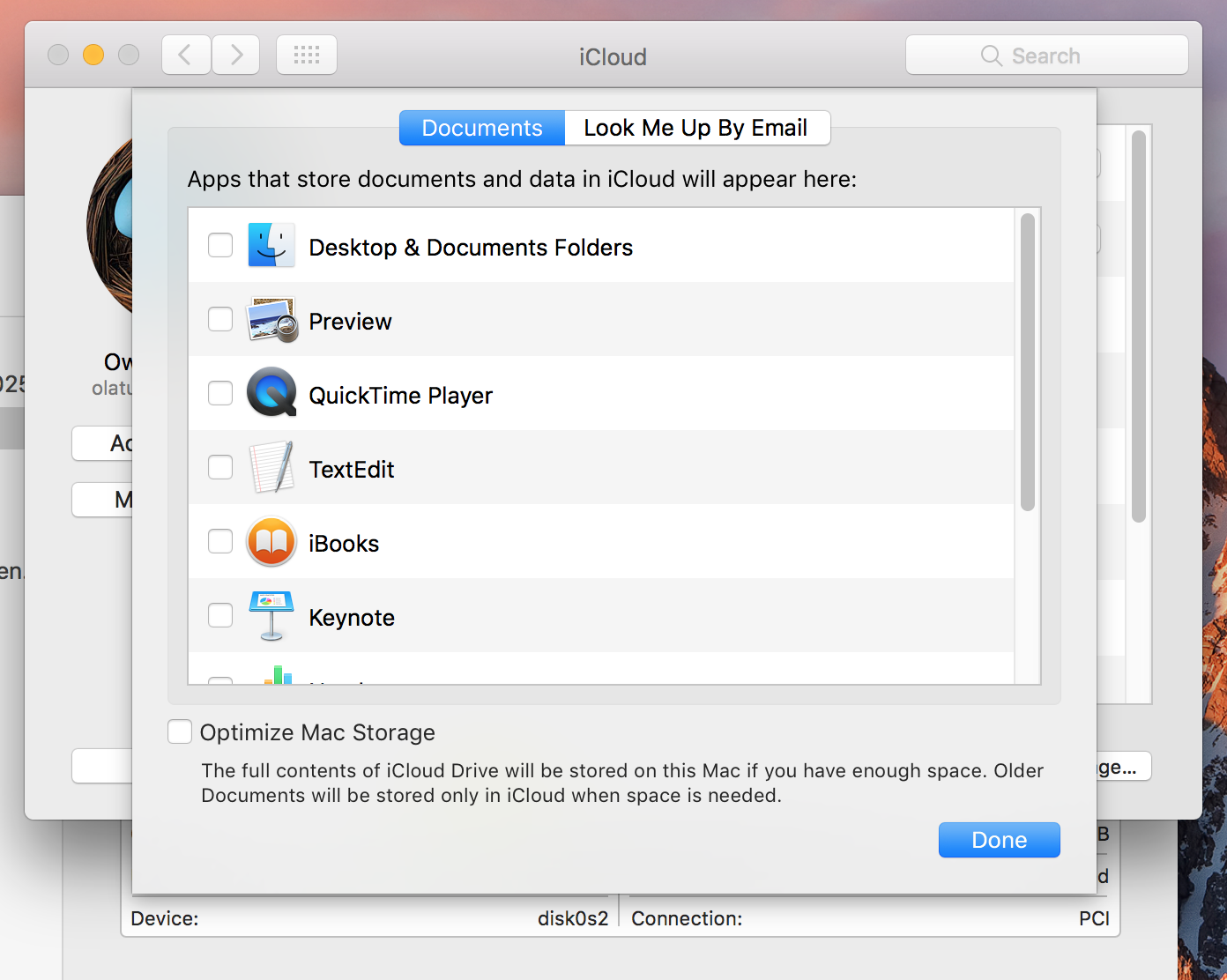
2. Delete Mobile Backups of Time Machine. To do this, just turn OFF Time Machine for an hour or simply follow the instruction: Time Machine > Open Time Machine Preferences > Untick Backup Automatically. This should free up another round of GBs if you use Time Machine.
3. Clear or Empty Your Trash bin.
4. Use CleanMyMac or DrCleaner to scan and free up GBs of storage on your disk.
5. One other tool I will recommend is DaisyDisk. It helps you explore stuffs that are taking up space on your Mac including hidden files/directory. For instance, if you have ever used DiskDrill, it leave behind .cleverfiles directory even after uninstall and this directory can run into tens of GB.
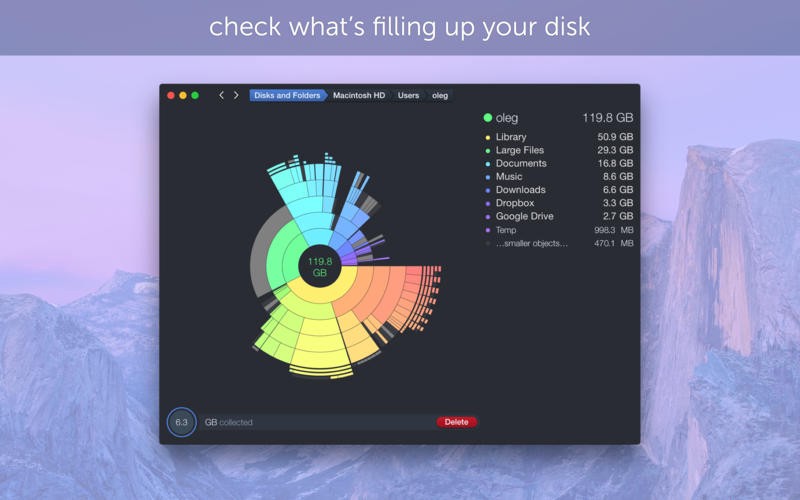
These simple steps free up my purgeable to a mere 609MB. Now I can live with that, but not with 48GB unusable space.