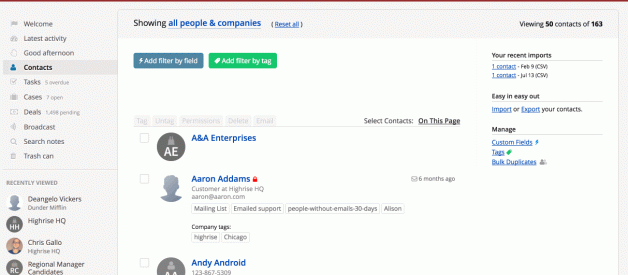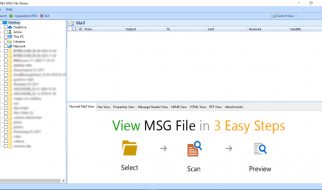How do I find all contacts added since October 1, 2016?
Or all contacts added in 2016?
What about all contacts added by my colleague Jenny?
These are common questions our support team receives from the people that use Highrise. It?s important to know who added what and when it was added.
This context can help with any progress you?re making, like how many leads were added in a time frame and added by who.
There are a few ways to answer these questions, let?s take a look.
Use filters to find how many contacts added since a certain date
The view filters provide a fast way to see the date a contact was added.
- Go to your Contacts page
- Across the top change the view to Recently Added People & Companies
- Scroll down and see the date each contact was added
- Find the date you need and select the contacts to tag them
For example, here is how to find all contacts added since October 1, 2016 in our demo account.
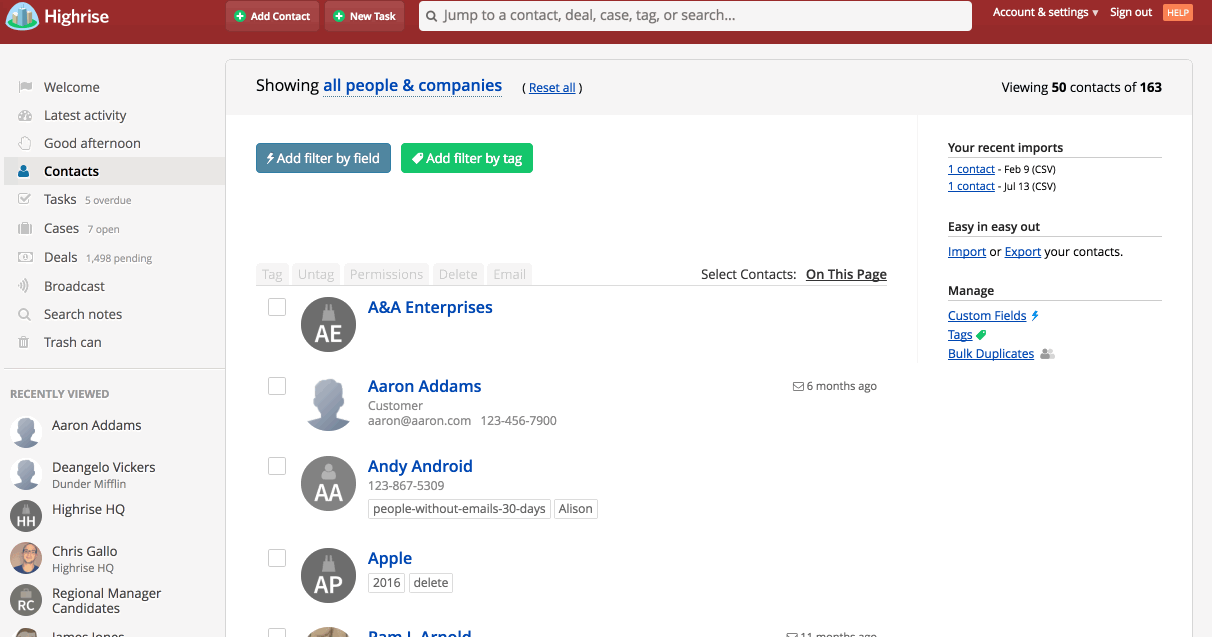
Export contacts to find how many were added since a certain date
First, make sure you have export rights in your account.
- Go to your Contacts page and find the Export link on the right-hand side of the screen
- Click Export and choose the CSV or Excel file option.
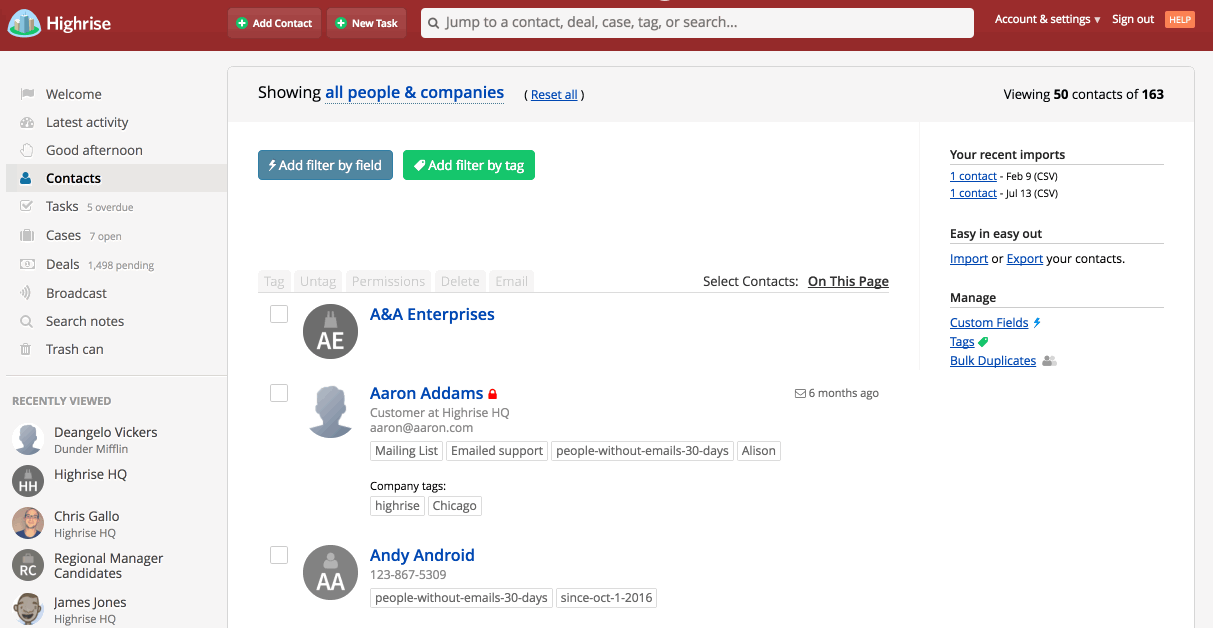 Export your contacts in CSV or Excel format.
Export your contacts in CSV or Excel format.
3. In the exported file, locate the Created at column.
4. Sort by the Created at column to find all contacts added since October 1, 2016.
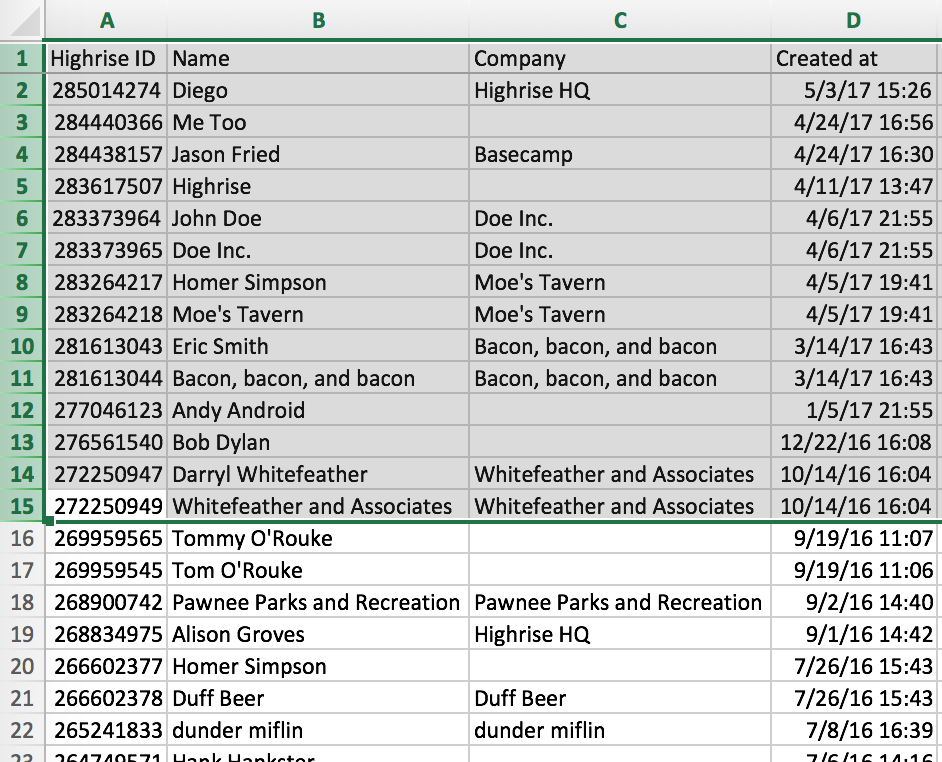 Sort the exported file to find the date each was created.
Sort the exported file to find the date each was created.
Export contacts to find how who added them
Follow the exact same steps as above, again, making sure you have export rights in your account.
- Go to your Contacts page and find the Export link on the right-hand side of the screen
- Click Export and choose the CSV or Excel file option.
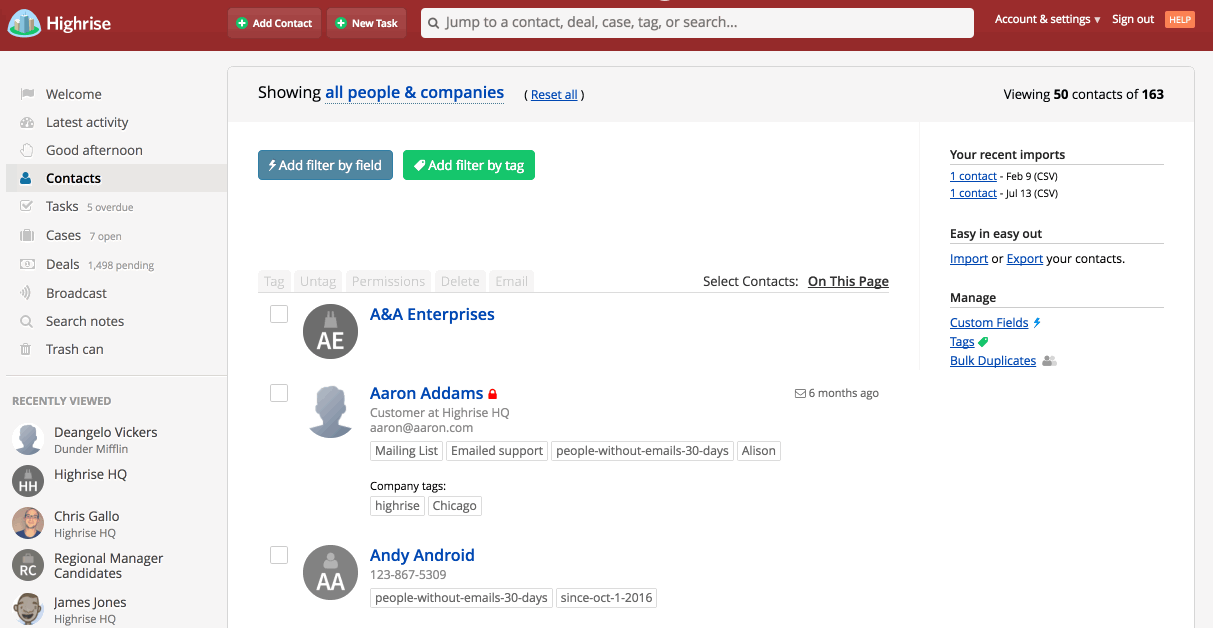 Export your contacts in CSV or Excel format.
Export your contacts in CSV or Excel format.
3. Now in the exported file, locate the Added by column.
4. Sort by the Added by column to see which colleague or teammate added the contacts.
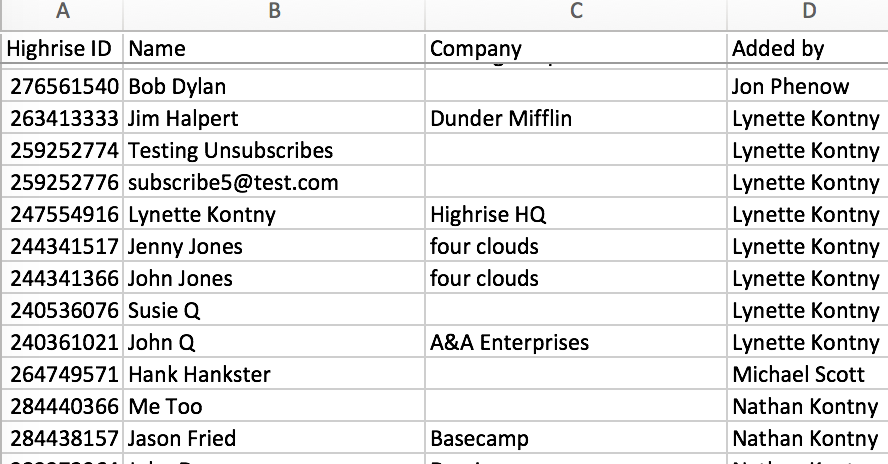 Sort by Added by in the exported file to see who added the contacts.
Sort by Added by in the exported file to see who added the contacts.
Bonus Tip: Edit the exported file to update the existing contacts
You can edit the existing file and add a tags column. In the tags column, add the colleague?s name who created the contact or the date.
Once complete, follow the steps outlined here to update your existing contacts with the new tag.
This way you filter by the tags to quickly see who added contacts and when they were added.
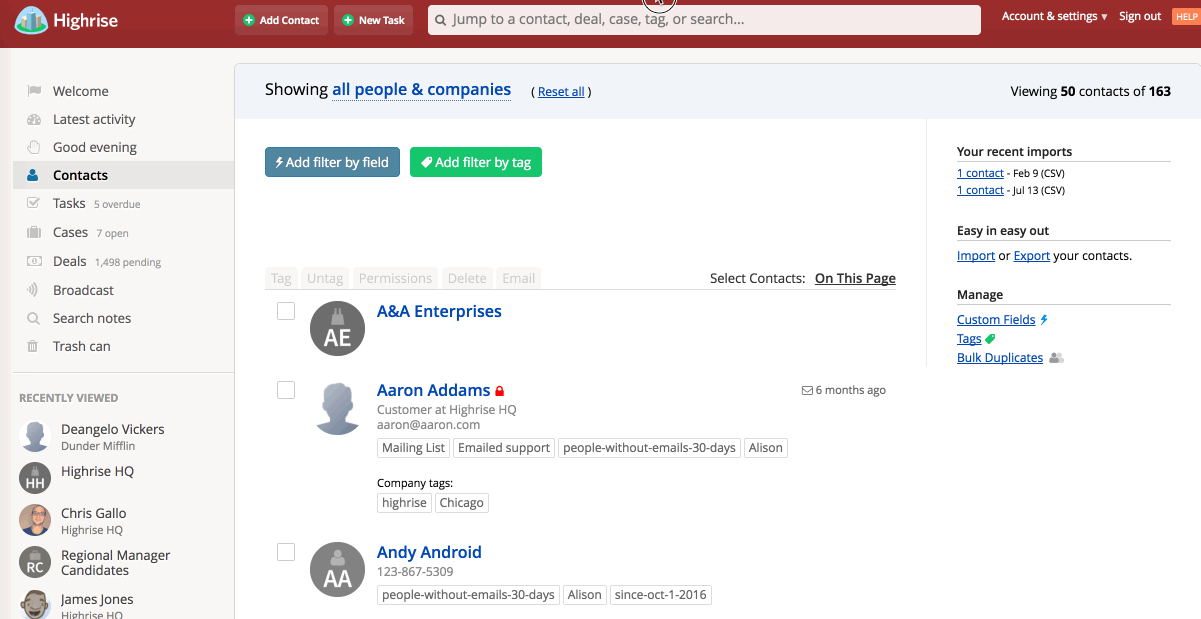 Update contacts and filter by tags to see when they were added and by who.
Update contacts and filter by tags to see when they were added and by who.
If you have any questions or need more help finding who added contacts and when they were added, please send us a message.