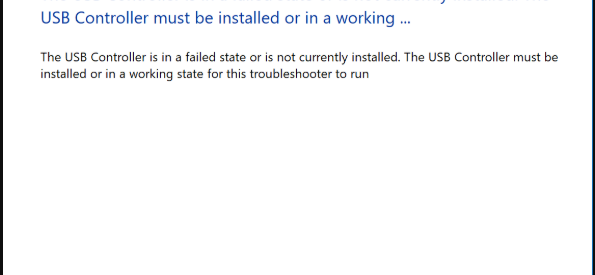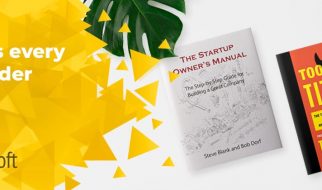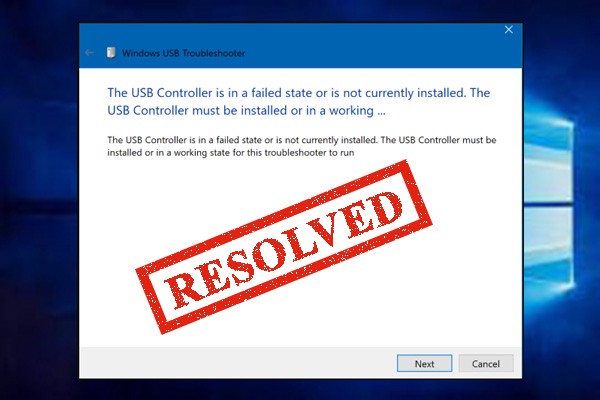
It is very common to encounter all types of USB problems such as USB device malfunctioned, failed USB controller, etc. According to user reports, the USB controller is in a failed state error pops up after they update the Windows 10 PC. And the error still exists even though they format the laptop.
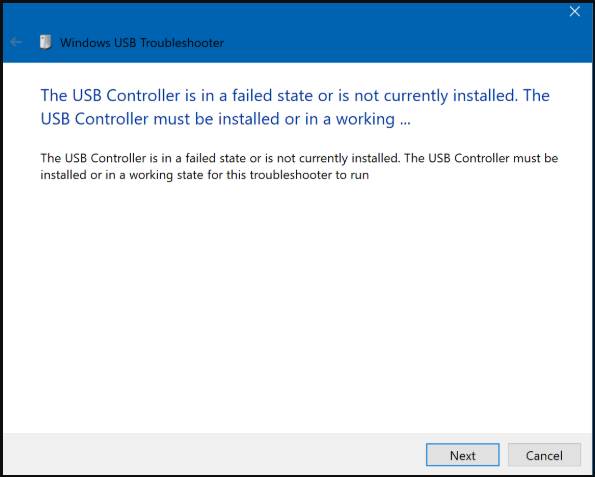
Some users try running the hardware troubleshooter to detect the issues with USB but receive an error message ?The USB controller is in a failed state or is not currently installed?. Sometimes a simple restarting may help you fix the issue. Here you can restart your computer first. If it fails to work, you can try the following methods.
The hidden devices are also responsible for the USB controller is in a failed state or are not currently installed issue. You can use Device Manager to show the hidden devices. Here?s a quick guide for you.
Step 1. Open the Device Manager window again.
Step 2. Click on the View tab on the top of the Windows, and then choose the Show hidden devices option from the context menu.
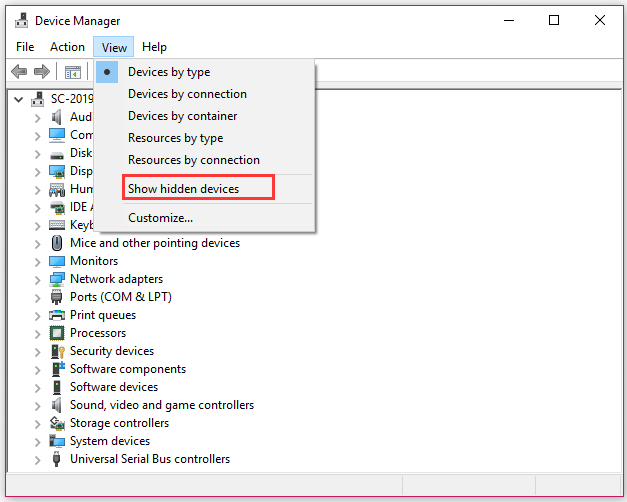
Step 3. Check if there is a yellow exclamation under the USB controller. If it is, you need to move on to the following solutions to deal with the USB controller is in a failed state issue.
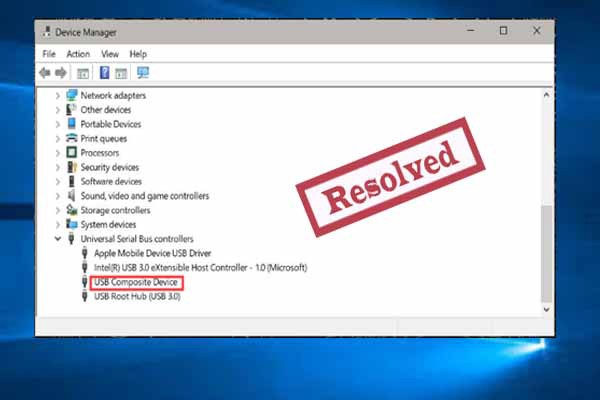
The USB controller in a failed state issue may be caused by the outdated USB controller driver or the driver is not compatible with your current device. To fix this issue, you can try updating the USB controller driver to the latest version. Here?s how to do that:
Step 1. Right-click the Start menu and select Device Manager from the context menu.
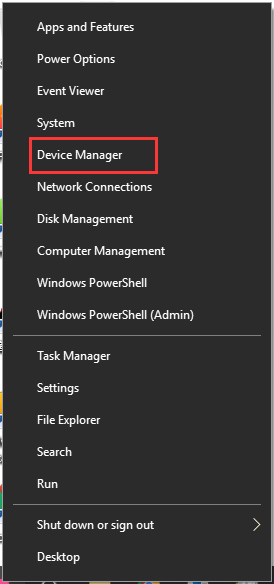
Step 2. Expand the Universal Serial Bus Controllers category, and then right-click the affected USB controller and select Update driver option.
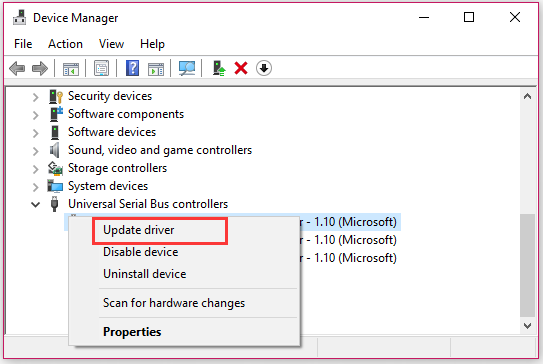
Step 3. In the pop-up window, you will have 2 choices to update the USB controller driver. You can update it automatically or manually based on your preference. Then follow the on-screen prompts to complete this update.
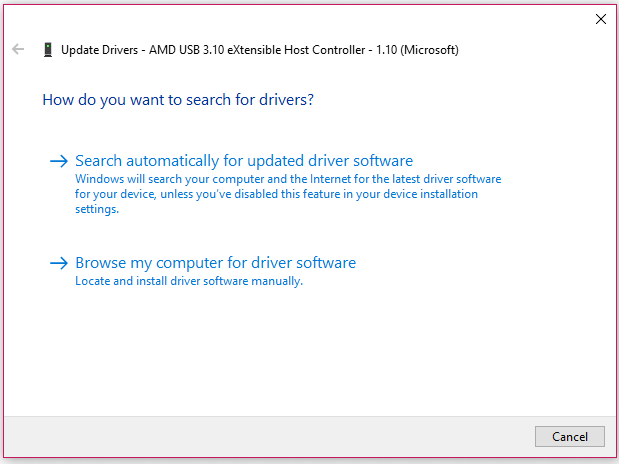
After the update is complete, check if the USB controller is in a failed state is fixed or not.
Fix 3. Reinstall the USB Controller Driver
If updating the USB controller driver fails to work, you can try uninstalling it in Device Manager. After that, Windows will automatically reinstall the USB controller driver when restarting the computer. For that:
Step 1. Open the Device Manager window by the above method.
Step 2. Expand the Universal Serial Bus Controllers category, and then right-click the affected USB controller and select Uninstall device option.
Step 3. Click on the OK button to confirm this operation.
Step 4. Now, reboot your computer and wait for Windows to reinstall the controller driver back.
Originally published at https://www.partitionwizard.com on April 15, 2020.