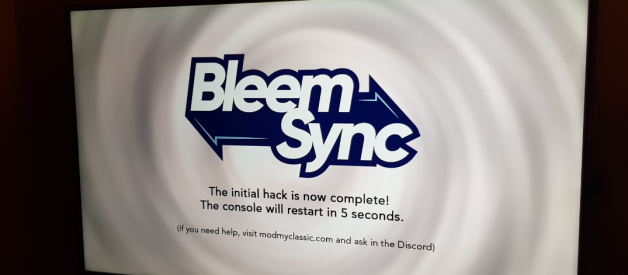I had to do this because i was frustrated about USB sticks issues, bleemsync issues, connect OTG dongles and stuff that honestly sometimes works or sometimes doesn?t work as expected ,games that suddenly crash, but more importantly : replace the ugly game selection in stock playstation classic internal memory.
First of all we need to give all the credits to the real people who made this possible, that people is the Bleemsync team and the Bleemsync 1.1.0 exploit and USB payload to connect to the system via USB cable from computer using Telnet and FTP procotols.
At the point of writing this tutorial and the moment when i published my mod in /r/PlaystationClassicthere there is no detailed/ step by step guide about this process available yet for all the people interested to do the same i did.
My surprise was the amount of messages after my post in reddit about people interested to do this, basically for some strange reason no one in the ps classic scene came up with a descent tool to do this (GUI), like the snes mini scene in which they developed ?hacki? tool to manage all your USB and Internal game in snes mini, i think there is a big gap in ps classic mod scene regarding a descent tool with interface to do this process easy to execute.
I noticed in the scene that always they recommend you to install an external USB drive and execute everything from there, because there is a better emulator , there is plenty space, you can mod everything and bla bla ? after 6 months of that kind of use i was disappointed about how Silent Hill game looks like with custom emulator, someday i was able to load Silent hill with the stock emulator and for my surprise looks better than the sophisticated custom emulator that they recommend you to use,probably you won?t be agree with this but hey! is just my personal point of view, when i realized that the stock emulator runs silent hill as i wanted i decided to dig into this in order to replace the stock games with my favorite ones, and for sure especially put silent hill in the internal memory in order to play it with the stock emulator, because in my opinion looks better.
No problem , if you?re reading this at the end of the tutorial you will be able to replace /remove all your internal games and put the ones that you really like in your internal ps classic memory.
Let?s start with the things we need :
- First of all you need a PS Classic
- USB Cable
- A clean USB drive in FAT32 labeled as SONY
- Bleemsync 1.1.0 https://classicmodscloud.com/bleemsync/BleemSync1.1.0.zip
- Filezilla Client https://filezilla-project.org/download.php
- Putty Client https://www.putty.org/
- Your games in .bin .cue format accordingly
- SQLite client https://sqlitebrowser.org/
- Patience
The first thing you need to start this tutorial is prepare the USB drive with the bleemsync 1.1.0 payload , this the most important step because this thing will allow you to enable the USB access from any source, this means that from now you will be able to hook up your ps classic from any USB source and the console will start up no matter what USB source is, this is a nice feature added from the bleemsync team and the feature responsible for all this magic.
STEP 1
Format your USB drive to FAT32, label the USB drive to SONY, then download the bleemsync 1.1.0 payload (zip) and copy all the content unzipped in the root USB folder .
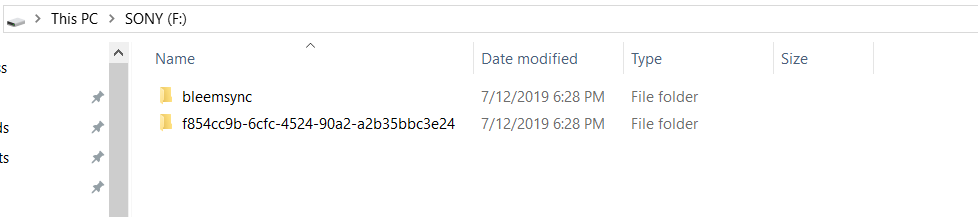
Connect the prepared USB stick with bleemsync payload to the second USB port in the console, connect your ps classic to the power source, now power on your ps classic with the USB stick in port 1 or 2 , the payload will be executed, a message will appears in your screen explaining that bleemsync has been executed successfully and will restart.
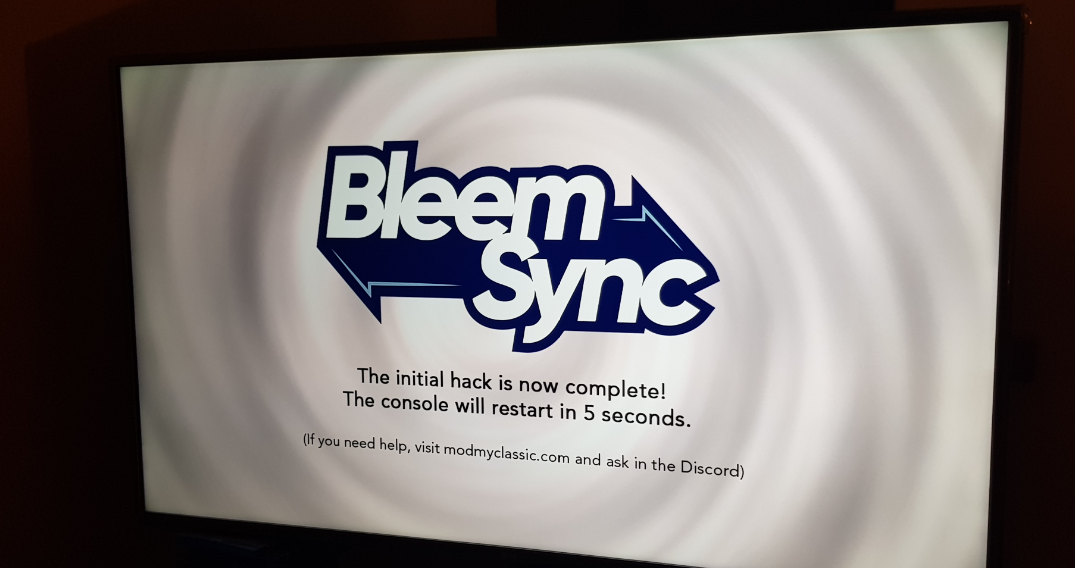
If you saw that message congratulations my friend you?re ready yo connect to your ps classic using FTP and Telnet from USB.
STEP 2
Now unplugged the USB stick from port 1 or 2 , we won?t need anymore the USB stick, from now we are going to work 1 on 1 with the console and the computer.
From this point your console is ready to be access from FTP or Telnet using the USB cable , so hook up your ps classic to your pc using the USB cable.
You will notice that now the ps classic led is solid orange, meaning that can be power on from your computer using the USB cable, if the led is not solid orange when you hook up the console to your computer unfortunately you need to execute again the step 1 until you get the solid orange led when you hook up the console to USB computer port.

With the console connected to your USB cable in USB computer port now turn on the console until get the green solid led, you wont get any message in computer don?t worry.

In order to test connectivity open up putty and connect to 169.254.215.100 on telnet port , the username is root .
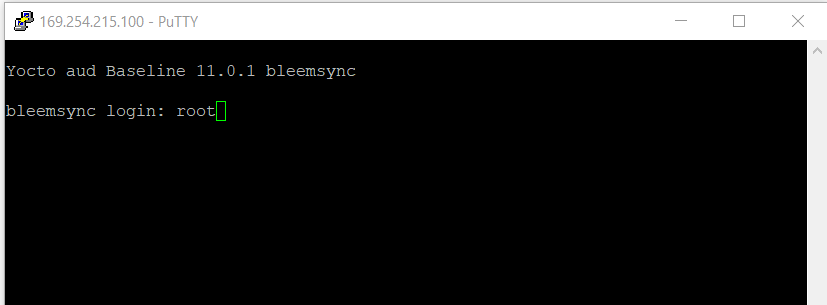
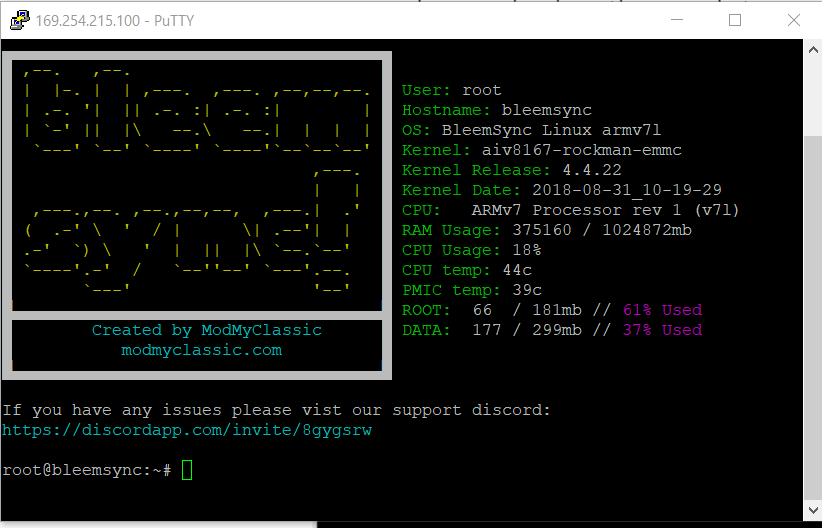
Check for space available in gaadata folder with the ?df? linux command :
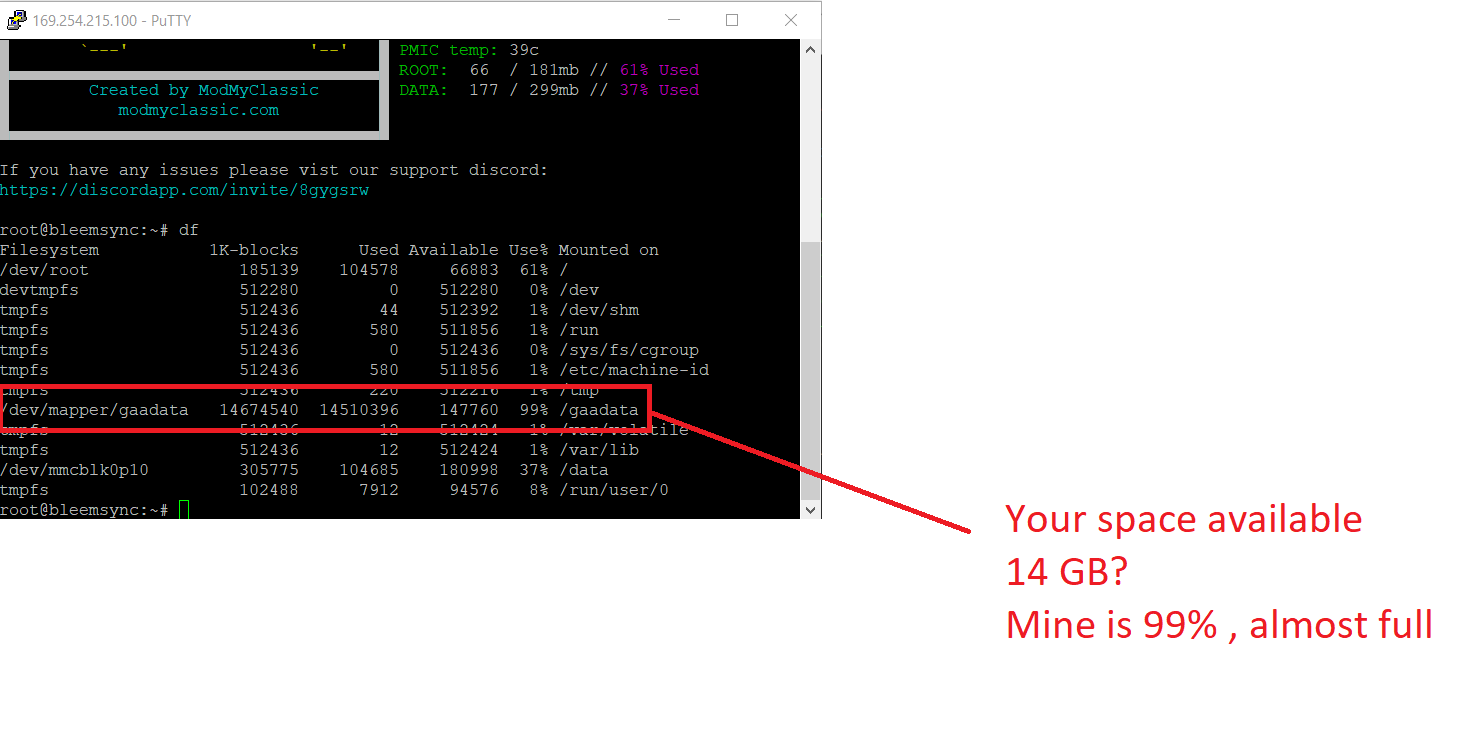
STEP 3
Now open up the filezilla client, filezilla is an FTP client for file transfer, the link to download filezilla is above .
In the filezilla client go to the ?host? box and put the following ip address 169.254.215.100 , in the username field put ?root? in the password field leave blank, in port put 21, click on ?Quickconnect? .
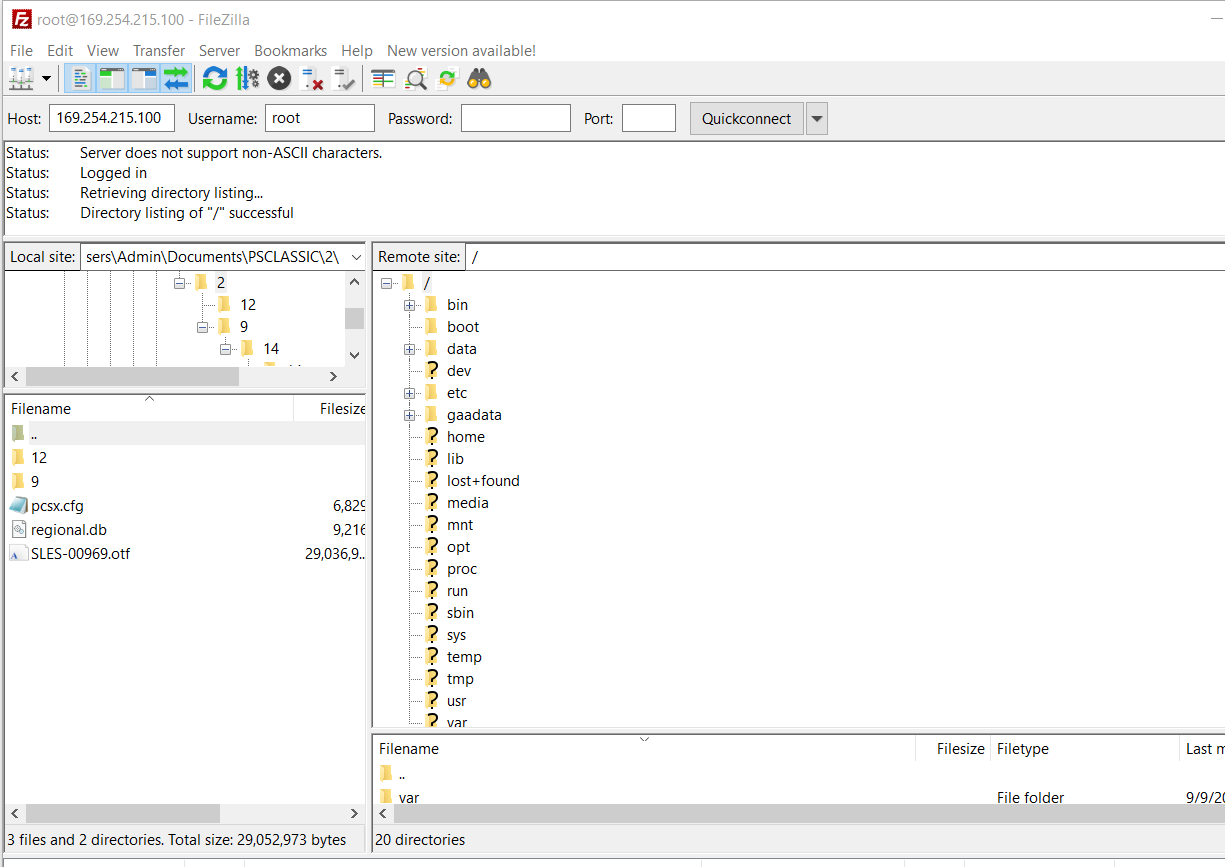
At this point the ps classic filesystem will be displayed in your filezilla, basically you are connected to your console using FTP, the cool thing here is the read/write permissions granted by the bleemsync exploit previously executed in the console (thanks again to bleemsync team , kudos)
As you can imagine with this cool feature we can download /upload files to ps classic and also edit files in the filesystem, but wait ? which files we need to replace? hold on? let me explain that in step 4 .
STEP 4 BACKUP ALL THE THINGS !!
Probably you are thinking this process could become dangerous/critical if you touch something that you don?t need to touch, this process only requires interaction with .bin .cue files and the regional.db file, nothing else is needed to be changed/modified in order to replace the stock games, so i recommend to you to backup everything previously in order to avoid bricks or side effects if you by mistake touch something that was not supposed to be modified /edited, the guide is designed to be ?failure proof?.
Navigate in the filesystem and there is a folder called /gaadata:
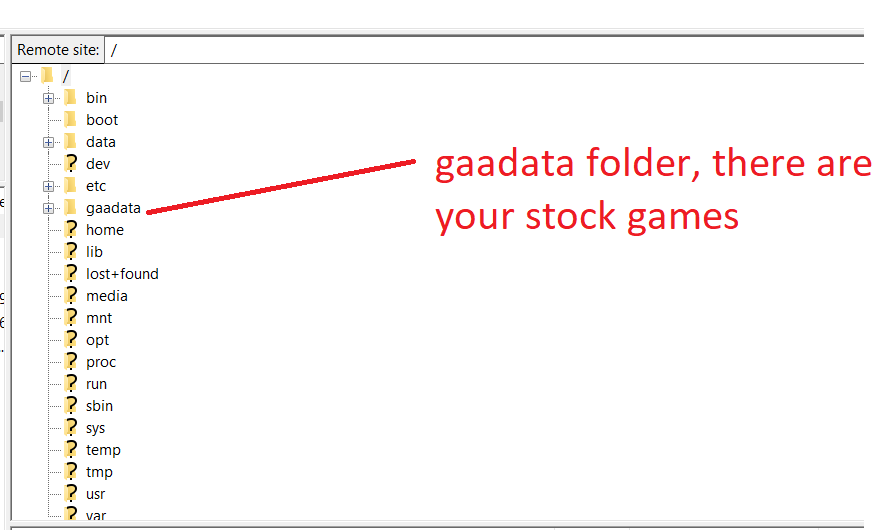
That folder contains more folders (lol) numbered from 1 to 20, yes? that 20 folders are your stock games, if you take a look in each folder there is a cue bin files the config , the license and the png cover for each game. copy that folder gaadata entirely to your PC if you want to keep your stock games or in a future you just want to revert this process and restore your original ps classic game lineup.
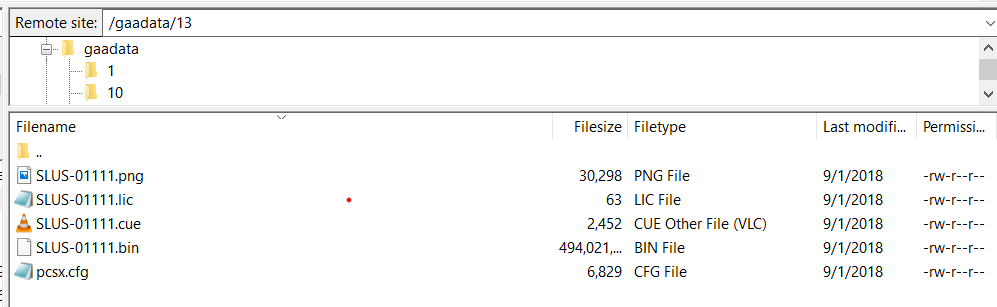
Then there is another important file called regional.db , that file is located in the database folder, copy the whole folder to your PC in order to have a backup, we are gonna mess up with that file in short, so please create a secure backup.
STEP 5
I hope you backed up everything , from this point we will start messing around with ps classic important files and the filesystem , everything we change from here will affect directly the console functionality, so please read carefully and everything will be fine.
Let?s modify our first stock game, first of all we need to understand the ps classic logic game execution, the games in the gaadata folder are being called by the name located in the regional db, specifically the BASENAME cell contains the name of the .cue files located in each number folder in gaadata, the cell GAME_ID in the regional database link the game with the correct name folder which a are the numbers from 1 to 20 .
In this case my db the folder number 1 folder in gaadata contains the .cue file called Marvel vs. Capcom ? Clash of Super Heroes, when you execute a game in the classic the regional db follows those parameters, if the parameters are correct the game will be executed.
If the GAME_ID (folder name in gaadata) and the BASENAME .cue name in the numbered folder are not the correct ones the game won?t execute because is not matching with what is specified in the regional db .
Open up the SQLITE Client that i put in the requirements above, then open up the regional.db file from your ps classic filesystem , you will see something close to this (mine is already modified and is a mess):
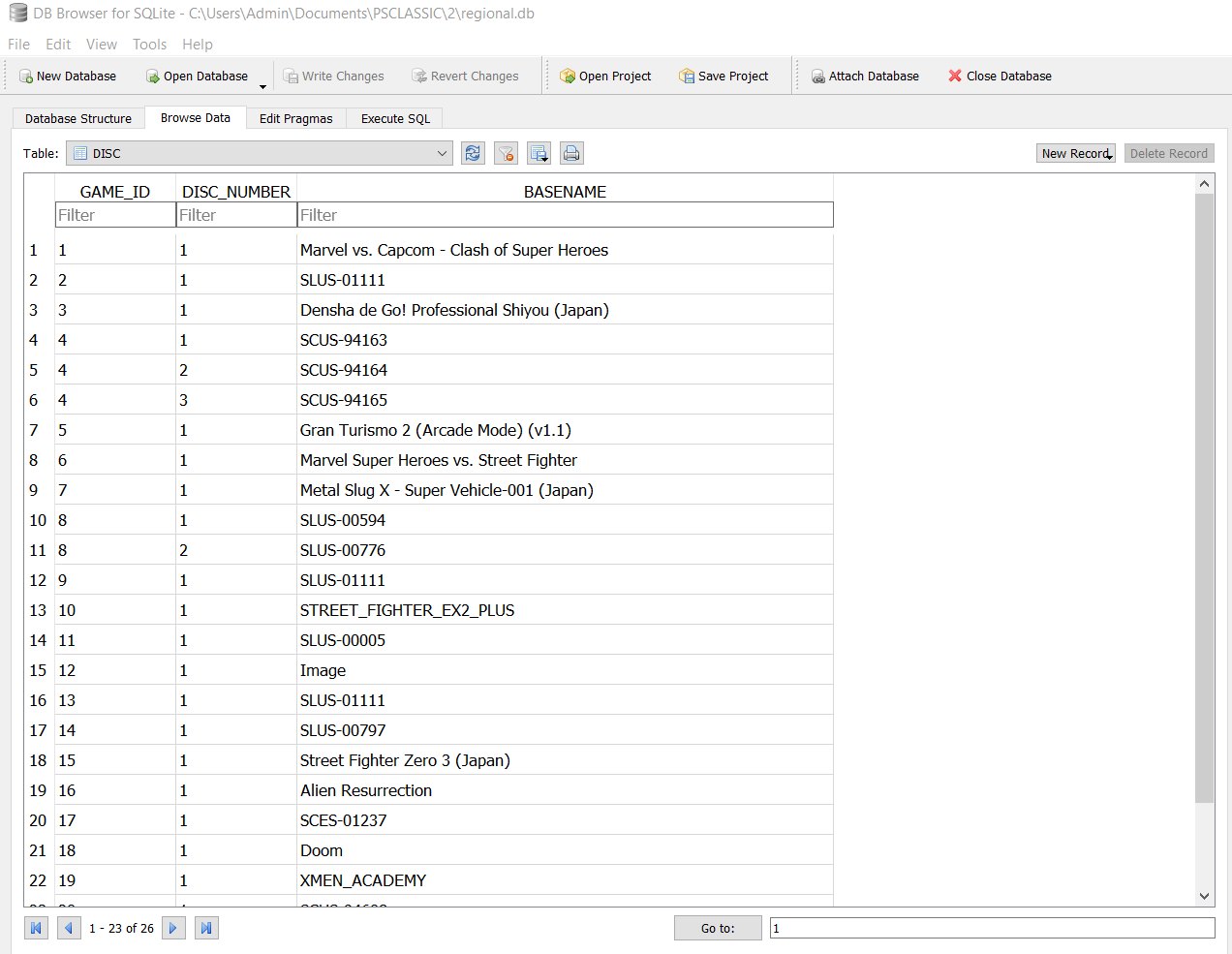
Cue files are important piece of data for each game, some .cue files contains specific data for tracks positioning , so be careful to put the correct .cue file for the game you want to replace, for example the .cue file for MK3 is totally different .cue file from x-men vs street fighter, just put the correct one for each game.
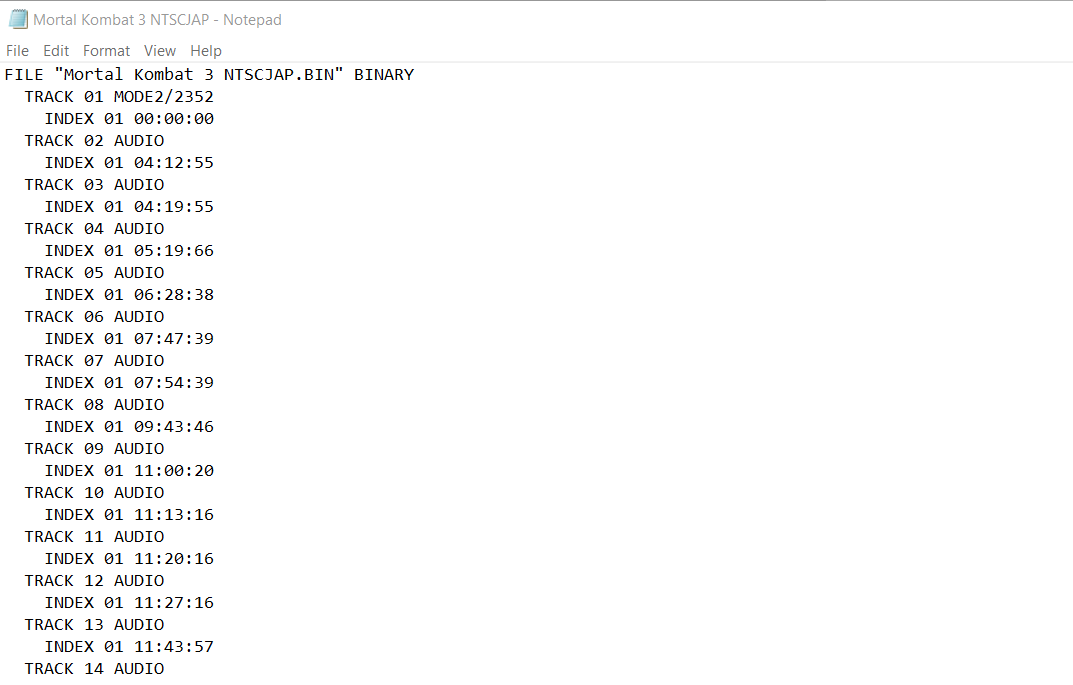
Everytime you execute a game in the classic this basic flow is perform to call each game accordingly in the filesystem and then be executed , the regional db calls the .cue file that match the value stored in the BASENAME cell, at this point you understand that every change of new bin files and cue files should be specified in the regional db to be executed , if the information about the new cue files is not the correct one the game won?t execute, another tip is to put every extension like this .cue .bin , extensions like .CUE .BIN wont execute the game, i discovered that after some failing attempts, be careful with that.
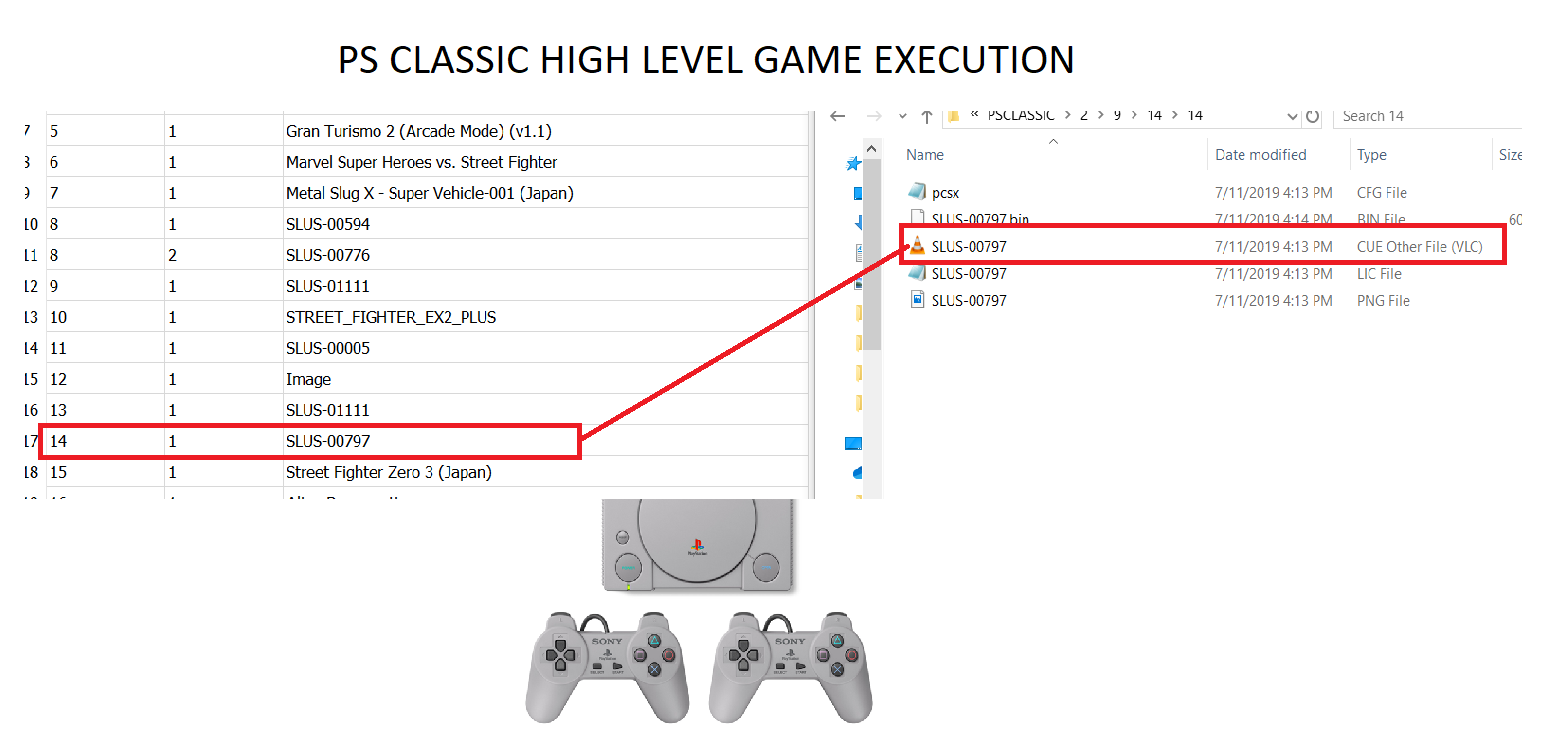 The name of cue file should be the same in the regional db cell BASENAME in order to execute the game correctly, also the name of the bin file should be the same in the cue file, both files are case sensitive in the extension name so please avoid .CUE or .BIN, the correct are .cue and .bin
The name of cue file should be the same in the regional db cell BASENAME in order to execute the game correctly, also the name of the bin file should be the same in the cue file, both files are case sensitive in the extension name so please avoid .CUE or .BIN, the correct are .cue and .bin
STEP 6
Replacing the games now is straightforward, in filezilla delete the current .bin .cue files that you want to replace , remember to execute the game correctly everything should be name as the same value stored in the regional db, also the png image, the license file is not relevant doesn’t affect execution, the psxc.cfg file is important because is control layout, so don?t touch it, there is no need.
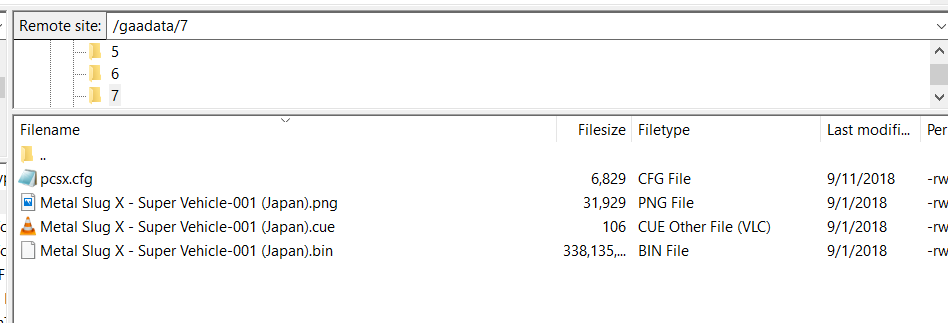
I replaced my folder 7 with metal slug, as you can see the png file (game cover art) should be called as the same name as files, the png file could be any image jpeg or png as you want, just replace it .
Always check your cue file, the .bin name should be the same
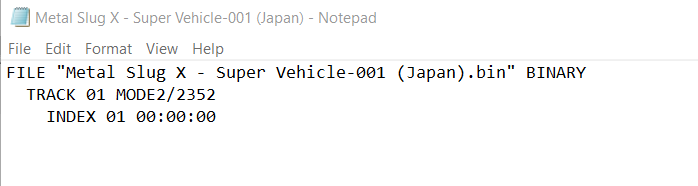
Then go to the regional db and modify the new data,
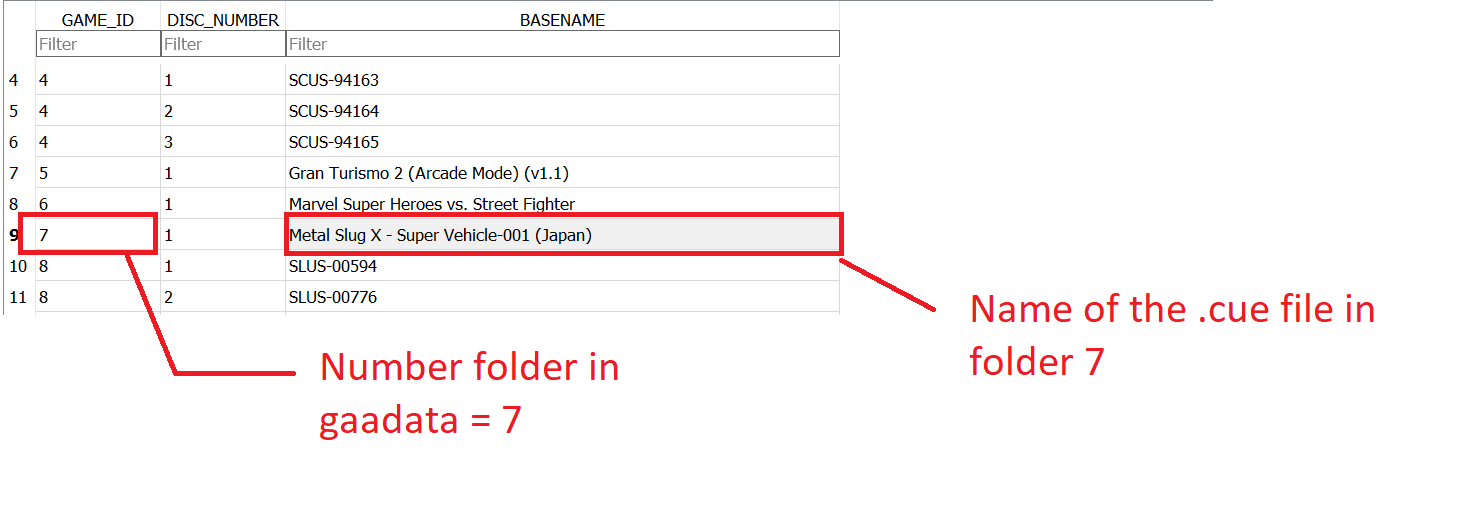
Finally we need to modify the name on screen, very important step, in sqlite move to the GAME tab in your regional db file, this tab contains all the on menu game names, just modify as you like , don?t affect anything related to game execution.
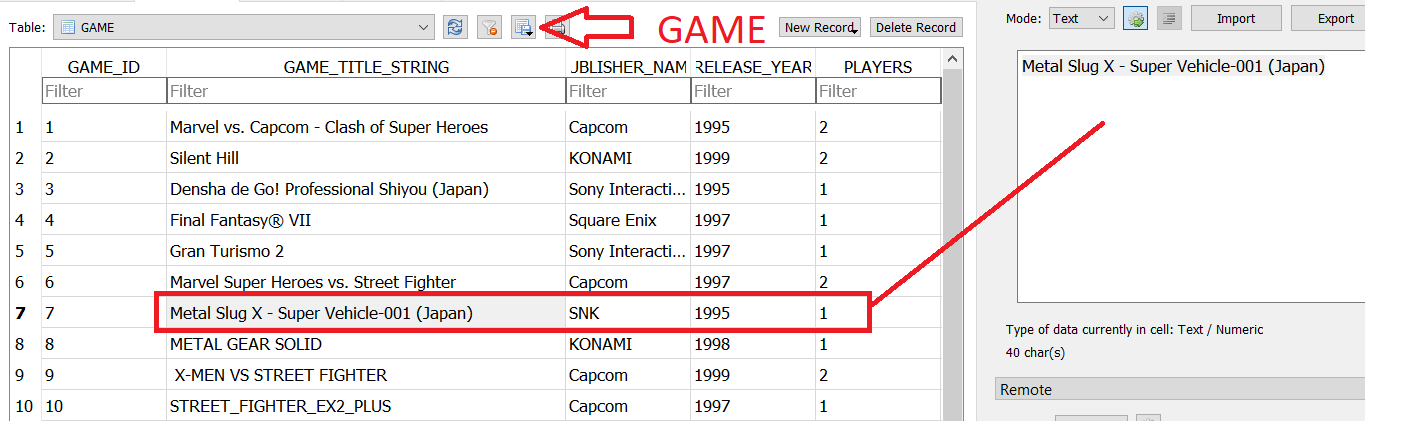
Now save changes in regional db , delete the current db file in ps classic and replace it with the new one with new game data.
Turn off the console and then turn on, the game should appears in main menu :
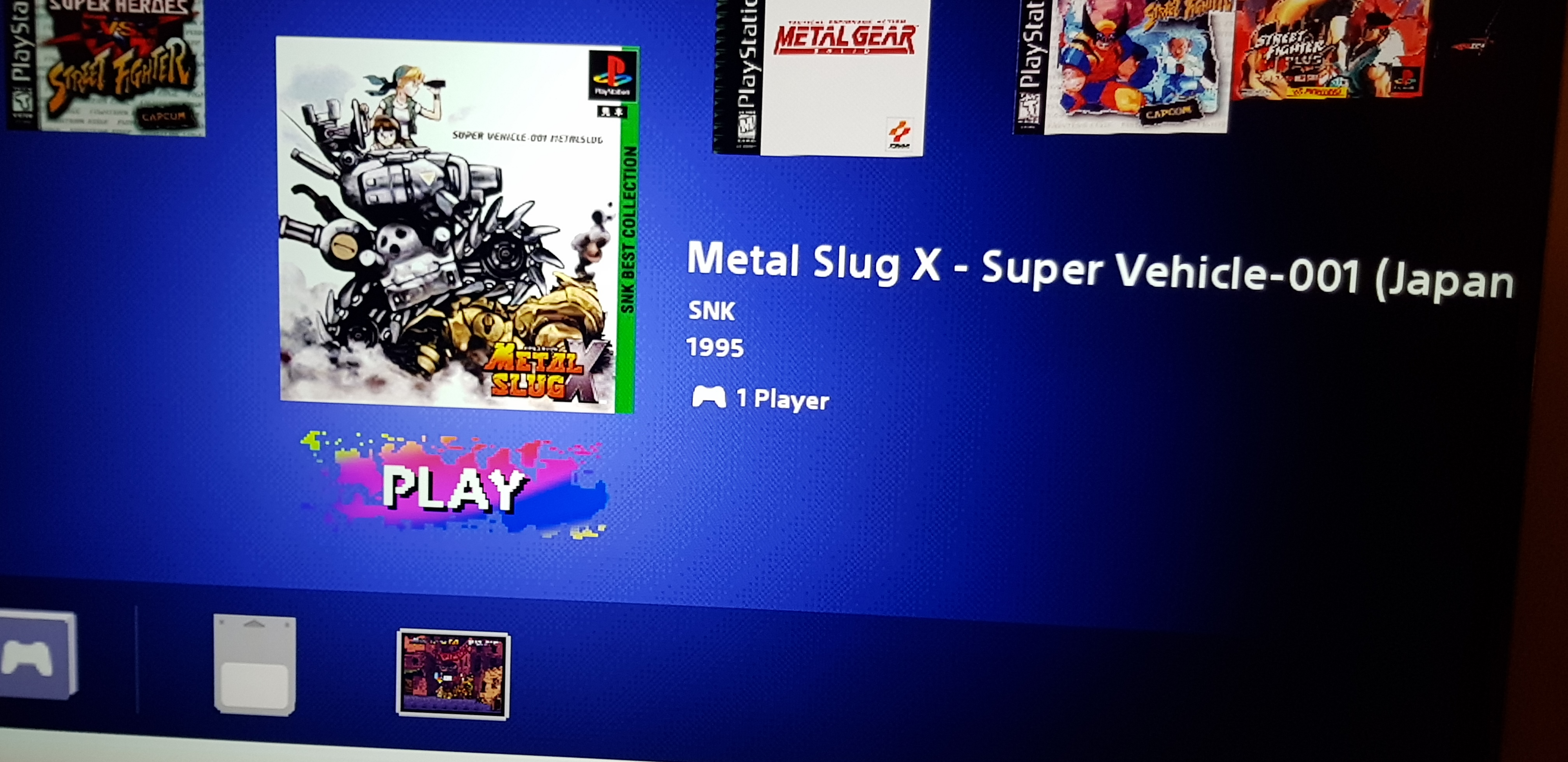
And that?s it, this how you can replace your stock ps classic games manually, after you learn how to do it become easy and fast process.
Final toughs
After months dealing about how to run silent hill as i wanted finally i find my own solution, as i mentioned there is a gap about a GUI tool with all these steps , we need it definitely, in order to do all this with just 2 clicks, this so primitive .
The Pro and Cons at least for me
- I?m not dealing anymore with usb sticks
- No more game crashes for some reason
- A true plug and play device with beefy games
- No more issues with sophisticated emulators that suddenly just crash?
- Speed.. yeah.. you will notice the transfer speed to the direct memory is really fast, well descent fast, that helps a lot to game loading and execution.
- Personal game names and customs box arts, anyway you can do that with the other stuff but this will keep inside the shell.. i don?t know fells different.
- Replace PAL games with TRUE NTSC games, my friend metal gear solid NTSC boots with the sweet PS SOLID LOGO and the celestial sound we like, the built in PAL version boots just with shitty message, replace it as fast as you can .
- Limited storage but .. your really valuable games inside
- Remember what matters is what we have inside jajaja
And finally thanks for reading , i was just a ramdom guy who wanted to replace his internal memory ps classic games and play silent hill decently.