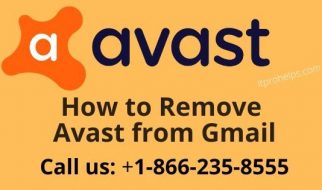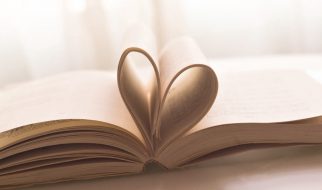Anyone can publish on Medium per our Policies, but we don?t fact-check every story. For more info about the coronavirus, see cdc.gov.
There are no experts and it won?t be perfect, but kids will love you for it
 Illustration licensed from VectorStock.com (adapted)
Illustration licensed from VectorStock.com (adapted)
Let me start by saying that I do not have the end-all solution(s) for teachers. But, COVID-19 has empowered a lot of teaching experts to project what are the ?best? solutions onto others.
If you?re not doing this, then you?re not serving your kids!
I?m not buying that and I certainly am not selling that. I?ve been using technology in my classroom from year one and have become almost entirely digital since then with the exception of a class notebook for note taking and miscellaneous handouts that I still love using. Even with that experience, the transition to pure remote teaching was challenging and no one should play like we have all been ready for this. We?re not. Some are more equipped than others. Have practical expectations for yourself.
I?ve tried a lot of tools ? I?ve experienced great failures and some great success. That?s the beauty of it: trial and error. Teaching means being vulnerable and taking chances. But, COVID-19 has forced all of us to be vulnerable and take chances in ways that we have been reluctant to previously.
That?s Ok!
There isn?t a one size fits all to this system wide shift. Don?t go looking for ?the answer?, because there aren?t any. But, there are options and a lot of cool tools that you can experiment with to see what works best in your local context, and that?s what this is about. I have compiled a list of tech tools to teach online, their functions, feasibility, my experience with them, some ideas to consider and even tools I am experimenting with or would like to give a shot. You will see tools categorized under the following:
- Communication
- Content storage and teaching tool
- Content submission
- Virtual teaching
- Academic stimulation
Ultimately, take what works best for you in your local context with your resources and access. Keep in mind that I teach High School, so this will look wildly different for primary school educators and otherwise.
1. Remind
Communication
I?ve used Remind every year of my teaching. It?s a quick messaging app that allows teachers to communicate with all students enrolled under their class code. A free account is all that I?ve needed to manage 170 students every year, but there are additional features like rostering, voice calling and lengthier messages that come with upgrading. But honestly, it?s an excellent tool for communication.
Remind
Communication for the classroom, home, and everywhere in between. Remind is a communication platform that helps schools?
www.remind.com
It works best for students with a phone, that also download the app, and they will receive text messages from a randomly assigned number of the teacher, all for free. Students that don?t have a phone, have the option of signing up an email to receive the same notifications.
I was using this to send reminders of assignment deadlines, extra credit opportunities, materials to bring to class the following day, etc. But, I make myself accessible to students so they?re consistently sending me questions or updates on school work, themselves and their families during this time.
Recommendations:
- Post the class join codes in other places that your students always have access to.
- If you teach multiple periods of a given level/content where all students will receive the same material, including them under one class is pretty painless. For example, I teach 3 periods of Honors English, so I don?t separate them into Period 1 Remind, Period 3 Remind, etc. They?re all just part of the Honors Remind. Whatever works best for you!
Ultimately, a great way to stay connected and create structure from afar.
2. Schoolloop
Communication, Content Storage & Teaching Tool
Schoolloop was around when I was a high school student and using it now as a teacher, has been a pretty solid experience. Before I continue, just know that schoolloop is generally purchased at the district level, and schools then have the ability to create their own campus websites. While it?s difficult to find a legitimate price tag without receiving a direct quote from for your site, it runs fairly pricey.
Etiwanda High School
Dear Parents, Guardians, and Students, To protect the health of students and staff members, and to slow the spread of?
ehs-cjuhsd-ca.schoolloop.com
Above is a link to what our schoolloop looks like, and once you sign in, teachers have access to all enrolled students, gradebooks, calendars, sectioned posting by class, announcements and loopmail, the system?s email option, which is very effective especially when wanting to include parents of the child, and supporting faculty members in on the email (their other teachers, their counselor, and other members of their academic team). There are a number of cool toys on this site ranging from current ?At risk students? to news from around the campus. It can also be synced with google classroom assignments and announcements, another toy that I will discuss. It?s also a nice way to stay in contact with parents and for them to be involved in their child?s learning.
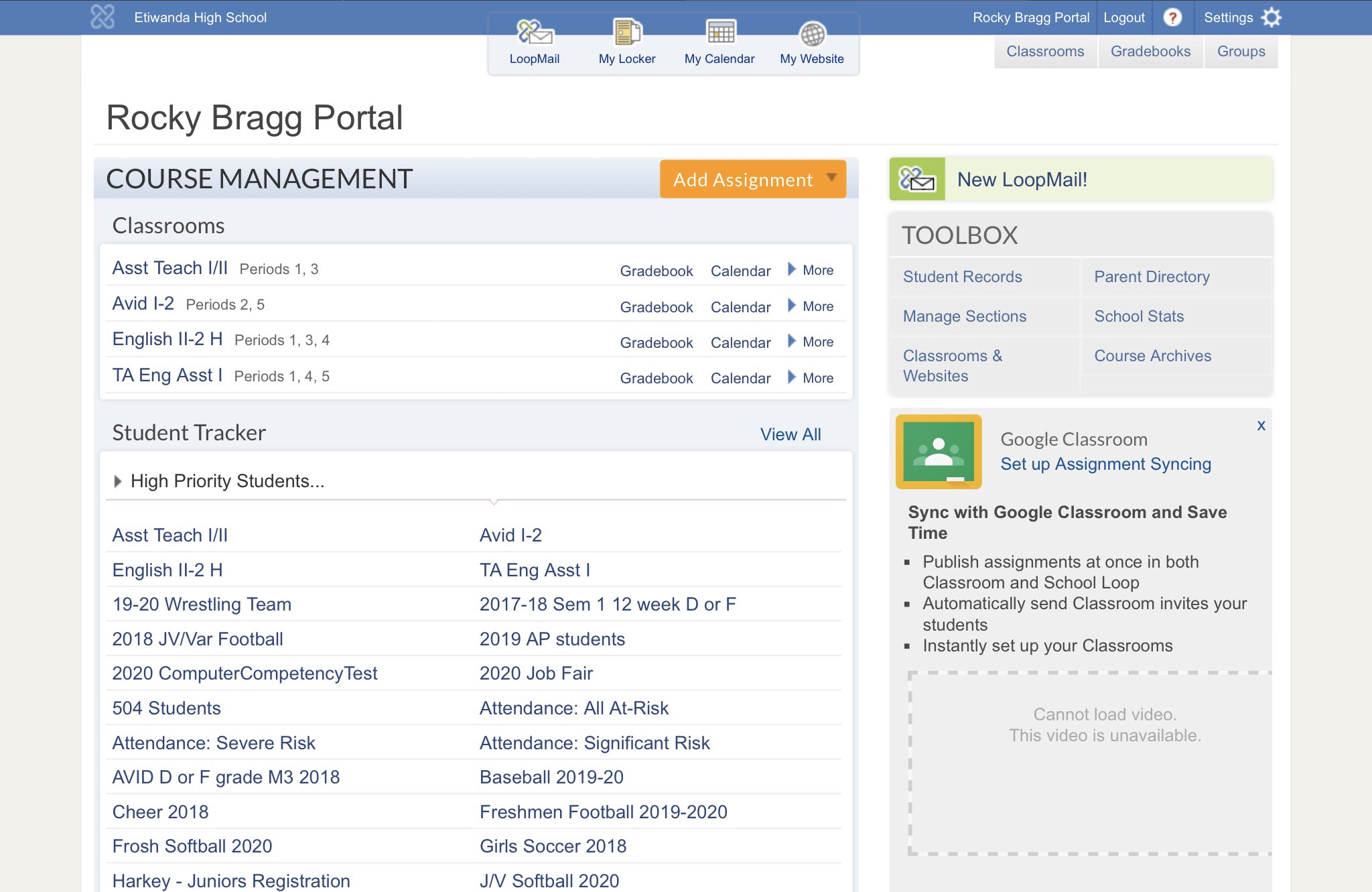 Screenshot of Schoolloop Portal
Screenshot of Schoolloop Portal
I primarily use it for grades and announcements. Occasionally, I will post content in the class ?locker? where students have direct access to the material, but otherwise, it works great for communication supplemented with accessible content, as you can attach materials to your announcements. Blackboard and Canvas are pricey, district purchased alternatives, but robust nonetheless.
Recommendations:
- Register students and parents on orientation/registration days.
- Be aware of what student calendars look like ? some teachers assign work and don?t change the due date (system default is the next school day) and that can create confusion for deadlines.
- Teach students how to email their teachers individually, rather than all of their teachers when they did not intend to. I?ve had some laughs over this one.
3. Google Classroom
Communication, Content Storage & Teaching Tool, Content Submission, Virtual Teaching, Academic Stimulation
For my teaching career, Google Classroom is my most consistently used tool. It can do everything you need it to once you spend some time and learn the tricks. Google classroom is a free service for students and teachers that just takes the creation of a google account. Some districts ? like ours ? have bought some licensing so that each student has a GAFE (google apps for education) account linked to their student I.D. number that is issued in their first days freshmen year and stays with them through high school.
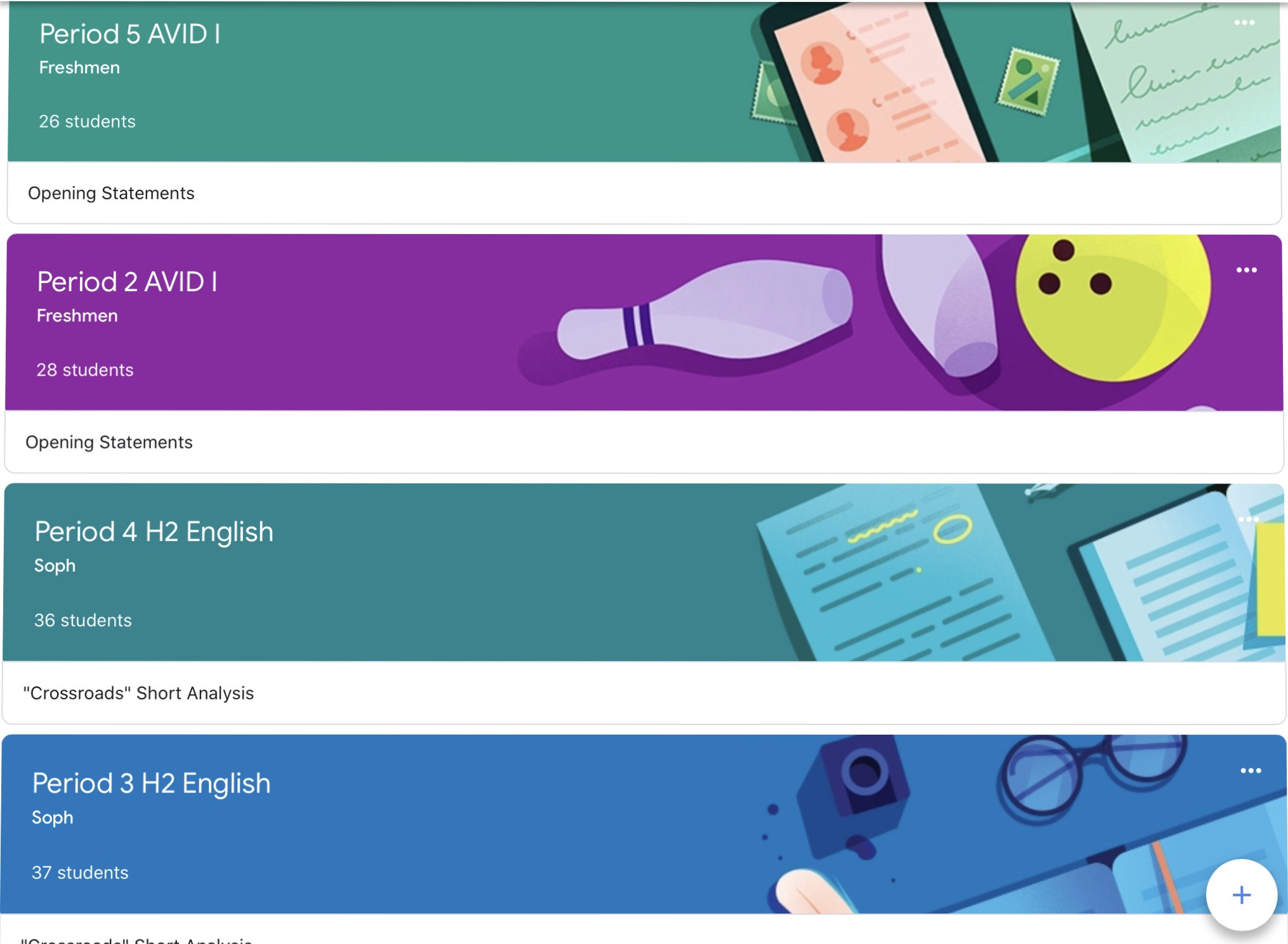 Screenshot of Google Classroom Classes (iPad View)
Screenshot of Google Classroom Classes (iPad View)
Google classroom has a lot of functionality ? I?ve used it for standard announcements, grading, posting screencast of lectures, posting presentations, quizzes through google forms, and a way of inviting parents into the classroom. It allows for a running feed from the first time you post, until you archive your class, of all the content that you have done and that students have access to year-round.
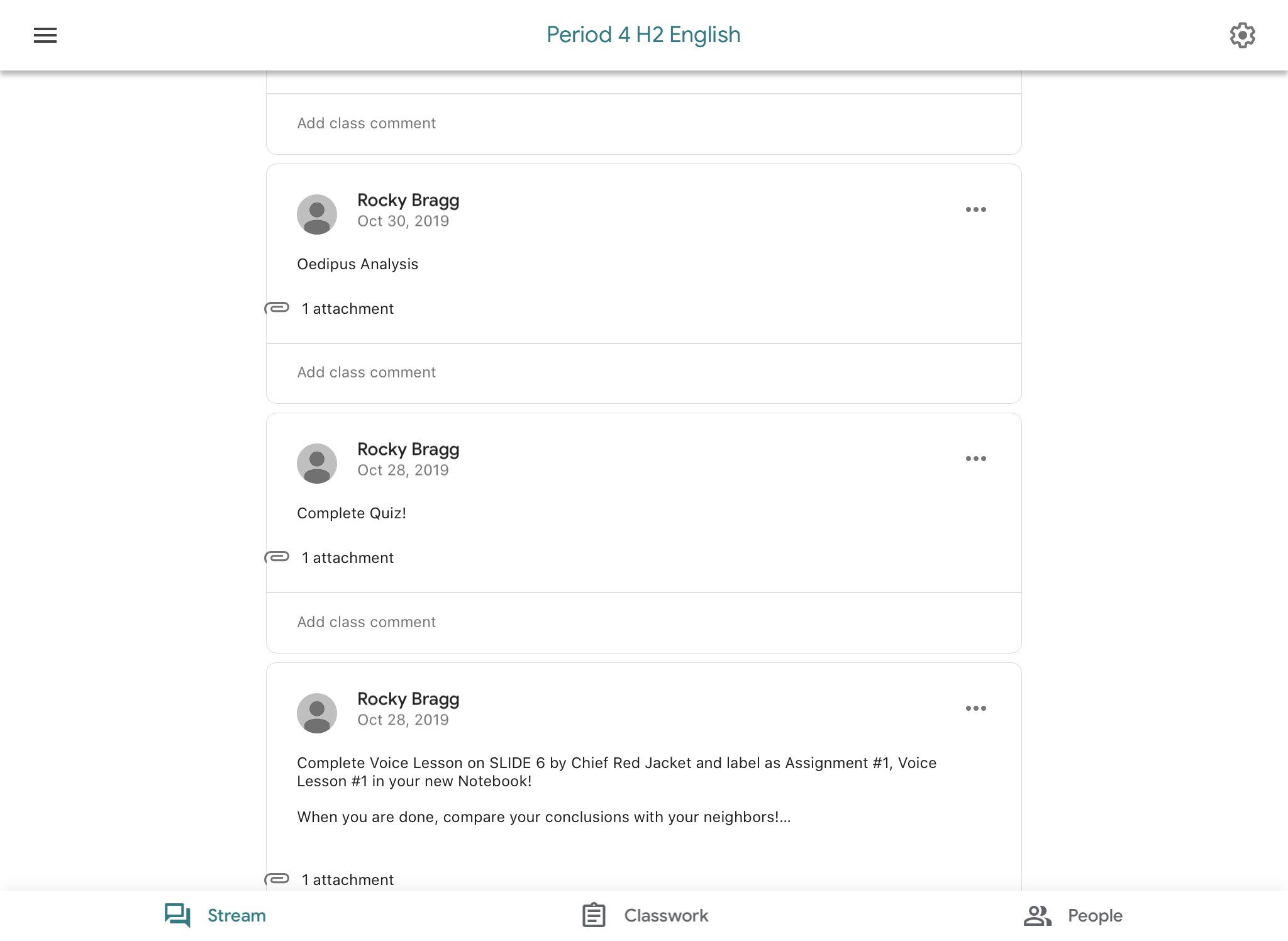 Screenshot of Google Classroom Period 4 Feed (iPad View)
Screenshot of Google Classroom Period 4 Feed (iPad View)
During this time, students have downloaded the app and turned on their notifications to get my links and times for Zoom sessions and Zoom office hours. I?ve used it to monitor timed writes and work submission ? it?s a really functional space to grade and offer individual feedback. All it takes is a little creativity to make this a second-best to our physical classroom. Joining is as easy as students logging into their gmail account, opening google classroom and inputting a class code under ?Join a Class?. Grading pairs nicely with schoolloop ? it?s as simple as downloading the .csv file and importing that to an assignment in schoolloop.
Recommendations:
- Create and arrange by individual classes to avoid mass amounts of student submissions for work. Becomes a bit difficult to manage if all of your Biology I students are all submitting to one place.
- Play around with embedding google forms as a means of assessment.
- Editing announcements only takes place in the class you perform it for, even if you posted the same content to other classes. You have to manually edit each, so pay attention to typos before submitting.
4. Zoom
Communication, Virtual Teaching, Academic Stimulation
Zoom has been clutch and will become part of my regular teaching upon returning to ?normal? circumstances. For me, it is the next best thing to physically being in class and the students love connecting with one another. Zoom is a video conferencing app accessible through any smart device ? iPad, Chromebook, phone, etc. ? that allows you to host sessions with up to 100 participants, completely free. The premium service of $15 a month enables a few more features like: 24hr meeting duration instead of 40 minutes with the free version, additional user and admin management controls and a custom meeting I.D. that will always allow you to remain accessible by students.
Video Conferencing, Web Conferencing, Webinars, Screen Sharing
Zoom is the leader in modern enterprise video communications, with an easy, reliable cloud platform for video and audio?
zoom.us
I played with this with my fianc for a couple of hours before testing it with my students a day later ? who knew we?d have less than 24 hours to get this right. Set up was fairly simple ? once you create an account, open a session, under ?Participants?, hit ?invite?, and copy that url. I?ve been posting that link in Google Classroom and sending it through Remind with the times of upcoming Zoom classes. All students have to do is click the link, input their name and voil!
It has a lot of cool toys that make teaching a group of teenagers, very practical. Students can raise their hand, hosts and students can share their screen with viewers, hosts can mute all participants and can create breakout rooms ? manually or automatically generated ? that enables you to place students in small groups without distractions of other groups, and allows you, the host, to pop in and out of each to check in. This feature needs to be enabled under your account on the website. I?ve been using the Co-host feature with my student teacher ? what a teaching experience COVID-19 has given him ? where we both have the power to mute and control the room. We have held actual Zoom classes for three days a week, and the other two days have been optional check-ins to ask questions, hangout with us and their peers and space to just be human and talk. We all need this.
Recommendations:
- Just know that whoever begins the sessions, ends the session upon leaving.
- Set up some online class etiquette ? I left my students instructions on schoolloop and google classroom asking them upon entering a Zoom session, to briefly say hello, have their camera and mic on for system check, mute their mic upon beginning class and to take advantage of the Chat or ?Raise your hand? feature to ask questions and improve the continuity of class.
- Keep in mind that this lends itself to direct instruction. That?s a lot of sitting and listening for kids. Give your kids breaks and teach them to be effective distance learners. Consider holding sessions when you would regularly have class as to not interfere with other teacher?s sessions.
- Not every student is conscious of their mic being left on. It gets old, quick. Luckily, we have the power to mute everyone.
5. Turnitin.com
Content Submission
Turnitin.com is a plagiarism checker that requires district or school-wide purchasing to make available. It streamlines grading and feedback. This system allows teachers a clear and functional interaction with student work on an individual basis.
Promote Academic Integrity | Improve Student Outcomes
Turnitin solutions promote academic integrity, streamline grading and feedback, deter plagiarism, and improve student?
www.turnitin.com
Teachers can create individual classes to separate the periods you teach. You have the ability to attach rubrics, share rubrics, provide feedback directly onto the submission, by summary, or by voice. Students can also peer evaluate and be randomly assigned other submissions anonymously for peer review activities. Turnitin.com issues a plagiarism receipt to students when they submit and allows teachers to view percentages and direct sources of any plagiarism.
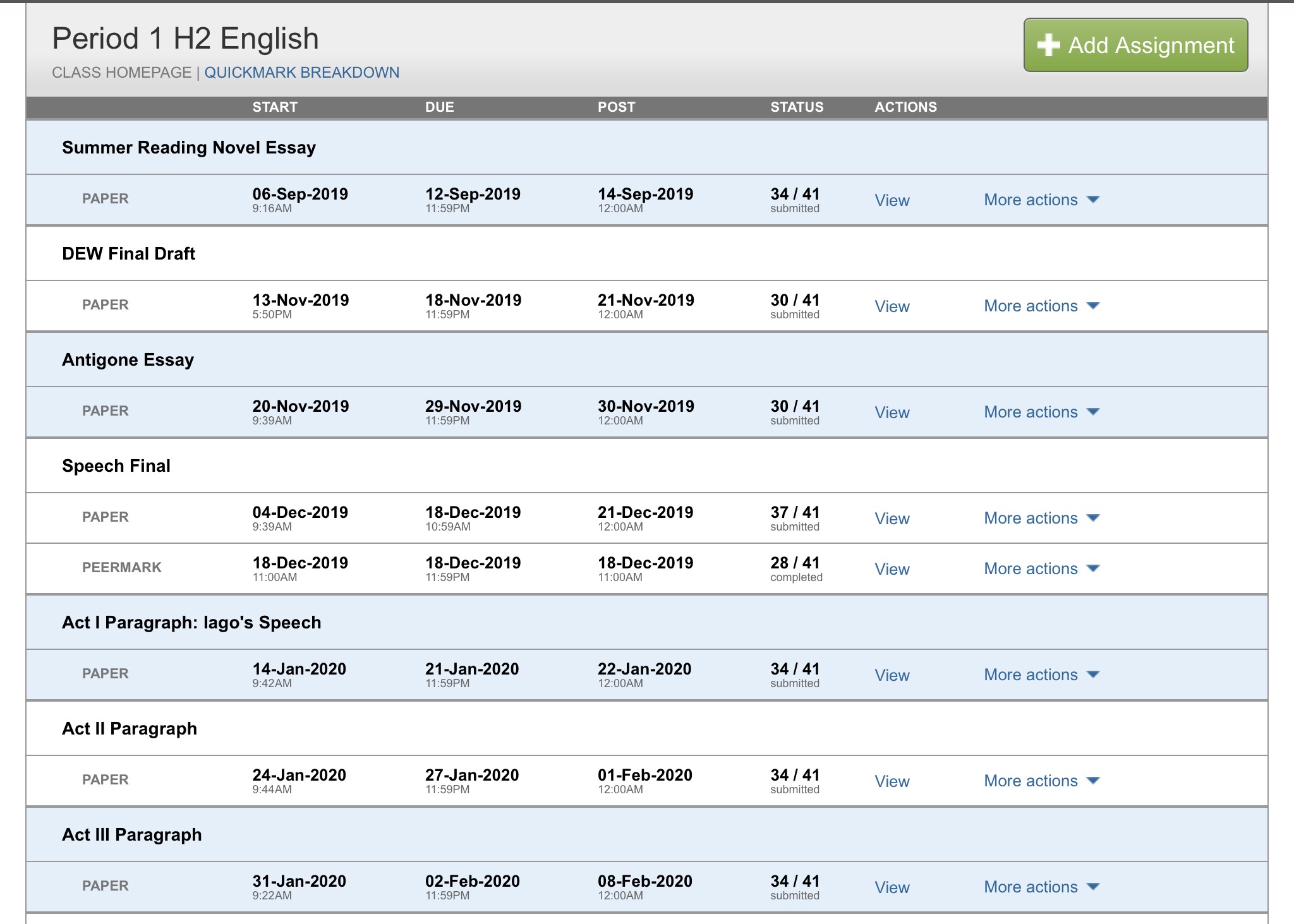 Screenshot of Period 1 Feed (Desktop View)
Screenshot of Period 1 Feed (Desktop View)
Recommendations:
- Post the class code and enrollment password in a place where students always have access.
- The app for teachers is not nearly as functional as the desktop version.
- Alert students when grading has been completed as turnitin.com does not send notifications to users.
6. Google Hangouts Meet
Communication, Virtual Teaching, Academic Stimulation
Another great tool for online teaching, Google Hangouts Meet allows up to 100 participants in a video call and makes invitations to students much simpler if they are already within google suite?s organization. When inviting students, their name should populate. It works best if students have the app downloaded.
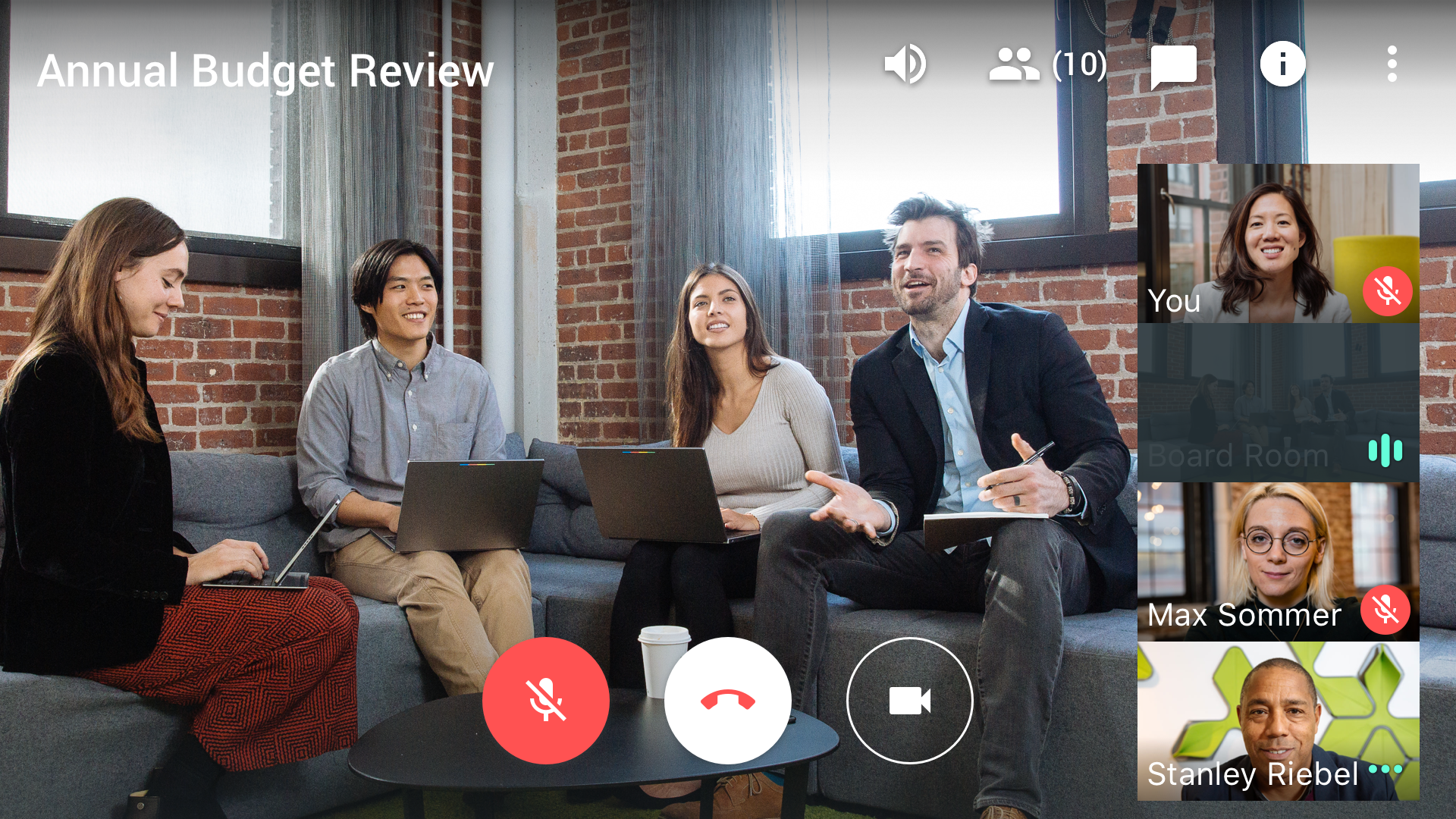 Photo by Google Hangouts Meet
Photo by Google Hangouts Meet
Hosts have the option to mute and share screens. Unfortunately, breakout rooms don?t seem to be possible at this time, but it remains an easy tool for delivering content and communicating with students. You can schedule and invite students to meetings to eliminate the preamble of posting meeting times to other sites.
Recommendations:
- If you?re planning to break students into small groups, Zoom has been better for me. Same with recording your sessions to repost for students who missed the call.
- Try out Zoom and Google Hangouts Meet to give yourself a fair experience and evaluate which ? if either ? is best for you.
7. Flipgrid
Communication, Virtual Teaching, Academic Stimulation
I consider Flipgrid the academic Snapchat of the world that I have found refreshing and that my students have fallen in love with. Flipgrid enables teachers to create ?Grids?, which are the equivalent of classes, and all it takes to join is access to a smart phone and a join code issued by the teacher.
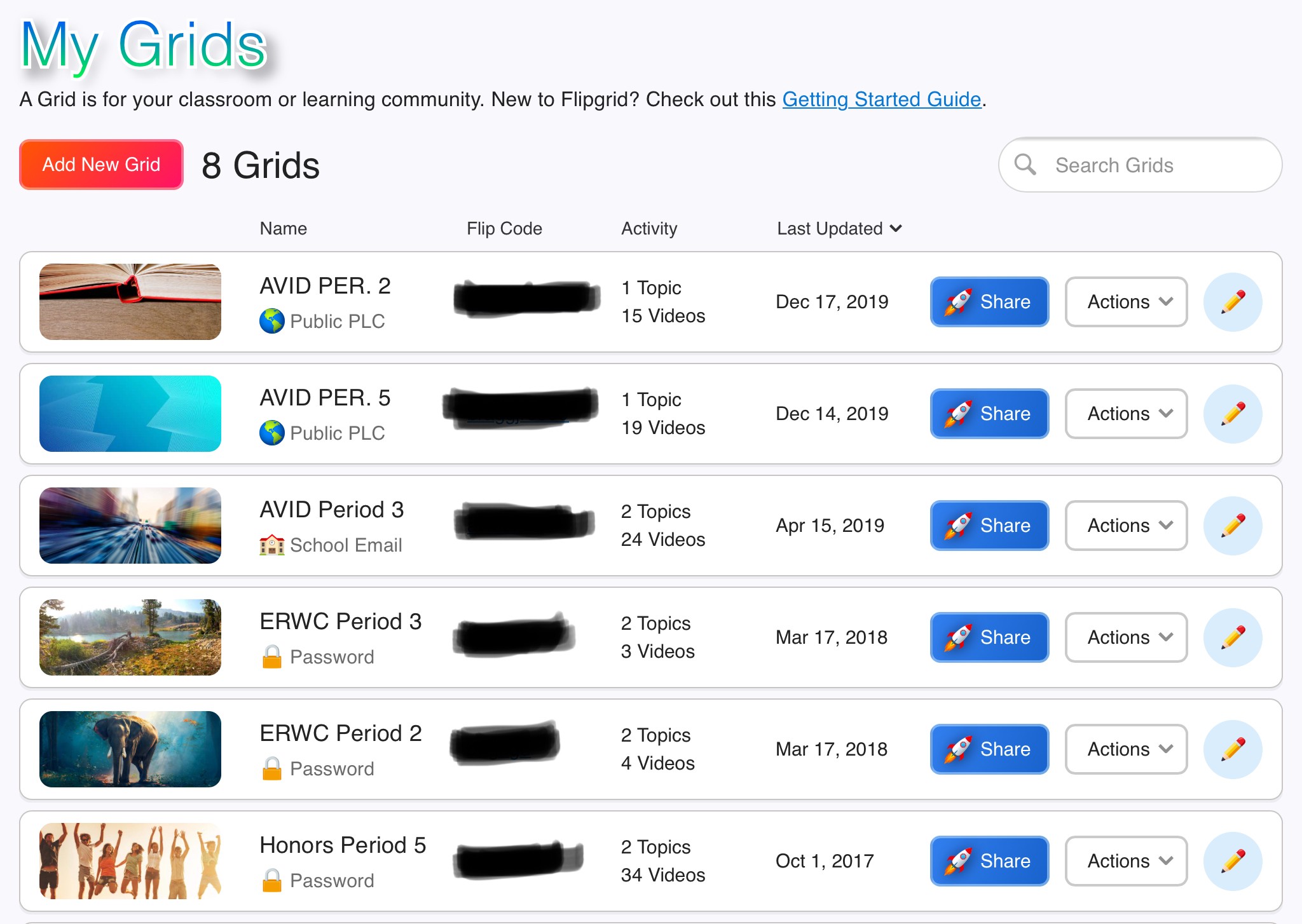 Screenshot of My Grids
Screenshot of My Grids
Inside of Flipgrid, you can post topics (prompts and questions) that students will respond to in a brief video of themselves. You can adjust the video length, enable filters and stickers for students to use, and allow students to view responses from their classmates or make it only visible to you, the teacher. I?ve used this for ?Thoughts of the Day? prompts and as an introductory tool into public speaking for my especially shy students. But, Flipgrid fosters community and engagement and once overcoming initial shyness, my students fell in love with it. During times like these, it has the potential for alternative responses to work ? instead of submitting written/typed assignments, allow students to orally respond in a 3 to 5 minute video. It?s 100% free for all educators and students.
Recommendations:
- Create a few examples of topics and model responses for students.
- Consider using Flipgrid to have students provide updates of their weeks ? this could be an awesome preface to video blogs or video diaries for students.
8. TES
Content Storage & Teaching Tool
TES (formerly Blendspace) is the ultimate digital lesson planbook. TES enables teachers to create content and pull from anywhere, and structure their ideas into boxes, where you can add descriptions and personal notes to lessons, include Common Core Standards, and have the ability to embed your product in google classroom, or share with users through a link.
Absurdism & Existentialism Unit (The Stranger & Brave New World) 9 Weeks – Lessons – Tes Teach
Day 1 Frontloading/Stranger.Day 2 Frontloading/Stranger.Day 3/4Journal Entry #1.docx.Day 4 Themes, Symbols, Characters?
www.tes.com
Above is a link to a unit I created a few years ago in combination with a master?s project. Borrow from it what you will, but I share this to show the functionality of this tool. It?s an easy way to keep yourself accountable and to keep parents up to speed on what?s happening in the classroom. I?ve used this tool with students to actually plan out and provide content for a student-created unit with seniors.
Recommendations:
- Leave yourself copious notes in the descriptions for when you circle back to add and subtract from your ideas.
- Consider having students use it as a portfolio ? all you have to do is upload content to a box and boom.
- Could be excellent for project-based learning ? the boxes can represent whatever metric you need (days, sections, periods, etc.)
9. Pear Deck
Content Storage & Teaching Tool
An easy way to make every google slides presentation that much better, Pear Deck allows teachers to take control of their presentation in new ways. Teachers can pace the class at their liking, insert additional slides for clarity, discussion, surveys, ranking and interaction with the whole class. Pear Deck is a nice add-on to google slides and has the potential to transform any ordinary presentation and enhance learning for students.
Resources for Distance Learning – Pear Deck
Parents will understandably have many questions about potential school closures and what that means for their child’s?
www.peardeck.com
It may take some moving around of pieces, but you can even perform a Pear Deck remotely. Spend some time creating one and playing around with features like screen locking, lock responses and share responses before trying. I?ve used Pear Deck a fair amount and have really enjoyed the experience it creates for students to interact with the content and then with one another.
Recommendations:
- Keep in mind that most students are accessing content from phones, so be mindful of student access and what resources your school has available for or students with limited technology during this time.
- Try operating a Pear Deck using an additional device first so you can control the dashboard and functions comfortably.
10. Class Dojo
Content Storage & Teaching Tool, Virtual Teaching, Academic Stimulation, Communication
I have a few colleagues that have experienced great success with Class Dojo. I have not used Class Dojo much, but plan to give it a chance. From what I know, it operates nicely as a central hub to communicate with students and their families, provide feedback, post prompts and links to virtual meetings, post assignments, share videos and photos and it serves as a portfolio for students. One of my close friends uses it for her seating charts as well.
Remote Learning | ClassDojo
Teachers Schools and Districts Families Classrooms and schools are communities. With more schools closing, we know?
www.classdojo.com
It is and claims to always be a free service for teachers, so why not give it a shot!
11. Newsela
Content Storage & Teaching Tool, Academic Stimulation
I?ve used it scarcely, but mainly because it seemed most effective at the freshman level, which I don?t teach anymore. But the reality is that Newsela is a great resource to engage students in reading from various disciplines. Newsela is a database of current events stories personalized for classrooms. Stories from all types of world topics are made student-friendly and can be accessed in different formats by reading level ? it will allow you to change the lexicon of any article to the appropriate reading level of students.
Implementing Newsela | Newsela
Grades K-8 Minneapolis, Minnesota With access to Chromebooks, MacBooks, and iPads, teachers at Carondelet Catholic?
newsela.com
I have not used this much, but I plan to use this service more to engage students in discussions on the events happening in the world, at a level that is both digestible and critical.
12. Blue Jeans
Virtual Teaching, Academic Stimulation, Communication
I will be experimenting with this tool. I want to see what other Zoom-like platforms can enrich my online teaching experience and heighten the learning environment for students. Blue Jeans offers one-touch session joining and workstream collaboration compatibility with Slack and Microsoft Office. They offer a free 7-day trial, and then options of $10 a month after that for basic service which seems to have plenty of features.
Blue Jeans Network
What Makes BlueJeans Different “A must have video conferencing solution for your organization.” “The thing that hooked?
www.bluejeans.com
If you?re also wanting to experiment, evaluate what tools you are using and what-if anything ? does this new tool bring to your teaching and to your experience.
13. Easy Class
Virtual Teaching, Content Storage & Teaching Tool, Content Submission, Communication
I have not had a chance to use Easy Class, but am looking for other platforms similar to Schoolloop and Google Classroom. This seems to have the potential to integrate a few technological dynamics that could make online teaching and learning more accessible.
14. Socrative
Teaching Tool (Assessment)
I have used Socrative a handful of times in my first year of teaching, but feel that it may be a solid tool for remote assessment. From the teacher?s perspective, the answers to every student?s quiz populate on your screen in real time. This would be a great tool for ?Exit tickets? to collect student?s insights from the days lesson as well. Socrative offers valuable insights and time-saving features so teachers can better assess the needs of their classrooms.
Students and teachers have the ability to download their own ?Student? and ?Teacher? versions of the app, completely free. There are additional upgrades available for more features.
Takeaways
- There are not any solutions, only options, and it is up to you to sample what is available.
- Try picking and experimenting with a couple of these and find a colleague to join you in this challenge ? we are all learning and it is important to know that we are not alone.
- I have not exhausted every available tool. There are countless resources out there, but it takes some energy and commitment to find them and make them work in our locality. I challenge you to do this.
- Breathe and know that your students need you, the same way mine need me. Take some chances, be vulnerable and know that some failure is expected, but we all have to weed through the crap to figure out what works for us.
- Be patient and gentle with yourself and don?t allow failures with apps to determine your quality as an educator.