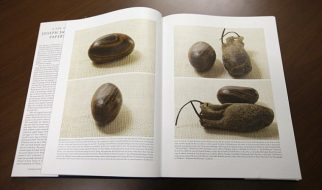You?re here because either you have a botched BMBF install and you?re looking for a fix ? or you?re brand new to the process and just want some custom song support in your Quest version of Beat Saber. Either way, you?ve come to the right place. This article was last updated on 2020?03?27 and covers Beat Saber 1.8.0 (aka Timbaland Edition) and BMBF 1.8.0.
Note: This article has been depreciated and will no longer be updated. Medium.com is a poor format for multi-part tutorials like this. All this content and much more has been consolidated at a dedicated website. Please go there.
The remainder of this article is here for historic reference.
NOTES UPGRADING TO BS 1.8
- You MUST manually uninstall both BMBF and Beat Saber via SideQuest
 Beat Saber 1.8
Beat Saber 1.8
Before we get started, this article assumes a fully working SideQuest installation and configuration. This is all extremely well documented at the official SideQuest site. If you do not have SideQuest set up, this article will not help you. Go take care of that first, then return here for your BMBF needs.
If you?re here because your BMBF is screwed up, partially installed, not working right ? whatever ? then you?ll want to jump to the end of this article first (search for ?Cleaning a Botched BMBF?) and perform those steps. Once clean, return here for the complete setup and configuration.
Note: There are probably a dozen different ways to go about this task. I?m offering you the way that works for me and I?ll keep this article up to date with this methodology.
Getting Started
Before we get started, let?s take care of a few requirements.
To make this easy, you should have a computer running on the same network as your Quest. You?ll need a PC for SideQuest anyway; just make sure it is on the same network as the Quest is.
You should already have SideQuest set up and working. We will not be covering any set up or configuration of SideQuest.
Beat Saber should already be installed and working. Launch it once, just to make sure everything is fine; the exit.
You will need the latest BMBF .apk file from their repository. Look under Assets and download the APK file.
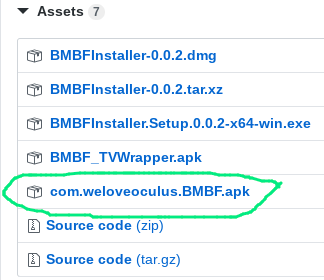 This is the file you need.
This is the file you need.
Since custom songs are the focus of this article, we?re going to show you the ?Bookmark Method? of getting custom songs. There are other ways of doing it, but this is my recommendation.
Go to Beast Saber and create an account there (make note of your username ? you?ll need it later). It?s free. Once you have an account and are logged in, go here. This link always shows you the newest uploaded custom song maps to the repository.
Find songs that you like and bookmark them. Just click the little icon.
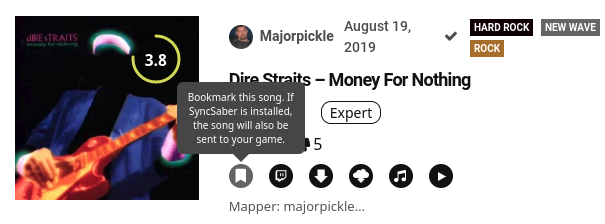 Love you, MajorPickle. Keep me in my ?80s music!
Love you, MajorPickle. Keep me in my ?80s music!
Go ahead and lose yourself in the world of custom songs. Bookmark as many as you like ? then come back here.
Summary:
- You have BMBF apk
- Beat Saber is installed and functional
- You have bookmarked some custom songs and you know your Beast Saber username
Understanding BMBF
BMBF is a tool you install on the Quest that alters Beat Saber and allows for custom songs and mods (outside the scope ? read this article for more info on mods).
When running, BMBF is a web server app that allows you to perform functions within the headset or from any computer on the same network. This allows us access to BMBF from any computer on your network (as long as BMBF is running on the Quest).
BMBF is the nerve center for ?modified Beat Saber?. It doesn?t need to be running for Beat Saber to use custom songs; we only need to run it when we want to add/remove/update songs and mods ? as well as perform maintenance.
Installing BMBF
This is remarkably simple, using SideQuest.
- Plug your Quest into your computer
- Run SideQuest on your computer? make sure it says CONNECTED on the top left of the window
- Click the 9 pip icon in the top bar of SideQuest
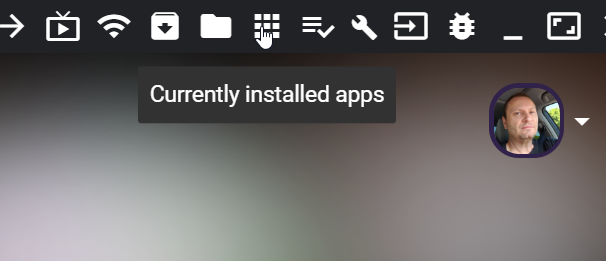
- IF YOU ALREADY HAVE BMBF AND BS INSTALLED:You will have to manually UNINSTALL BMBF and Beat Saber before continuing for version 1.7 to 1.8. Jump down to Cleaning a Botched BMBF and perform the steps to remove BMBF ? then come back here and continue (you do not need to uninstall Beat Saber manually).
- Open Windows Explorer (or the file manager of your choice) and find the com.weloveoculus.bmbf.apk file you downloaded above.
- Drag the apk file from Windows Explorer to the SideQuest logo and release it.

- Check MY TASKS to ensure BMBF installed (should be green).
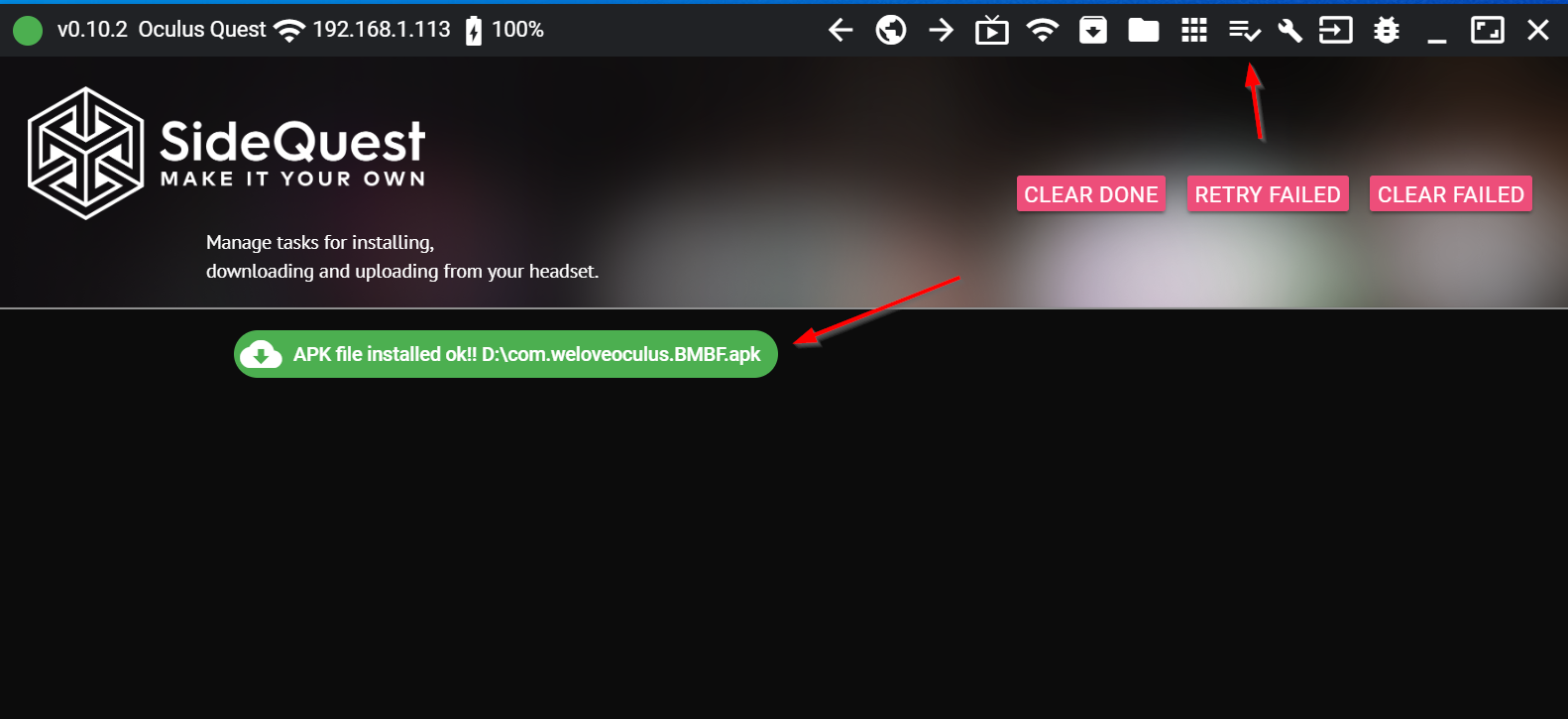
- Run BMBF by clicking Currently Installed Apps. Find com.weloveoculus.BMBF and click the gear next to it. Finally, click LAUNCH APP. BMBF will start up in just a few seconds.
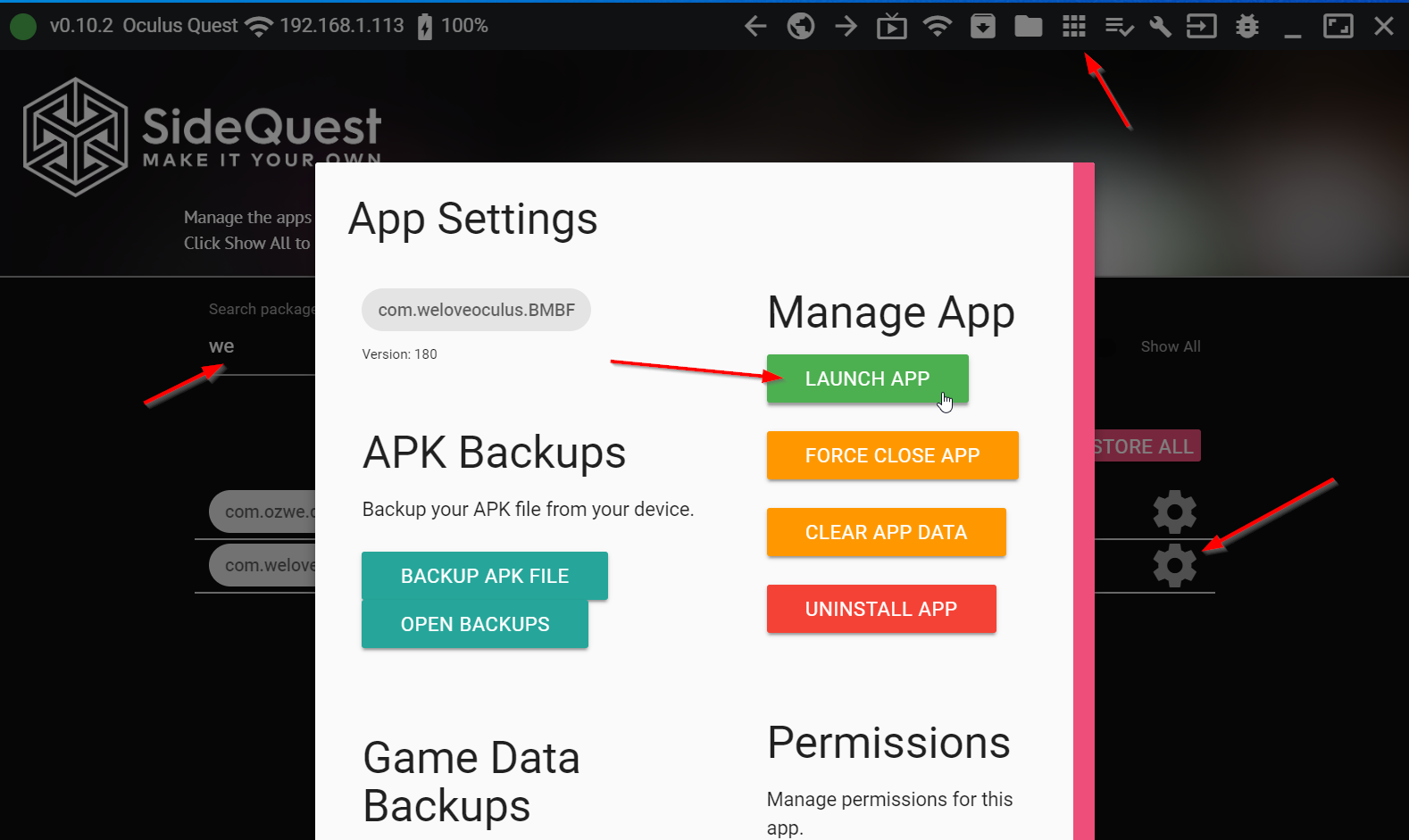 Starting BMBF from SideQuest
Starting BMBF from SideQuest
First Run BMBF Wizard
Note: Once BMBF is running, you no longer have to have your Quest attached to your PC. You can unplug it now if you like.
Put your Quest on ? BMBF?s window should be there, ready for you.
Note: Once BMBF is running you can access it via a browser on your PC with the address http://<your quest ip>:50000. You can find your IP address by looking at the top left corner of your SideQuest window. You can?t use the web browser to do the install of BMBF, but you can use it subsequently for Playlist management, etc.
The first time you hit BMBF after installing, you?ll see the ?wizard? start up, guiding you through the process.
- The first screen is an information screen. Simply click continue.
- Next, it will uninstall Beat Saber. This is required. Click Uninstall ? If prompted, accept the uninstall option.
- The next step it to patch Beat Saber. Click Patch Beat Saber ? This can take a bit; be patient.
- Next, it will install the newly patched copy of Beat Saber. Click Install ? If prompted, accept the install option.
DO NOT HIT OPEN ? HIT DONE. DO NOT HIT OPEN.
- Once you hit DONE and not OPEN, you will see Beast Saber?s website appear. Since you already have some songs bookmarked, you don?t need to do anything.
- If you are asked to restore previous items (songs, etc) ? go ahead and say yes. This process appears to have been fixed. If not, you?ll want to resync your songs via bookmarks.
Restore Your Previous Data (beta)
Go to the SyncSaber tab. Enter the username you used to sign up for Beast Saber?s website.
- Run SideQuest.
- Click the 9 pip icon in the top bar of SideQuest
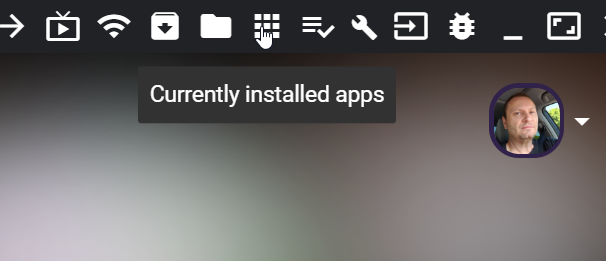
- Search for Beat Saber
- Click the gear icon next to that package
- Click the restore button on the latest save game data you took earlier:
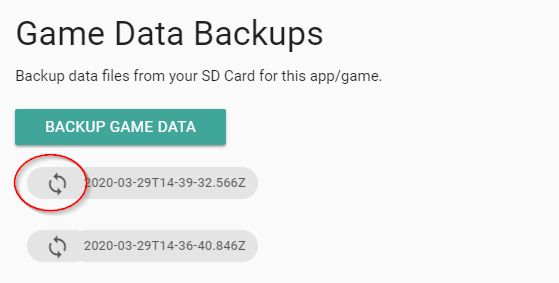
- The data restores.
- Click CLOSE
- Open the File Manager in SideQuest:
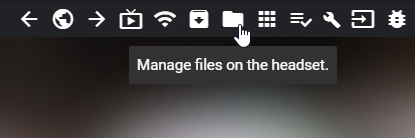
- Navigate to: Android/Data/com.beatgames.beatsaber/files/mods and delete everything other than libBMBFmod.so
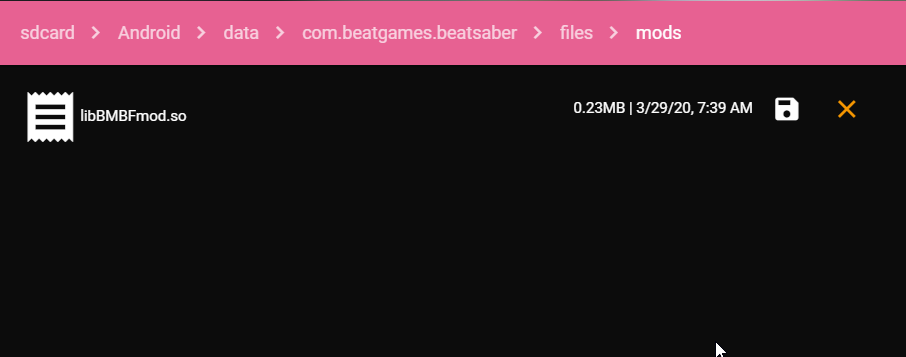 This is what it SHOULD look like
This is what it SHOULD look like
- You can exit SideQuest and return to BMBF to proceed. Note: You don?t have to be under the visor at this point; you can use the web server BMBF from your PC on the same network to perform the remaining steps.
Sync your Bookmarked Songs
Go to the SyncSaber tab. Enter the username you used to sign up for Beast Saber?s website.
Based on the number of songs you bookmarked, make sure the MAX SONG value is set high enough. Flip the switch.
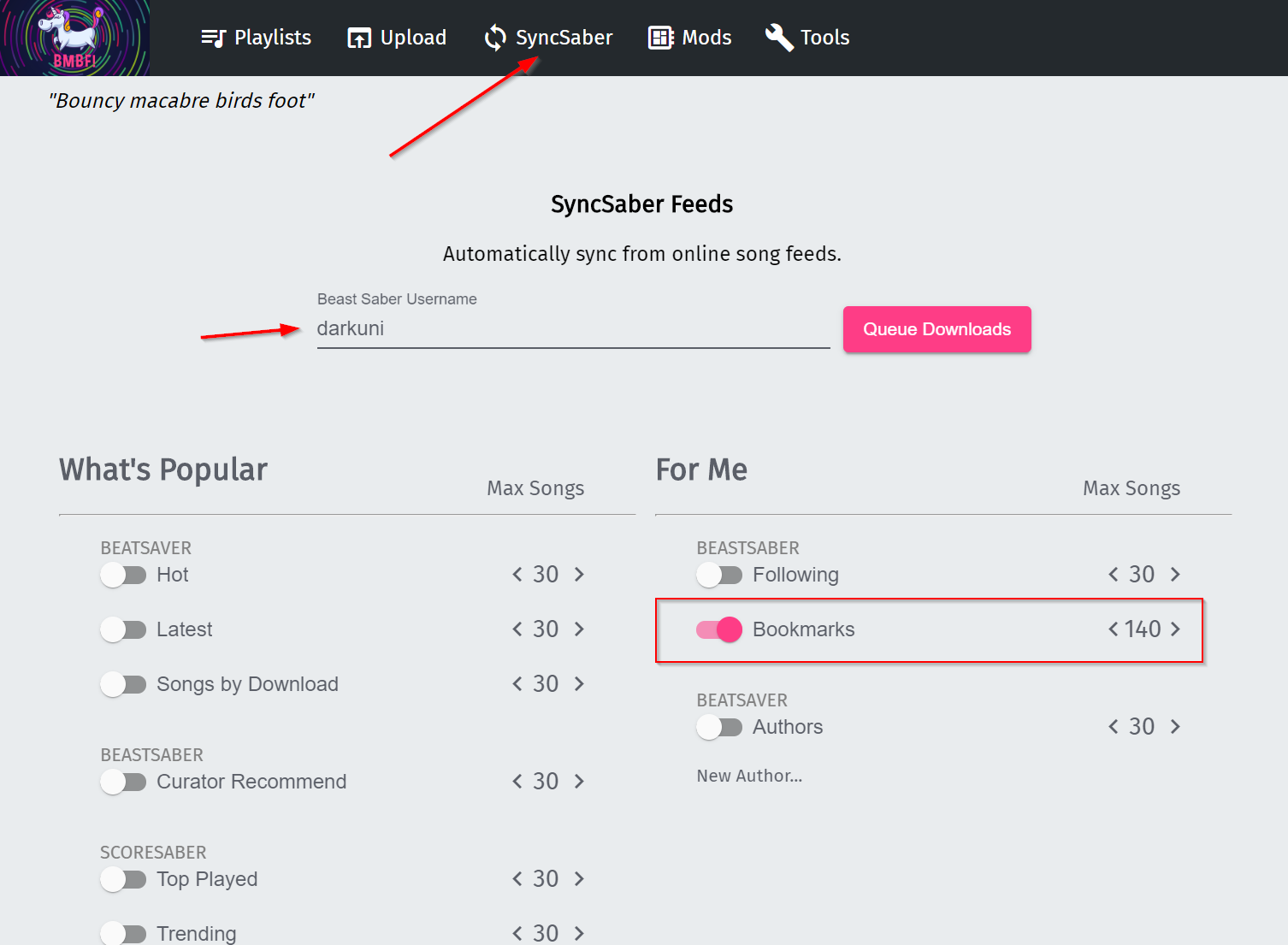 Setting up your bookmark sync in BMBF
Setting up your bookmark sync in BMBF
Now, hit Queue Downloads. Watch the status icons on the bottom left ? they will show you the progress of your downloads.
Make sure when you?re done, you hit SYNC TO BEAT SABER. Your songs will be injected into Beat Saber.
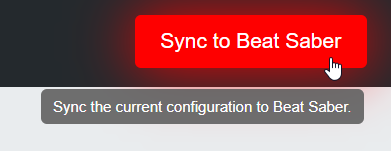
Final Steps
Return to the main Oculus home screen, exiting BMBF.
Once the Quest boots up, run Beat Saber.
You will be asked for storage permission: Grant it.
Inside Beat Saber, go into SOLO and look at the options along the bottom. Along with your OST ?albums? you?ll also see Custom Maps. Depending on your custom playlists, it will look something like this:
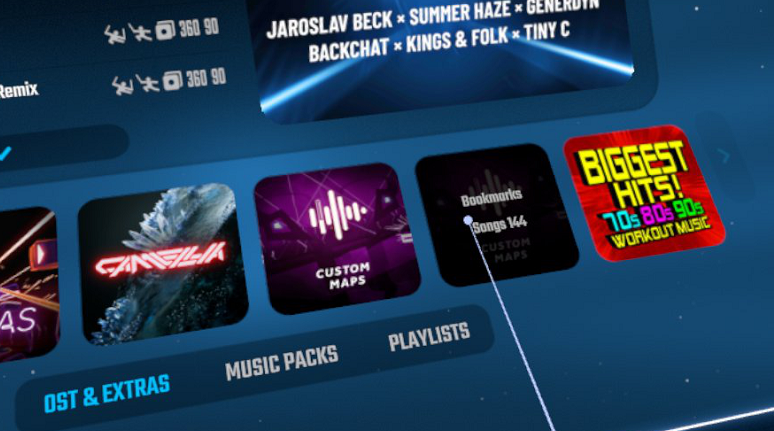
Enjoy!
Known Issues
- v1.8.0 ? You must uninstall older BMBF versions manually before installing 1.8.
- Straight data restore of Beat Saber can cause the game to crash. Use the tutorial steps to restore data.
That?s It! You?re Done!
Now that you have the basics down, I highly recommend you follow up with my other article:
Quest Techie: Custom Beat Saber ? Everything You Need To Know
A lot of Oculus Quest owners seem to have questions about Beat Saber on the Oculus Quest; can I have custom songs?
medium.com
Cleaning a Botched BMBF
Alright, you?re here because something has gone wrong and you need a fresh start. No worries.
You need to fully uninstall Beat Saber and BMBF. SideQuest will help you do both of these.
- Plug your Quest into your PC and run SideQuest.
- Click the 9 pip icon in the top bar of SideQuest
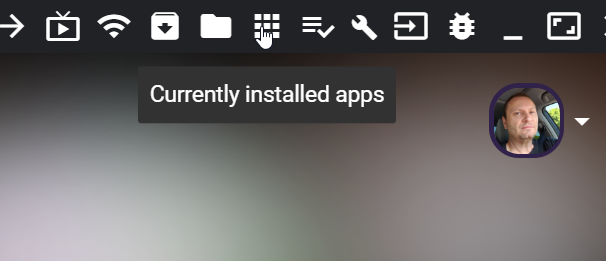
- Search for com.weloveoculus.bmbf.apk
- Click the gear icon next to that package
- Select UNINSTALL APP
- Click CLOSE
- Search for Beat Saber
- Click the gear icon next to that package
- Select BACKUP GAME DATA (eventually, we can restore this)
- Select UNINSTALL APP
- Click CLOSE
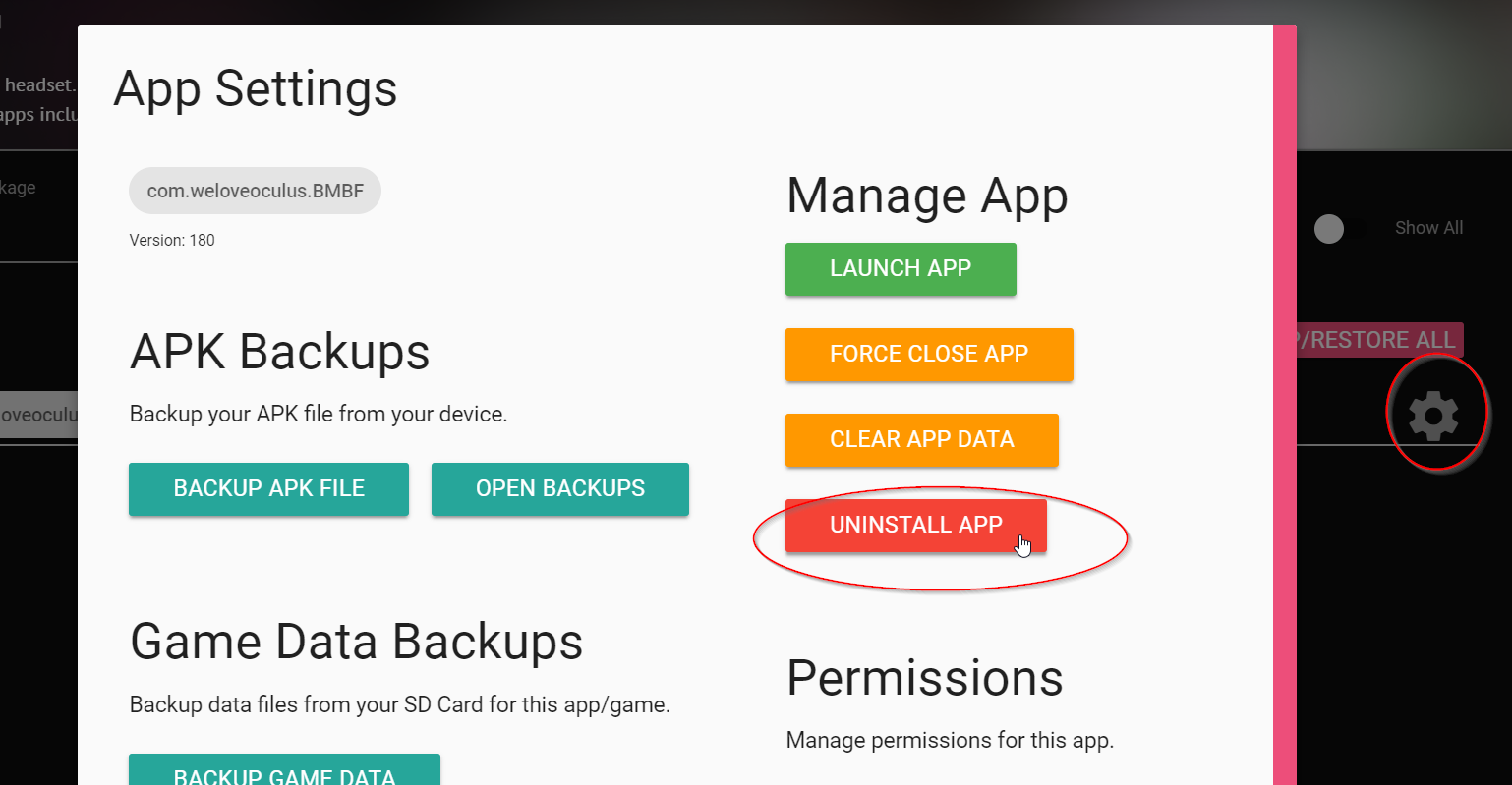
- Now, install Beat Saber clean from the Oculus Store.
- If you jumped down here to uninstall BMBF, you can jump back up and finish installing BMBF.
There, you?re clean and ready to start from scratch. Go back to the top ?Getting Started?.
Have fun!
Note: You may find additional information (especially about upgrading) in this article: