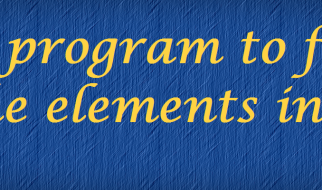Photo by freestocks.org on Unsplash
Photo by freestocks.org on Unsplash
By default, adding the Apple TV device on the Logitech Harmony Hub uses infrared. However, there is a method to use Bluetooth to control the Apple TV. This has a couple of benefits over infrared:
- No line of sight required
- You gain access to the ?Home? button, which may be useful when creating macros.
The official instructions leave a lot to be desired, so here?s a full step-by-step guide.
Note: using Bluetooth will un-pair any existing Bluetooth keyboards you have paired with your Apple TV. If you wish to use a Bluetooth keyboard, you will have to stick with the more traditional infrared method.
How to pair your Apple TV 4 or 4k using Bluetooth
In order to pair your Apple TV with the Harmony Hub, you need to add the device by searching manually.
- Add new Entertainment Device: ? Manufacturer: Harmony Beta ? Model: Test Apple TV
2. Add your ?Watch Apple TV? activity, including any other devices involved in the activity, e.g. your TV, your AV Receiver.
3. From the Home screen of Harmony Hub, press the ? button in the top left
4. Tap Harmony Setup > Add/Edit Devices & Activities > Activities > Select your Watch Apple TV activity
5. Tap Connectivity
6. Using your original Apple TV remote, go to Settings > Remotes and Devices > Bluetooth on the Apple TV
7. Pair with ?Logitech Keyboard?
You may now use your Harmony remote to control your Apple TV using Bluetooth.