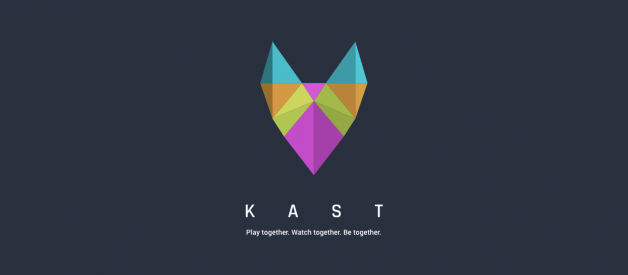Last night, with friends, I tried to use the Kast software as recommended ? and learned an interesting problem: Macs and audio with Kast does not work. Or at least, it only works with the internal microphone and thus you get a strange sounding audio feed (along with anything YOU say on your side).
Going to the Kast site, they give you this advice: https://kast.zendesk.com/hc/en-us/articles/360031463111-How-to-stream-computer-audio-on-a-Mac
Their advice (for the non-technical) is to buy/download Loopback and then install it. The challenge : Loopback is amazing as a piece of software, but is a bit expensive if you are not into audio podcasting.
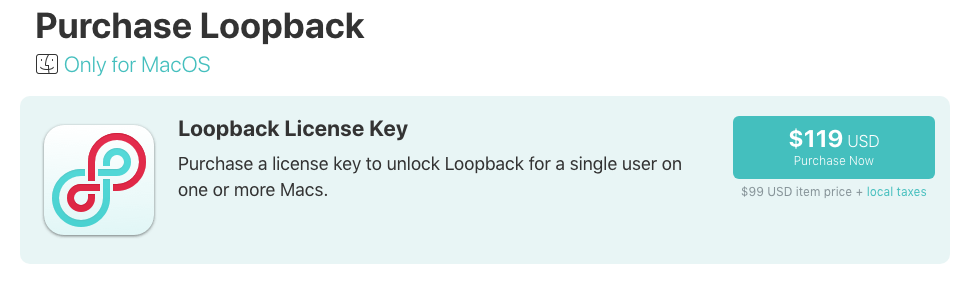
An Engineer Never Does it Easy
Instead ? I sought out other alternatives on AlternativeTo and discovered a lovely open-source product called IShowU:
Installing iShowU Audio Capture (Mojave and earlier)
iShowU Audio Capture is an extension to OS X used by iShowU Studio and iShowU Instant to record audio from your?
support.shinywhitebox.com
Lovely piece of software that requires a little bit of work to give it security permissions (see the Support doc). But once installed, the process is a little convoluted and I had to search for notes from another Medium author. The following is a synthesis of his work and my own:
Step 1: Install IShowU Audio Capture
See link to the instructions above. Then go to the System Preferences -> Sound -> Output.
If it installed, you should see the option for IShowU. If not, restart your computer and check again (maybe needs to load the kernel).
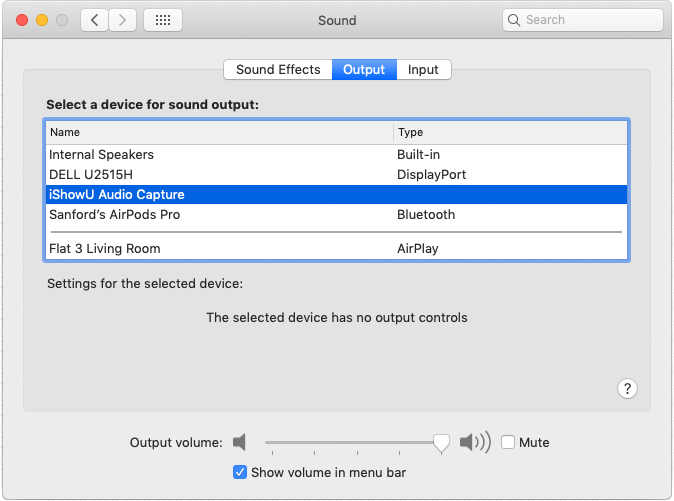
Step 2: In your Mac Applications -> Utilities folder, open Audio MIDI Setup
Once your have this working, the next step is to go into the Utilities folder and open the Audio MIDI Setup app.
Inside you should see the IShowU output already.
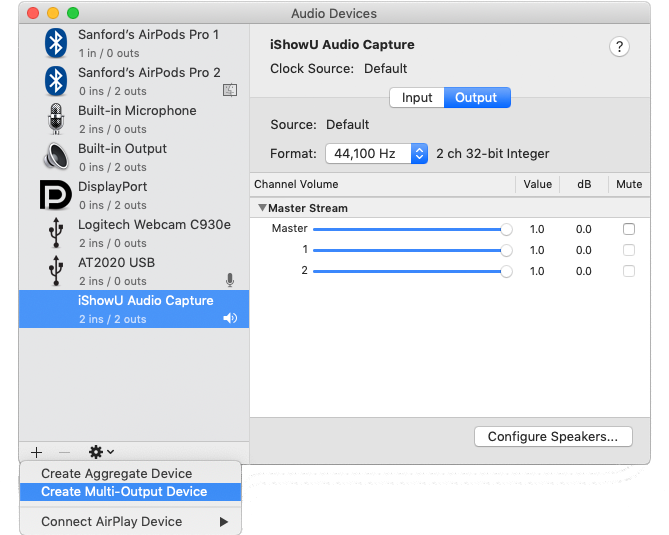
Choose the + symbol and create a Multi-Output Device (MOD).
Step 3: Add the Output you want to the MOD
In my case, I was using my Airpods to see how they work along with the IShowU. If you want to hear the audio on your own computer, then select the Built-In Output.
Final step ? make sure the Master Device is set to the device you want to listen to (in my case, the Airpods).
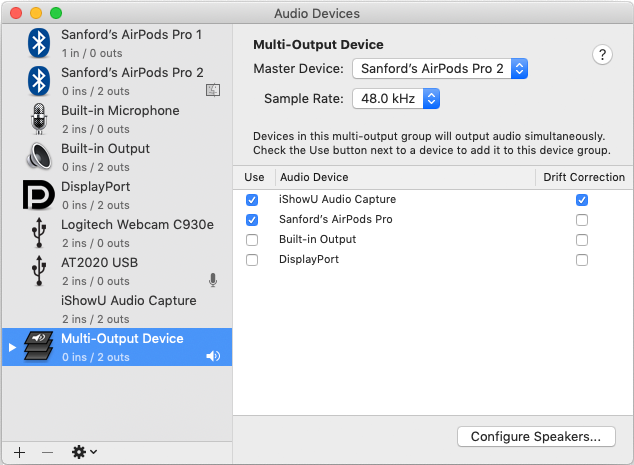
Step 4: Set the System Output to be the MOD
Now that we have created a MOD, we can simply set the Sound Output to be the MOD. From your point-of-view, the audio should be working as normally.
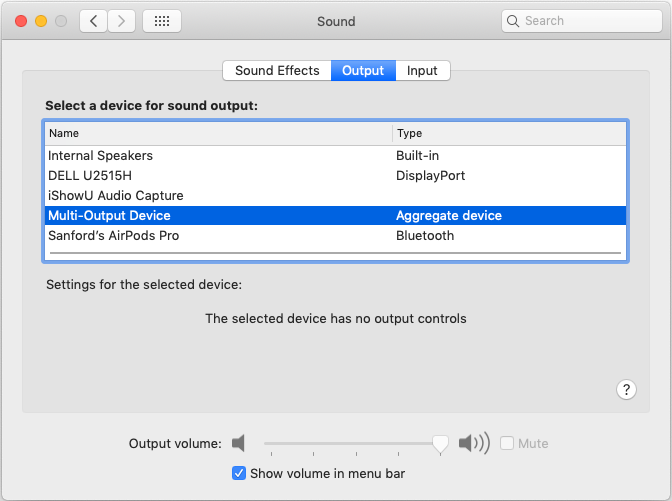
Step 5: Set the Audio Input on Kast to IShowU Audio Capture
Last but not least, go into Kast and set the Audio Settings (the wheel on the screen) and change the Input to IShowU Audio Capture.
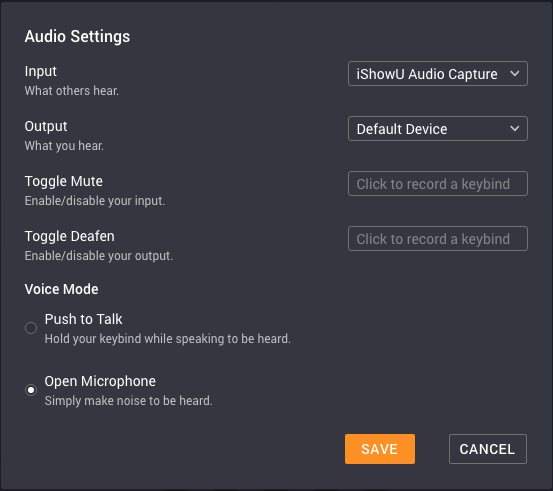
Once you save, you will likely hear the audio of your playing tool, BUT you will not be able to use your microphone for the communication.
NOTE: you MUST NOT MUTE yourself or the audio is not going to play.
Your Mileage May Vary (YMMV )
I would love to hear what you learned in attempting this. I tried using the Aggregate Device to allow for two inputs but have not found it to work.
HAT TIP to Tibor: https://medium.com/@TiborUdvari