Search Encrypt is a privacy-focused search tool. It helps protect your search behavior data, and helps keep your search history more private. Search Encrypt is also available at searchencrypt.com.
This article in Hackernoon explains why Search Encrypt is one of the best private search engines out there:
The Best Private Search Engines ? Alternatives to Google
Private search engines have seen huge growth over the past few years. Until recently, it was unthinkable that anyone?
hackernoon.com
Adding our extension to your browser is a quick & simple way to protect your privacy online. If you are new to private search engines, Search Encrypt is the perfect place to start.
The majority of websites on the internet have some sort of tracking code. This means they can view your information like your location, your device and your browsing behavior. Search Encrypt doesn?t track search history in any user identifiable way.
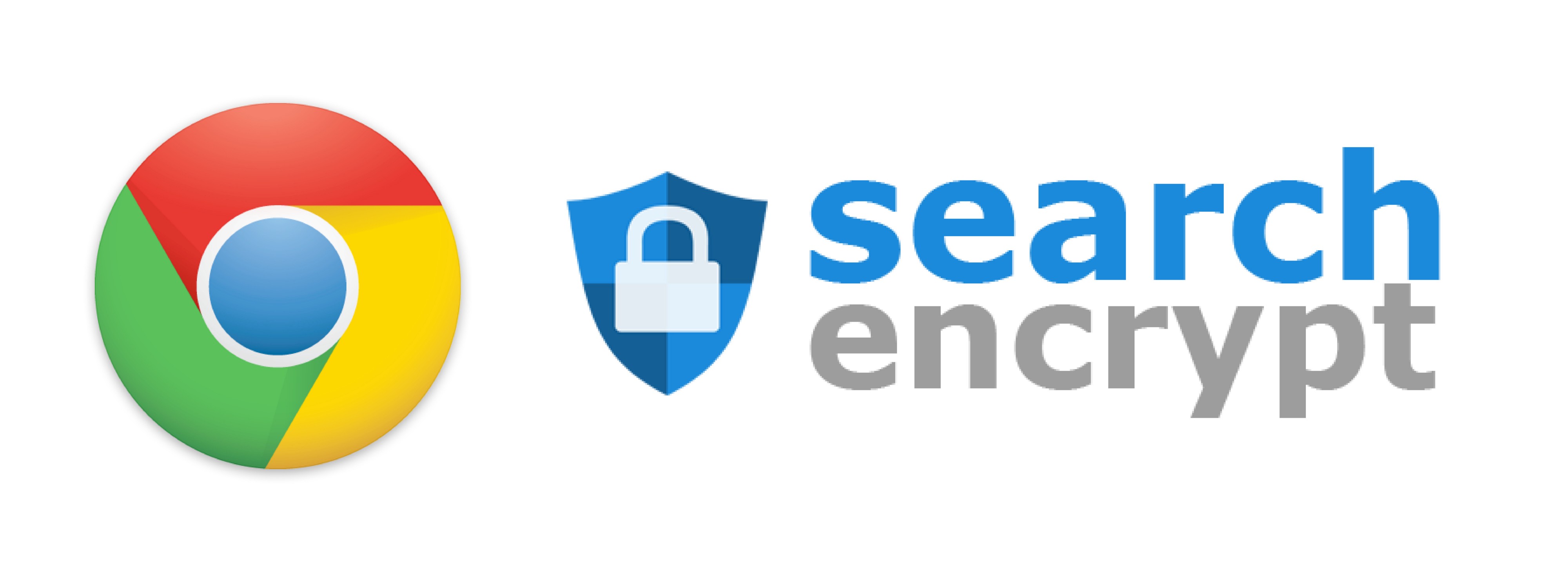
We discussed adding Search Encrypt to Chrome before here. Follow the steps below:
- In your Chrome browser go to chrome://extensions/
- Scroll to the bottom of the page and select ?Get more extensions?
- Search for ?search encrypt? (Or just visit this page)
- Next to Search Encrypt select ?+ Add to Chrome?. You will be prompted to Add Search Encrypt
- Select Add extension. Now you?ve added Search Encrypt to Chrome.
Search Encrypt ? A Private Search Engine
Keep your searches private by redirecting searches that may be tracked to Search Encrypt, a privacy-focused search?
chrome.google.com
Installing Search Encrypt on Mozilla Firefox
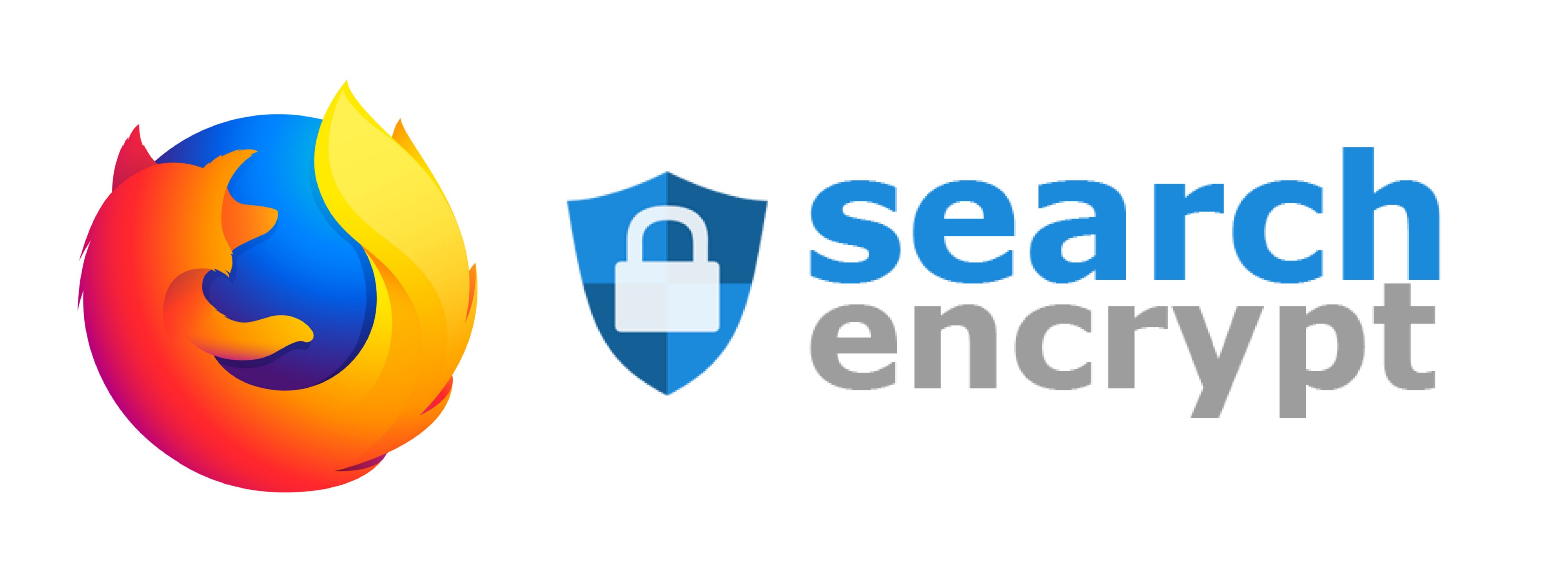
- Select Add-Ons in the Firefox menu, or go to about:addons.
- Click on Extensions, which will navigate you to a list of your extensions with a search field at the top.
- Search for ?search encrypt?
- Next to Search Encrypt select ?Install?. You will be prompted to Add Search Encrypt.
- Select Add. Search Encrypt has been added to Firefox.
Search Encrypt ? Add-ons for Firefox
Keep your searches private by redirecting searches that may be tracked to Search Encrypt, a privacy-focused search?
addons.mozilla.org
Why You Should Add Search Encrypt to Your Browser
Search Encrypt is a private search engine. We don?t serve you search results or targeted ads based on your past browsing data, which gives you more complete results.
If we don?t track your search history in any user identifiable way and have no data about you, we can?t share it with advertisers or any third-parties. Companies, like Google or Facebook, who have massive amounts of data carry a huge responsibility to protect user data. If one of those companies were to leak that data, it could harm millions of people.
We don?t see the point in putting ourselves or our users at risk. Your data is encrypted locally and on our servers, so we never have any information that could be used against you. Don?t willingly share your information. Choose privacy, and protect yourself with Search Encrypt.
Search Encrypt Protects Your Search Privacy ? Search Encrypt Blog
Search Encrypt (searchencrypt.com) is a private search engine available online or as a browser extension. Search?
choosetoencrypt.com
Removing Search Encrypt From Chrome
Removing Search Encrypt is simple and easy. Just go back to the Chrome extension page and uncheck the ?enable? check box next to the extension.
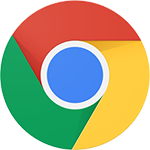
![]()
- Click the Chrome menu button in the top right corner of the browser window.
- Click ?More tools?
- Click ?Extensions?
- Click on the trash can icon next to Search Encrypt
- Click ?Remove? on the pop up dialog box
Removing Search Encrypt From Firefox
Getting rid of Search Encrypt on Firefox is easy. Go to the extensions page and click either disable or remove next to the extension.

- Click on the ?Open menu? button in the top right side of the browser
- Click ?Add-ons?
- Click ?Extensions?
- Click ?Remove? on the ?Search Encrypt? browser extension
How Can I Stop Search Redirection?
Click on the Search Encrypt icon in the top right corner of your browser window, you will see the following menu:
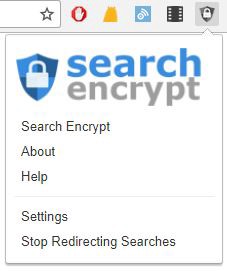
Now, select ?Stop Redirecting Searches?, which allows you to quickly pause the extension. Then you can search with Google, Bing, or another search engine that we would otherwise redirect, if you?d like.
Another option is to choose ?Settings?. From Settings, you will be taken to this menu. ??
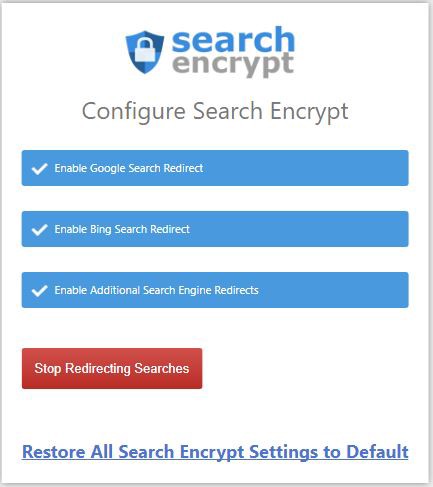 Configure Search Encrypt
Configure Search Encrypt
If you want to personalize your experience while using our tool, you can choose to not redirect searches from the above list.
About Us ?
We are a privacy-based search engine, designed with privacy as its number one priority.
FAQs ?
More About Us ? Search Encrypt Blog ?
Follow Search Encrypt on Facebook, Twitter, and LinkedIn.
Thanks for reading. If you learned something new give us some claps! ?


