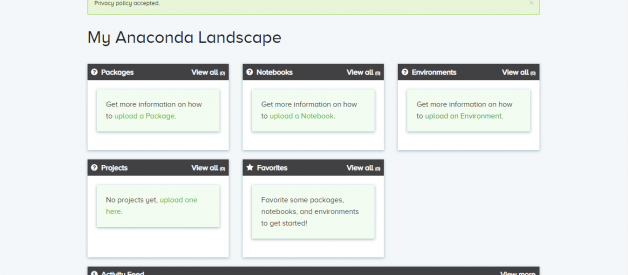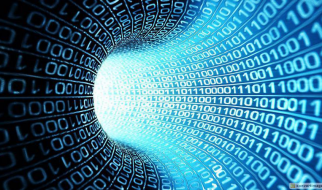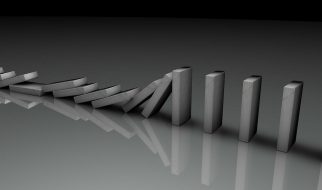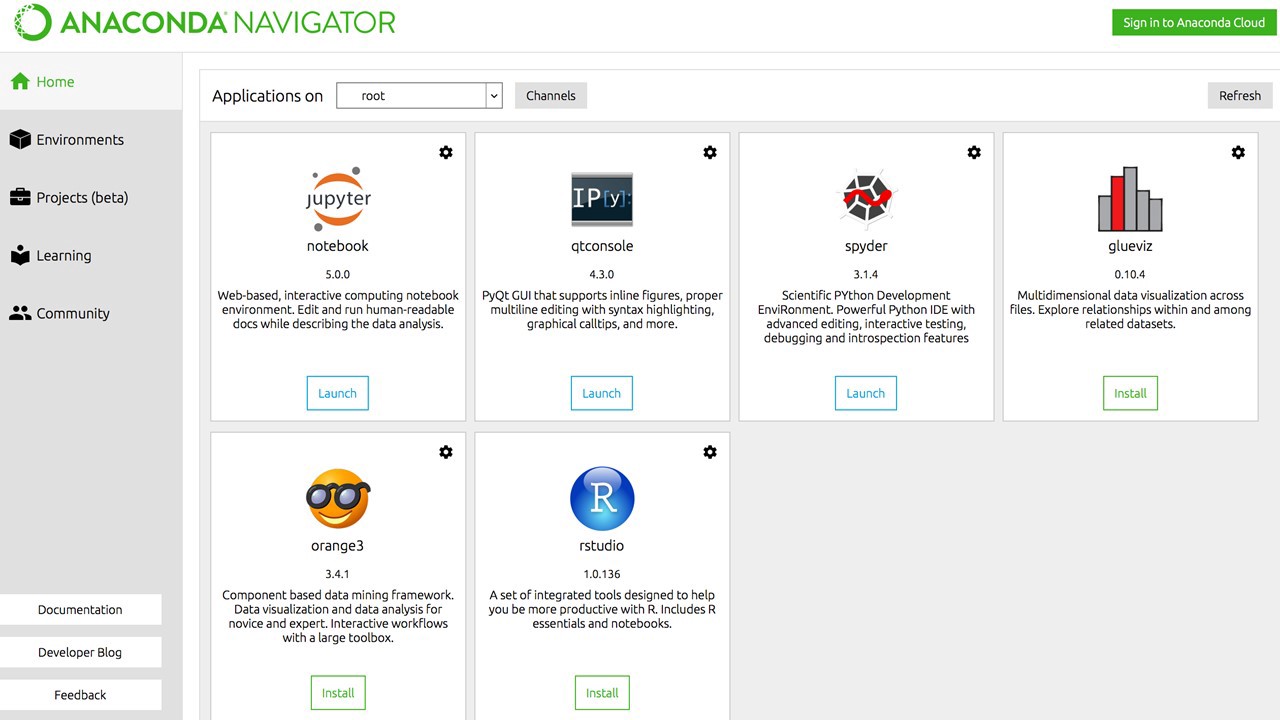
Hi,
Few weeks back while working on a deep learning project, I had to install Anaconda Navigator which is a desktop graphical user interface (GUI) included in Anaconda distribution that allows you to launch applications and easily manage conda packages, environments and channels without using command-line commands.
I am listing the steps below for ease of reference:
Step 1: – Download: Go to https://www.anaconda.com/download/ Download the Python version 3.6/2.7 according to your Operating system(Windows/macOS/Linux) and configuration ( 34 bit/64 bit)
Step 2: – Install: After the download is complete, run the .exe file to install. Make sure to select both Add Anaconda to my PATH environment variable and Register Anaconda as my default Python 3.5 to skip the time consuming process of manually setting the path environment variable.
Step 3: Sign up – After the installation is completed you?ll be prompted to sign up on https://anaconda.org/ , doing which will redirect you to the Anaconda Dashboard having information about Packages, Notebooks, Environments etc.
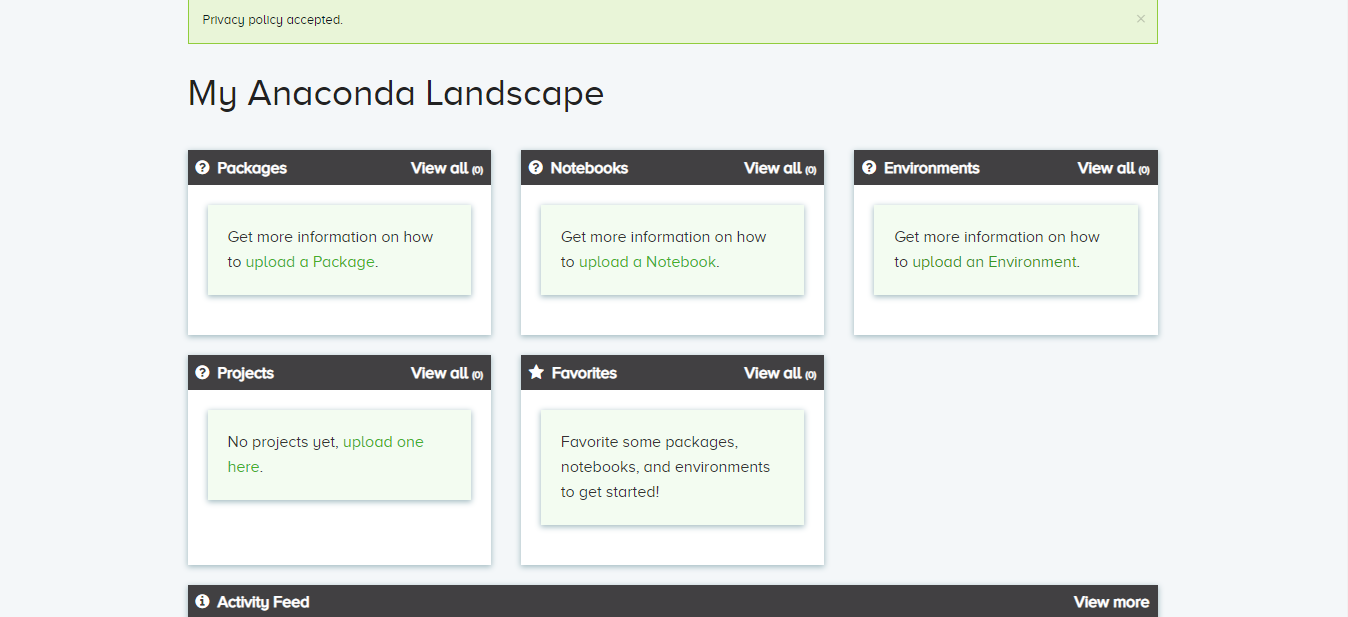 Anaconda Dashboard
Anaconda Dashboard
Step 4: Locating and starting up – After the installation process is complete, if you have windows Os, Go to start and look for Anaconda Navigator in your recently added section or you can even search in the search bar at start.
Step 5: Start, Launch, Code! – On the home screen you?ll see the all the environments supported by Anaconda like Jupyter notebook, Spyder, RStudio etc. Apart from that on the home screen you have other features like Learning, Community etc. which are really useful for beginners.
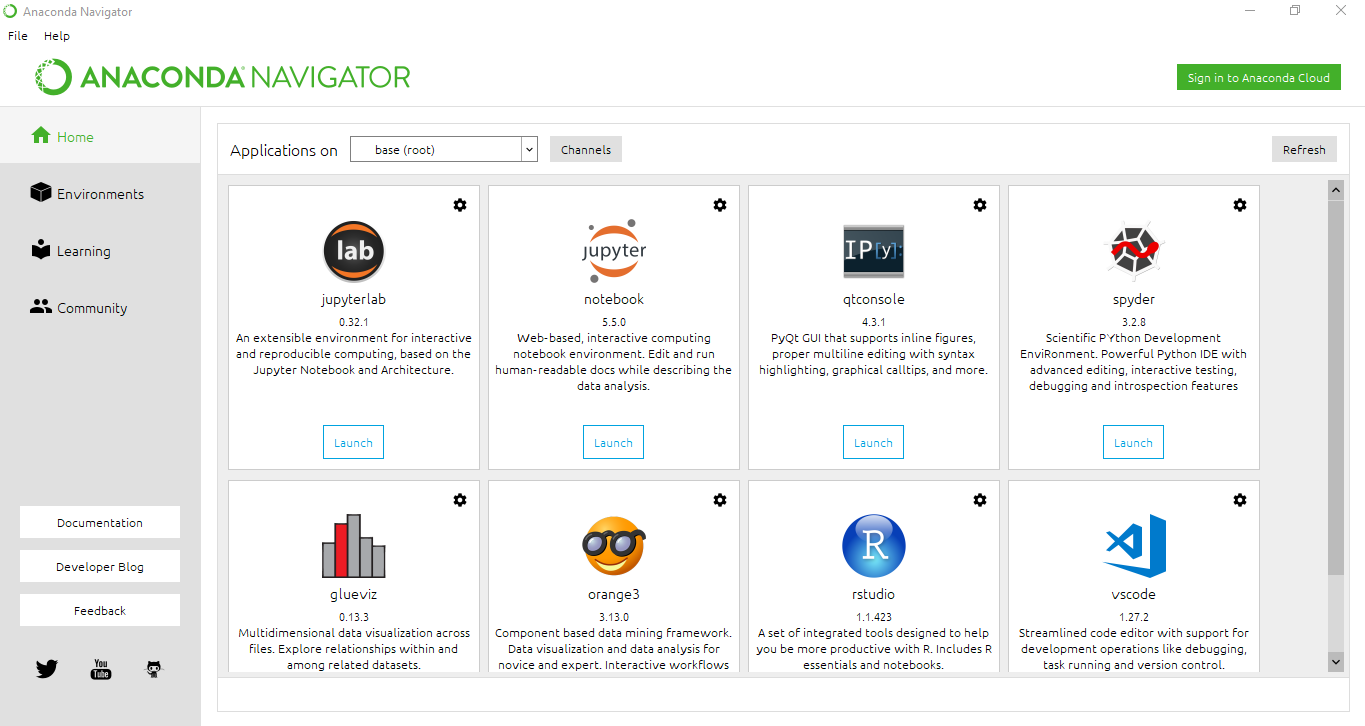 Anaconda Navigator home screen
Anaconda Navigator home screen
Have fun tinkering(coding)!
If you would like to get in touch to talk more, please reach out to me on LinkedIn. Alternatively, you can also email your queries to [email protected]. Here is my Medium if you?d like to follow my stories, wherein I share my learnings and experiences! 🙂
I send out a newsletter every month answering your questions on any topic ? sign up here. Thank you so much for reading till here 🙂
Happy learning!