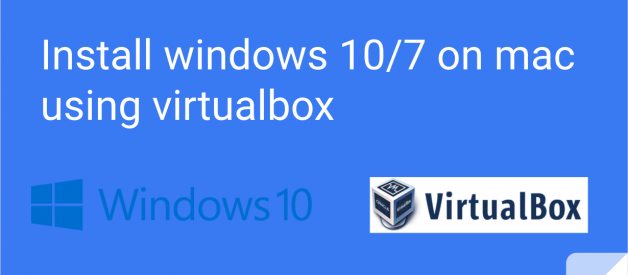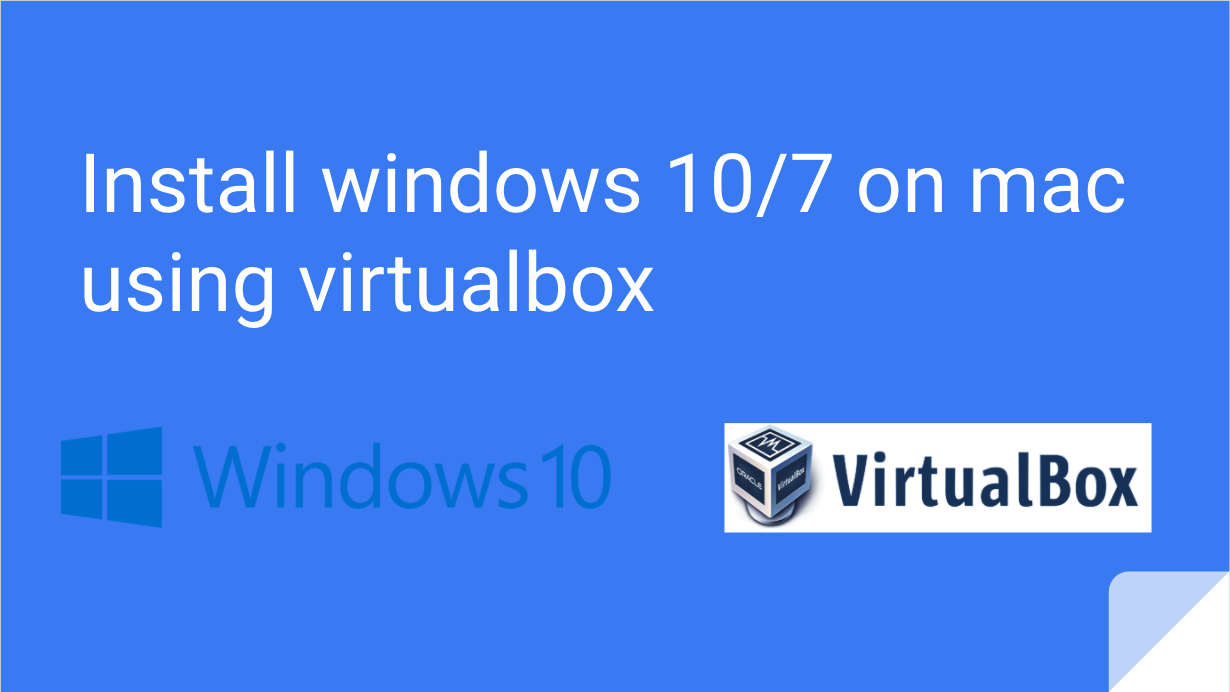 VirtualBox
VirtualBox
Have you ever tried to install Windows operating system on Mac computer? However, Mac operating system is the best OS and Windows is more popular and well known for the people. You can install and run Windows 10 in OS X for free using VirtualBox. Because this installs Windows into a virtual machine atop existing Mac system software, running Windows is basically like running any other application, which makes it much easier than configuring Boot Camp for a native Windows experience. In this article, you will learn how to install Windows 10 on Mac using VirtualBox, create virtual machine on Mac, and how to edit virtual machine on Mac? with complete step by step guide
Windows 10 Installation Requirements
- Processor: 1 gigahertz (GHz) or faster
- RAM: 1 gigabyte (GB) (32-bit) or 2 GB (64-bit)
- Free hard disk space: 16 GB
- Graphics card: Microsoft DirectX 9 graphics device with WDDM driver
Windows 10 Installation Requirements for VirtualBox
- Download VirtualBox from this link :https://www.virtualbox.org/wiki/Downloads
- Download Windows 10 ISO from this link: https://www.microsoft.com/en-us/software-download/windows10ISO
- At least 8GB of disk space to install Windows into the virtual machine
- A reasonably speedy computer with sufficient RAM and CPU
Now, let?s get started that how to install Windows 10 on Mac computer by using VirtualBox. Download the VB and Windows 10 ISO. Install the VirtualBox then open it. To install the VirtualBox on your Mac, simply click on the pkg file then click continue.
 Install Virtual box
Install Virtual box
Step:01
Create Virtual Machine on Mac
To create virtual machine on Mac, open the VirtualBox first, then tap on the ?New?. Once you clicked on ?New?, a small window will pop up. In this window. You should choose a name and operating system type. In the name field, type ?Windows 10? then choose the Windows type and version. Once you are done. Click on the ?Continue? button.
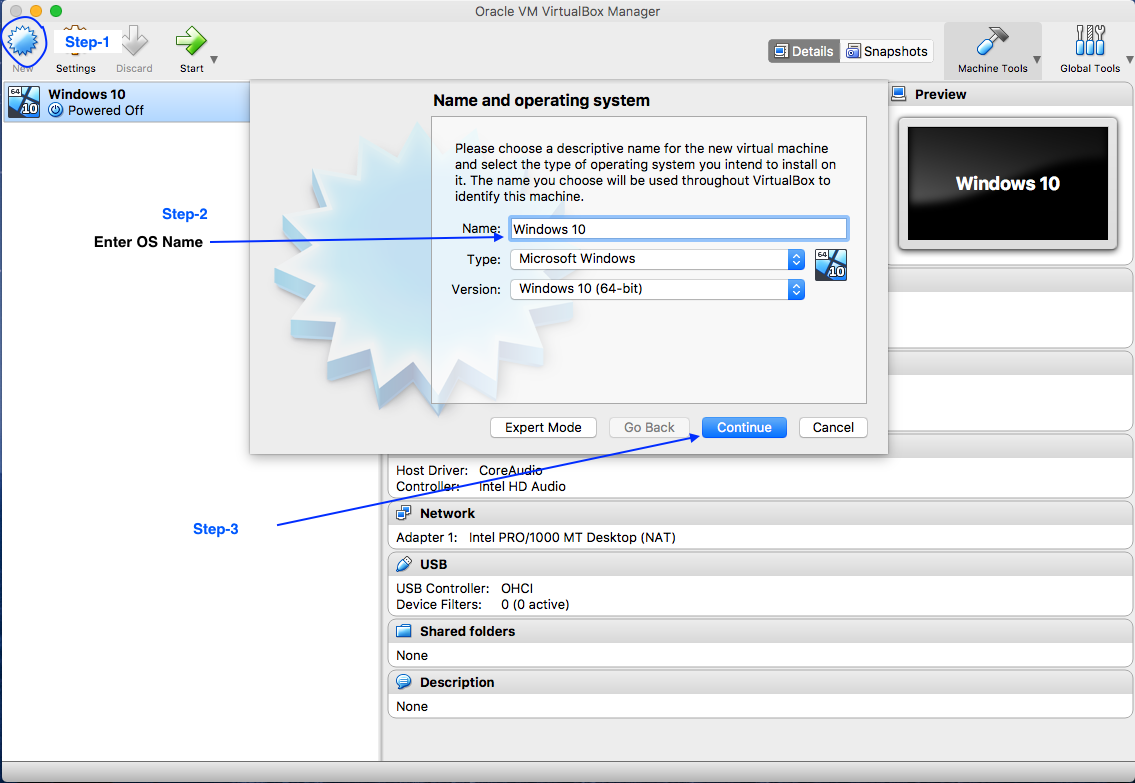 How to Install Windows 10 in VirtualBox
How to Install Windows 10 in VirtualBox
Note:we are use windows 64 bit . arter click continue button make sure your windows iso file are 64bit or not ,it?s must need same version
Step:01
Select middle option [Create a virtual hard disk now]
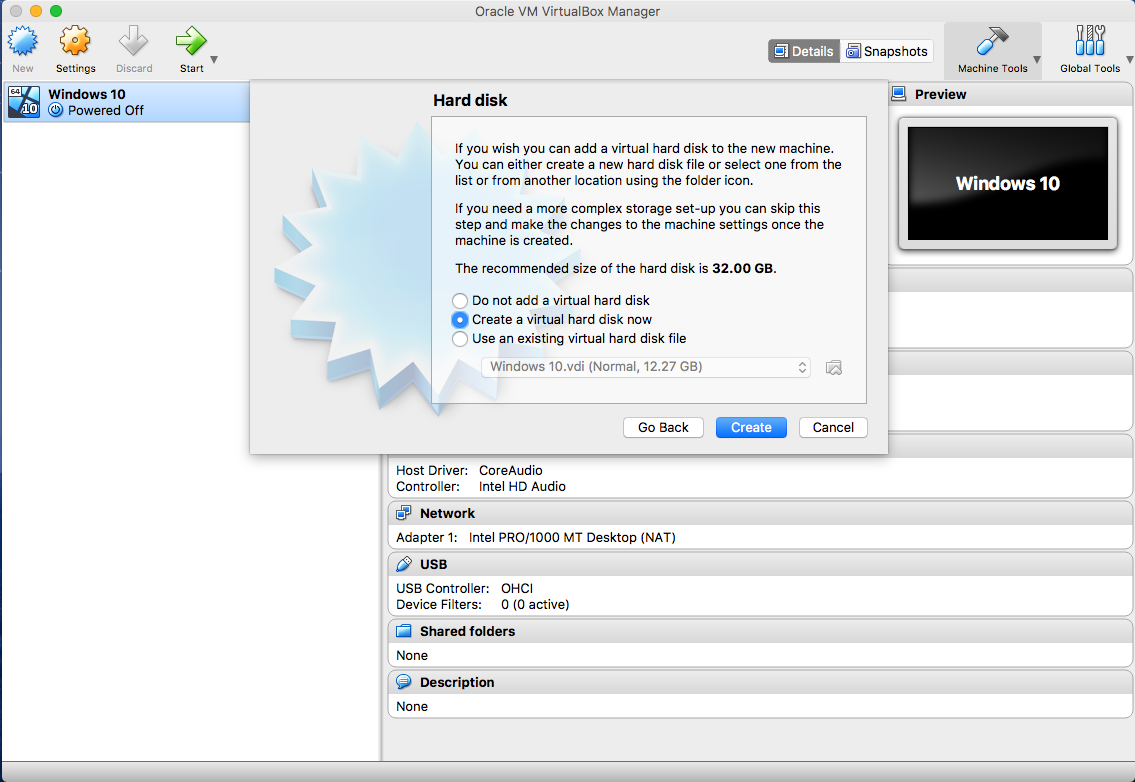 How to Install Windows 10 in VirtualBox
How to Install Windows 10 in VirtualBox
Step:02
Select First option (VDI VirtualBox Disk image)
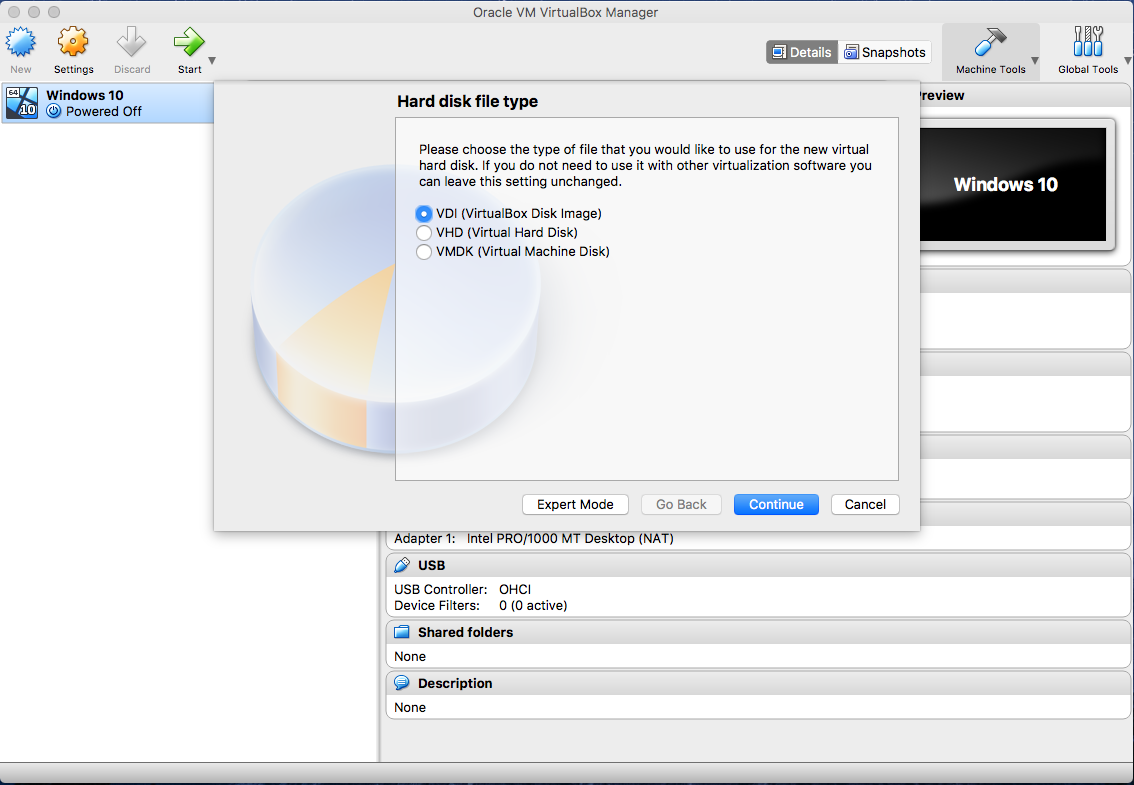 How to Install Windows 10 in VirtualBox
How to Install Windows 10 in VirtualBox
Step:03
Select Second option (Fixed Size)
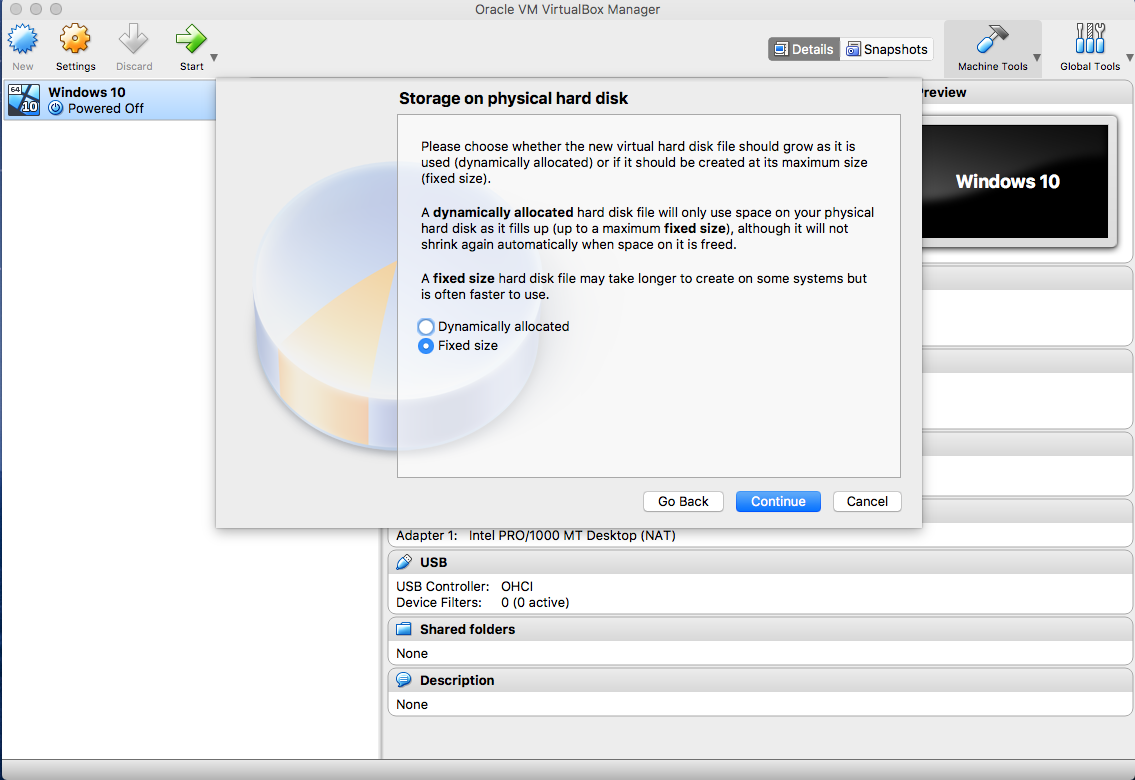 How to Install Windows 10 in VirtualBox
How to Install Windows 10 in VirtualBox
Note: Mac recommend Fixed size.If you use dynamically allocated then your system performance are bit slow ,so it?s better to use Fixed size
Step:04
Increase file size,windows 10 recommended minimum 10GB
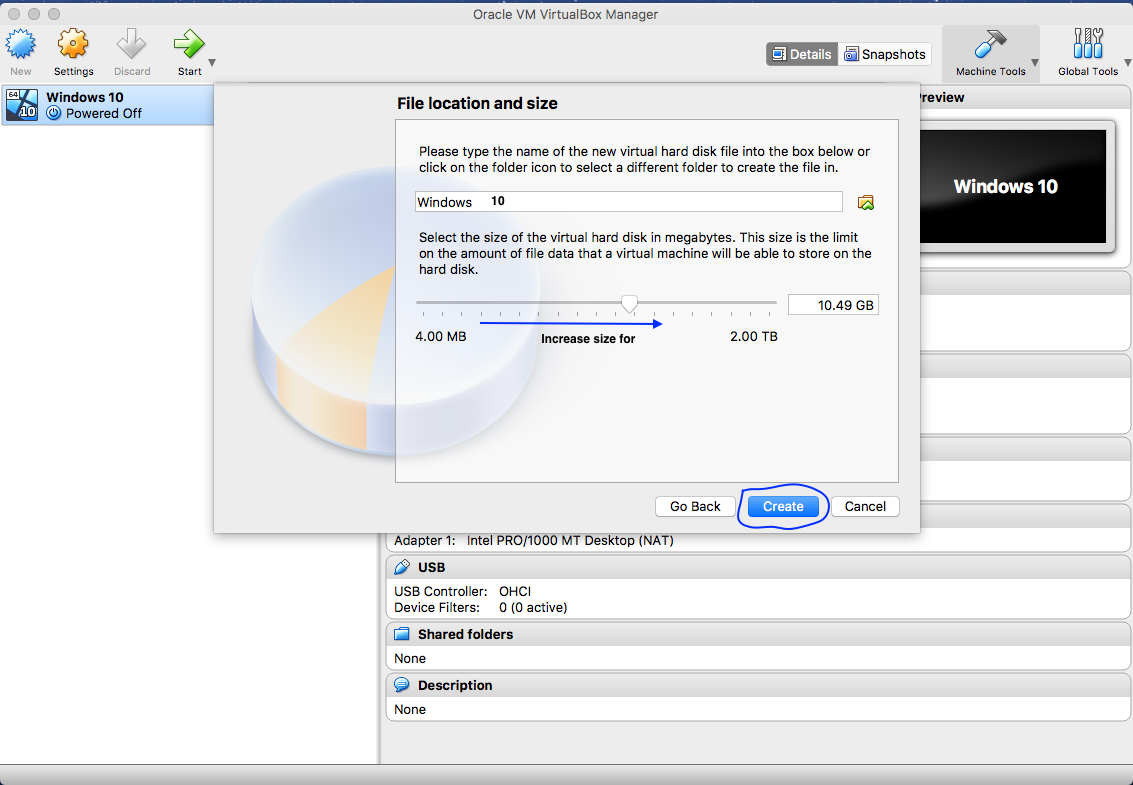 How to Install Windows 10 in VirtualBox
How to Install Windows 10 in VirtualBox
Note: Please set 12GB minimum if your storage are available on mac
Step:05
This is the last step to setup virtualbox
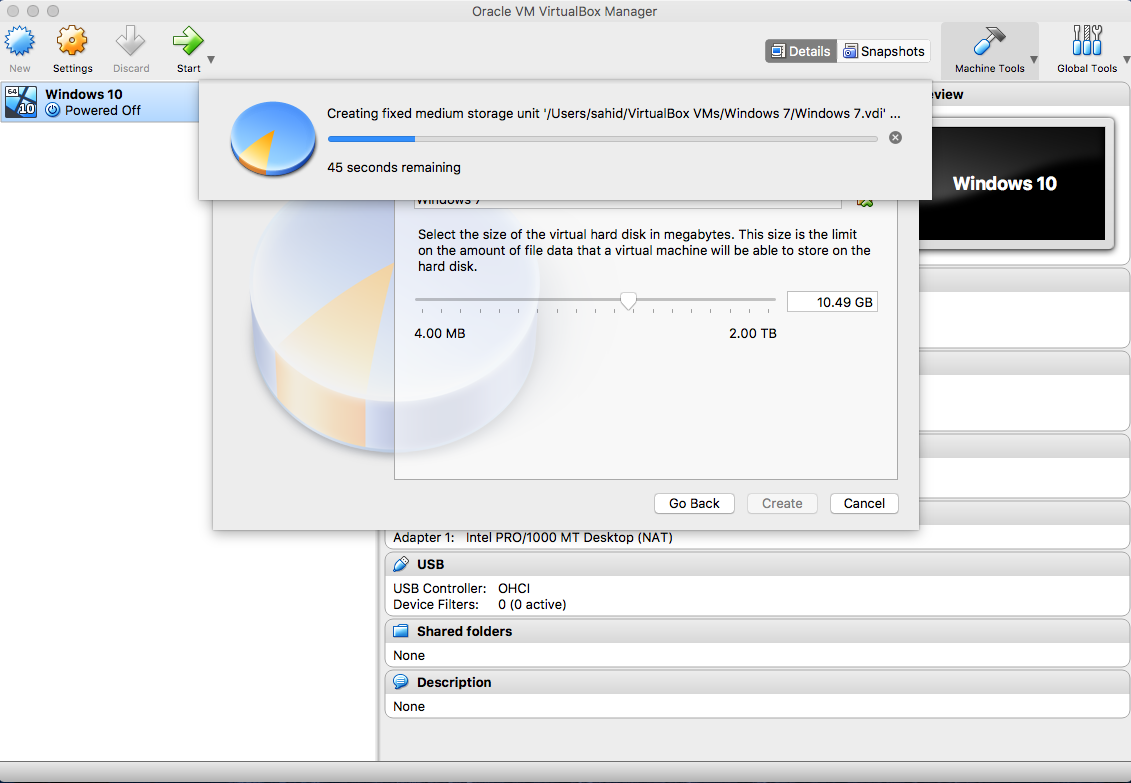 How to Install Windows 10 in VirtualBox
How to Install Windows 10 in VirtualBox
Step:06
Now your system are ready to install windows-10
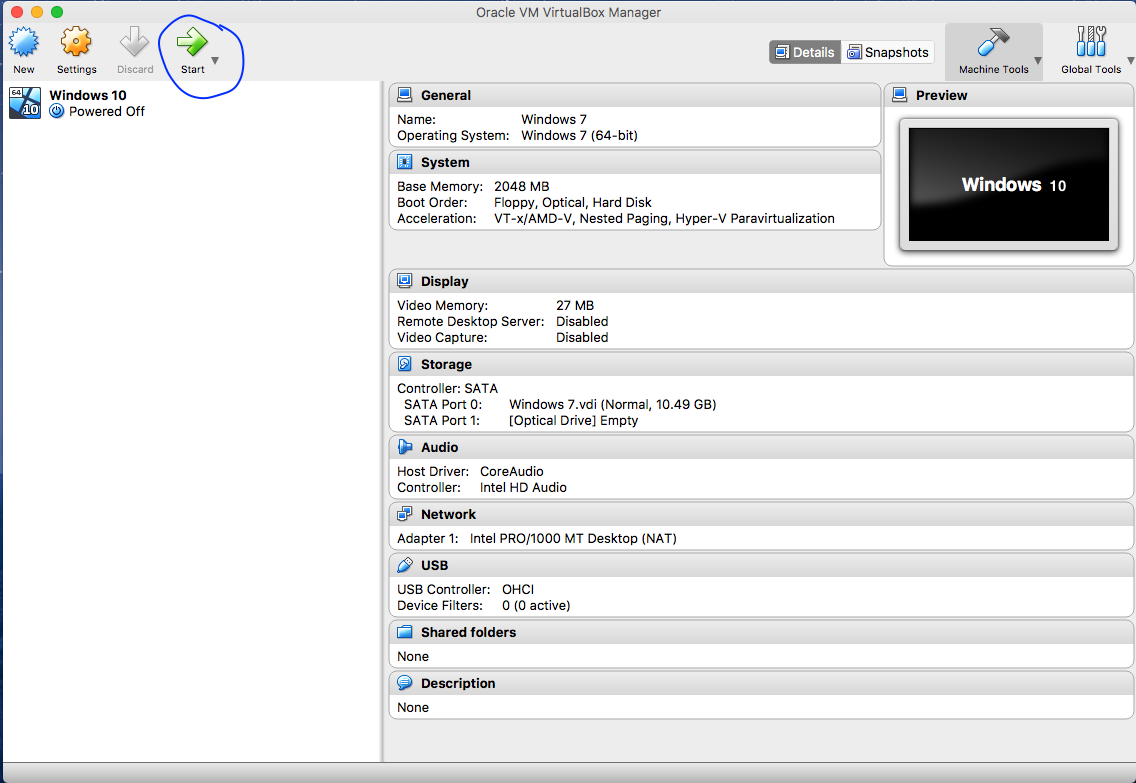 How to Install Windows 10 in VirtualBox
How to Install Windows 10 in VirtualBox
Step:07
Browse windows 10 ISO file
How to Install Windows 10 in VirtualBox
Step:08
Select Windows 10 ISO file
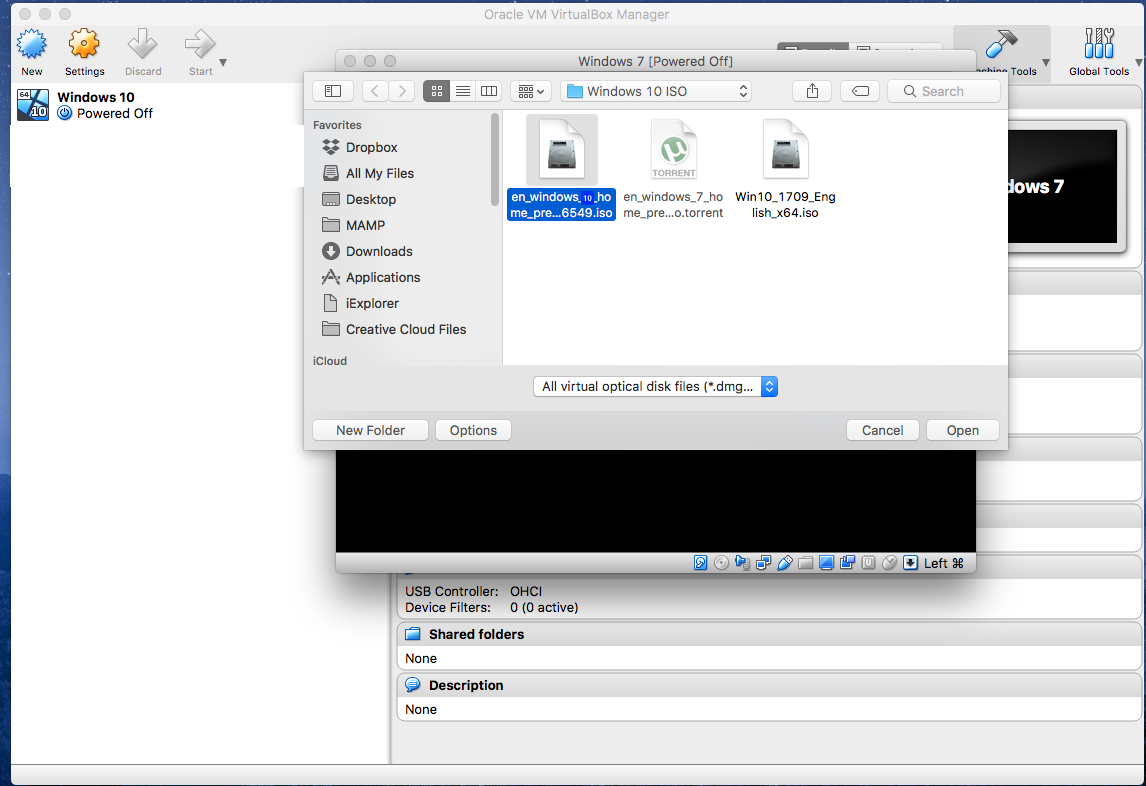 How to Install Windows 10 in VirtualBox
How to Install Windows 10 in VirtualBox
Step:09
Now windows 10 installation starting
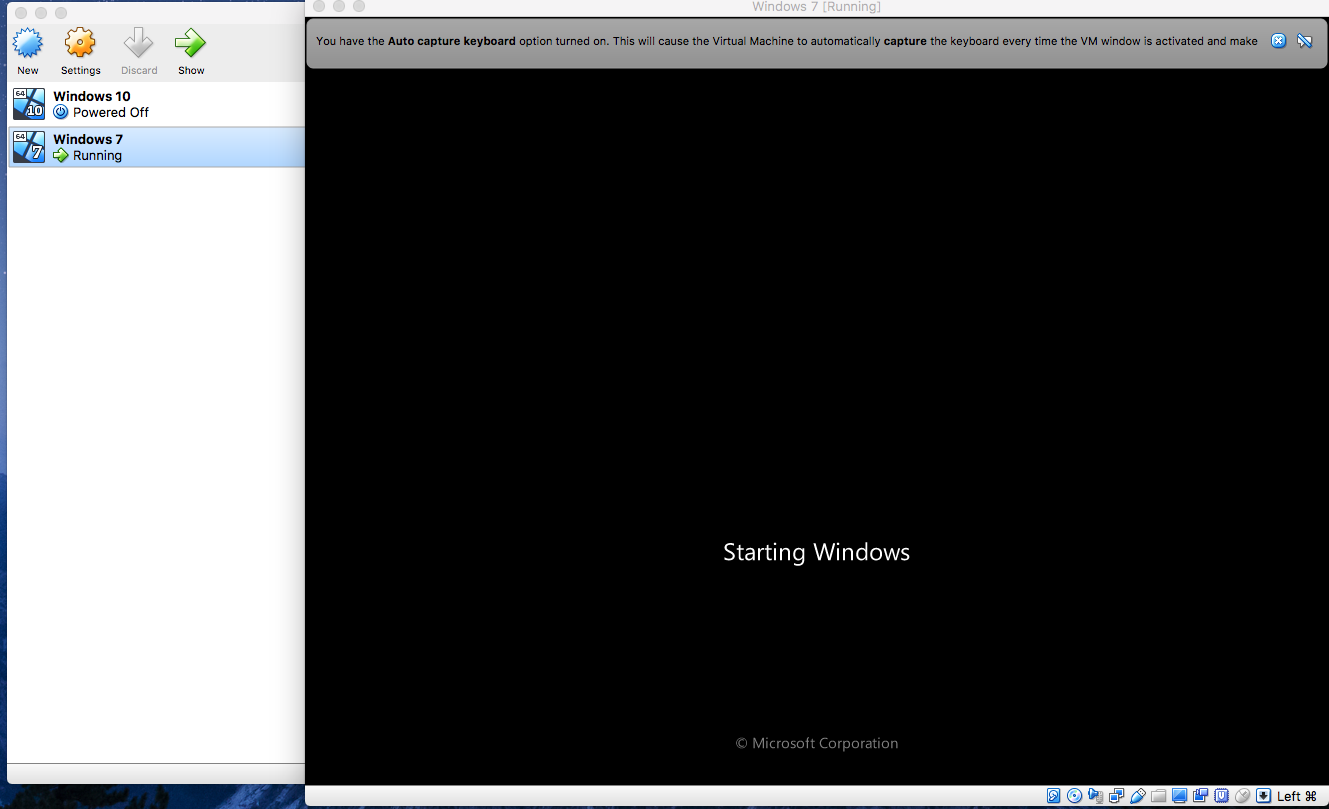 How to Install Windows 10 in VirtualBox
How to Install Windows 10 in VirtualBox