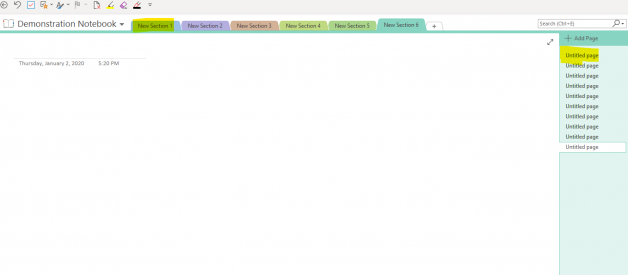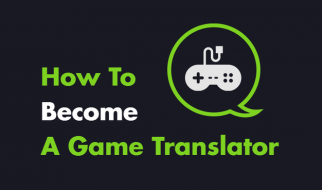The perfect digital organizer for GenXers
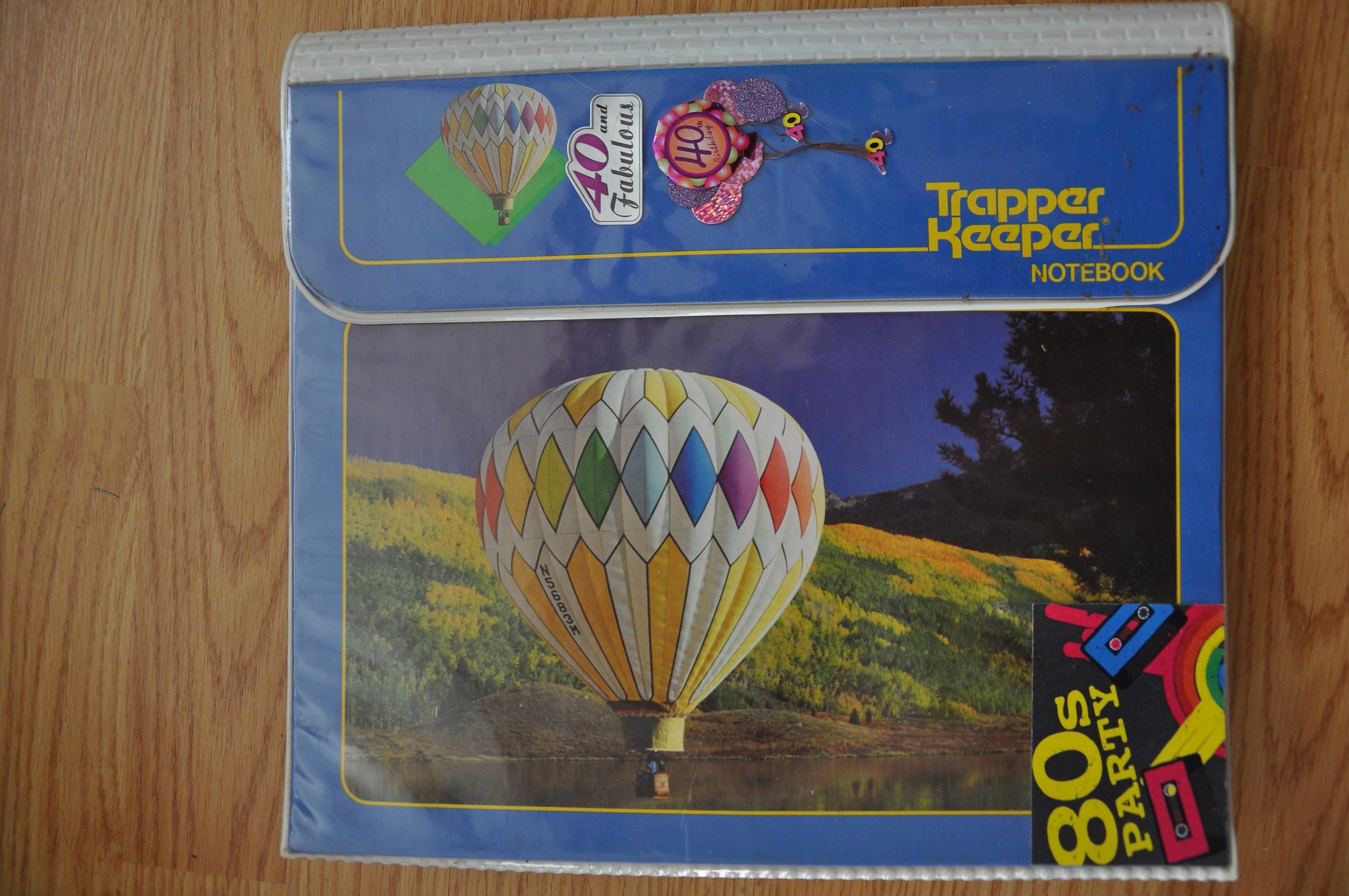 Source: https://www.flickr.com/photos/jenniferboyer/14907261586
Source: https://www.flickr.com/photos/jenniferboyer/14907261586
Launched in 1978 and designed to help students keep everything in one place, Trapper Keepers weren?t just any old 3-ring binder.
Carrying one of these in the 1980?s was a middle school status symbol, just like a pair of Jordache jeans.
Mine was light green with the words Trapper Keeper across the front flap and down the spine. It closed with Velcro and was covered in thick plastic, which was at that time pretty unique for binders. It had a pocket on the interior cover that was great for tucking extra things like a calculator, a ruler, maybe some sticks of gum.
The great thing was, the Velcro flap kept it from flopping open if you dropped it in the snow or rain while walking to or from school, uphill both ways of course. The plastic coating meant that if you did drop it in mud, snow, or water, you could simply pick it up, wipe it clean with the sleeve of your coat, and continue on worry-free.
Believe it or not, I used that Trapper Keeper all through middle school. And when in eighth grade I discovered my love of writing, I began using it to store my writing. Whether a script for a play, a short story, or my very first novel series written in pencil on lined paper, the Trapper Keeper kept it safe all through high school.
In fact, I think I still have it somewhere.
I rediscovered it about a decade ago, buried in a box with my yearbooks. It still held my very first novel series, although the pencil was finally fading from decades of storage.
What I use now
Since that trusty Trapper Keeper, I?ve tried many different systems to safeguard my writing and help organize things that are important to me.
When I finally discovered Microsoft OneNote, around 2008, I was thrilled. I?d already become a power Microsoft User. I regularly used MSWord, MSOutlook, Excel, and PowerPoint. But there was something missing. A way to bring it all together and find things quickly. Adding OneNote and integrating with everything else was like finding that missing puzzle piece.
Here?s what a new notebook in OneNote looks like:
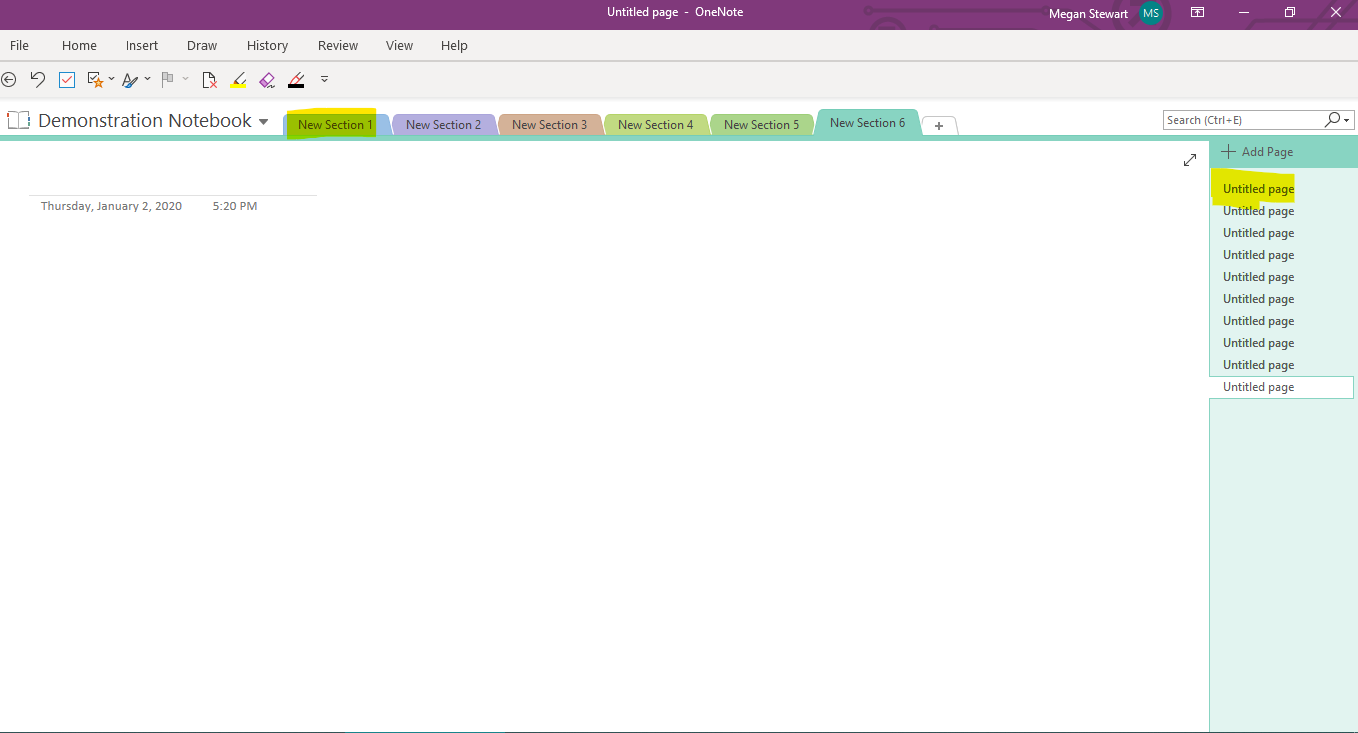 author screenshot of New Notebook in OneNote
author screenshot of New Notebook in OneNote
How to turn OneNote into your digital Trapper Keeper
You give each notebook a name. I named the one above Demonstration Notebook. You can have more than one notebook. You may choose to have separate notebooks for work, personal, and home or you can keep them all together in one if that works for you.
Each notebook is keyword searchable. That means anything you type into a OneNote notebook can be found pretty quickly. This search function is one of its best features.
OneNote sections
Within each notebook are sections. Each section across the top can also have a name. Think of these as the colored folders you used to carry in your Trapper Keeper. Instead of folders for history, math, or science, you can create sections for each writing project, for each client, for each type of work project, for each goal you?ve set for yourself, etc. The number of sections you can have in each notebook is unlimited.
OneNote pages and sub-pages
Down the right hand side of each section, you will see pages. The pages are also unlimited. You can give each page a name. And you can create sub-pages under each page. Think of these as the lined paper that you used to keep in your Trapper Keeper for taking notes. You can drag and drop pages and sub-pages to move them around anywhere within the notebook. You can even drag them to another notebook if you choose.
The pages themselves can hold just about any type of content you might want to save. You can type directly on the pages if you choose. You can create tables, to do lists, add tags, etc. You can even embed a video or MP3 file so you can listen to it later.
Here?s an example of one of my pages just to show you how it all could look in action:
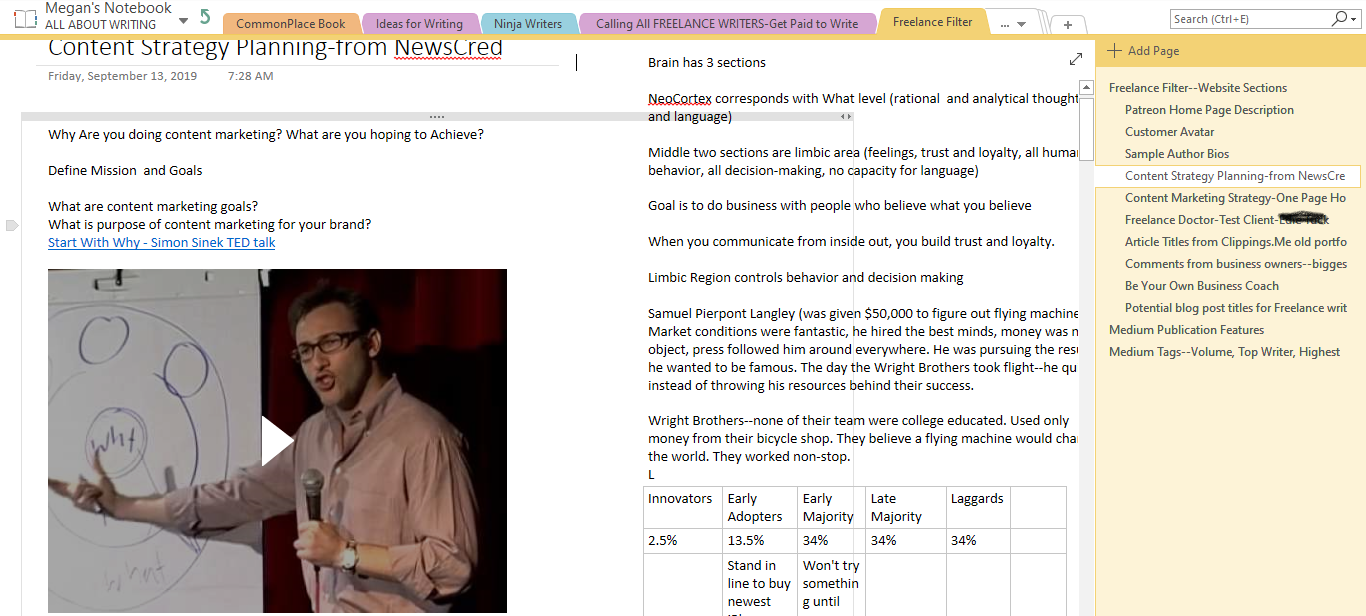 author screenshot of OneNote Notebook section and pages
author screenshot of OneNote Notebook section and pages
The OneNote page above contains notes I typed in. It also has a table I created to show the data I wanted to remember from the TED Talk video by Simon Sinek. The video is embedded right there on the left side of the page.
On the right hand side you can see I have several sub-pages and across the top are just some of my sections. I?ve been using this OneNote notebook for many years so my sections and pages are numerous.
As you can see, you can use OneNote for many different things. There?s even a web clipper which lets you clip articles or other text from the Internet and send it directly to OneNote so you can file it in the appropriate section later. You can integrate it with Microsoft Outlook so that when you mark something as a task in OneNote, it shows up on your calendar on your to do or task list.
OneNote has replaced my trusty Trapper Keeper at least for all my digital files. Vintage Trapper Keepers are selling for as much as $75 on eBay, way more than they cost in the 80’s.
But I?ll be hanging on to my trusty green one. It?s priceless to me, even though I now keep my important things in OneNote. You just never know, Trapper Keepers may come back in style in a few years and I?ll pass it on to one of my grandchildren.
Meg Stewart is a full-time freelance writer, the Founder of Freelance Filter, and author of the prepper fiction novella, Weathering the Storm Together. She?s a multi-passionate skill hoarder and the intersection of freelance writing, technology, and teaching is her sweet spot. She lives in Ohio with her two youngest daughters, dog-Reese, and cats Scattle and Moo. Join her tribe for more posts like this one.