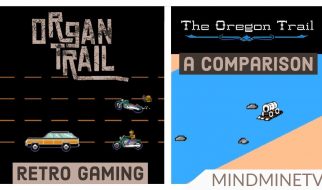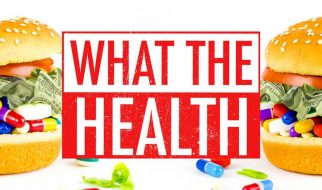?I got the HP Pavilion laptop on Windows 10 half years ago and now it runs slowly. When I start a webpage or opening MS office, it takes minutes to load. Let alone the startup! Help me!?
Many people will get into the computer system running slowness issue after using Windows 10 for a period of time. It is common and can be solved at ease. Simply, you can restart the Windows 10. Sometimes, you will get the Windows 10 work normally again. The amazing can help solve problems. But if you cannot fasten the HP computer, you can check the following solutions to fix HP Windows 10 PC running extremely slow issue.

Solution 1: Disable Auto-run Programs or Services
Do you know how many programs will start when you boot the HP laptop? All these programs or services will drag your Windows 10. In order to increase the boot speed, you have to remove unnecessary programs or services. How to do that? If you know well about the computer, you can sort them out in Task Manager. If you are new to the computer, I recommend using iSunshare System Genius to deal with the startup program within simple clicks.
iSunshare System Genius is a great helper to make your HP Windows PC run faster. It is not a freeware but offers 3 days free trial which you can free download and use without paying in the first 3 days. When you open this software, go to the Startup section and click the ?Disable start? button behind the startup items. Then you can restart the HP laptop to check whether it costs less time to boot or not.
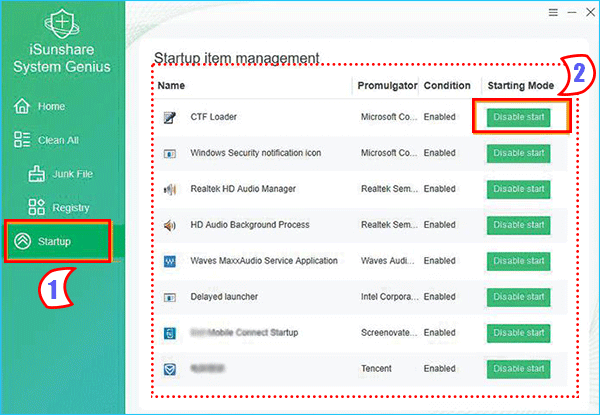
Solution 2: Remove Old Programs and Files
As you use HP laptop for a half year, it has been stored many programs and files which take up storage. You can go to check the unused and forgotten-about programs on your HP. If you can remove them off the computer manually, it would be of great help to ensure a smooth working environment. It is the same for a large amount of files.
Solution 3: Clean up HP Computer for Faster Performance
You can manually uninstall the programs and remove the big files to free up space, what can you do to the unknown junk files and registry? Is it possible for you to detect and clean them manually? Although the computer would perform better if there is more disk space, you cannot clean up the computer junk files and invalid registry without any tool. According to HP customer support, you need to get at least 15% free space on a computer to ensure a smooth experience.
Therefore, you need a system cleanup tool that can help you clean up the junk files and registry quickly. Also, you need to do the disk cleaning frequently and regularly. There is no better tool for you than iSunshare System Genius. You can clean up the junk files and get free space with 2 simple steps.
Step 1: Launch the software and hit the Scan button on the center.
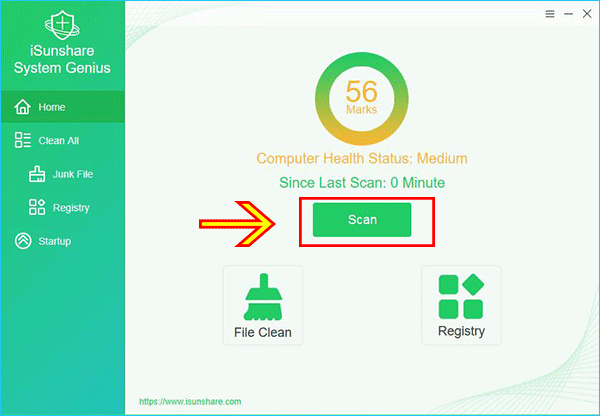
Step 2: After you get the scan result for all junk files and registry that takes up spaces on the hard drive, you can click the Clean button to clean them. All categories and files are chosen by default. After the process, you will find everything seems to be running smoothly as of now if you clean up above 1GB junk files.
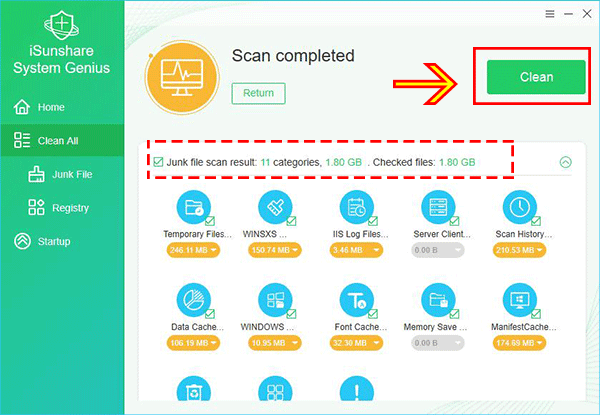
Solution 4: Check for Viruses
Just as the name implies, viruses will greatly influence the computer performance, which sometimes brings a terrible result. For Windows 10 HP PC, there is the Microsoft antivirus protection that deals with the virus, malware and spyware protection and removal, boot time protection as well as cloud-based protection. Besides, you can run the antivirus software to strengthen your HP protection.
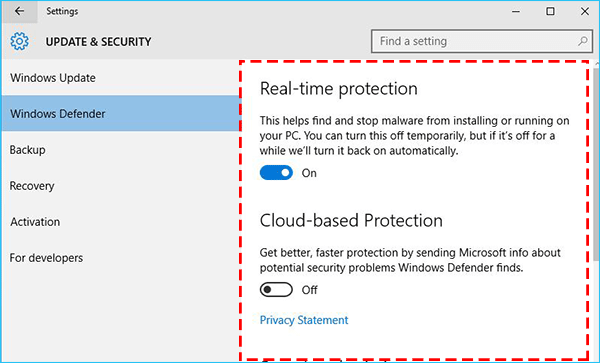
Solution 5: Upgrade the HP Hard Drive with a Powerful SSD
If you need more space for HP daily work, instead of formatting the hard drive, you can get a powerful and larger SSD for your HP PC. If you want to keep all data in the new SSD, you can upgrade the HP PC with new SSD without data loss. How to do that? Migrate the Windows 10 OS and data to the SSD! It is easy to be done with CloneGo.
I hope these solutions can help you to get a faster HP PC!