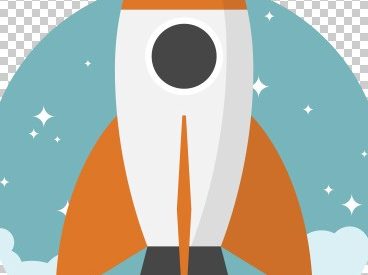Let?s have a look at at how vector images can be used in the Adobe Photoshop. First we should mention, of course, that vector images are not native to the Photoshop, which is tailored to work mostly with raster graphics and objects.
Vector images and Adobe Photoshop ? how to do it?
There are two formats in the world of computer graphics ? raster and vector, which are world apart when it comes to their nature. Vector image is created through the use of advanced mathematics, and includes such objects as curves, lines and dots, which makes the image easily scalable without losing picture quality. Raster, on the other hand, consists of pixels, and the aspect ratio of horizontal to vertical pixels makes up the image resolution.
As we said before, Adobe Photoshop is made to work with raster objects; vectors are not something it can create or edit (at least, if we are talking about standard editing tools for vectors in the specific programs made to work with them). As it happens, Photoshop functionality here is somewhat limited, but not completely. Vector images can be used in Photoshop, retaining their properties and the ability to be resized without losing quality. How to do that? Easy!
For that we have prepared an EPS file, which is the most common vector image format. We will use the following image to illustrate how you can use vector files in Photoshop.
How to open vector files in Adobe Photoshop?
Open ?File? menu and select ?Open As Smart Object?.
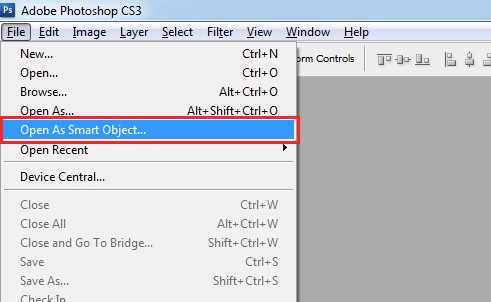
Choose the required EPS or AI file and open it.
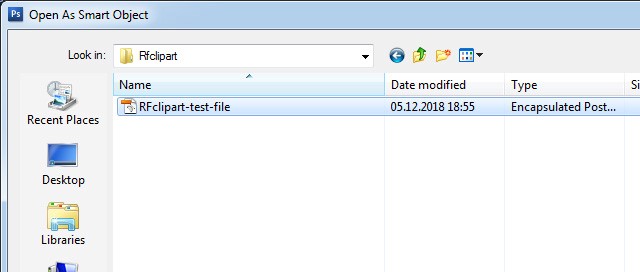
Set resolution.
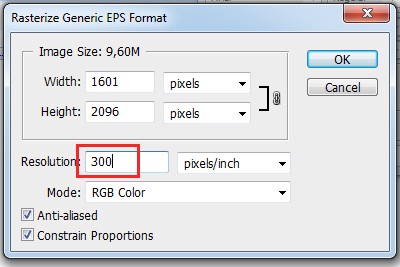
Using this method, the EPS file opens as a ?Smart Object?; but how to use it, once you have it in the program?
How to work with vector objects in Photoshop?
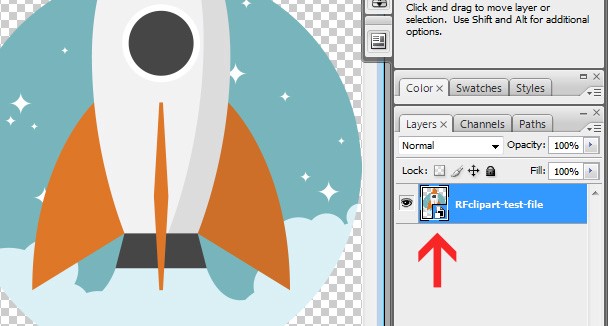
Opening the vector file as a ?Smart Object? allows you to perform all the possible editing with vector files in Photoshop. This means we can resize the image or transform it however we like without losing any quality.
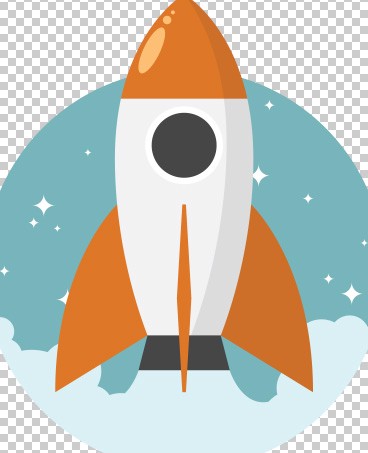
The Smart object can ?ave filters (with opacity) applied to it, and have them changed freely whenever you like, at any stage of your work; you also can apply image adjustments.
As an added bonus feature, double clicking the vector Smart Object makes it open in Adobe Illustrator as an editable vector file, preserving all its layers and shapes. Any object, even rasterized ones can be made into Smart Objects again, though vectors would not preserve their innate properties if you do so.
There is another way to open a vector file in Photoshop, to do so select ?File? ? ?Place? ? pick the file you want and click ?Place?. The file become available as a Smart Object, just as if you selected the ?Open As Smart Object? option.
In conclusion, it is much more convenient to use vector files as ?Smart Objects? in Photoshop as opposed to using the rasterized ones. You can rasterize a Smart Object at any time any way, but using it as a Smart Object allows you to preserve its vector properties, and you can edit it in the Illustrator in case you need to apply changes.
Cheers, RFclipart Blog Team