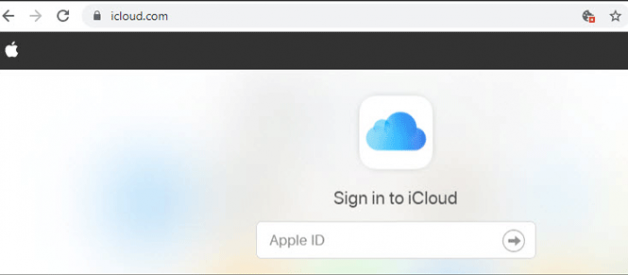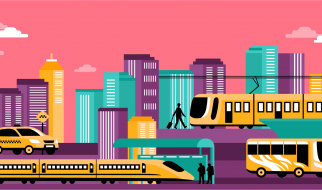Today, I changed my iPhone 7 passcode on impulse, but unfortunately forgot it after a few minutes. What?s worse, I didn?t set up a touch ID. Now I am locked out of my iPhone and can?t do anything, even answer the call. It?s really ridiculous to say. I don?t know if anyone has the same experience as me.
I searched online for solutions and found that some posts said that using Siri can unlock the iPhone without a passcode. I tried but it didn?t work at all. I don?t know if that?s for the reason of iOS version. My iPhone 7 is running iOS 11. So, is there any other effective way to unlock a locked iPhone 7 without a passcode or Siri? The solution on Apple?s official website is to put the iPhone in recovery mode and restore it to the factory settings, but I heard that in some cases, the iPhone may get stuck in recovery mode loop and become unusable. For this reason, I didn?t try this method.
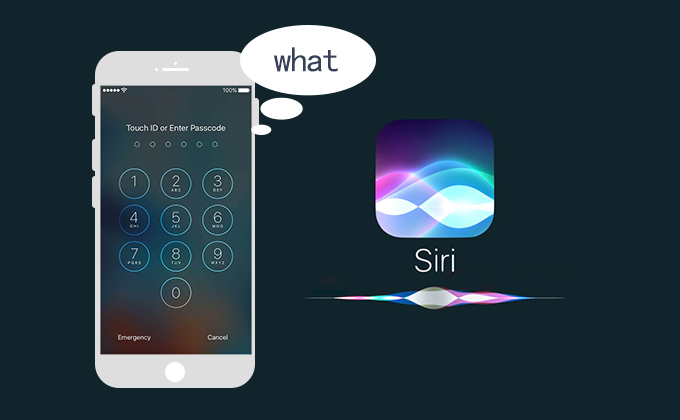
After a further searching, I learned that there are at least two other effective ways to unlock a locked iPhone without a passcode or Siri. Thanks to Google search. I finally managed to unlock my iPhone 7 by myself, saving me the hassle of taking the iPhone to an Apple store. I?m so happy. Now I would like to share these two approaches here.
Method 1: Unlock locked iPhone through iCloud.com
If you have ?Find My iPhone? enabled on your iPhone, you can use this feature in iCloud.com to safely erase all data on your iPhone, including the passcode. After the iPhone is erased, it is like a new device and you can unlock it without a passcode required.
Step 1: Visit iCloud.com on a trusted web browser and sign in with your Apple ID and password.
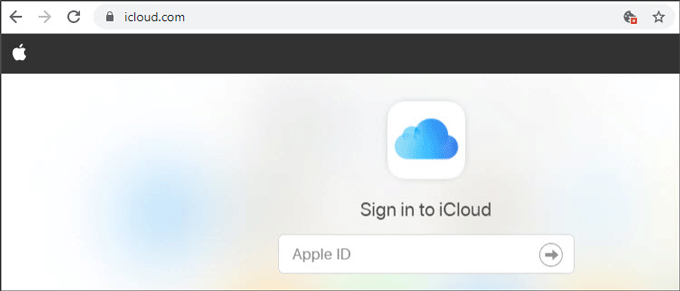
Step 2: When you?ve signed in, click Find iPhone and enter your Apple ID password again to sign in.
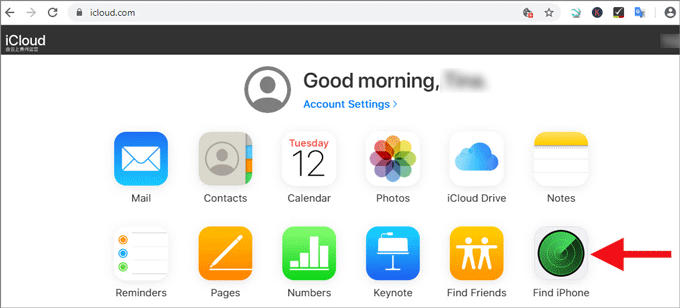
Step 3: When Find My iPhone locates your iPhone, select your iPhone and click Erase iPhone, so your iPhone will be erased and all data, including the passcode will be removed.
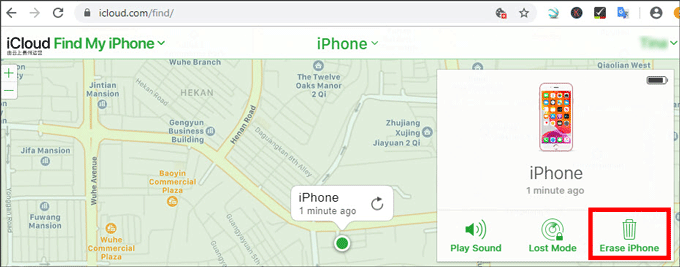
Step 4: After your iPhone is erased, you can open it without a passcode required and re-set up it. In the set-up process, you can choose to restore data from iCloud backup.
Method 2: Unlock locked iPhone using a third-party tool
If ?Find My iPhone? has been disabled on your iPhone, or if you can?t sign in to iCloud for some reason, a third-party iPhone unlocking tool will be the best choice to unlock your iPhone without a passcode. iSumsoft iPhone Passcode Refixer, according to what I?ve learned, is a good choice because it comes from a professional software company and just helped me unlock my iPhone successfully. Here are the steps.
Step 1: Download and install iSumsoft iPhone Passcode Refixer on a PC. After installation, launch it.
Step 2: Connect the locked iPhone to the PC. Select the option Unlock Lock Screen from the software interface and on the next page, click on Start to proceed.
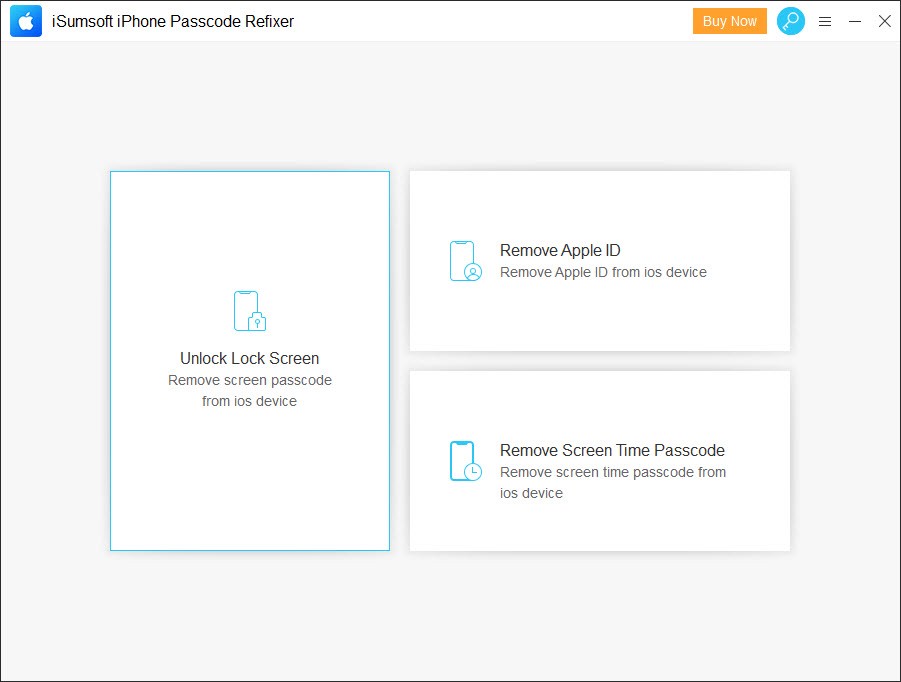
Step 3: Reconfirm that the iPhone is connected to the computer and click Next, so the software will recognize and load your device information.
Step 4: Click Download to download the required firmware package for unlocking your iPhone. The download will start automatically and complete in a few minutes.
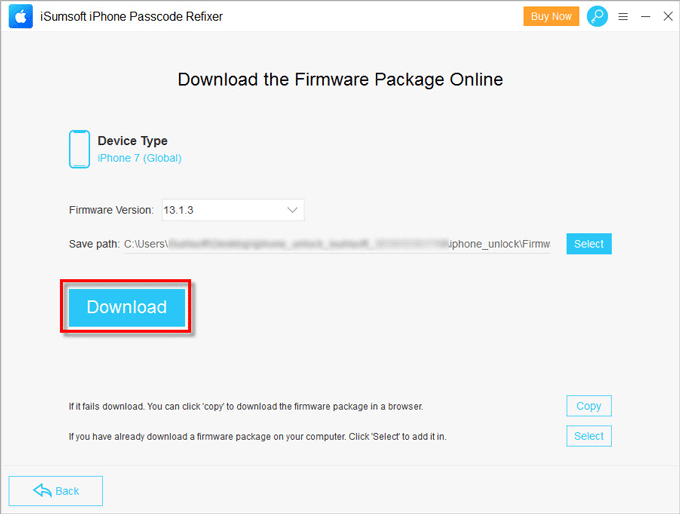
Step 5: Finally, just click Unlock to start unlocking the iPhone. Your iPhone will restart and erase all data, including the passcode. The unlocking process takes a few minutes. Do not disconnect the iPhone from the computer until it gets unlocked and turns on.
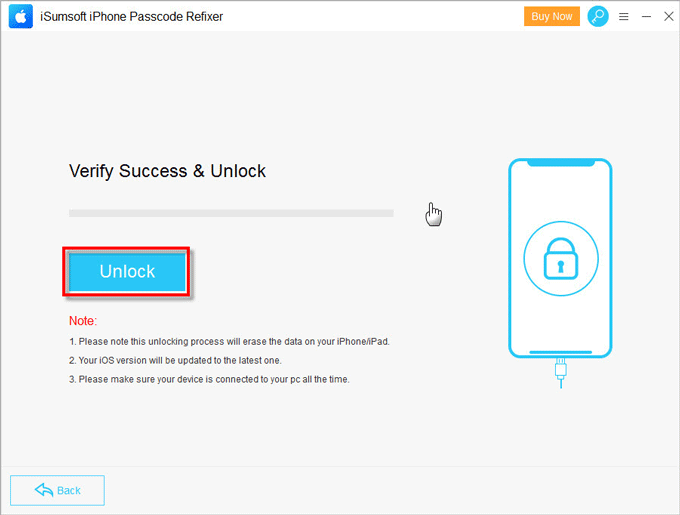
Step 6: When your iPhone is unlocked successfully, you can get into it without a passcode required and then re-set up it. In the set-up process, you can choose to restore data form iCloud backup.
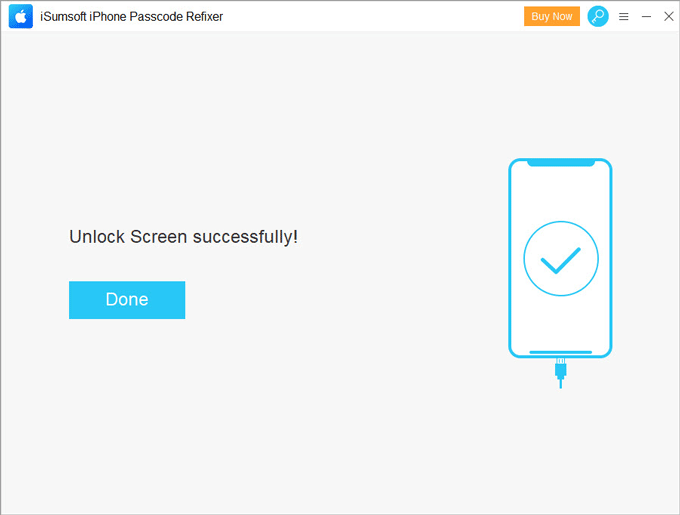
These are two effective ways to unlock a locked iPhone 7 without passcode or Siri. Sure, they are also available to any other iPhone models, such as iPhone 6, iPhone 8, iPhone X and so for forth.