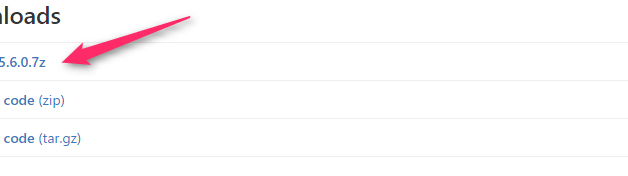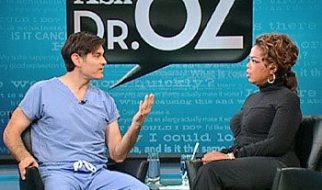This visual guide will explain how to get OBS Studio to show the currently playing song in Spotify. Because of how Spotify works, it?s not easy to screen capture an area of it, and it?s also not possible to pull your music from it?s public API.
To resolve this problem we need an open-source piece of software called Snip.
First: There are two pieces of software that are required to install Snip
- Snip requires you to have 7-Zip to unpack it. If you don?t already have it you can get that program from the following link: http://www.7-zip.org/
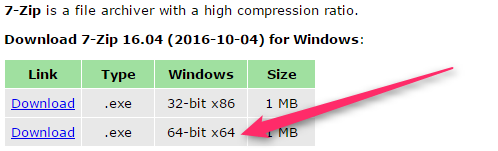 You would typically want the 64-Bit version of 7-Zip ? If you get an error trying to install it, download the other one.
You would typically want the 64-Bit version of 7-Zip ? If you get an error trying to install it, download the other one.
- Download Snip, it?s the first one on the download list at the following link: https://github.com/dlrudie/Snip/releases/latest
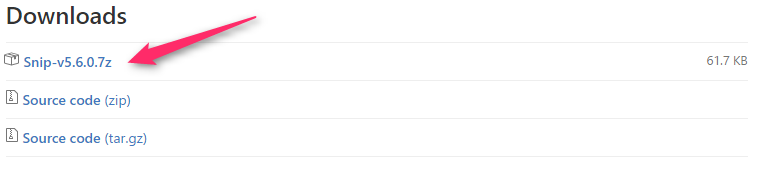 Download Snip-v#.#.#.7z
Download Snip-v#.#.#.7z
Continue Setup
- Once downloaded, move the Snip file to a convenient location such as your desktop, or to a folder that you store your OBS/Streaming things related things.
- Unpackage the Snip file with 7-Zip.
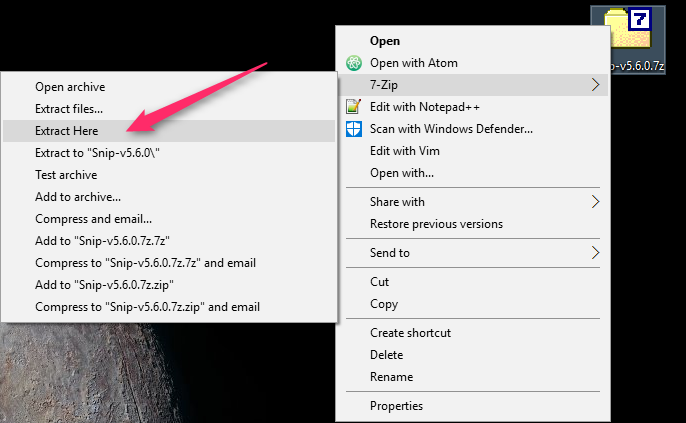 Right-Click on the file, select ?7-Zip? then ?Extract Here.?
Right-Click on the file, select ?7-Zip? then ?Extract Here.?
- A ?Snip? folder will be created, open it.
- Inside the Snip folder you will see an file called Snip, open it.
- You should see the Snip icon in the taskbar, right-click that icon. And make sure the only options checked in the image below are ?Spotify? and ?Empty File If no Track Playing.?
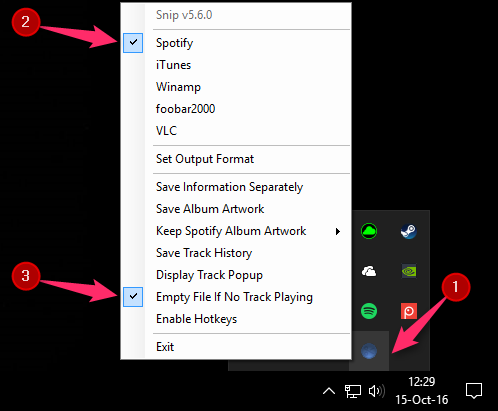 Right-Click (1), Select (2) and (3). Unselect anything else checked off.
Right-Click (1), Select (2) and (3). Unselect anything else checked off.
- Launch OBS Studio.
- Add a new ?Text (GDI+)? source to your scene.
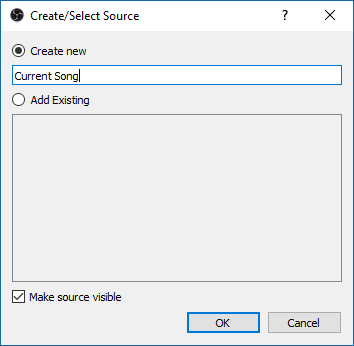
- In the Properties dialog for the text source select, ?Read from file? and then browse to the ?snip? text file located in the Snip folder. Note: If you don?t have music currently playing in Spotify, nothing will show up.
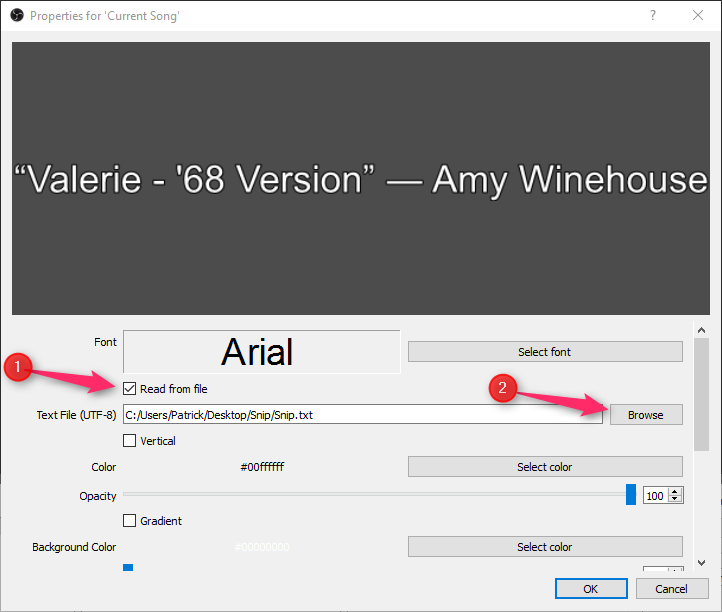 Tip: Make sure to set the text alignment to Left/Top to ensure the text is always in the same location.
Tip: Make sure to set the text alignment to Left/Top to ensure the text is always in the same location.
- Edit the style of the text however you want then press OK.
- You should now be able to move the song text around like any other source.
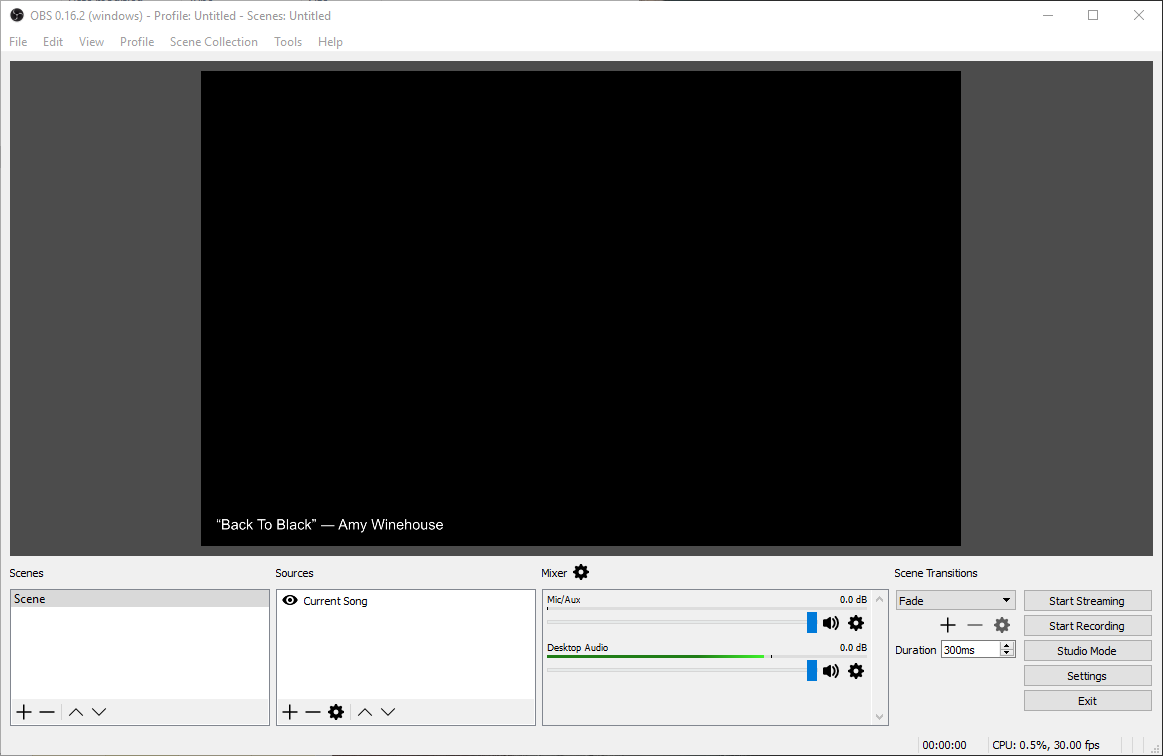 You can see the current song in the bottom-left corner of the scene.
You can see the current song in the bottom-left corner of the scene.
Optional: Edit how the song is displayed
You can add things like ?Current Song? in OBS, but it would show up there even when the song is still playing. There is a feature in Snip that allows you reorder how the text is given to OBS Studio.
![]() Example of output that is formatted differently to display, ?Currently Playing? in front of the song.
Example of output that is formatted differently to display, ?Currently Playing? in front of the song.
- Right-click on the Snip icon again and select, ?Set Output Format.?
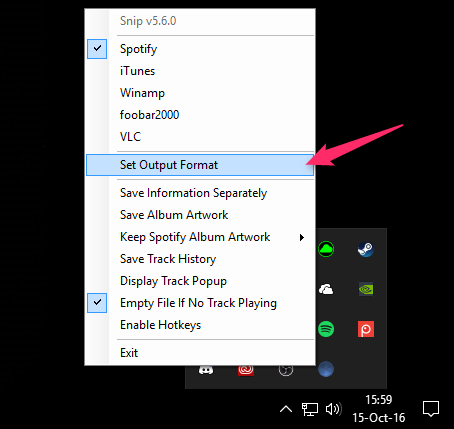
- You can see from the image below how I edited the Output Format to display ?Current Song:?
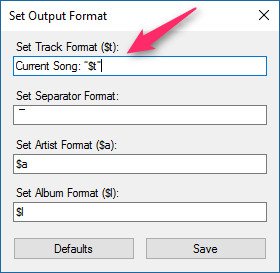
- Once you push save it will automatically change how OBS reads the text.
Optional: Set snip to start when Windows starts
The only thing that is bad about using the Snip program is you have to remember to start it for every stream. You can set Windows to start it when the computer boots with the following instructions.
- Hold down the Windows Key press R to bring up the ?Run? window.
- Copy and paste the following text into the ?Run? window and press ?OK.?
%appdata%MicrosoftWindowsStart MenuProgramsStartup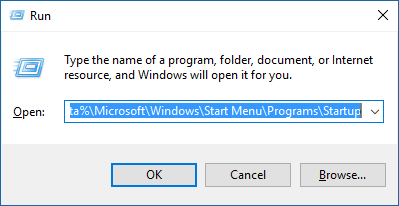 Example of what the Run window should look like with the text pasted in.
Example of what the Run window should look like with the text pasted in.
- A folder should open on your computer, leave it open while you follow the next few directions.
- In another File Explorer window, find the ?Snip? program and right-click on it, select ?copy.?
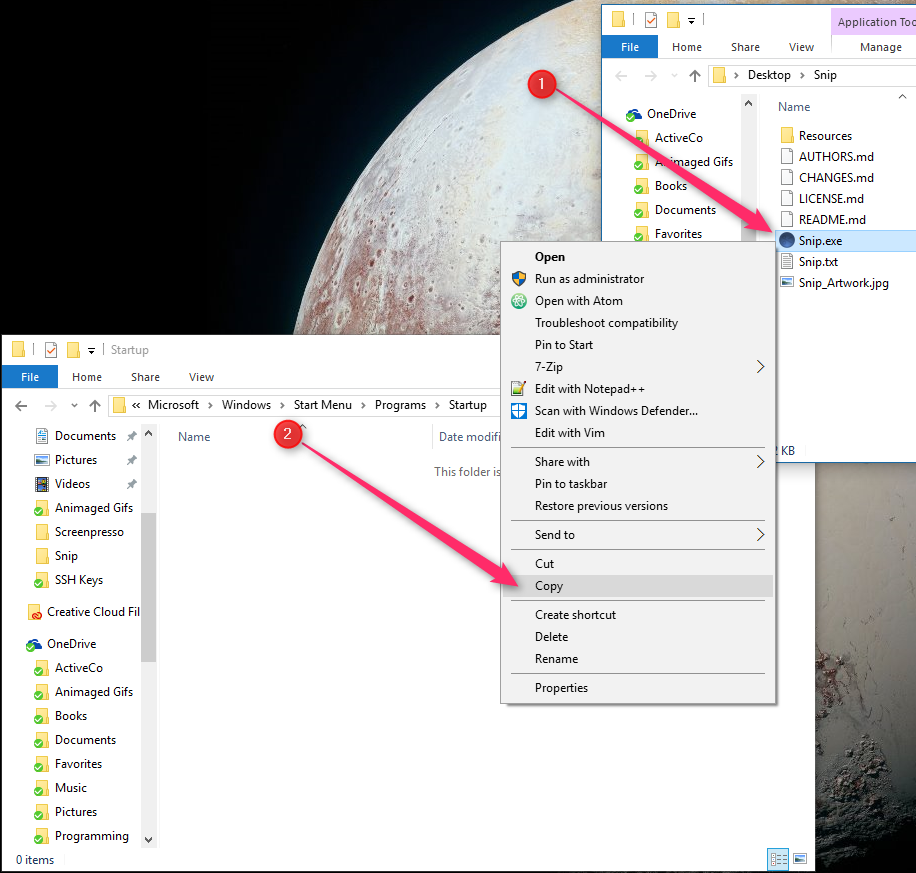 Right-Click on ?Snip? (1) and select ?Copy? (2).
Right-Click on ?Snip? (1) and select ?Copy? (2).
- In the ?Startup? folder that you opened earlier, right-click on an empty area and select, ?Paste shortcut.?Note: It?s important that you choose ?Paste shortcut? and not ?Paste.?
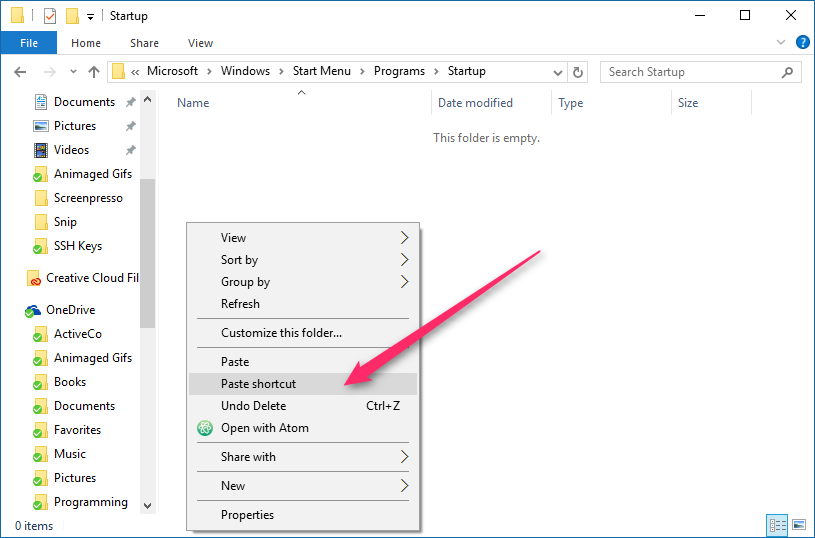
- You should see a shortcut be created in the folder as pictured below.
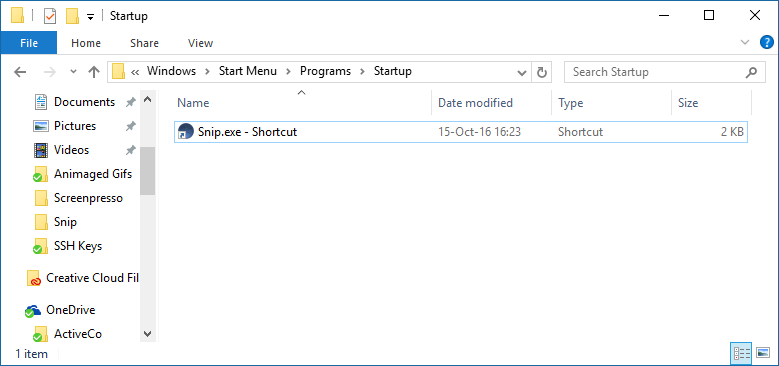
- Once this is done the program will launch by itself when you log into your computer.
Thanks for reading my guide, leave comments if there are any improvements that I can make.