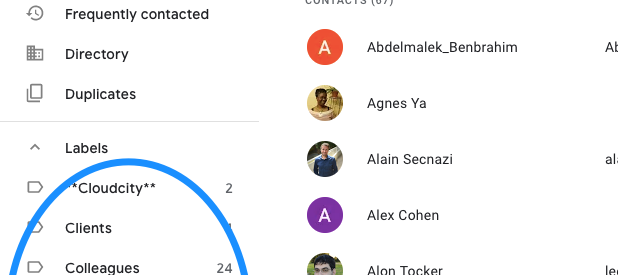Whether you are a G Suite or a regular Gmail user, you may be wondering how it is possible to share Google Contacts the same way you share Google documents or Google Calendars. We?ll explain here the 2 most efficient ways :
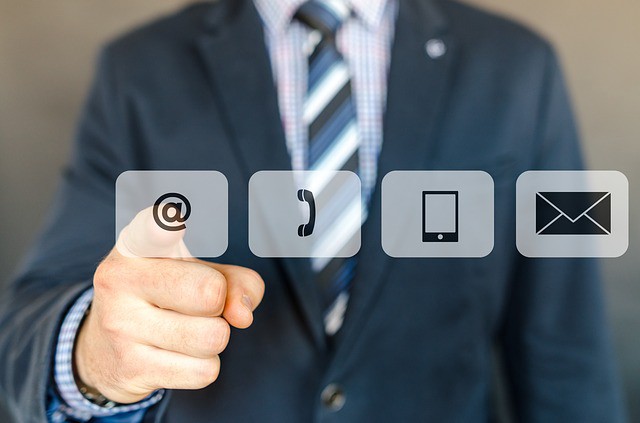
The Rich Experience: Share Contact Labels (or contact groups)
This method, using Shared Contacts for Gmail plugin is the most popular and easy one, since it allows to :
- Share multiple address books (or contact labels) with other co-workers or other Gmail users
- Assign permissions (for Instance you can decide who can view, add or edit the shared contacts)
- Share contacts with groups of several users at once
- Synchronize the shared contacts with mobiles phones and even Microsoft Outlook
- See logs of who updated/shared the contacts
- Restore deleted contacts
How to Share Your Google Contacts with your colleagues:
- Step #1: Make sure you created your Google Contacts labels in which to organize your Gmail contacts.
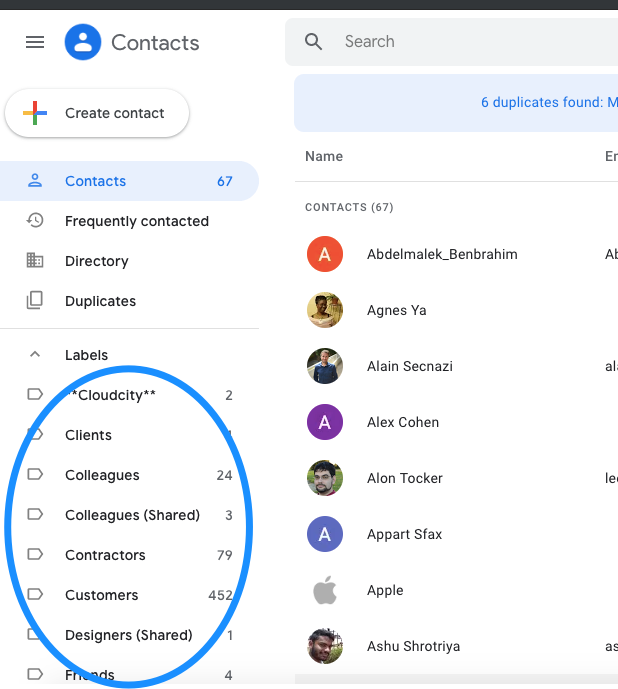
- Step#2: Install Shared Contacts for Gmail plugin from their signup page or from the G Suite Marketplace Contacts Sharing page.
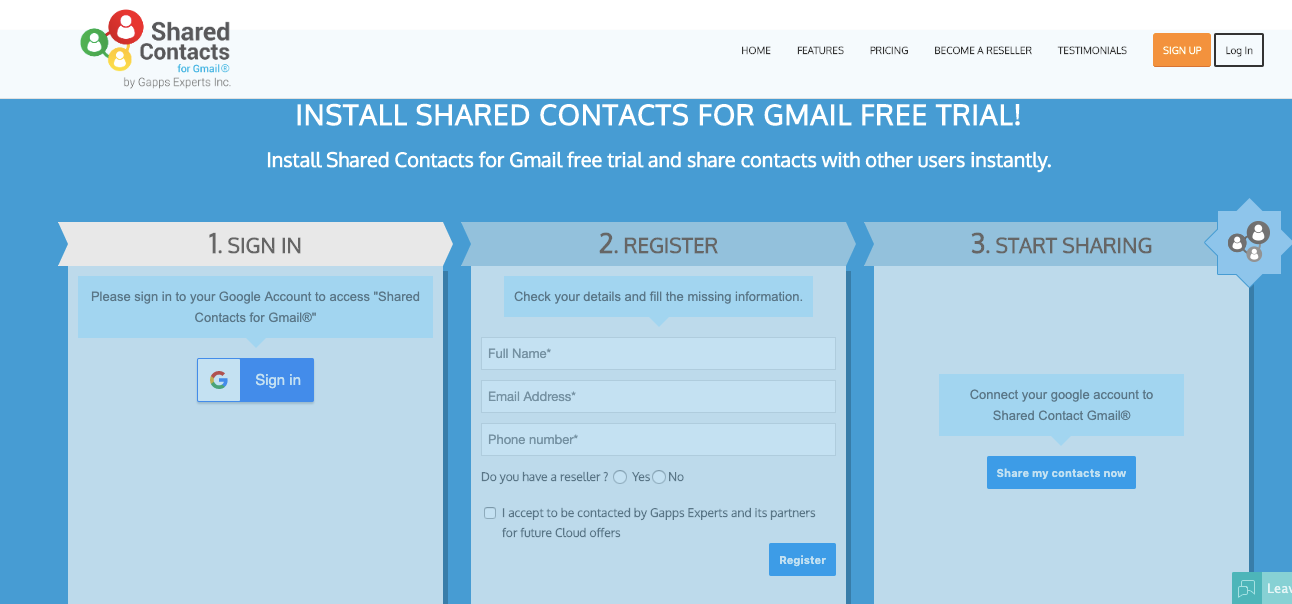
- Step #3: Select the labels you want to share and add the users or groups you want to share them with.
- Step #4: Assign permissions. You can define if you want these users to be able to share theses labels, edit the contact, add new ones or simply view them.
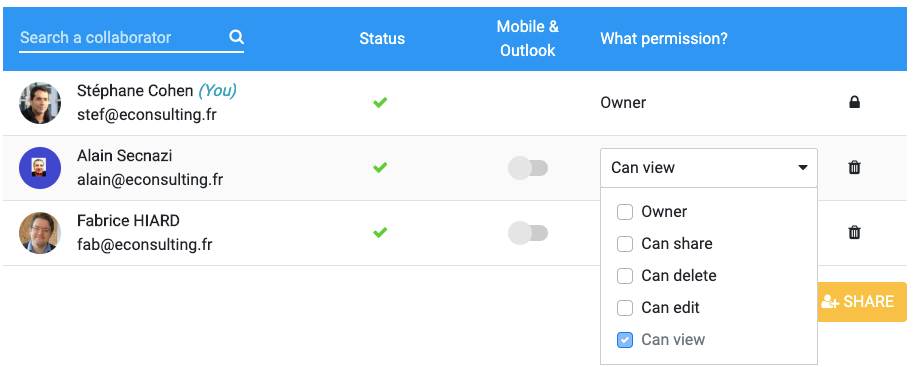
- That?s it! Each user you shared the group with will then be able to see and update these shared contacts, according to their permissions.
The Restrictive Experience : Google Contact Delegation feature
This Method, is quite straightforward but provides a limited experience.
To use the Google Contacts Delegation feature, you must:
- Open Google Contacts.
- Click on the Settings icon and click ?Delegate Access?
- Select the people you want to give access to
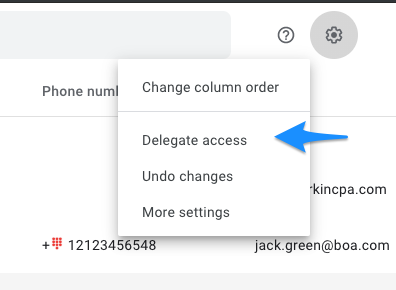
This feature is very limited for the following reasons:
- You can?t share your contacts outside your domain.
- You can?t limit sharing to a Contact Group. You have to share all of My Contacts.
- You can?t create your own Contact Group that include emails from the shared group.
- You can?t create a new contact and add it to the delegated group
- If you do a search in your address book it will search the delegated con
You can learn more about the Contact Delegation Feature on this article.