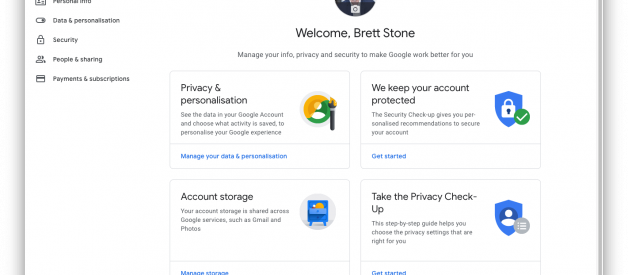Yes, it?s true. You can have a GIF as your Gmail profile picture. Check it out below on an automated email I got from Canva.
I thought to myself? I need to have this.
There wasn?t a whole lot of info out there on how to do it ?so I put together this guide. Enjoy.
Option 1 ~ Gmail (eg. [email protected])
Step 1: Get your GIF
Great starting points: Giphy.com or Gfycat.com
Step 2: Visit myaccount.google.com
Which should look like this page.
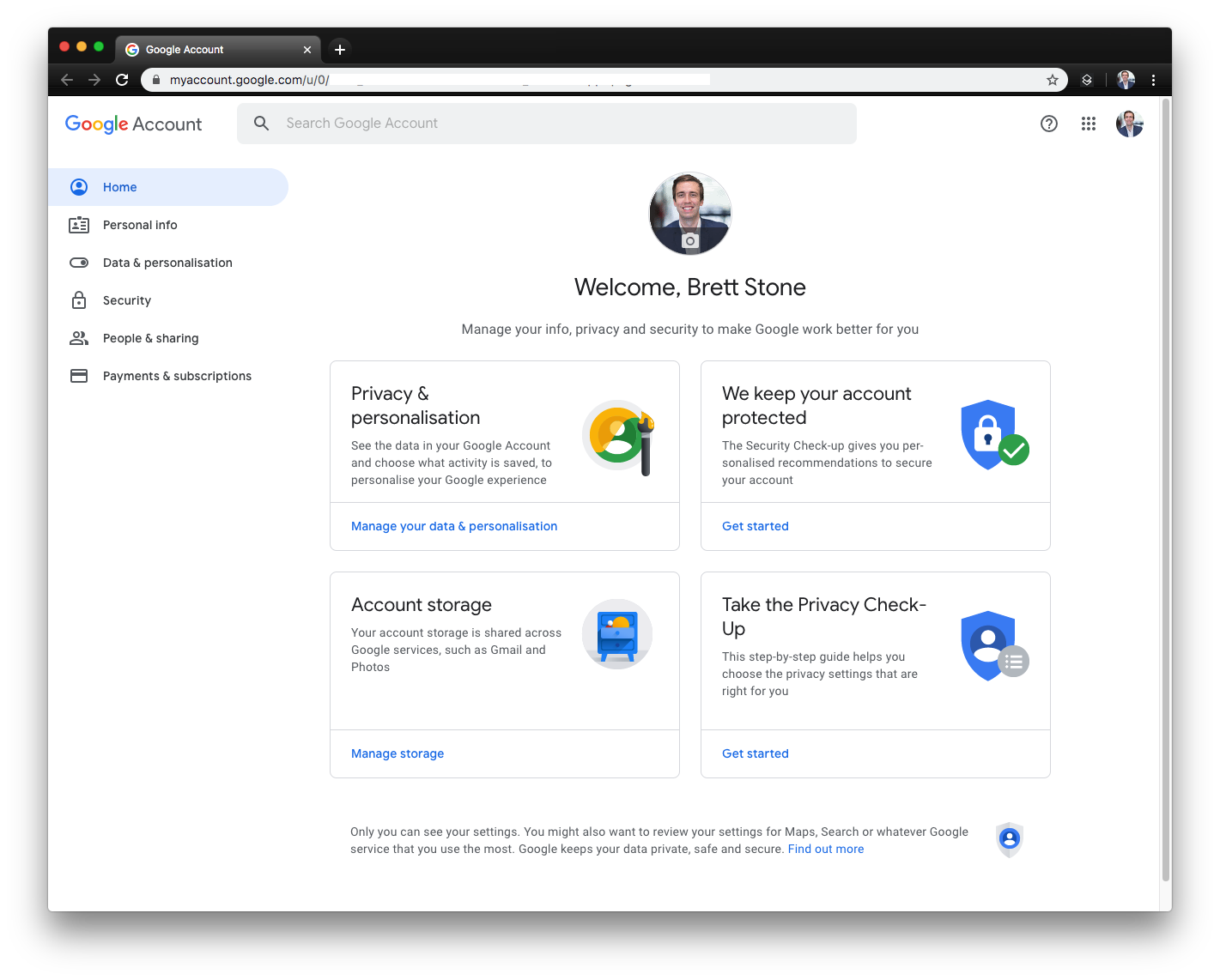 Navigate to your Google My Account page, load the account that you want to change.
Navigate to your Google My Account page, load the account that you want to change.
Step 3: Click your Profile Picture
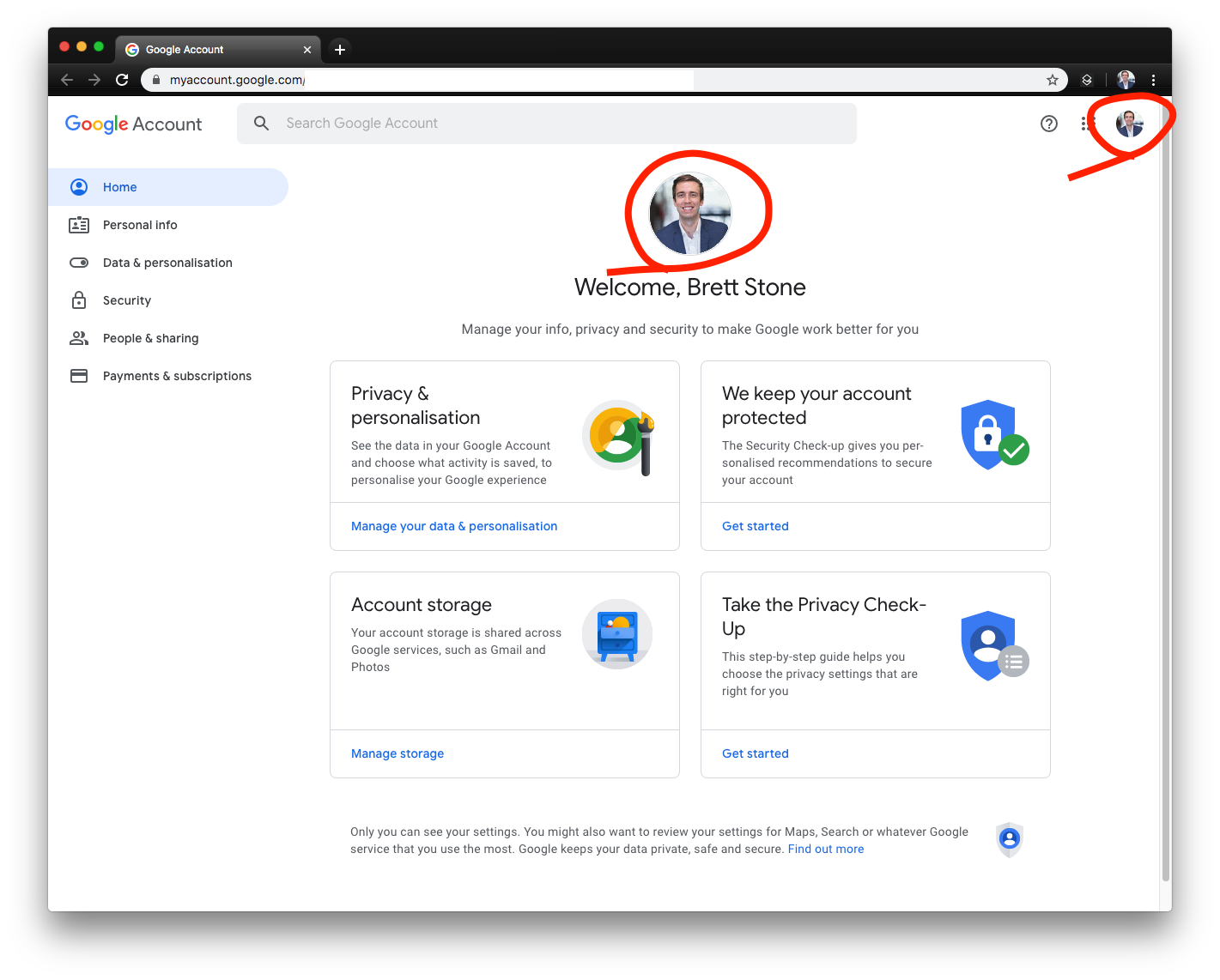 Click either of these locations to update your Profile Picture.
Click either of these locations to update your Profile Picture.
Step 4: Upload your GIF ?
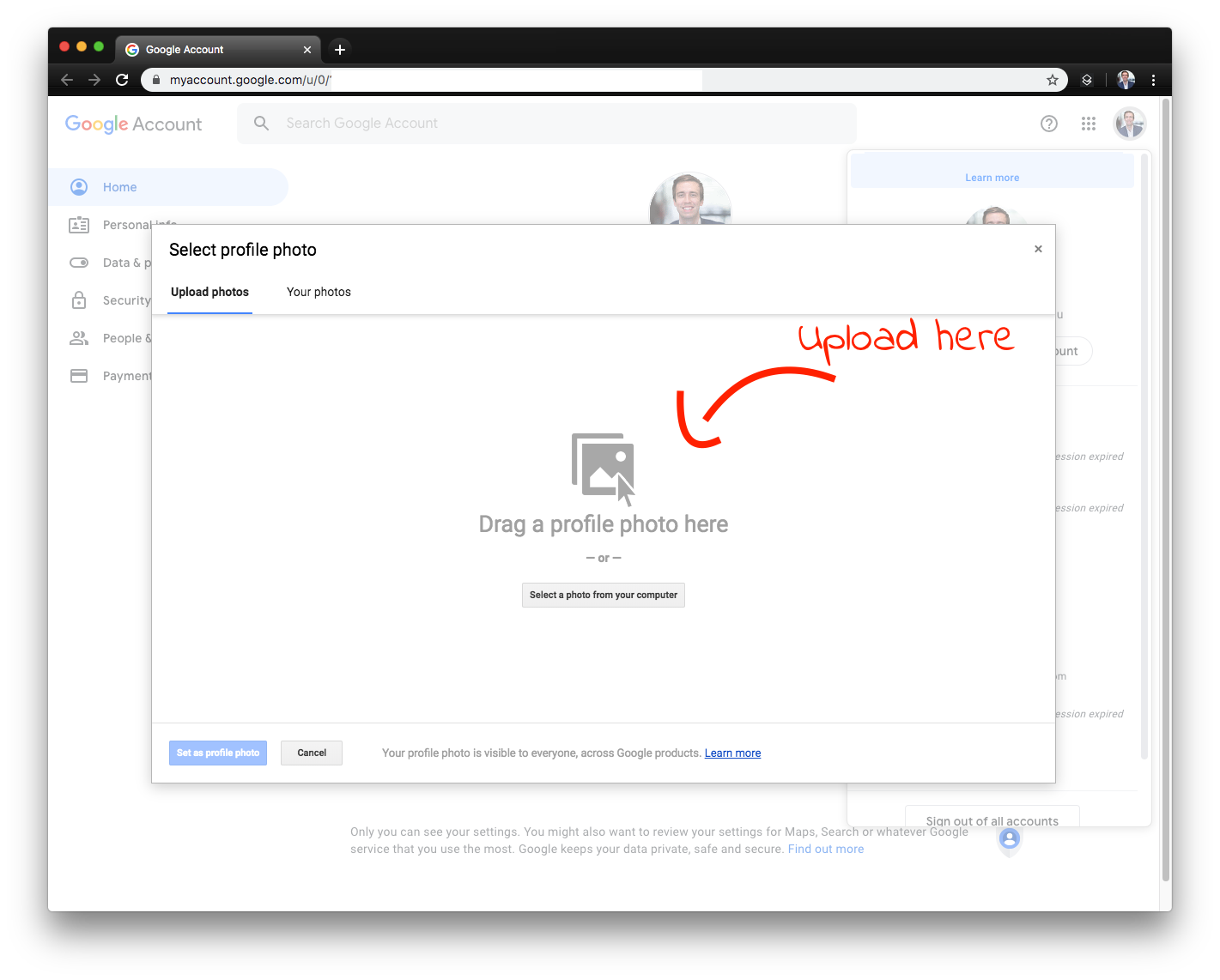 Then simply upload your new GIF profile picture !
Then simply upload your new GIF profile picture !
Boom. Done. That easy.
However, if you have a G Suite email account ? then you?ll have to refer to my Option 2 instructions below.
For those that don?t know, a G Suite email account looks, feels and tastes exactly like a standard Gmail account, with the exception that your email address is not [email protected], but rather [email protected]
Option 2 ~ G Suite Email Account (eg. [email protected])
Using a G Suite Email Account, you will likely see this error message when you try to edit your profile picture.
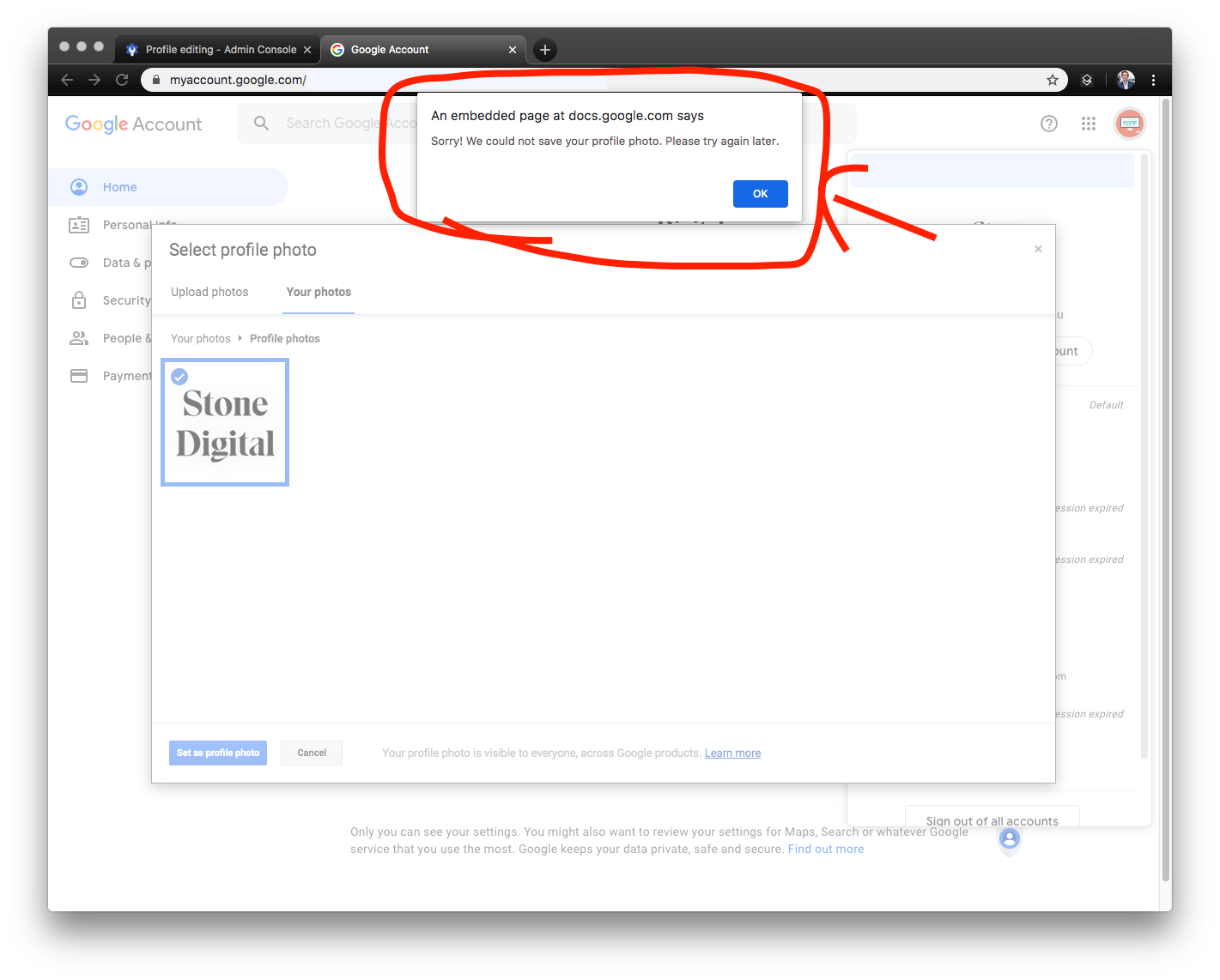
In the Option 2 instructions below, I?ll show you how to fix that problem.
Step 1: Visit admin.google.com (or contact your G Suite Administrator to visit admin.google.com)
If you do not have access to your admin.google.com account, then you?ll have to pass these instructions to someone that does have admin access.
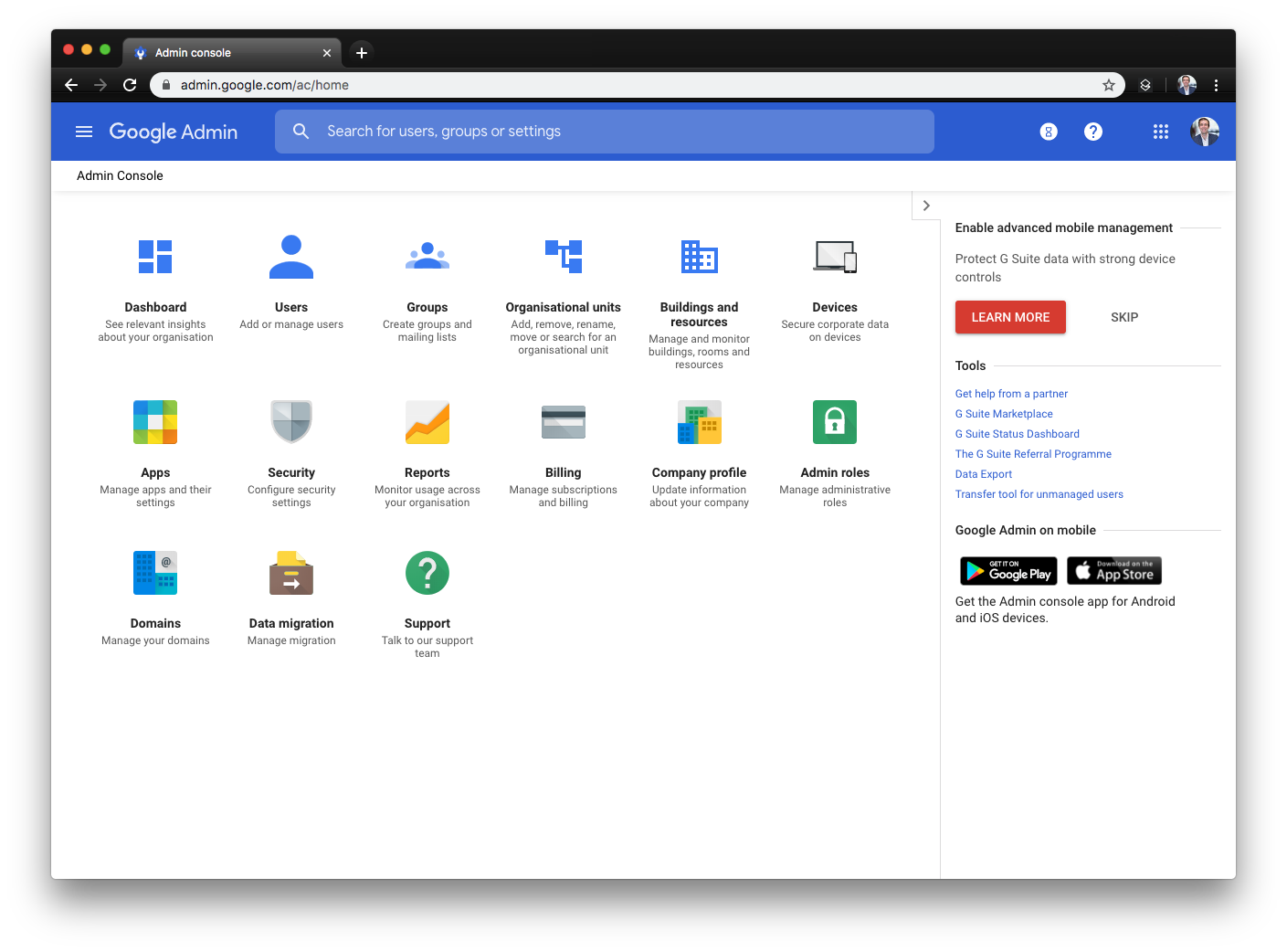 admin.google.com dashboard
admin.google.com dashboard
Step 2: Navigate to ?Directory Settings?
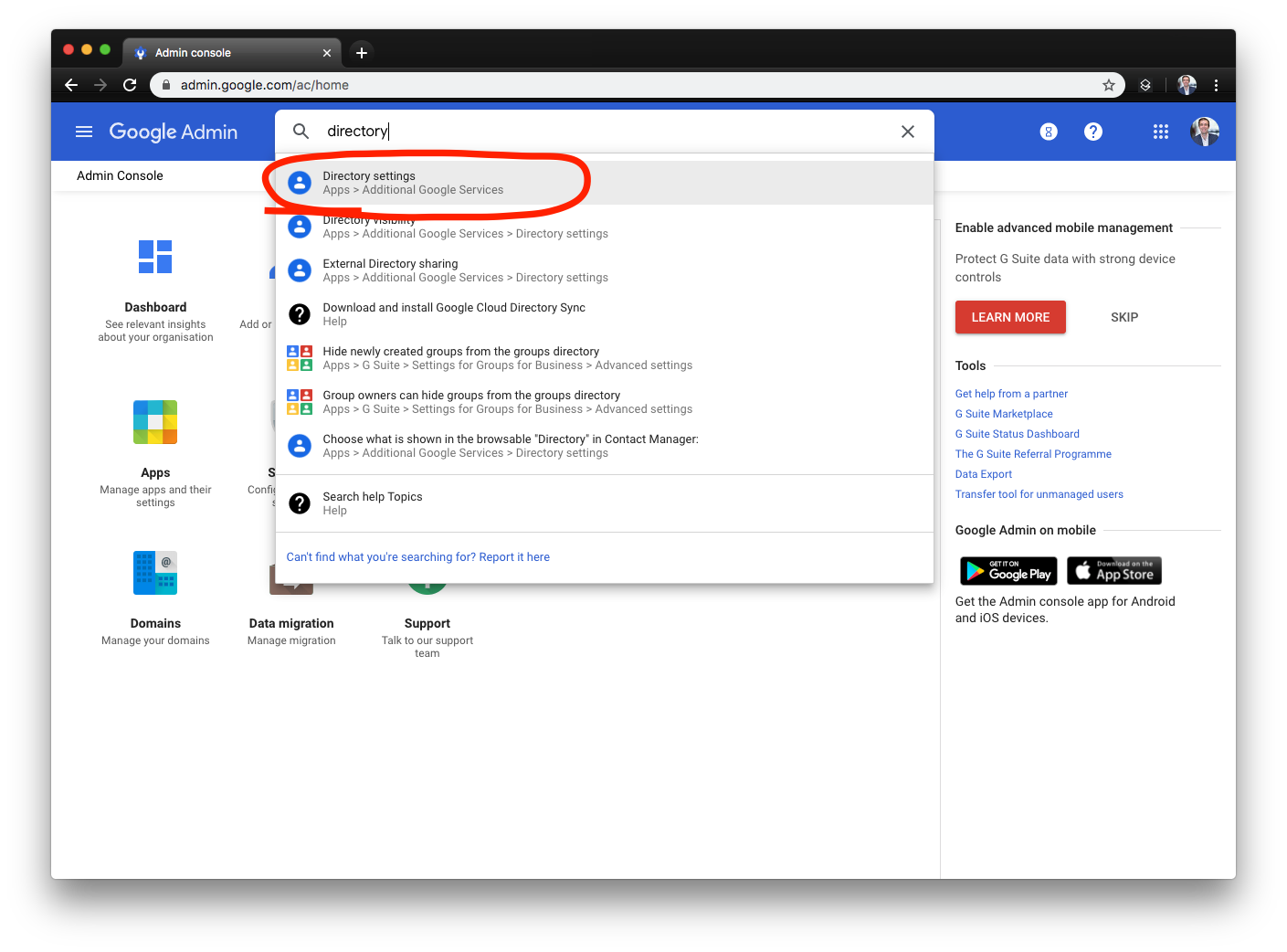 Use the search bar to find ?Directory Settings?
Use the search bar to find ?Directory Settings?
Step 3: Click Profile Editing
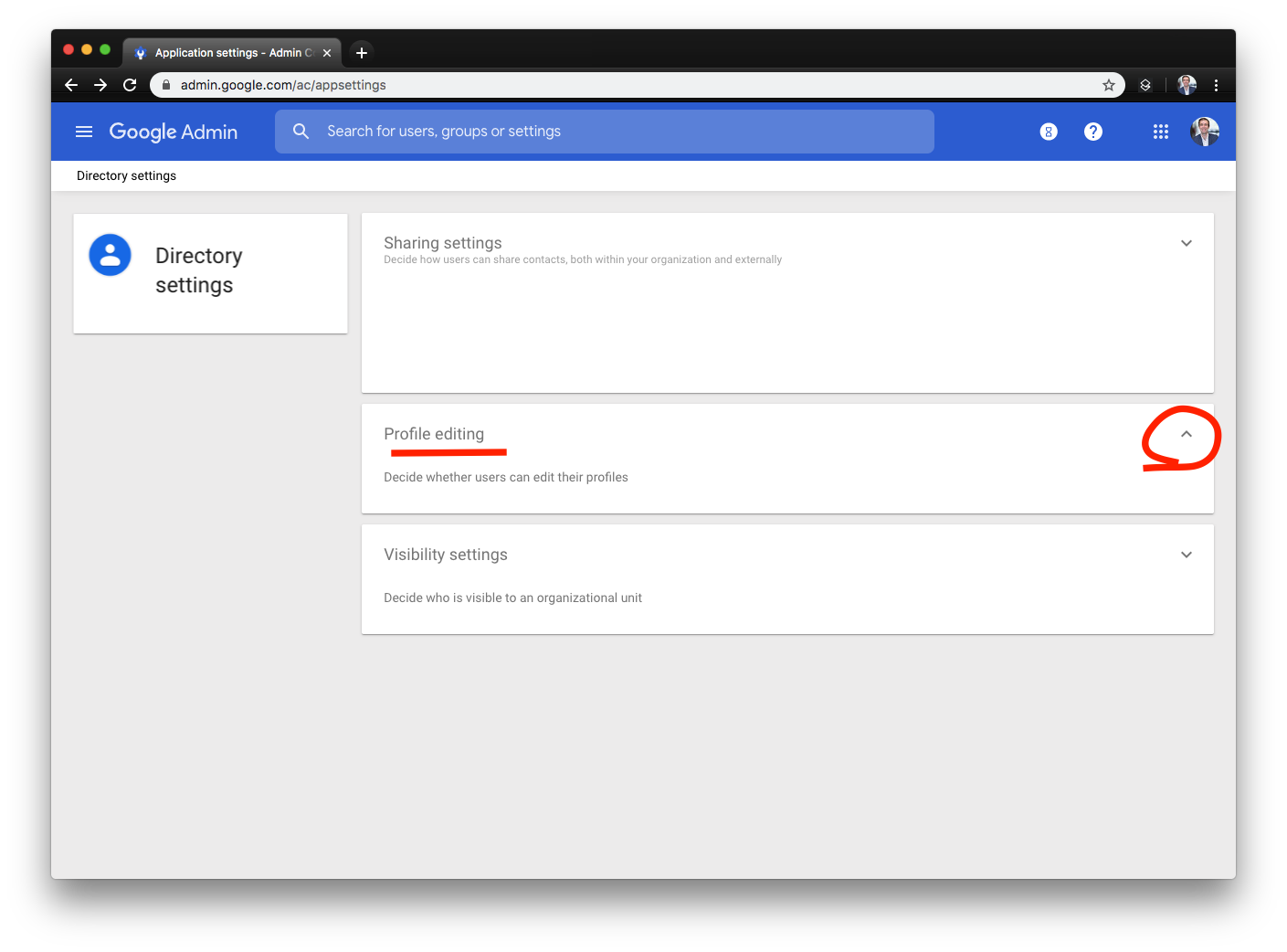 Navigate to the Profile Editing section.
Navigate to the Profile Editing section.
Step 4: Tick the Profile Photo option -> Click Save
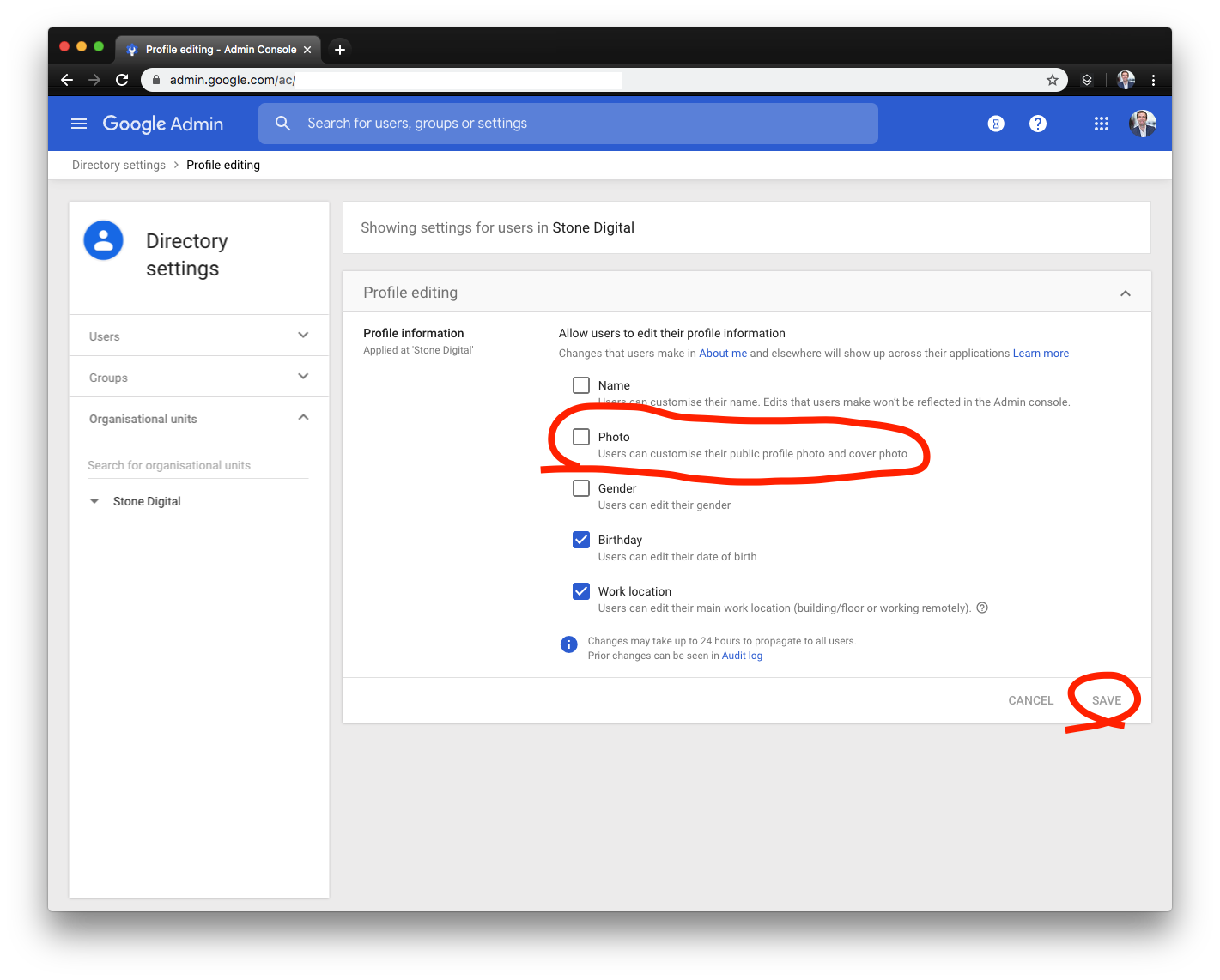 Tick the Photo option in Profile editing. Then click Save.
Tick the Photo option in Profile editing. Then click Save.
Step 5: Visit myaccount.google.com and upload your GIF !
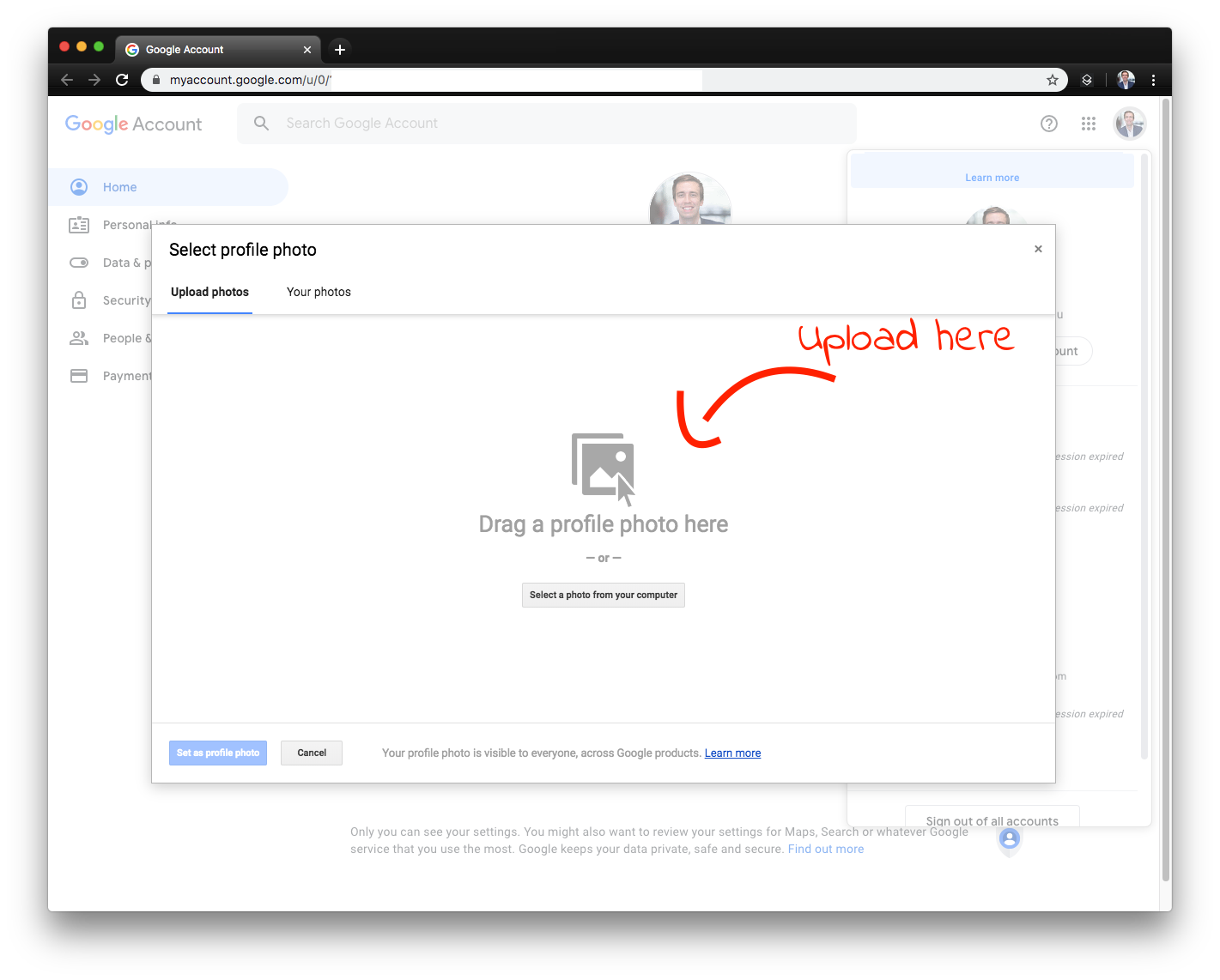
Boom! Done!
You should now have a GIF as your profile picture! Enjoy.
Note: It may take a few hours for your account to update with your uploaded GIF.