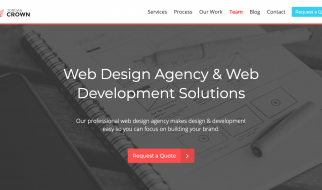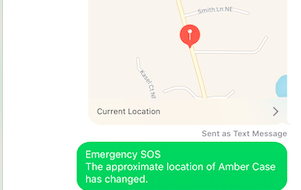Sending large files, especially video, can be a big problem. Why? Because a high-quality video file is quite large in size, so can?t just upload it as an attachment to your email message or send it in a chat message. You will face limits everywhere. For example, email providers usually don?t allow to attach more than 25MB.
So what can you do? How to send large video files online the easy way?
There are some good and easy ways of sharing huge files online, and you will learn all the secrets from this article.
How to Send Large Video Files Through Email

As mentioned above, email providers have limits on the size of file attachments you can send with your email. It could be 10MB or 25MB.
But these limits are so low! Just compare them to the size of your smartphone video that?s only a few seconds long. And if the video is longer, it is probably much bigger than 25MB. Not to mention the size of high-quality professional videos that you may sometimes want to share. There is no way that you can squeeze that within the email providers? limits.
No worries! You still have a number of options for how to send large video files through email.
A very good idea is to compress your large video file. This way you will reduce its size and get more options for sending it. If compression tools don?t help, you can use cloud storage services that could be linked to your email provider.
Best Way to Send Large Video Files: Create a ZIP File

What is a ZIP video file? This is a compressed version of your large video file, which means it is smaller in size than the original file. You can create a compressed ZIP file using compression tools. Once a compressed file is created, it will be much easier to transfer it to the recipient.
But don?t forget to tell your recipient that they will need to unzip the video file to use it. To unzip means to restore the large video to its original size. By the way, Windows and macOS have pre-installed tools for zipping and unzipping files.
Windows user? Follow these steps to create a ZIP file:
- Right-click on the large video file you want to compress;
- Select ?Send to? -> ?Compressed (zipped) folder?.
MacOS user? Follow these steps to create a ZIP file:
- Right-click on the large video file you want to compress;
- In the context menu, choose ?Compress items?.
Check the size of the newly created zip file. To be sent as an email attachment, it should be less than 25MB. If your zipped video file is larger, you need to use other options for online file transfer.
Best Way to Send Large Video Files: Cloud Storage Services

Some email providers offer an option of built-in cloud storage. This is a very convenient way to share large video files that exceed the 25MB limit.
You may already have a Gmail or Outlook account. These email providers have the option of free built-in cloud storage. So you can upload your large video file to the cloud and then share it with your recipient. Your recipient will be able to watch and download the video from the cloud.
There are some disadvantages to this method. You may once again face limits on the size of video files that can be uploaded: cloud space you get to use is restricted. If you are going to use Google Drive, there is 15GB of storage offered for free. Microsoft OneDrive and iCloud offer even less free space ? 5GB.
Need more space? You will have to pay for a monthly subscription plan. If you just need to send a large video file once and don?t want to waste money on a monthly subscription, it is best to use a file sharing service like FileWhopper. This way you will not face any limits, guaranteed. FileWhopper lets you transfer huge files as much as 1TB in size. The fee depends on the file size. For new users, there is a great offer ? you can transfer a file up to 5GB for free.
Send Large Video Files From iPhone

Want to send a large video from your iPhone? If the video file is very large, you can?t use messaging apps like WhatsApp or Telegram. All messaging apps have their own limits on attaching media files. So, it is best to check out the limits in our favorite messaging app. If you are an iPhone user, you probably have iMessage. This app lets you send files up to 100MB in size.
Any other options for sending large files from iPhone?
Of course! It all depends on the situation. Want to send a large video file to a nearby Apple device? The best way is to use AirDrop. It is almost the same as using Bluetooth for transferring files. With AirDrop, you won?t face any size limits and no need to install any third-party app.
How to share large video files with AirDrop on your iPhone:
- Settings > General > AirDrop;
- Select: Contacts Only or Everyone;
- Open the Photos app and find the large video file you want to share;
- To begin the transfer, hit the Share icon and select AirDrop.
Very important: Airdrop works only between two Apple devices that are nearby.
If your file recipient is not nearby or has a non-Apple device, the best way is to choose a service for big file transfer.
Send Large Video Files From Android

The alternative to AirDrop in the Android operating system is Bluetooth. But you may face different issues if you want to transfer really large files between two Android devices nearby.
We recommend reading this article if you want to use Bluetooth for transferring large video files:
Transfer Files between Devices Using Bluetooth
The best way to send a large video file from your Android device is to use one of the cloud storage providers or file transfer services that specialize in huge files.
Let?s look at some file transfer apps that are worth considering:
WeTransfer
WeTransfer app lets you send up to 2GB for free. A paid plan will let you send files up to 20GB in size.
Pushbullet
Pushbullet app lets you send video files up to 25MB. With a paid plan, the limit goes up to 1GB.