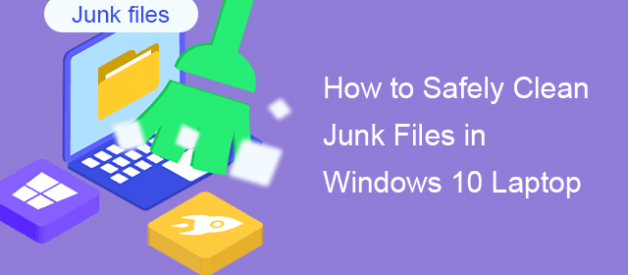How long do you do the cleanup for the Windows 10 laptop? It is a good habit to clean junk files in Windows 10 because it can free up more space and improve your computer performance. But do you know the methods to make your computer clean safely? In this article, we would cover three common ways to safely clean junk files in Windows 10 laptop.
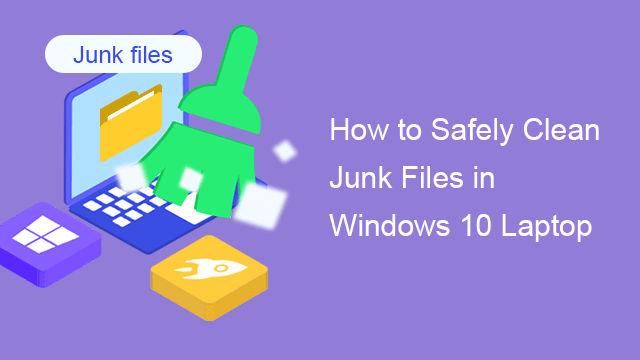
Way 1: Remove Junk Files from Windows 10 via Disk Cleanup Tool
Disk Cleanup is the built-in feature of Windows 10 system, which can help users to get rid of junk files in Windows 10. You can choose the disk to clean up and free up more space.
Step 1: Type disk cleanup on the desktop search box and then click Disk Cleanup from the result.
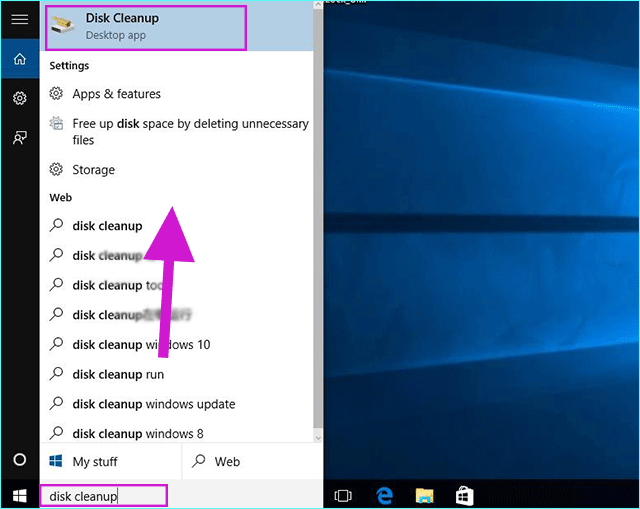
Step 2: After the scanning and calculating, you can select the drive you want to clean up (always we will choose C drive firstly, and then D, E, F drive). Click OK to continue. If you have only one volume on the computer, you can ignore this step.
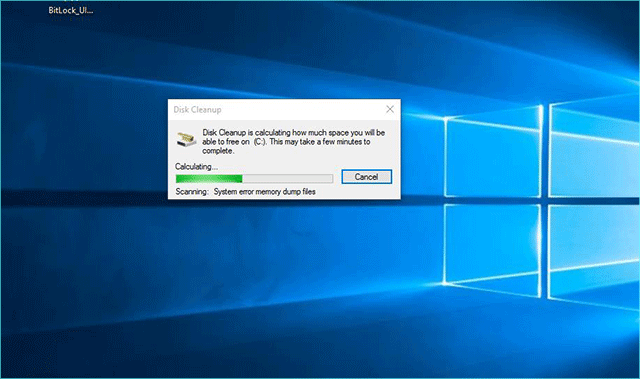
Step 3: Under Files to delete, you can tick the file types to remove from the computer, such as Recycle Bin, Temporary files and Thumbnails. After that, click the OK button and Disk Cleanup Tool will work for you automatically.
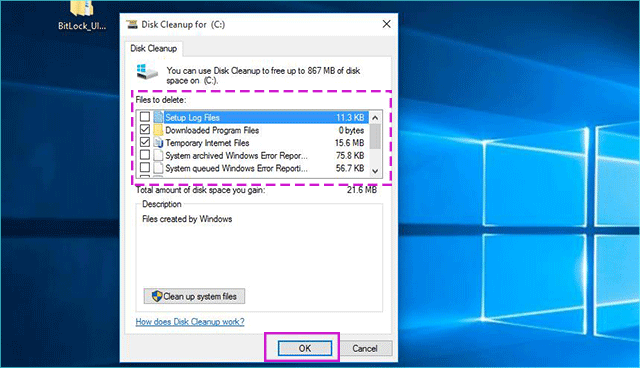
Way 2: Delete Junk Files in Windows 10 Using Command Prompt
You can also use the command prompt to delete temporary files from the Windows 10 laptop. Besides, you can find more ways to delete temporary files in this article.
Step 1: Search command prompt in search box and then select Command Prompt from the result. Right click Command Prompt filed and choose Run as administrator.
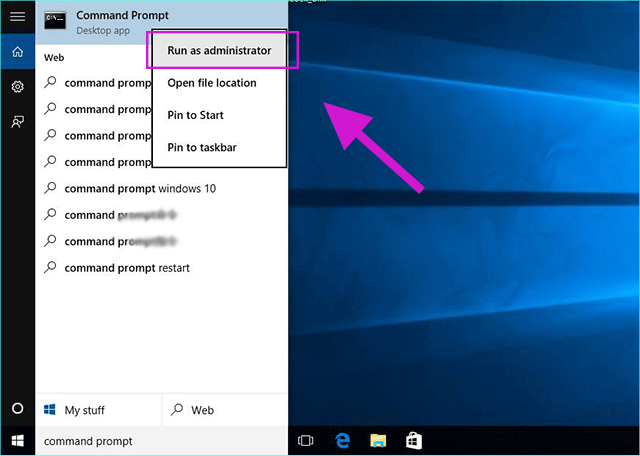
Step 2: Enter the following command line: del/q/f/s %TEMP%* and then press Enter. Seconds later, you will get all temporary files removed from computer.
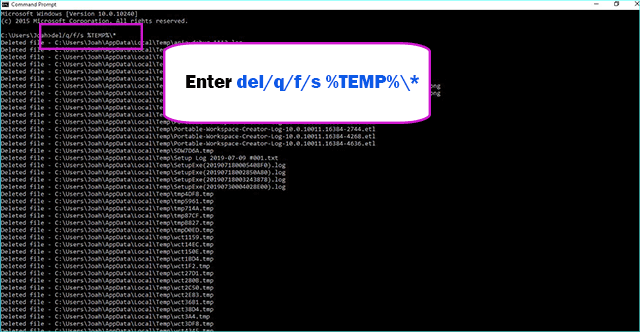
Way 3: Clean Junk Files in Windows 10 Laptop with System Genius
Here is an easier way to clean unwanted junk files off your laptop. iSunshare System Genius is the easy-to-use Windows cleaner that helps to clean junk files and registry in no time. You can finish the computer system junk file cleaning within simple clicks. Everyone can handle this software.
Step 1: Download and open iSunshare System Genius. As it is the first time to use this software, it will remind you that ?You have not made an overall scanning!? And you need to click Junk File option in the left menu.
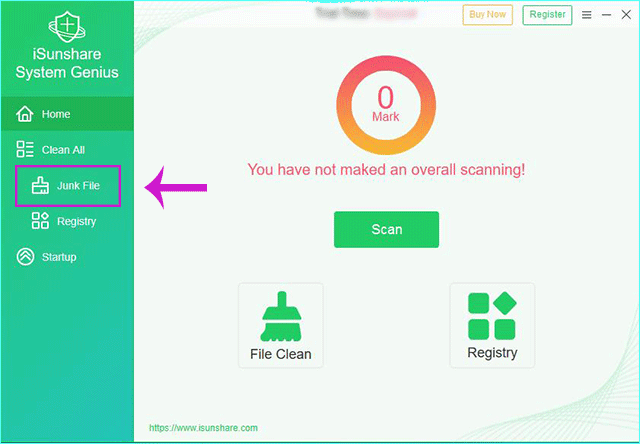
Step 2: Click the Scan button to scan the whole computer and minutes later, you would get the scan result.
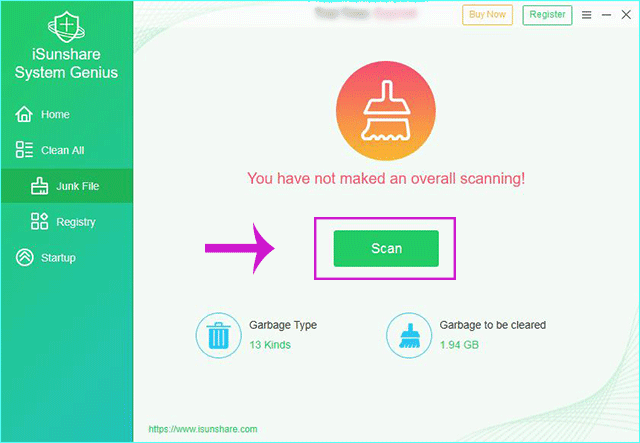
Step 3: From the result, you can know how much space you can released after cleaning. Also, you can click the displayed categories to find more details. To clean all junk files, you just need to click the Clean button on the top right corner.
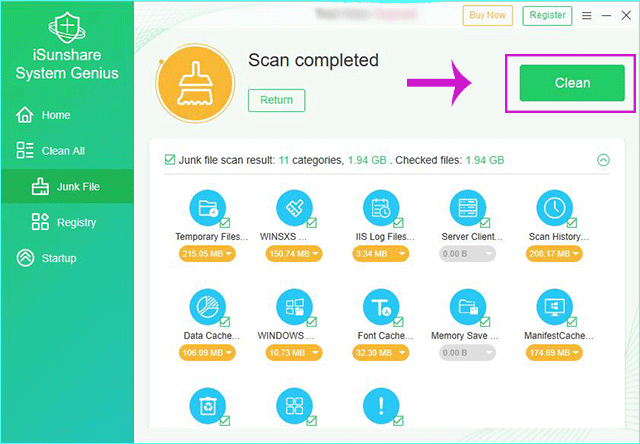
Step 4: You will get the successful notice. After that, you can turn off the software. Of course, you can launch the software and clean the junk files from time to time or every day.
Bottom line:
The junk files on your computer will never disappear by itself. And it is not an easy job to delete those junk files manually. So, you can choose one from the above methods. iSunshare System Genius is a good choice for the common people. It is for free download and has 3 days for free trial.