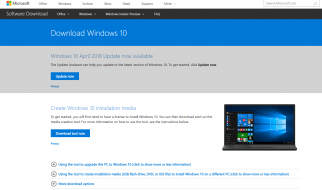Have you ever tried copying audio files from a disc and they didn?t work? Sucks, right? Well, That is because they are .cda files. CDA is a shortcut format used in windows on audio CDs. In most cases, when you want to copy stuff from CD, you just hit Ctrl C and Ctrl V wherever it is that you want. For cda, that won?t work. Why? cda files aren?t really files, when you copy them, you have just copied shortcuts and there is no way that shit is playing. In this situation, you have more odds at witnessing a Mc Donalds being built.
Explanation out of the way, so how do you get to copy audio files from a CD then? You have to rip that CD. In layman?s tongue, you have to convert the files into a friendly format like Mp3, WMA etc. Most guys will tell you to download some sort of converter which completely makes sense but lazy me thinks that is too much work. Why do you have to download a converter while you can use what you already have?
All Windows users have Windows Media Player even if you don?t use it. Well, thank your deities for it as it is going to help you now. Take the audio CD, insert it into your computer and then start Windows media player. At the top, there is a bar with some options. Choose Rip CD and wait for it to finish. By default, WMP converts audio files to WMA format. You can change to the format you want by going to Rip settings. You can also change the destination folder for your converted audio files.
It?s just as simple as that and you can copy all your audio files to any device you own.
Have fun being geek 🙂
Originally published at Decode.