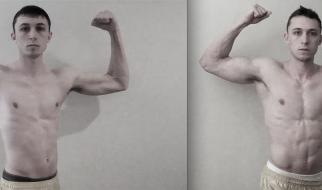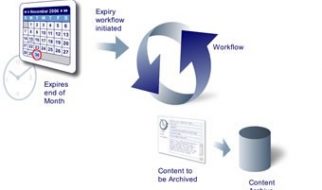Credit goes to Discord and their talented graphic designers/artists!
Credit goes to Discord and their talented graphic designers/artists!
Almost everything you see on Discord comes with it?s very own 18-digit number whether it be a message you sent to someone or a user who recently joined your server. If you?ve been around Discord for quite some time, you may have seen some type of ID somewhere whether it be to punish someone or a bot requests it and I am here to teach you how people retrieve these specific IDs!
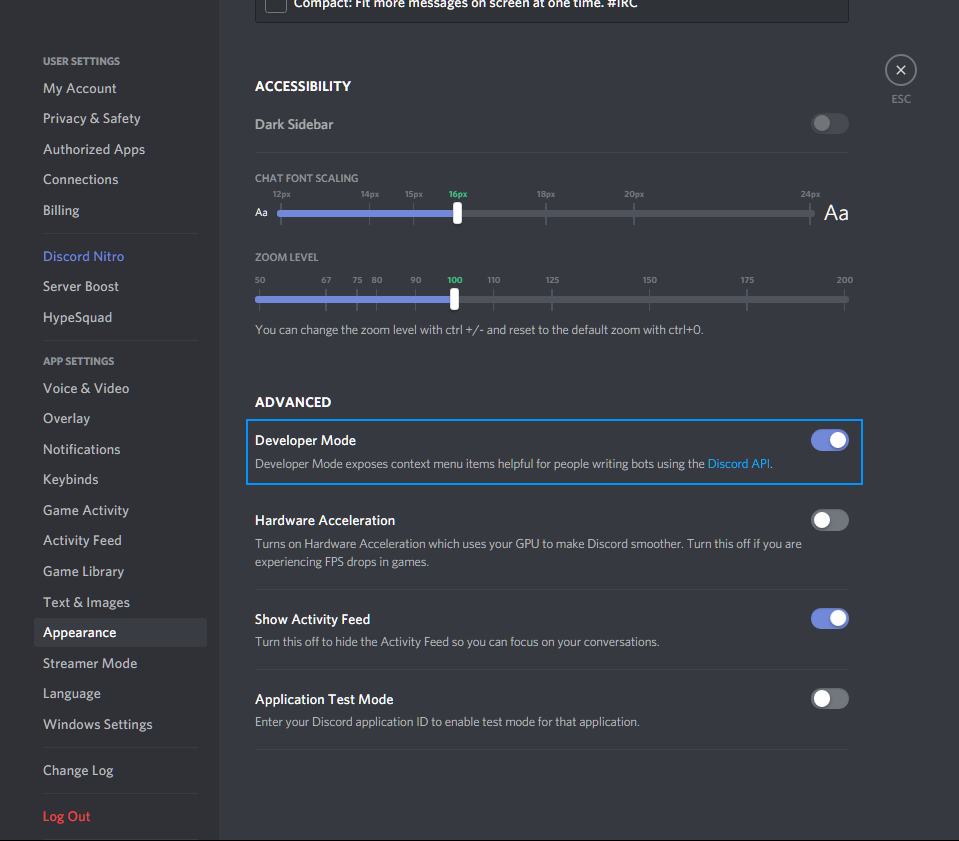 User Settings > Appearance > Developer Mode
User Settings > Appearance > Developer Mode
Before getting in to how to get IDs, you will have to go into your User Settings then click on the Appearance tab, then click on the slider next to Developer Mode. With this enabled, it will allow you to see the button you will need to press to copy the ID.
 User Settings > Behavior > Developer Mode
User Settings > Behavior > Developer Mode
On mobile? No problem! Discord has also given users on mobile the ability to enable and use developer mode. As shown in the screenshot above, you just have to tap on the cog wheel, scroll down and find the Behavior tab and enable Developer Mode.
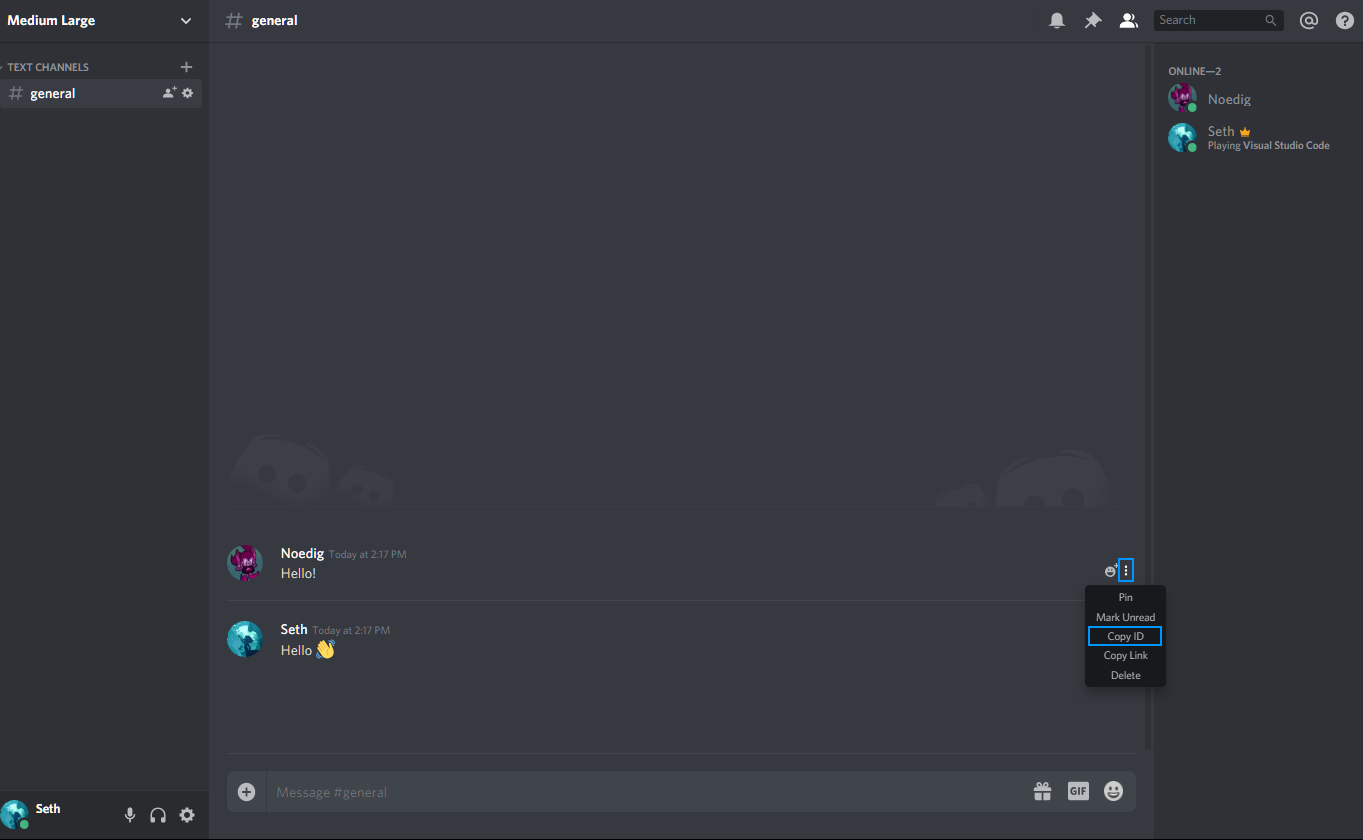 Click on three dots > Click ?Copy ID?
Click on three dots > Click ?Copy ID?
Now that you?ve turned on Developer Mode, you now have the ability to copy IDs from users, messages, channels, and servers! One of the first IDs you will be learning is how to copy is Message IDs which if you see above, upon hovering over a user?s message, you may see three dots. Upon clicking on those three dots, you?ll see a drop-down with different buttons including Copy ID which upon clicking will copy the message?s ID to your clipboard.
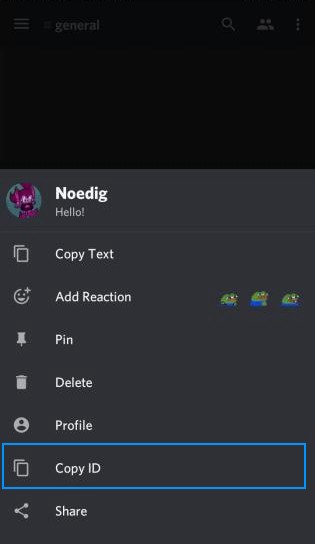 Tap and hold on the message > Copy ID
Tap and hold on the message > Copy ID
Of course with mobile Discord it is going to be slightly different. When using mobile, all you have to do is simply tap and hold on the message and a small popup will appear, presenting the options above. From here you only have to press Copy ID and the message?s ID will be copied to your clipboard.
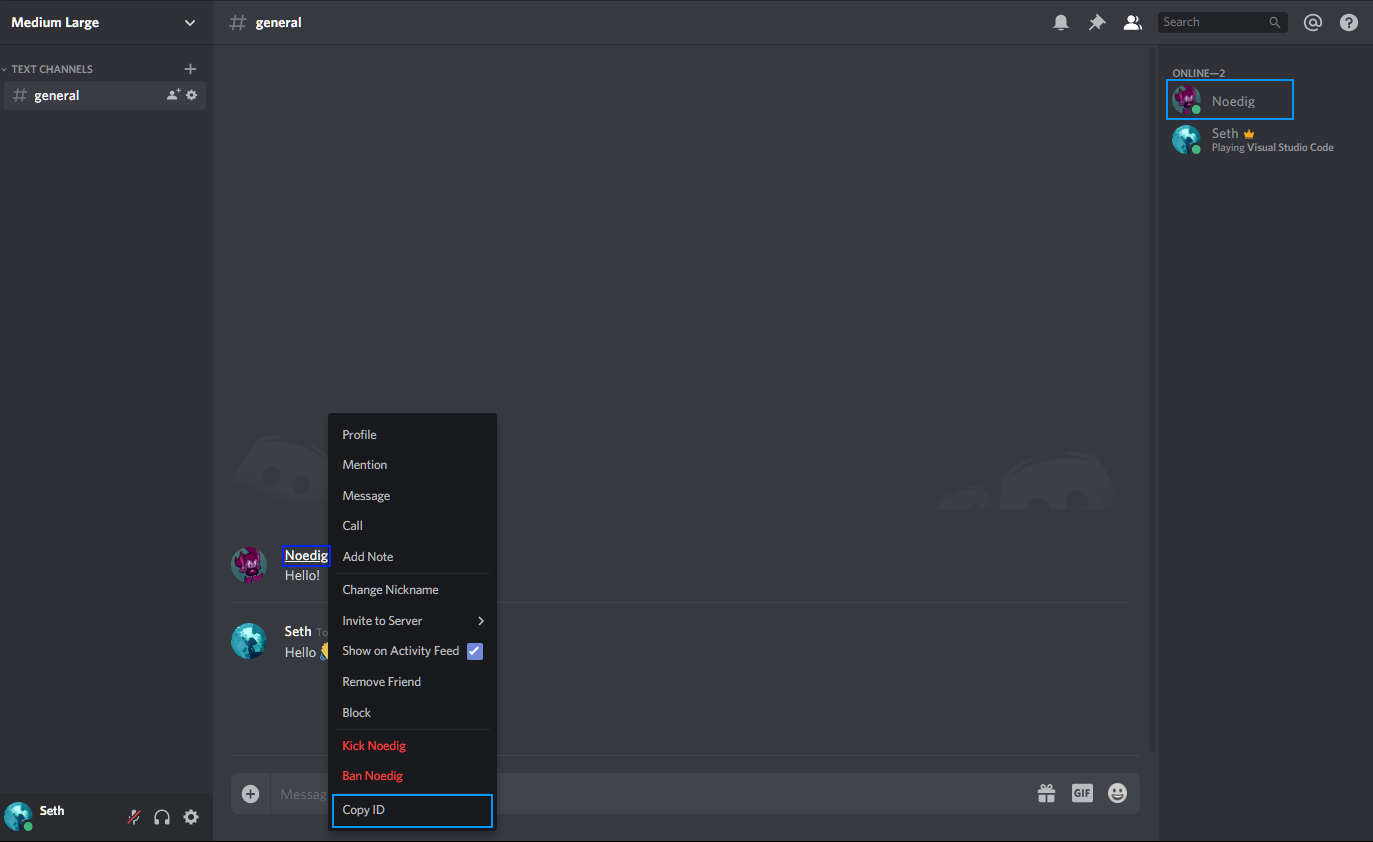 Hover over a user?s name > Right click on a user > Copy ID
Hover over a user?s name > Right click on a user > Copy ID
Now that we have message IDs down, it?s time to move on to User IDs. User IDs are by far one of the more important IDs in Discord as it is what identifies a user to bots, Discord staff, etc. and this is how you get one! As seen in the screenshot, there are two dark blue squares surrounding the user. This is because there are multiple ways to get a user ID but the primary way is typically by hovering over a user?s username, right-clicking, and clicking the Copy ID button. Once you?ve done this, the user?s ID will be copied to your clipboard.
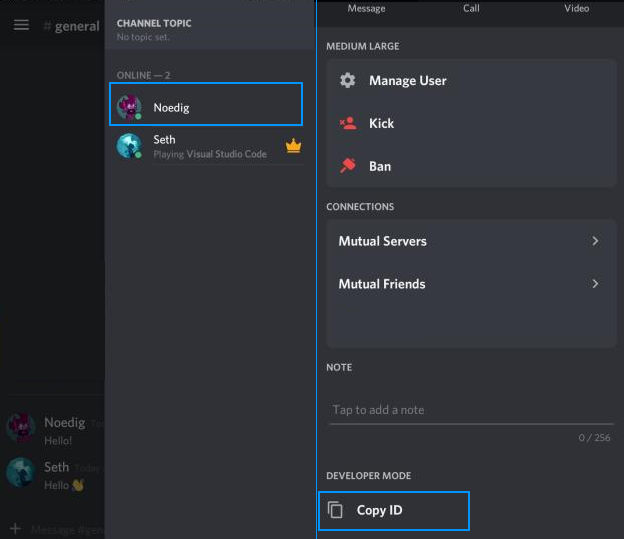 Tap on the user > Swipe up to reveal more > Tap on Copy ID
Tap on the user > Swipe up to reveal more > Tap on Copy ID
With mobile Discord, a lot of the ways you copy an ID are very different than Discord on a computer. Because of this, when copying a User ID all you need to do is find the user you wish to get the ID of, tap on the user, swipe up to reveal more options for the user and tap on the Copy ID button and the user ID will be copied to your clipboard.
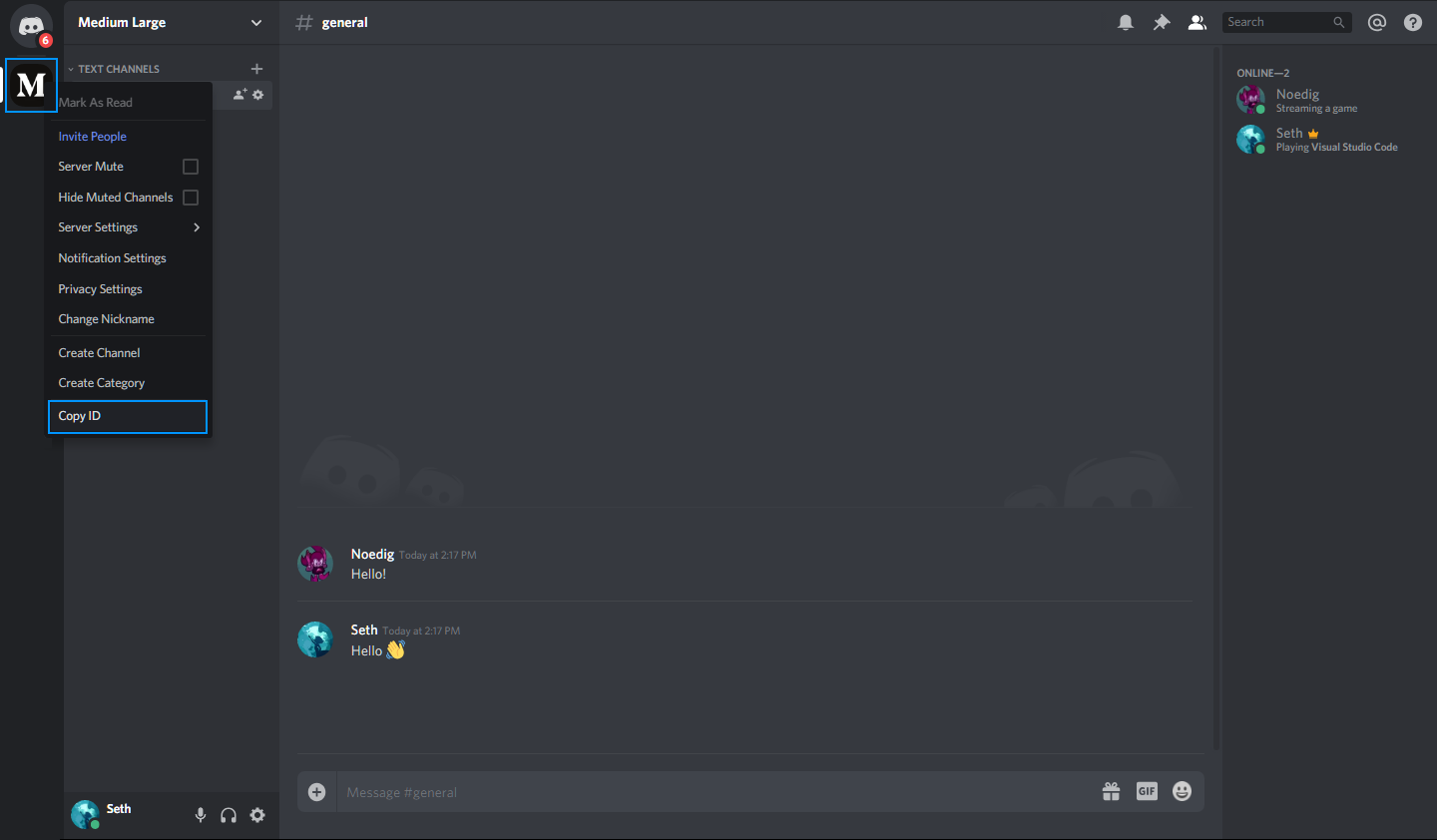 Right-click server icon > Copy ID
Right-click server icon > Copy ID
Server IDs are usually never something you?d have to retrieve but at times, Discord or staff members of bot servers may request one to resolve an issue or perform an investigation. When copying a server ID, you simply have to right-click the server you with to retrieve the ID of then click the Copy ID button and the server?s ID will be copied to your clipboard.
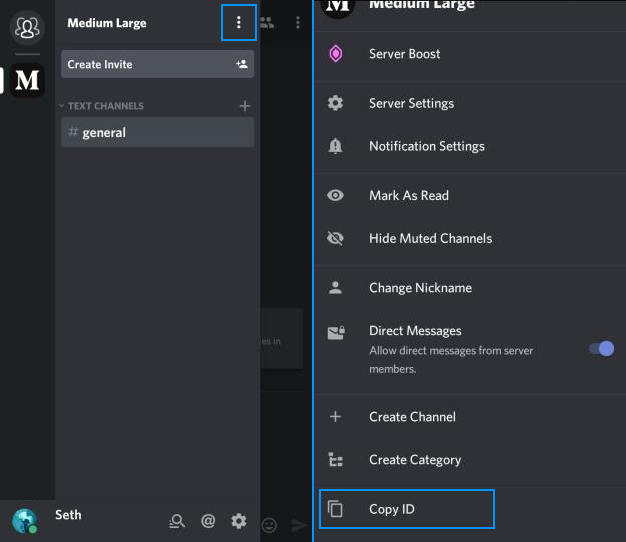 Three dots next to the server name > Copy ID
Three dots next to the server name > Copy ID
Mobile Discord, as usual, has a more simplistic form of copying a server ID. When copying a server?s ID, all you have to do is go to the server you intend to retrieve the ID of, tap on the three dots next to the server name, and tap on the Copy ID button and you will have copied the server ID to your clipboard.
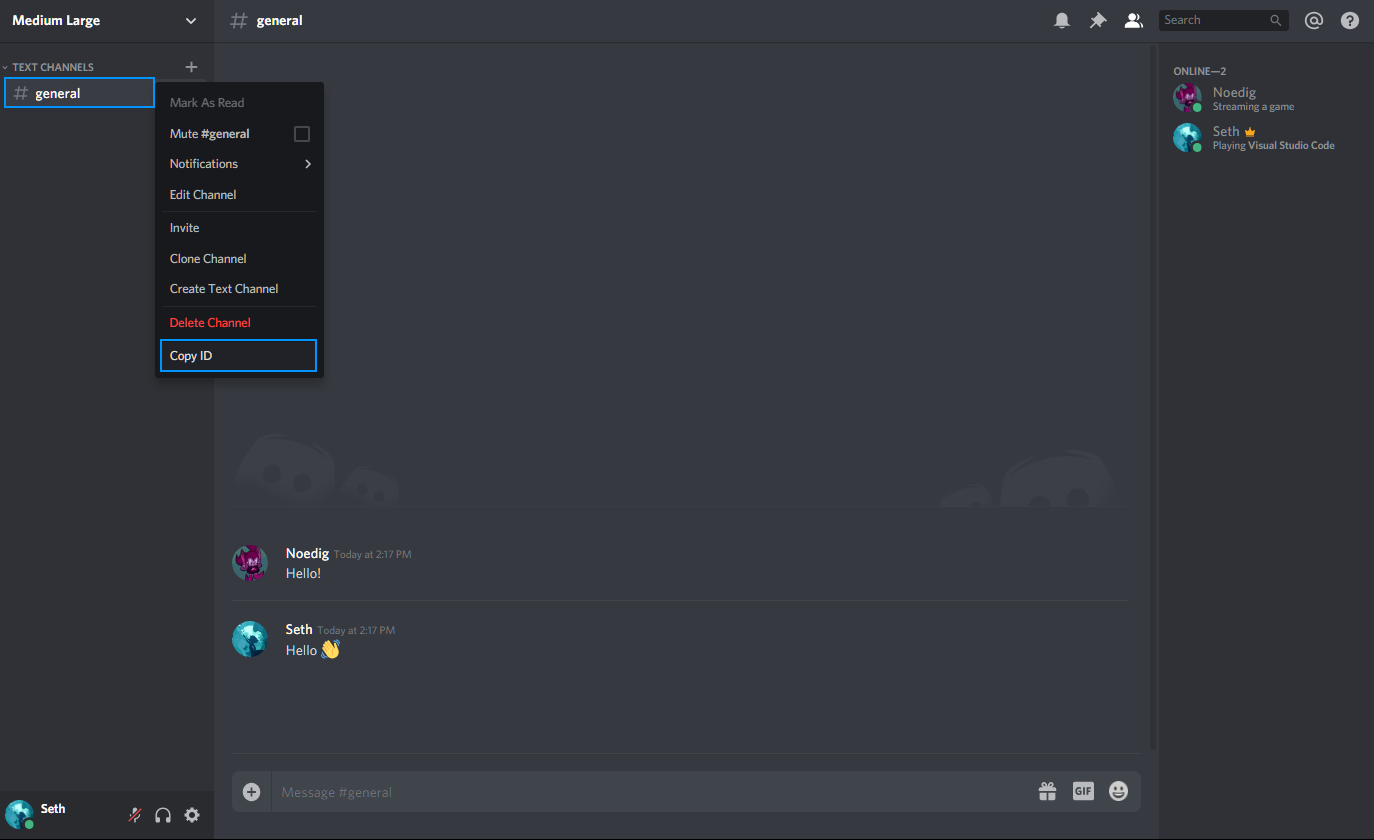 Right-click channel > Copy ID
Right-click channel > Copy ID
To finish off this tutorial, we?ll be going through the simple steps to retrieving a Channel ID which often is never used but may be used to mention channels outside of the server it came from as long as the recipient is apart of the server too. All you have to do when copying a channel ID is first right-clicking the specific channel you wish to copy the ID of then clicking Copy ID and the channel?s ID will be copied to your clipboard.
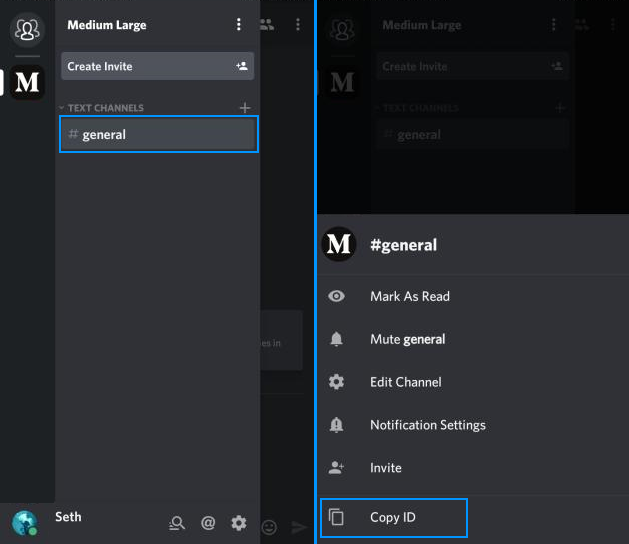 Tap and hold on a channel > Copy ID
Tap and hold on a channel > Copy ID
Copying a channel ID on mobile works nearly the exact same on Discord on a computer. All you need to do is press and hold on a specific channel you wish to copy the ID of and then press Copy ID and the ID of the channel will be copied to your clipboard. Simple as that!
Hopefully this tutorial helped you in learning how to copy the IDs of a message, user, server, and channel and a nice thanks to Noedig who joined me in being an example for this tutorial.
Happy chatting!