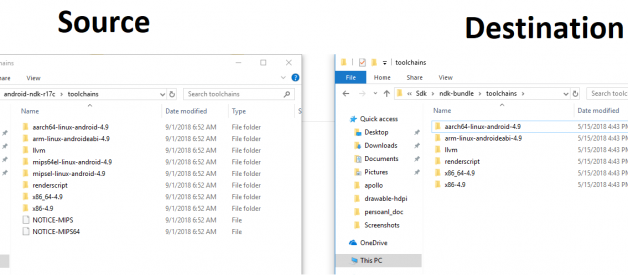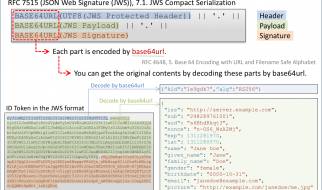!!!Updated!!!
Quick way to resolve this: One buddy mention another quick way to resolve this problem in comment, in main project gradle file change the dependencies classpath to this:
in depedencies{
classpath ‘com.android.tools.build:gradle:3.2.1’
}
The longer way if you do not want to change classpath 🙂
If anyone having this issue to build your android project after updating NDK to latest stable version (r18b):
FAILURE: Build failed with an exception.* What went wrong:A problem occurred configuring project ?:app?.> No toolchains found in the NDK toolchains folder for ABI with prefix: mips64el-linux-android* Try:Run with ? stacktrace option to get the stack trace. Run with ? info or ? debug option to get more log output.* Get more help at https://help.gradle.orgCONFIGURE FAILED in 10sNo toolchains found in the NDK toolchains folder for ABI with prefix: mips64el-linux-android
Use this solution: (windows 10, 64 bit)
Step 1:
Download the previous NDK version(android-ndk-r17c-windows-x86_64) from bellow link:
https://developer.android.com/ndk/downloads/older_releases
Step 2:
After unzipping that folder, copy mips64el-linux-android-4.9 and mipsel-linux-android-4.9 folders to your local ndk-bundle toolchains directory like this example:
Source: ..Downloadsandroid-ndk-r17c-windows-x86_64android-ndk-r17ctoolchainsDestination: ..\AppDataLocalAndroidSdkndk-bundletoolchains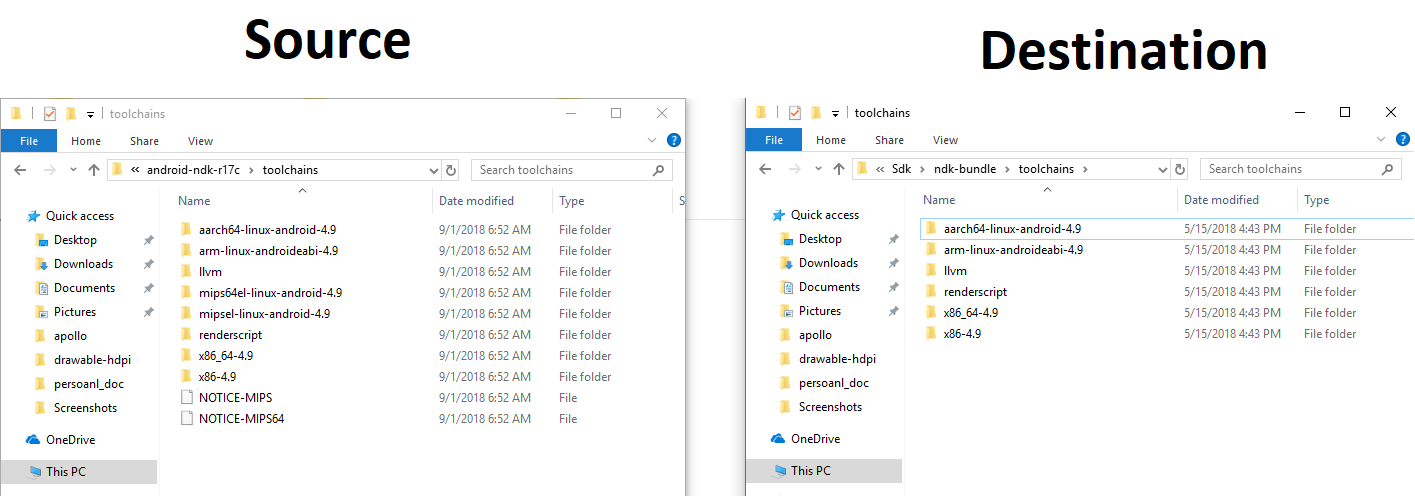 Difference between old and new version ndk-bundle toolchains
Difference between old and new version ndk-bundle toolchains
You will find your sdk or ndk path from your application local.properties file, if you forget where you installed it! By default, in windows it will be here:
ndk.dir=C:\Users\<username>\AppData\Local\Android\Sdk\ndk-bundlesdk.dir=C:\Users\<username>\AppData\Local\Android\Sdk
Step 3:
Then rebuild your project in android studio. Hopefully your build issue will be no more.
Thanks everyone, cheers.