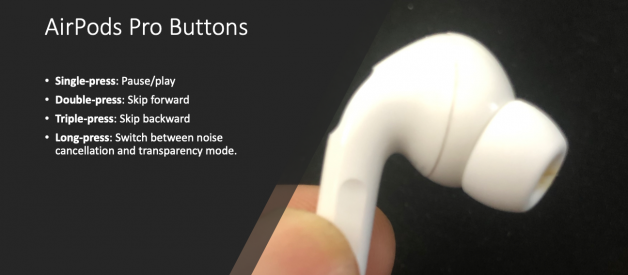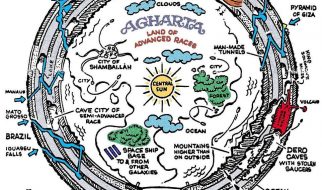In this article, you will learn Apple AirPods Pro tips & tricks so that you can easily do common tasks such as skip forward, skip backwards, and volume control.
In the AirPods Pro, you control things by pressing the stems. The stems of the AirPods pro is the bottom section that looks like a flat rectangle. These are not buttons but a pressure-sensitive area and will feel like buttons.
Using two fingers, press or squeeze the flat rectangle on the bottom of the AirPods Pro. You?ll hear a click in your ear with each press.
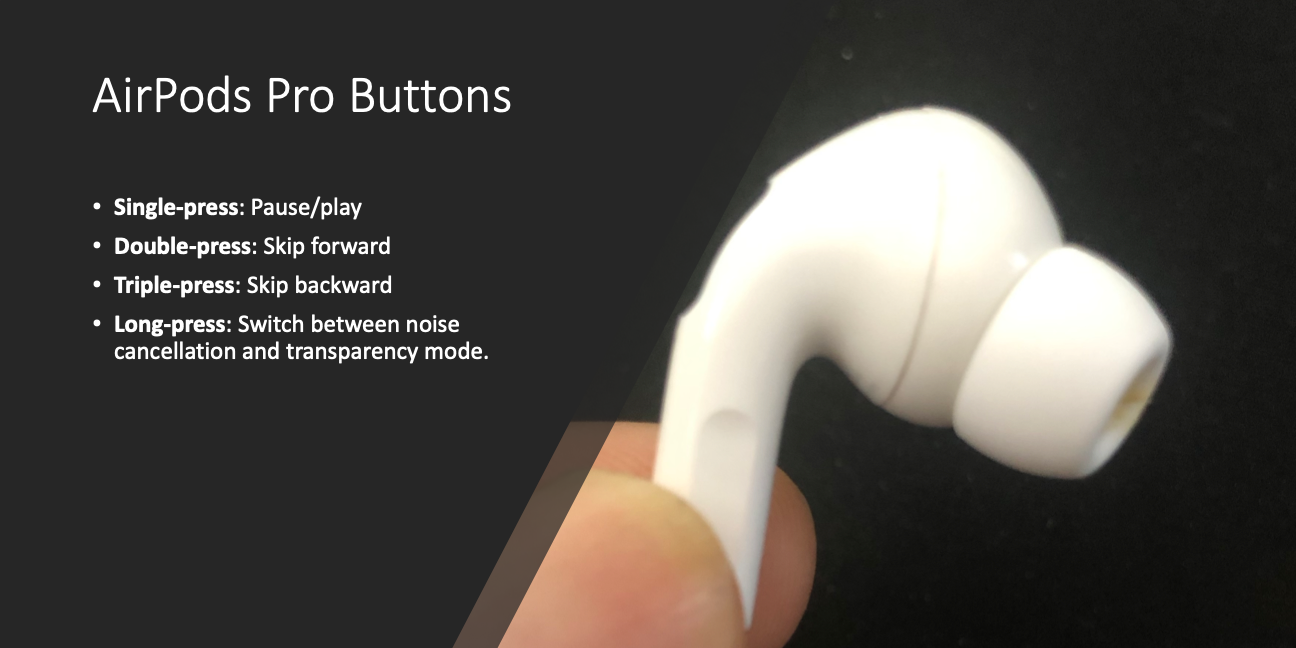 Photo by Author
Photo by Author
Tip #1 ? Pause/Play Song or Audiobook
Single-press either of the AirPods Pro to pause a song or audible
Another single-press will start playing the song or audible again.
Tip #2 ?Pick up a call
Single-press either of the AirPods Pro.
Single-press during a phone call will terminate the call.
Tip #3 ? Skip Forward
Double-press either of the AirPods Pro
If you are listening to music, then the double-press will skip one song.
If you are listening to Audible, then the double-press will skip 30 seconds of the audiobook. If you have changed your skip setting within audible then it will only skip to what you have configured in the audible.
Tip #4 ? Skip Backward
Tripple-press either of the AirPods Pro
If you are listening to music, then the triple-press will skip backward one song.
If you are listening to Audible, then the double-press will skip backwards 30 seconds
Note: The next two tips require custom settings.
I have set my right AirPods Pro to activate Siri and left AirPods Pro to switch between noise cancellation modes.
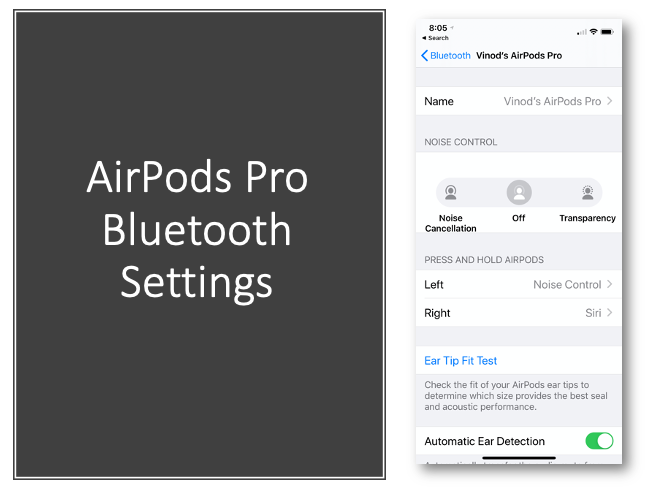 Photo by Author
Photo by Author
Tip #5 ? Volume Control (Using Siri)
Unfortunately, you cannot control volume using stem press. An alternative approach is to configure one of your AirPods Pro to activate Siri on a long press. If you set your right AirPods to activate Siri, then following instructions will work for you.
Long-press the right AirPods Pro to activate Siri and then ask Siri to change the volume. Following are a few sample commands:
- ?Set my volume to 60 percent?
- ?Raise the volume by 20 percent?
- ?Lower the sound by 25 percent?
- ?Increase the volume by 20 percent?
- ?what?s the volume??
An alternative to custom settings and long-press is to directly ask Siri ? ?Hey Siri, set my volume to 50 percent.?
Tip #6 ? Switch between noise cancellation and transparency mode
Long-press left AirPods Pro stem to switch between noise cancellation and transparency mode.
Hope these tips will be useful to you.
Disclaimer: Some of the links in this post are affiliate links, meaning, at no additional cost to you, I will earn a commission if you choose to make a purchase. I am very grateful for your support of this site in this way. Thank you.