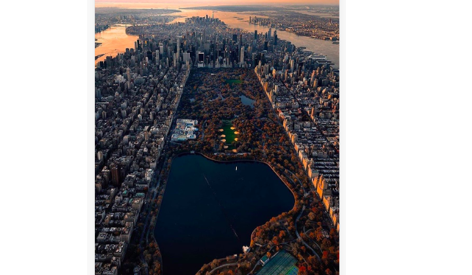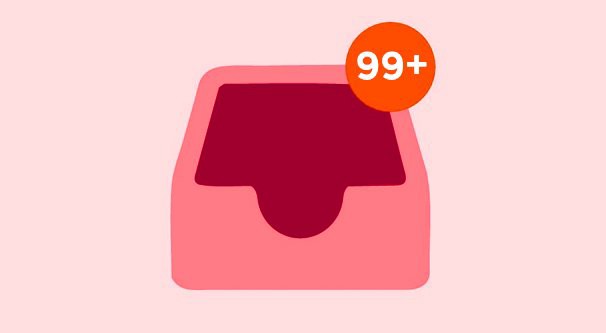 It?s possible to DM & Post to Instagram via web-browser. Here?s how.
It?s possible to DM & Post to Instagram via web-browser. Here?s how.
Following up on my previous Instagram article, I?ve decided to address a question I?ve frequently been asked.
As I mentioned I use browser automation to automate many of my Instagram tasks, people have quickly noticed that there is no option on a browser to post or message someone.
Boy, do I have a trick for you. You can, in fact, post or message from the browser. It?s pretty simple actually. You just have to quickly tell your browser to act as if it?s a mobile phone.
This is actually pretty easy ? no computer science degree or coding boot camps necessary. In fact, it only takes about 25 seconds.
This tutorial will be done using Google Chrome but the process will be nearly identical on other browsers.
Step 1: Open up the developer tools
*Before going to Instagram?s website* right-click on any part of any website and click ?inspect? from the drop-down (if you?re on a Mac you can use the keyboard shortcut command+shift+i).
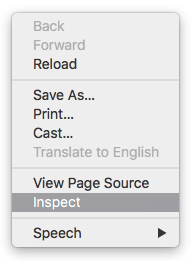 Open up the developer tools by right-clicking on a web page and choosing ?inspect?
Open up the developer tools by right-clicking on a web page and choosing ?inspect?
You?ll see a pane of scary-looking code pop up in a pane on the right (could be the left or bottom as well depending on your settings). But don?t worry, you can ignore the code.
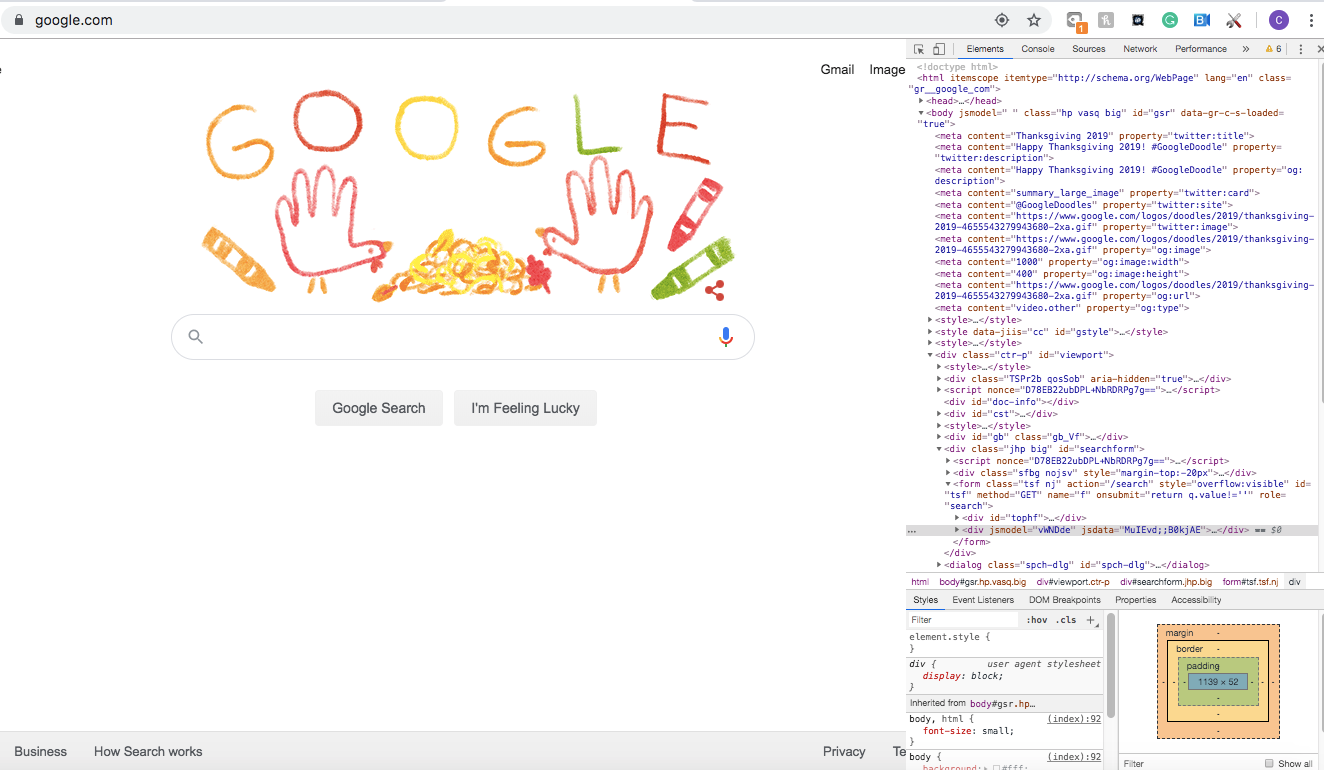
Step 2: Change your browser to a mobile view
At the top of this pane you?ll see a little icon that looks like a cellphone in front of a rectangular window. By clicking that, you?re telling your browser to toggle between ?desktop view? and ?mobile view?. You can also toggle this with the keyboard shortcut command-shift-m.

After clicking this icon, you?ll see your browser as if you were looking at it from your phone?s browser app. You can change which type of phone by choosing one from the dropdown on the top. I?ll stick with iPhone 6/7/8 plus.
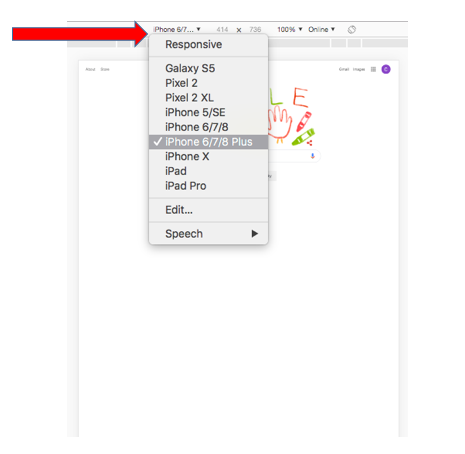
Step 3: Navigate to Instagram.com
And that?s it! You?re ready to go. Navigate to Instagram.com, login, and you?ll see the ability to view your DMs and post.
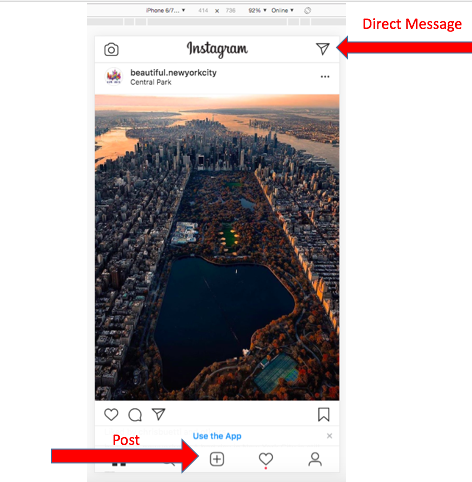
By clicking the mail icon on the top right, you can see your inbox and send a direct message. By clicking the plus button on the bottom bar, you can post.
It?s important to note that the posting functionality from the browser is limited. You can only post pictures, not videos, and you can only do a single picture as opposed to a carousel. However, you can tag people in the photo and put a location.
NOTE: If you don?t see the bottom bar on your Instagram, it simply didn?t render correctly. You can fix this by changing the phone view from the dropdown, or by navigating to a different website (such as google.com) and then back to Instagram.com.
Hope this helps. Any questions, don?t feel free to reach out.
[email protected] / digitalprezence.com.
Social Media: https://linktr.ee/chrisbuetti