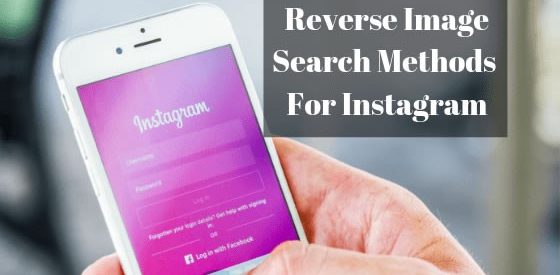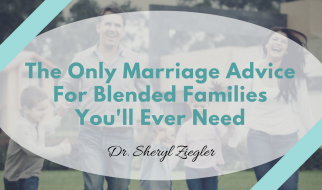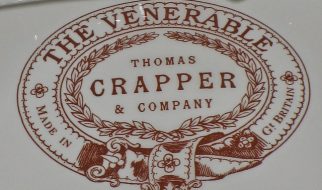Instagram Reverse Image Search is a technique of using the best reverse image search methods to find Instagram profile from a photo.
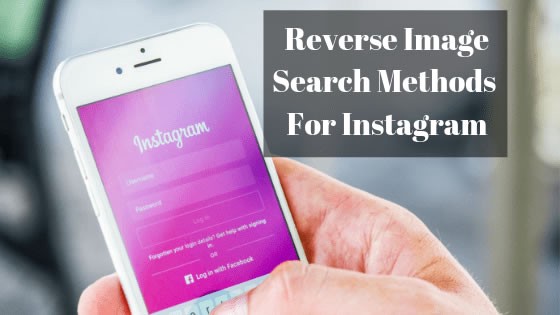
How to Perform Reverse Image Search Instagram
Here are the step by step instructions on how to perform Instagram reverse image search.
How do I reverse image search photos on Instagram (web version)?
Instagram currently does not support reverse image search. As such, you can?t perform a reverse image on a photo directly on Instagram, but here?s a couple of methods to use that work accurately.
Step #1 ? First, download any Instagram photo you found online.
You can do this using Google Chrome, install the extension, Downloader for Instagram.
Step #2 ? Upload that photo to Facebook, Twitter, Pinterest, or Quora.
Step #3 ? Next, use any google image search extension or add-on you wish such as Tineye, Social Catfish.
Right-click on the picture and it will search for every photo that matches it online.
Step #4 ? Browse through the reverse image search results.
Google Images provides links for the original photo and both Medium and Large versions of the same photo with link to the Instagram photo.
Related Reading: Instagram Reverse Image Search ? How to Find Instagram User Profile From Photo
Search by image on iPhone with Safari
You can use Safari, the default and the preferred web browser for iOS devices and iOS users to search reverse images on Safari.
However, you can use other popular third-party browsers like Google Chrome or Mozilla Firefox.
The step by step process is similar. Follow the steps below:
Step 1: Open Safari on iPhone, touch the ?Share? icon at the bottom of the screen. In the popup window that opens, find the ?Request Desktop Site? option, select it.
Step 2: Tap the ?Camera? icon, to either paste the URL of the image or directly download the image from iPhone.
Select the second option and click ?Choose File? if image is stored on your iPhone.
Step 3: Next, you can choose ?Take Photo or Video? (Take a photo) or ?Photo Library?.
Reverse image search application for iPhone
Alternatively, you can install third-party apps that make it easier to search by image.
1. Reversee
Reversee is an easy to use application that acts as an intermediary between images stored on iPhone and Google Images and some other search engines like Bing and Yandex.
With Reversee, you can crop or rotate images before performing a search using its image editor.
2. CamFind
CamFind is one of the most popular reverse image search apps.
CamFind uses the integrated camera interface so users can easily take photos and search for images using the built-in search engine, supported by CloudSight image recognition technology.
In addition, CamFind allows users to view what others are looking for in real time.