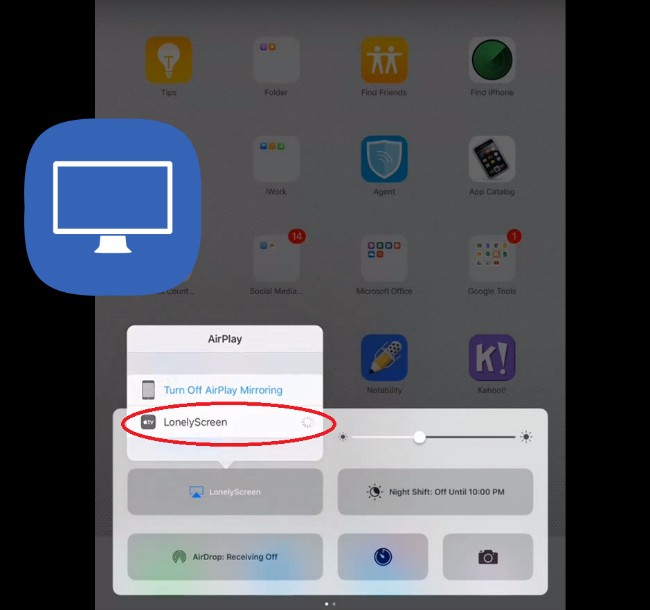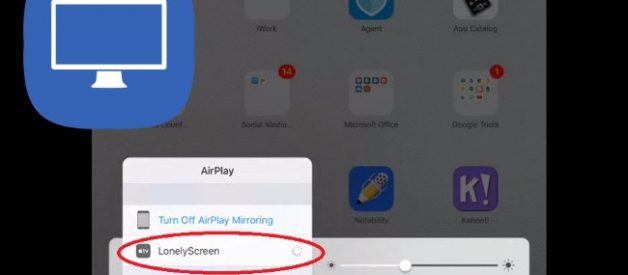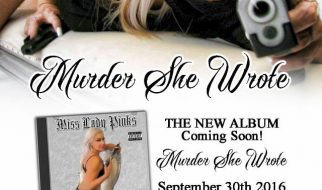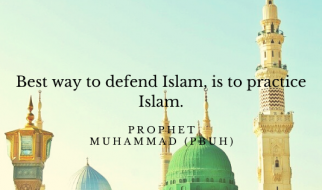There are many reasons why we want to stream our iPhone or iPad to computer. For instance, we need to share our saved videos to our friends and colleagues. Although we can use our devices to view them, it?s much better to play them on a bigger screen. Another example that requires you to do this is when you have an upcoming presentation and you only have a desktop as your projector. Of course, your only option is to connect your phone. If you own any Mac, you won?t have to worry about it because you may use AirPlay. However, if you?re using Windows as an OS, you might run into problems. Don?t worry yet for here?s a guide on how to mirror iPhone/iPad to PC.
ApowerManager
First tool that you can utilize is ApowerManager. This is basically a phone managing software that transfers files between Android/iOS and computer. It also has other features which are useful. One example of which is its reflector that enables casting of phone screen to computer. With this, one can preview their pictures or videos, listen to music, and play games while they are on their computer. The app works without internet connection. Plus, it does not require you to jailbreak your device. Anyway, check the steps below to know how to display iPhone/iPad on computer.
- Search for ApowerManager on your browser and download the installer of the app. Start the installation process and launch the program after.
- Next, plug in your iOS device to your computer using a USB cable. Click on ?Trust Now? when prompted.
- Upon connecting your phone, you will find a small mirrored device. Below it, simply click on the second icon or the reflector button to maximize the screen.
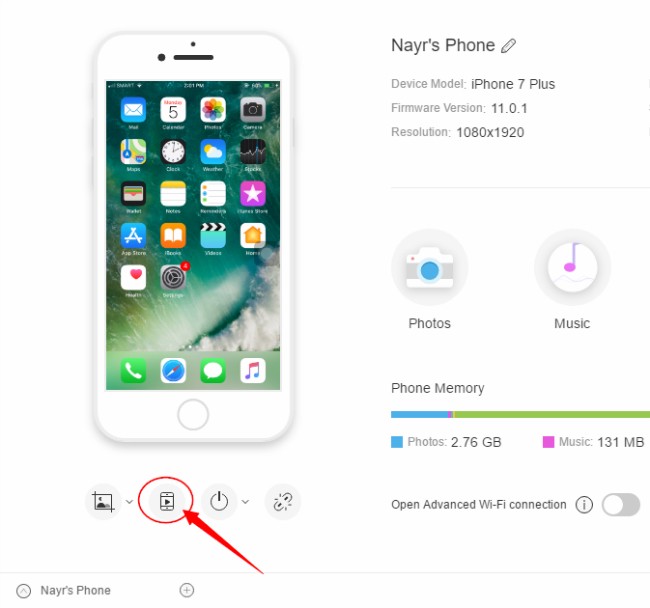
Tip: If you want to take a screenshot, drop down the image-like icon and choose where you want to save your image. You may also change the mode to Fullscreen by clicking the middle icon and rotate your screen by hitting the rotate button.
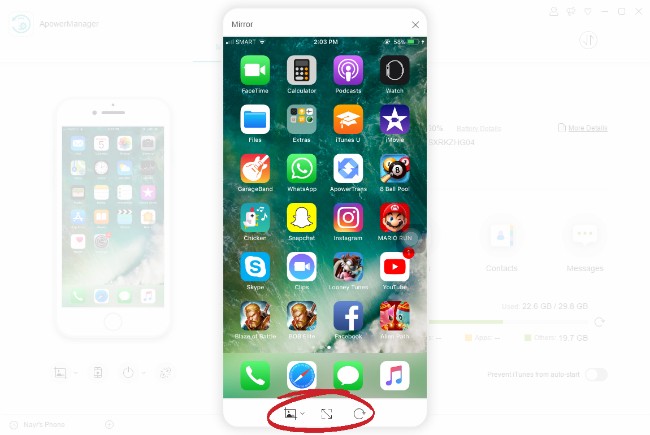
LonelyScreen
Another feasible method to send your iPad/iPhone screen to a monitor is by using LonelyScreen. It is a screen mirroring application that turns your computer into a receiver. Actually, you may connect your phone wirelessly but if you don?t have internet connection, you can rely on your lightning cable. Learn how by following the instruction.
- Download LonelyScreen on your computer then launch the program once done.
- Connect your iDevice on your computer with a USB cable.
- Now, open your phone ?Settings? and enable ?Personal Hotspot?. From the pop-up notification, click ?USB only?. Make sure that your computer is connected to our mobile data.
- Finally, access the ?Control Center? on your iOS and hit ?Screen Mirroring/AirPlay Mirroring?. Select ?LonelyScreen? from the options.