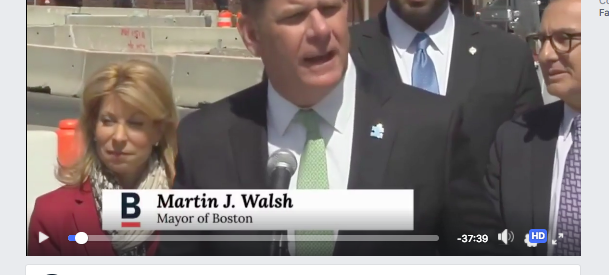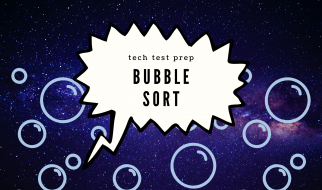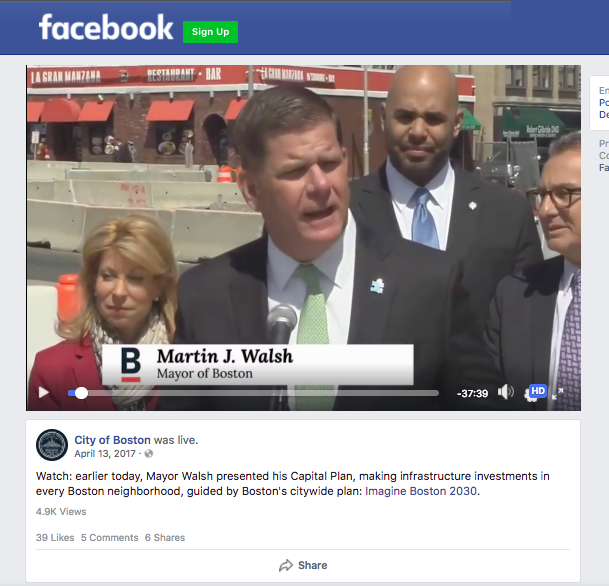 Screenshot credit: me; Video credit: Darren
Screenshot credit: me; Video credit: Darren
The Mayor?s/Governor?s Office just told your boss you need to live stream the launch of a major initiative. Your boss asks, ?We can do that and put it on Facebook, right??
Since you?re a helpful and prepared type of person, and you know about this blog post of course, you say, ?You bet! Just tell me when and where.? To set expectations, this post is meant for most government speaking-at-a-podium stationary live streams. If you need to be walking around live streaming an important march or something, you might need to become a little more mobile with your setup.
Just in case you didn?t prepare in advance, a basic setup will cost about $175 and take 20 minutes to figure out, not including the digital camera, mic, lighting, tripod, or laptop and assuming you use the open source software.
Without further ado?
The concept:
You?re going to use a signal converter box to create a bridge between your camera and your computer. Then you?ll use the live streaming software to send the video signal to the web-host of your choice (Facebook in this case). Yay! People will see the stream and hear the important things said by your government?s leadership. Your boss?s boss will want to live stream everything from now on (blessing and a curse).
 Credit: the most-excellent Dennis Tsai
Credit: the most-excellent Dennis Tsai
The tools:
Required
- Camera that has an HDMI or SDI out port
- HDMI or SDI cable (depends on your camera port of choice ? $25 to $30 for a 50? cord)
- NB: Don?t use a USB cable between the camera and signal converter box because the video signal won?t be as consistent.
- Signal converter box ($145)
- Laptop computer
- Live streaming software on your laptop. Both options are good.
- Mac/PC paid software
- Open source software
- Strong internet connection for your laptop (WiFi, hotspot, or otherwise)
- Facebook account, assuming you?re streaming to Facebook Live
Optional
- Tripod to stabilize your camera
- Lighting to make your subject more viewable,
- Microphone (not the mic on your camera) to help your stream be more audible
The steps:
- Connect your digital camera to your signal converter box with an HDMI or SDI cord.
- Confirm you?re able to send a signal from your camera to the laptop.
- Open your live streaming software. (Paid product help center / open source help center)
- Open Facebook and find the Server URL and Stream Key [instructions] to add to the live streaming software.
- Confirm you?re sending a signal to Facebook.
That?s it!
Once you get the equipment, start to experiment asap so you can work out any kinks or issues before the big day.
Hopefully helpful tips:
- Use a wired internet connection if it?s available. It should be more reliable than WiFi.
- Test your setup under the same conditions as your live stream.
- Same room, length of time, lighting, audio, number of speakers and their locations, background noise (bring a boombox or bluetooth speakers or all your friends.)
- Make sure your live stream displays properly on desktop and mobile phones. Seems like a no-brainer, but? you never know.
- If you?re lucky enough to have backup equipment, make sure it?s charged and close by. Your cellphone makes a great backup for the whole system, so bring a battery for that, too.
- Have someone monitor Facebook during the live stream to watch for comments like, ?The audio is cutting out!? or ?Why doesn?t this work on my phone?!?? or the dreaded ?You?re accidentally posting a new livestream link every 2 minutes!? so you can quickly put out tech fires without much feed disruption.
- Most importantly, don?t sweat the small stuff. Live streaming has come a long way but audiences understand it?s not perfect and tech glitches happen. Give yourself a pat on the back for being awesome!
Gratitude and govvie-to-govvie sharing:
This post wouldn?t have been possible without Darren Cole?s generosity of knowledge sharing coupled with Collin Gately and his experimentation while we all worked on the City of Boston?s Digital Team. Further props to the Mass Digital Services Video Team All-Stars for their comments and edits to make this post useful for other video teams.
If you know a government video team, send this post their way so we can all be prepared for the inevitable last minute, ?Can you live stream this on Facebook?? request.