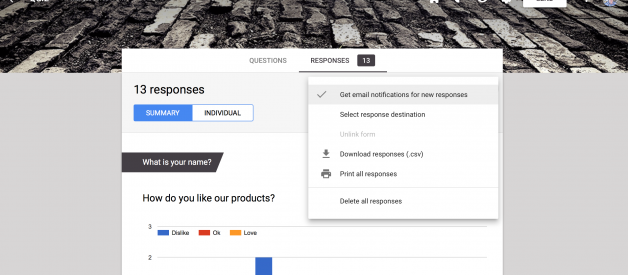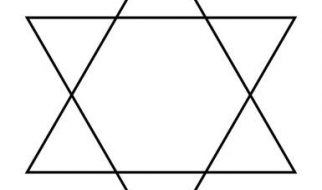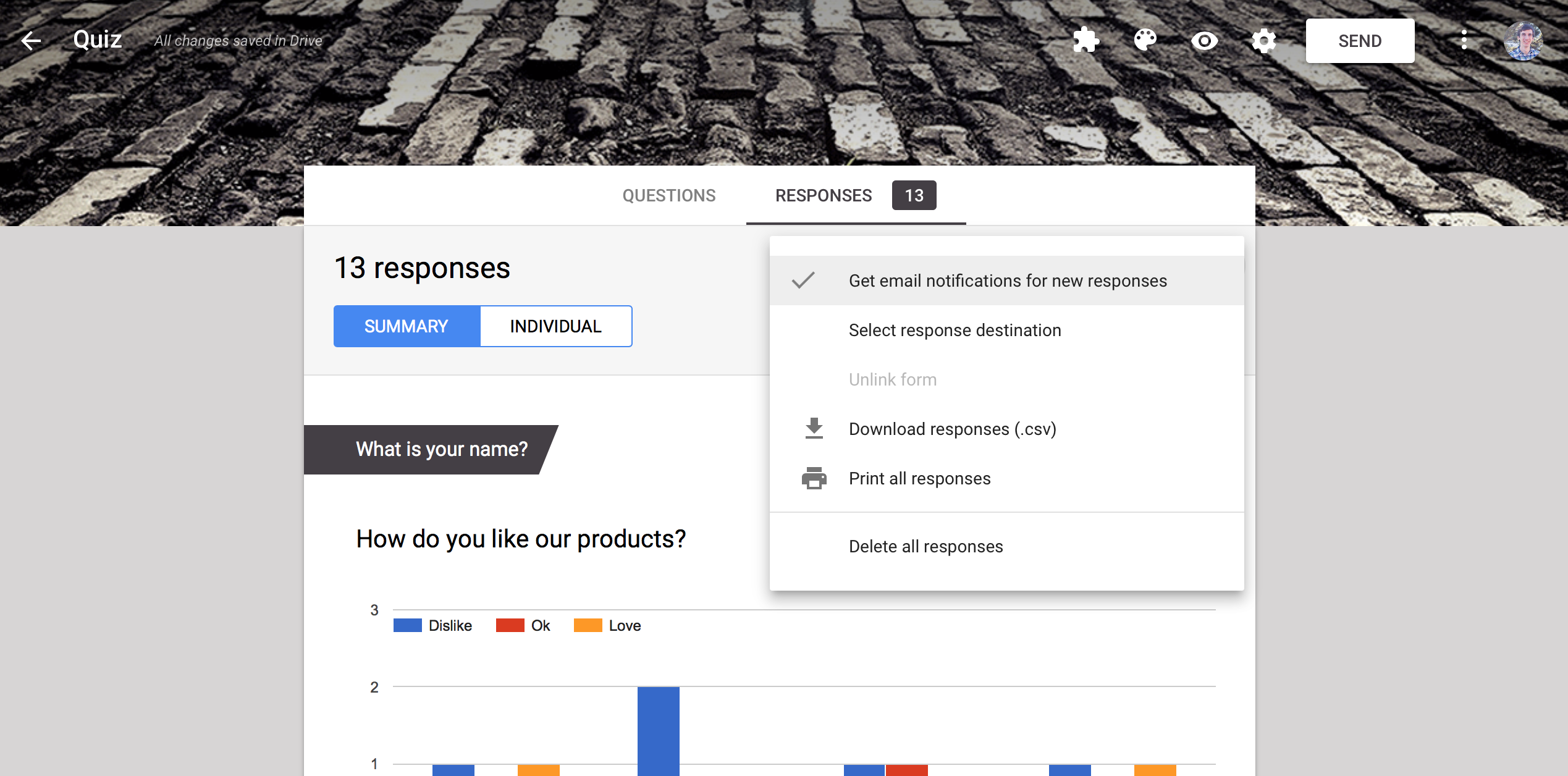 Google Forms? response notification options are suprisingly sparse
Google Forms? response notification options are suprisingly sparse
Forms are built for answers. You write down your questions, share the form, and hope people will fill it out. And you?ll want to know as soon as they do.
Google Forms is the free form tool that comes with Google Apps?and since it?s from the the same team as Gmail, you?d expect it?d come with detailed email notifications that you can customize to your wishes. And it does, only those tools are hidden.
By default, Google Forms will save your form responses in its Responses tab. Want email notifications? Click the 3 dot menu button on the right, and select Get email notifications for all new responses.
That?ll give you simple notification emails like the one below each time your form is filled out. It gets the job done, but doesn?t include your form results or anything more than a link to see the full form entry online.
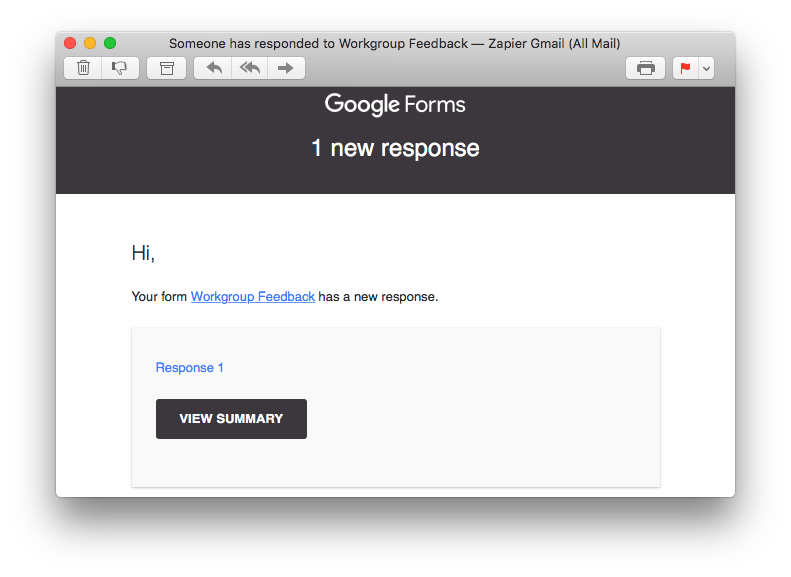
You can do better, with a trick we stumbled across while writing our Google Forms guide. For that, you?ll need to switch over to Google Sheets, where you?ll find Google Forms? hidden email notification tools.
First, though, you need to save your form responses to a Google Sheets spreadsheet. Click the green spreadsheet icon in your form?s Responses tab, then you can choose to either create a new spreadsheet or link this form to an existing one.
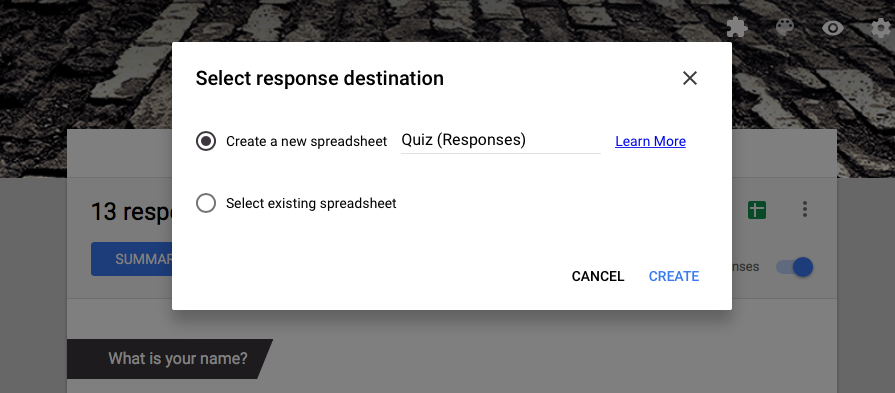
Once you?ve made your selection, click the green spreadsheet icon again, and your spreadsheet will open in a new tab with each of your form entires already added to orderly rows.
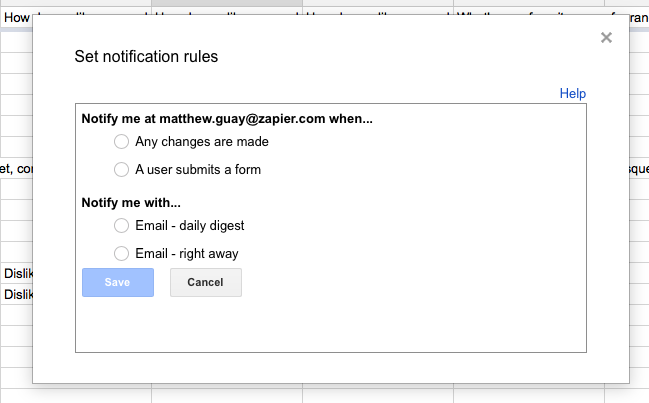 Get notified exactly when you want
Get notified exactly when you want
Now it?s time to customize your email notifications. In the spreadsheet, click Tools -> Notification rules?, then you can choose to get an email notification whenever a form entry is added or updated, and you can choose to get an immediate email or a summary that includes all of the form entries you received that day.
Save the changes, and you?ll get an option to add more rules. That means you could get emailed immediately when new form entries are added, and also get a daily summary of all updated form entries that are submitted?or any other set of notification emails you want.
Now, Google Sheets? notifications aren?t any fancier: they still just tell you a new form entry was added, with a link to see the results online. But at least you can choose when you want to be notified.
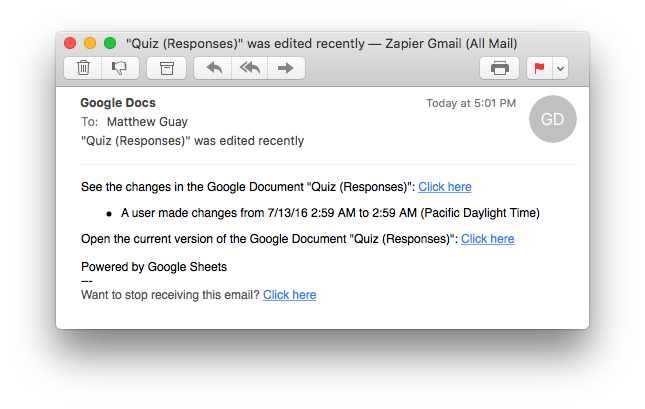 A Google Sheets notification for new form entries
A Google Sheets notification for new form entries
There?s only one small thing to note: if you enabled both Google Sheets and Google Forms notifications, you?ll end up getting an email from both whenever new form entries are submitted. So you might want to go back to Google Forms, and turn your other notifications off.
How to Get Detailed Google Forms Results in an Email
The default notifications are still a bit disappointing?but you can always find a way to get the notifications you want. With Google Forms, there are a number of options:
- Use a Google Sheets add-on like Form Notifications to get customized email notifications and send them to the people who fill out your form, if you want.
- Use Google Apps Script to build your own customized notifications. Google includes a free tutorial on how to manage form results with Google Apps Script.
- Use Google Forms integrations from Zapier to get customized Gmail emails that include your entire form results?or connect Google Forms to any other app to get notifications in the app you want.
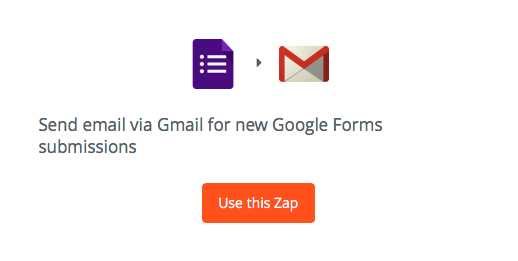
Google Forms is a handy way to make forms for free?and one of its few downsides is its lackluster notifications. But with Google Sheets, an add-on, or some scripts, you can still get the email notifications you want.
And, of course, you?ll get your form results saved directly to a spreadsheet, where you can quickly turn them into reports and more. That?s perhaps the best reason to give Google Forms a try.