GPS is one of the best technology in the modern smartphones. It provides a easy way to get our location, makes our life much more convenient and brilliant. If you are using popular social media app like Facebook, Google Plus, Tinder or other alternative apps, you?ll find all of them requires the permission of get current GPS location. But what to do if you don?t want to share the real location to others?
In this article we list 4 popular ways to fake or spoof your iPhone?s GPS location data. These ways will help you to hide your current location and get a new and virtual location on your iPhone.
0. Why you want to change GPS location
Sometimes, you would like to change your phone?s location for fun or for other reasons. Maybe you are playing a location-based game like Pokemon GO. Instead of having to actually travel several miles away to catch a rare Pokemon type, you could play a trick on Pokemon Go by telling your iOS device that you?re already there, and the LBS game will believe and use this new fake location.
You can use these location spoofing tools to fool your family in Family Sharing app, or to set your real location if GPS signals aren?t strong enough to locate you.
Other reasons like if you want to play a joke with your Facebook or Instgram friends by writing a post with your ?location? which make them think you are visiting a famous landmark or you are on a luxurious vacation.
1. Xcode
Back in 2013, Apple introduced a new feature named location simulator which help App developer to test their product without actually move out. This method requires you?re using Mac OSX operating system and Xcode installed. Also you need some knowledges about iOS app developing.
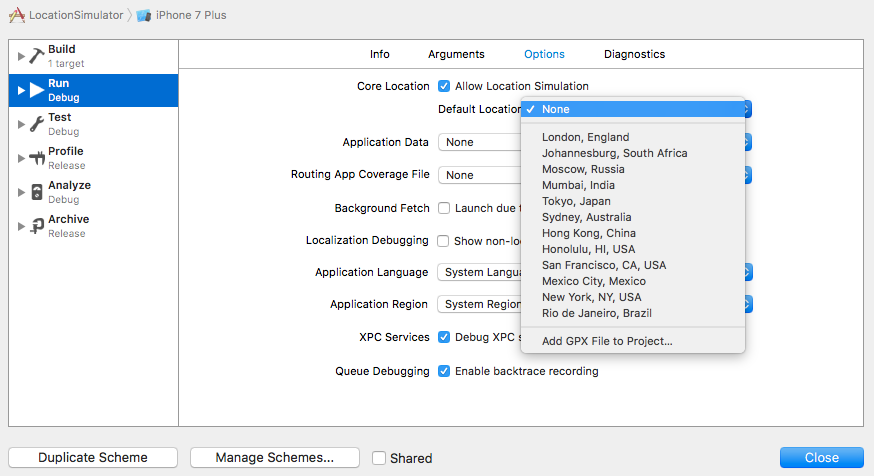 Spoofing Location in Xcode
Spoofing Location in Xcode
For simulating location, goto Target-Edit scheme in Xcode, then select options tab under the Run scheme. Make sure the Allow location simulation checkbox is enabled. You can also select a default location from the dropdown list. Now you can connect the device and try to build and run the app. The CLLocationManager will return you the location you just selected.
Suppose you want to simulate a location which is not in the dropdown list or you want to simulate a movement on your mobile phone, you should use a GPX file for that purpose. A GPX file is a standardized file type which records one geolocation coordinates or series coordinates. you can refer to this blog for more details about how to simulate locations with GPX file in Xcode.Spoofing GPS location by Xcode is legitimate and safe and you don?t need to jailbreak your iPhone. But it needs a little expertise to use and it?s only for Mac user. Next part, we?ll introduce an much easier way using the same technology to spoof.Note: If you generate GPX files by 3rd-party service, maybe you cannot use them directly in Xcode. Refer to the blog above, replace the corresponding fields, and then apply them in Xcode.
2. iSpoofer
iSpoofer is a small application which allows you fake GPS location of iPhone on Windows and it?s extremely simple to use compared to Xcode. it use the same technology as Xcode to fake geolocation coordinates on your iOS device, so it doesn?t require a jailbroken iPhone too. Download from their website, then launch it after installation. As you can see in the image below, it?s quite simple.
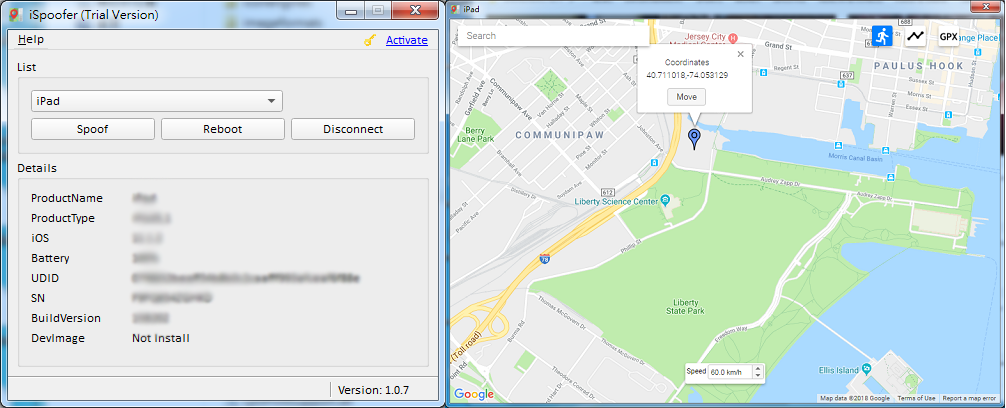 iSpoofer for Windows
iSpoofer for Windows
Plug your iPhone to the USB interface of your computer, iSpoofer will redirect you to download appropriate iTunes if you haven?t installed. (iSpoofer need to be restarted after you install the iTunes.)Now, click ?Spoof? button, iSpoofer will prepare everything needs to spoof location. A few seconds after preparation, you?ll see a google map. You can select anywhere in this worldwide map and click ?Move? to fake the location on your iOS device. Quite easy, is it? Moreover, you can click ?GPX? on the map top right and select a GPX file to simulate the movement. Unlike Xcode, you don?t need to modify the GPX file from internet. In the latest version, iSpoofer can do more than that. Like adjusting the movement speed, customizing the route. All you need is an iPhone and a PC.iSpoofer is only available for Windows PCs at the moment. It provides free trial period for 3 days. You can subscribe it on their website(https://www.ispoofer.com/) to get the license key if you like it.Tip: When you finish spoofing GPS location, maybe you would like to stop the simulation. The fastest way to recover the GPS location is to reboot your iPhone.
3. Replacing the Plist File.
This is another approach to fake the GPS location without jailbreaking your iPhone. However, this method only works on iOS 10 and older. For this, you need a tool that allows you to modify and restore iOS backups. 3uTools is one of these softwares for Windows, which you can download from their website for free.Lanuch 3uTools after installing it, once it detects your iPhone, goto Backup/Restore and then back up your iOS device. When the process completes, open the latest backup in Backup Management. In the Backup Viewer, navigate to ?AppDocument/AppDomain-com.apple.Maps/Library/Preferences? folder, open ?com.apple.Maps.plist? file by double clicking it. Insert the following code snippet before the </dict> tag.<key>__internal__PlaceCardLocationSimulation</key><true/>
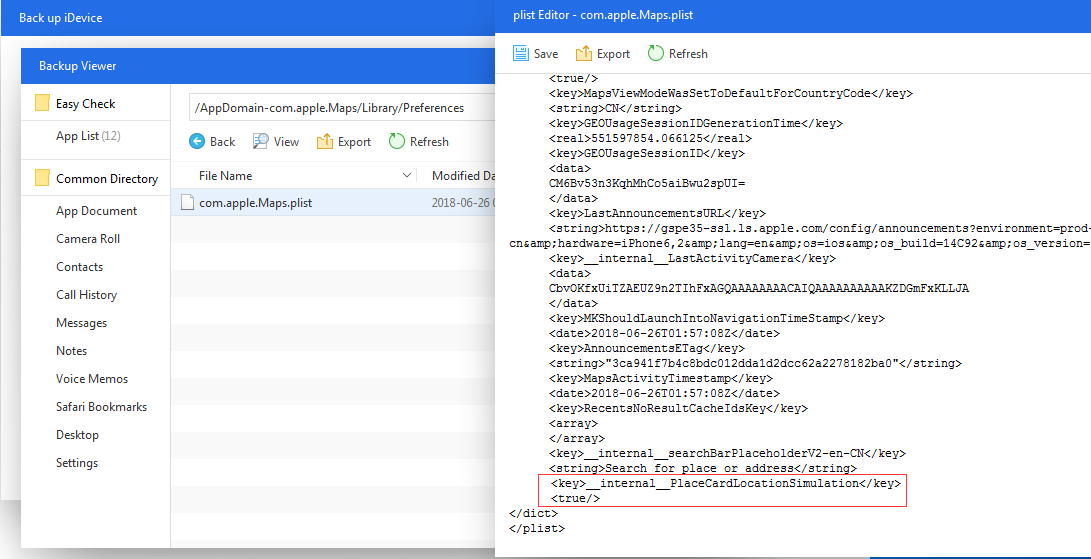 3uTools
3uTools
Save the plist file when you finish editing it. Now you can go back to Backup Management to restore the latest backup to your iPhone. Please make sure that you have disabled Find My iPhone before you restoring the backup. Now launch the Apple Maps app on your iPhone, and navigate to a location you want to simulate. Tap the location and you should find a ?Simulate Location? option at the bottom of the screen.
Tip: 3uTools requires iTunes installed on your PC.
![How to Fake your GPS Location on iPhone [No Jailbreak]](https://911weknow.com/wp-content/uploads/2020/09/how-to-fake-your-gps-location-on-iphone-no-jailbreak-1-628x275.png)

