nbeyondFollowNov 29, 2019 4 min read
If in the past, we have been covering how to boost your Youtube channel subscribers. There is another insider trick to help you increase the subscriber counts with a little help from your website.
Good news the video-sharing company launched an embeddable Youtube subscribe button that you can easily insert on your website.
Regardless of the type of site, you?re using to host your content. Either WordPress.com, Wix.com, Weebly.com, or others, you get the idea. Anytime you get a visitor to your website, it means an opportunity to add a new subscriber to your YouTube channel ? giving your visitors a convenient shortcut to subscribe to your video content.
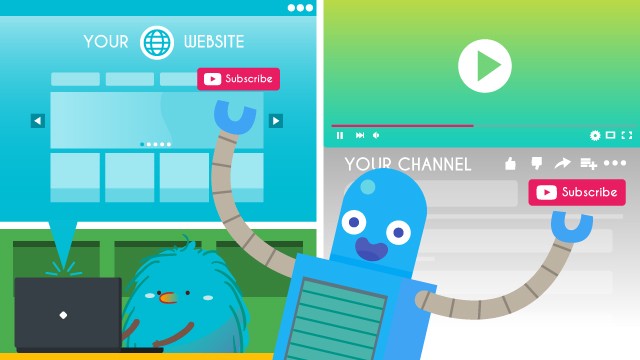
Stay put and proceed reading because, in this article, you will learn how to attach your YouTube subscribe button to your website with step by step guidance.
The Steps
- Go to the YouTube subscribe button page. You?ll be guided to fill the Configure a Button page form.
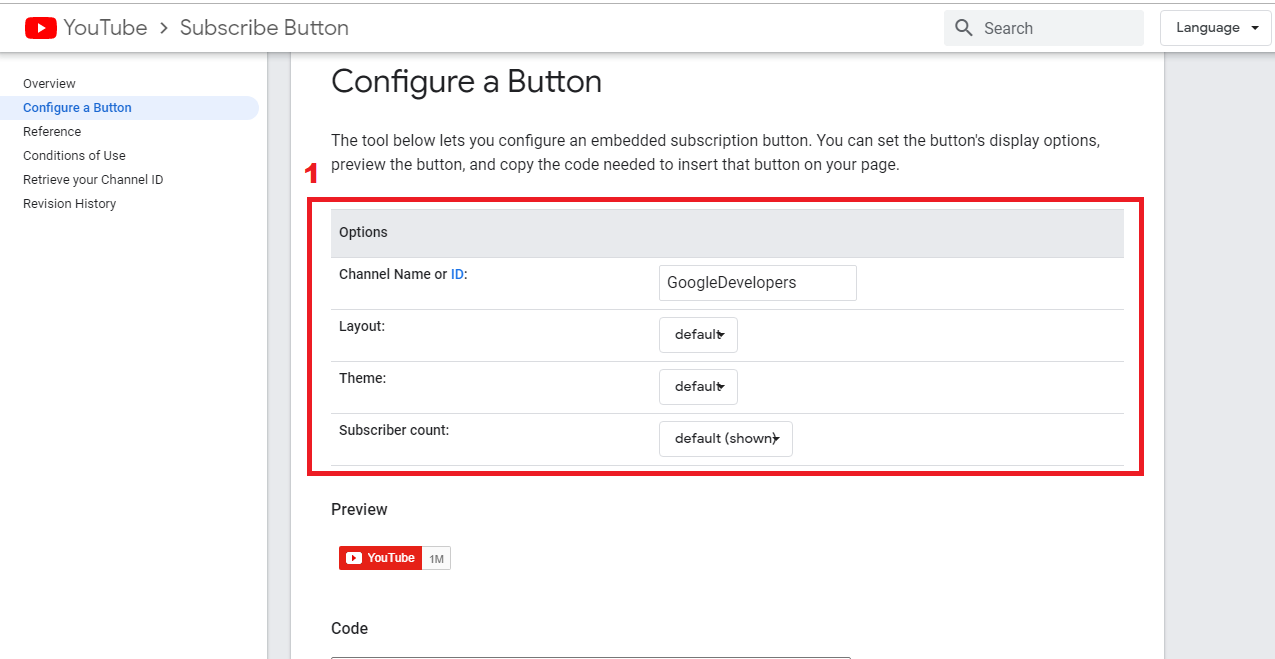
It should look like this. You will be given 4 columns to pick or fill.
Enter your YouTube username (not channel name), your channel ID, or channel ID.
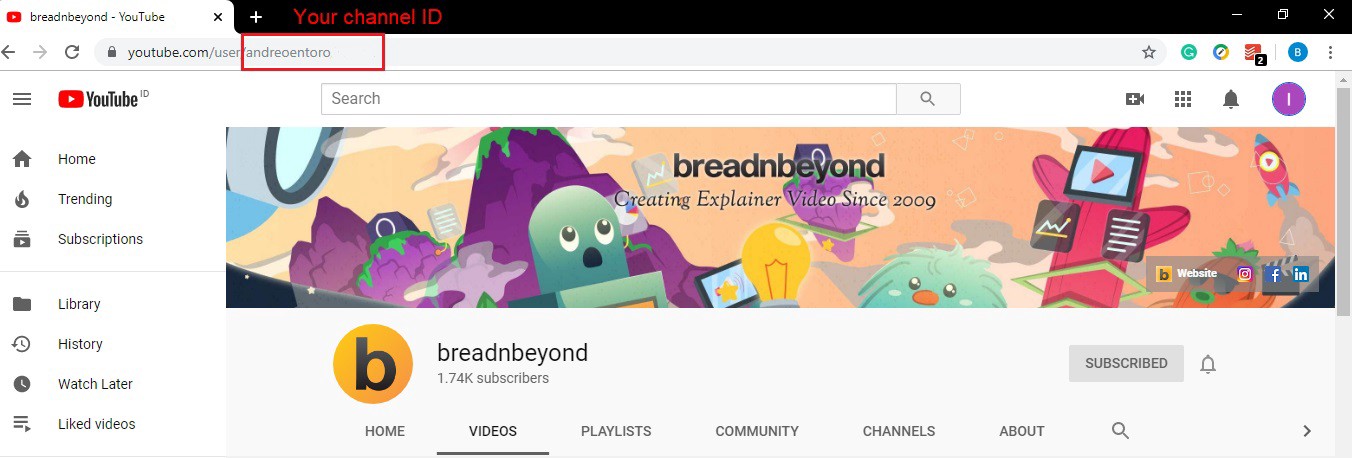
Alternatively, you can also get it on YouTube account settings to retrieve the channel ID feature on the left panel, as shown above.
2. Then type your ID to this section
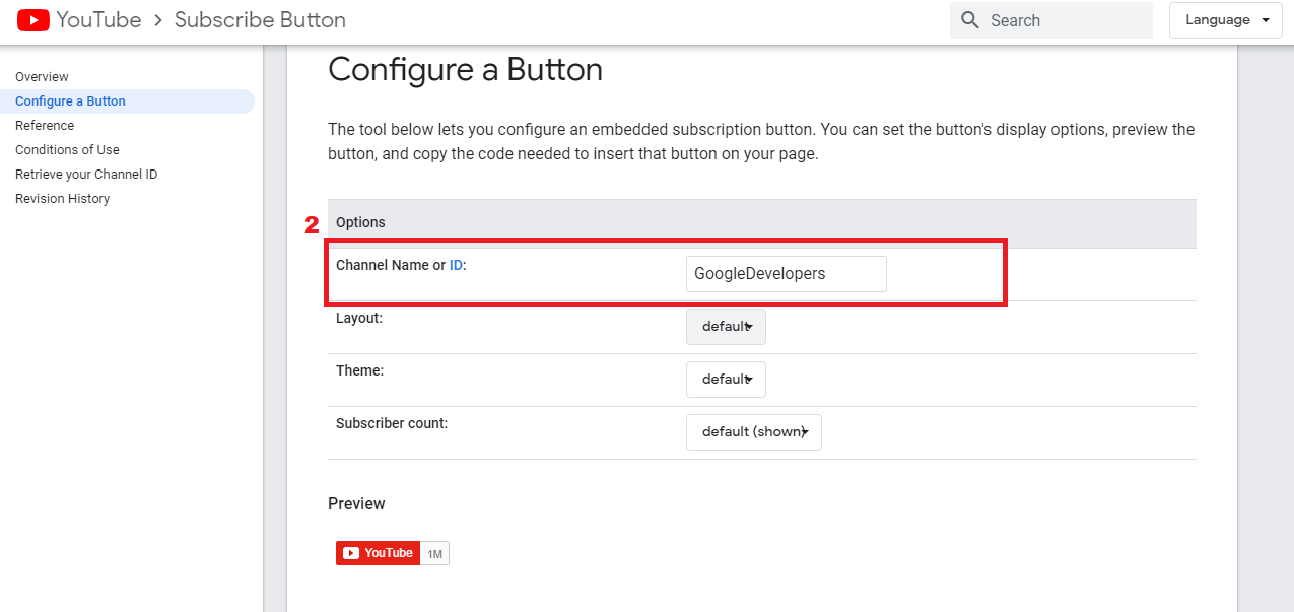
3. Select your layout and preference for the button.
Note, there is an array of selection for Youtube embeddable watermark. Here?s the overview:
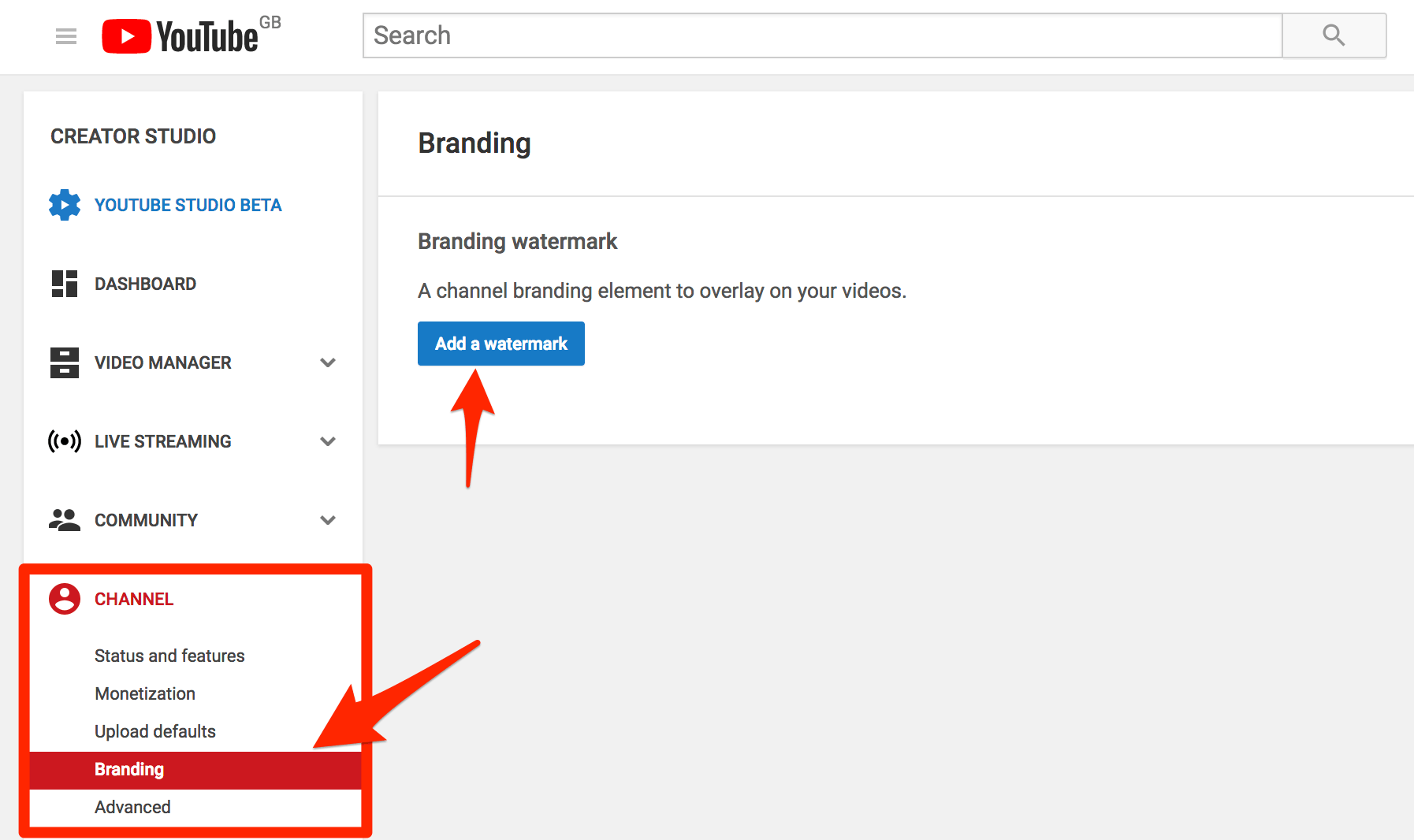
Now, upload your watermark, you can go with a transparent background color and it should look like this:
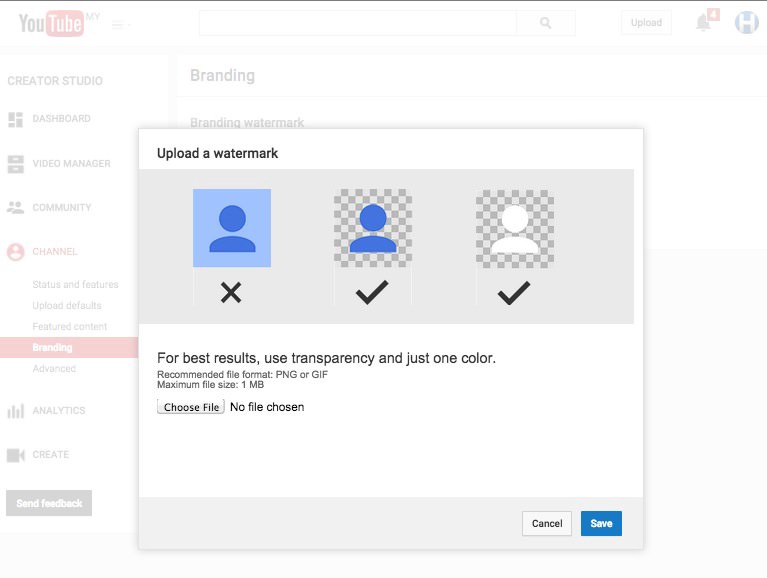
Here is one example:
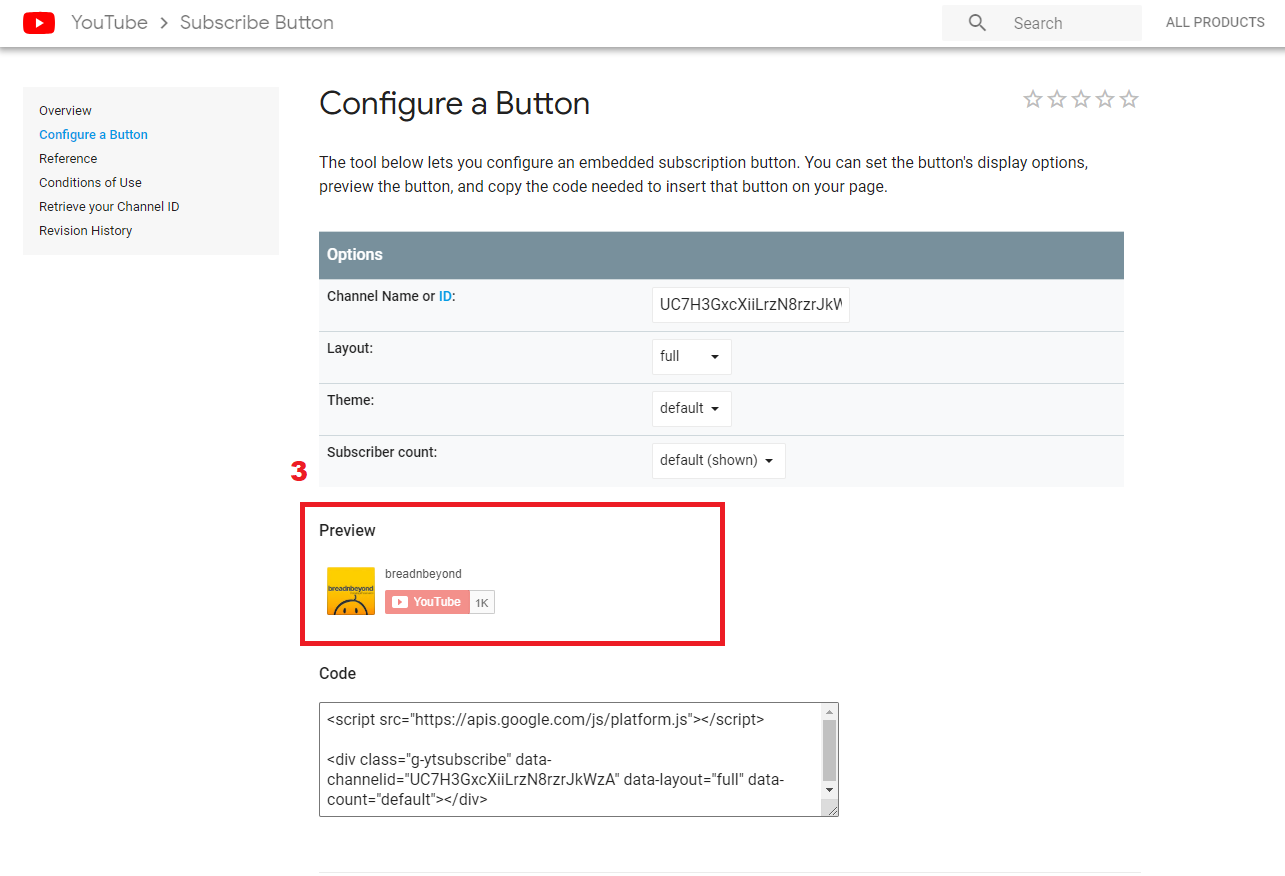
4. After picking your preferred subscribe button Google will automatically generate the code for you alongside the layout of your choosing.
This is a preview of Breadnbeyond?s Youtube Subscribe button, by clicking this icon Google made for you, you will be directed to Breadnbeyond?s channel for instance.
5. As you can see at the bottom, there is a set of code
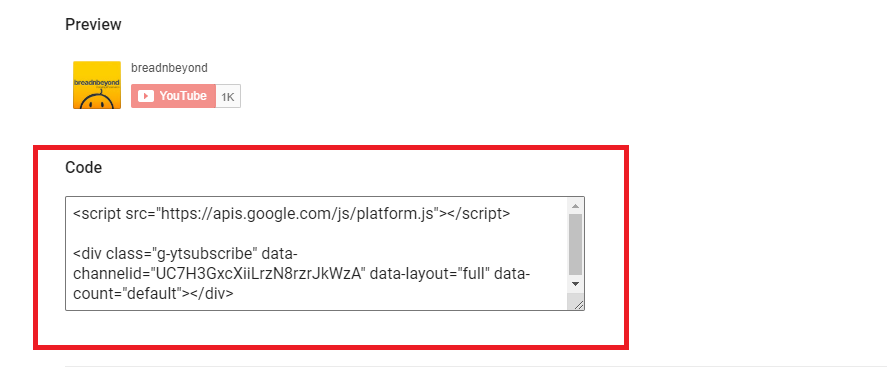
Copy the entire code.
6. Go to your website
In this section, we are going to show you two alternatives on how to embed Youtube subscribe button
A. Code SnippetWe are going to use WordPress.com Dashboard as an example here. What you need to do is clicking Appearances, then you see Widgets.
Now you see Available Widgets, click on Custom HTML and drag-and-drop it to your widget section. Paste the code you retrieved in Step 5 in the content area, and if you fancy, write ?Subscribe To My Channel? in the title section. All you need to do click Save.
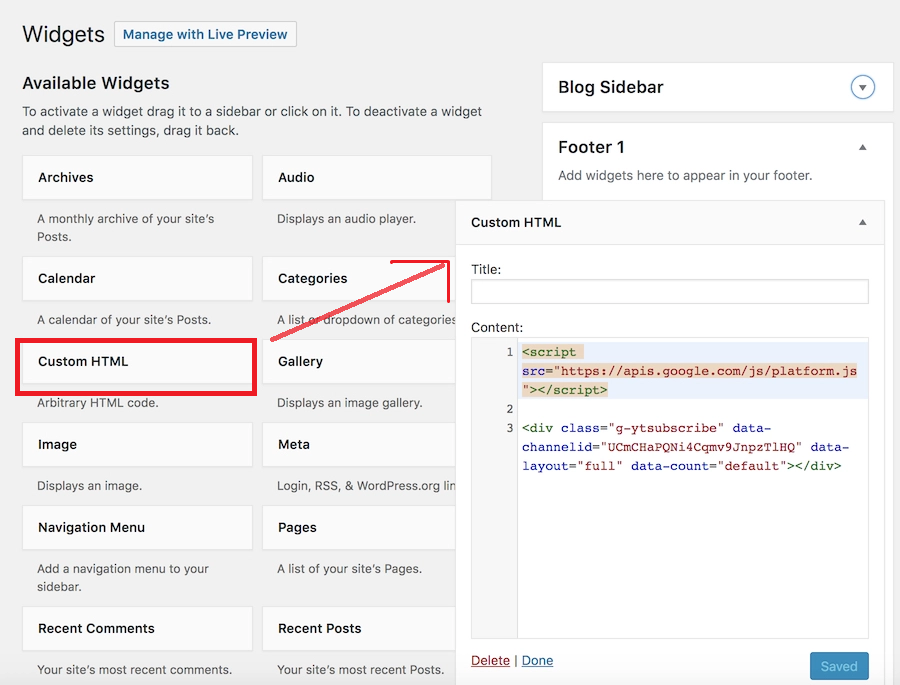
[above picture is taken from 000webhost]
B. Plugins
As another option, you can also attach an embeddable YouTube subscription button with plugins, and for WordPress, it has never been easier to do so.
First, go to Plugins, then you see Search section type YouTube Subscribe plugin, pick one and then install and activate it.
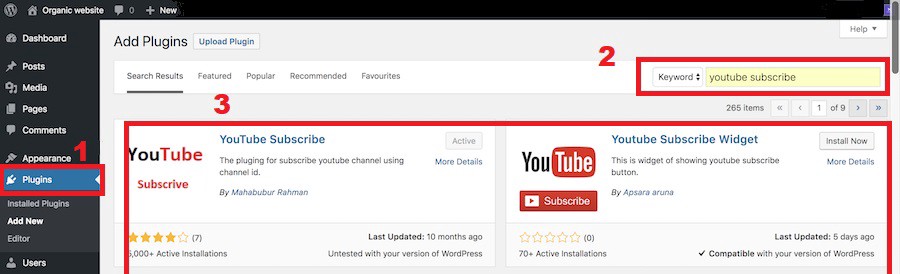
Click on save and? viola!
7. In the last step, refresh your website to check the Youtube channel subscribe button on it.
YouTube?s Terms of Use for Embeddable Subscribe Button
For a safety measure, before attaching the Youtube subscriber button, we highly encourage you to read and learn YouTube?s terms of use. We?ve outlined the relevant points below:
- The Youtube subscribe button must be visible on the user?s web page.
- Users are prohibited from promoting prizes and rewards for people in exchange for clicking subscribe.
- It is forbidden to use the button to track or save the subscriber?s data.
Check out the YouTube Developer Tools page for the full rundown.
Takeaways
If people are already browsing and reading your website content, there?s a high possibility of converting them to be your YouTube subscribers. By adding a subscription button on your site that is pretty easy to do after learning the how-to above.
So, what are you waiting for?
Convert those visitors and get ready to increase YouTube subscribers.
Do you think the article is helpful? Leave your comment down below!
![How To Embed Youtube Subscribe Button To Your Website [Step By Step Guide]](https://911weknow.com/wp-content/uploads/2020/09/how-to-embed-youtube-subscribe-button-to-your-website-step-by-step-guide-628x275.png)

