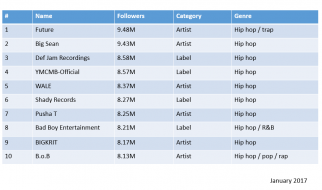When you find yourself running a terminal command that you don?t know how to exit from. Don?t just close the whole terminal, you can close the that command!
If you want to force quit ?kill? a running command, you can use ?Ctrl + C?. most of the applications running from the terminal will be forced to quit.
There?s commands/apps that are designed to keep running until the user asks it to end. and there?s other commands/apps that are designed to show the output and exit automatically.
Here?s how to stop 3 of the most common commands.
Nano Editor
Nano is a simple text editor, you could have faced it when dealing with ?git commit?.
If you?re inside nano editor. Press ?Ctrl + X? to exit. it will prompt you whether you want to save before quitting or not.
Vim Editor
Vim is another text editor, unlike nano, this one is sophisticated and powerful one.
If you were running Vim editor and you want to quit, you can press ?Esc? then type a colon ?:? followed by ?q!? to force quit without saving.
If you want to save do the same process but replace ?q!? with ?wq? (which means write then quit).
Less
Less is a command that let you view the content of an input (either the output of another command or a content of a file).
Less is different from the editors above, if you?re inside commands that don?t need input, like ?less? or top, you can press ?q?.
Others
Sometimes nothing from the above will work to quit the command gracefully. In these situations, you can use the ?kill? command which is ?Ctrl + C?.
In general, try to quit the application gracefully so it can do what it?s designed to do when quitting. If it didn?t work just force quit (kill) it.