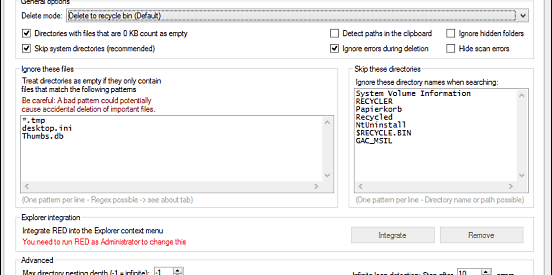Several Windows users do not know how they can delete an empty folder from their Windows system and laptop. The empty folders are mostly of no use when they are not containing any files and documents. Empty folders only occupies space on your Windows systems and interrupts its functionality. Here is a step by step guide on how you can delete those empty folders permanently from your Windows 10 desktop and laptop.
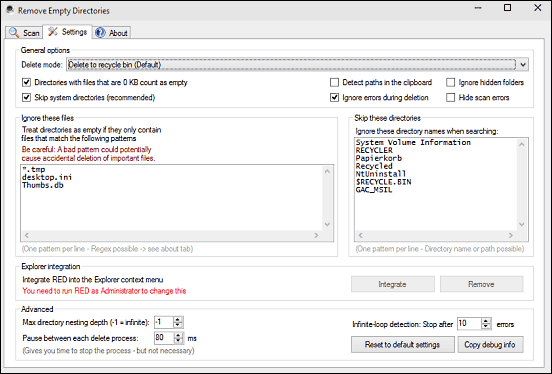
Here?s How You Can Delete An Empty Folder In Windows 10
Find The Empty Folders
1. Go to the My Computer folder.
2. Press on the Search option.
3. It will launch the Search Menu.
4. You need to change the size filter option to Empty
5. You should go through the All subfolder option.
6. Once you have done the searching process, now you will get the files and folders on the screen.
7. Choose the one folder which you wish to remove from the system.
8. You need to right-click on any folder.
9. Press on the Delete option.
Using the Command Prompt
1. Go to the Command Prompt menu.
2. You need to find the Command Prompt.
3. It will launch the console.
4. You need to enter this structure DIR /AD/B/S | SORT /R > EMPTIES.BAT.
5. After that, the EMPTIES.BAT file will include the menu list of the files and folders in descending order.
6. Go to the file or folder.
7. You will find that the Microsoft Word has the Find and Replace function.
8. Find the structure ^p.
9. Change the ^pRD located on the ?remove directory? option.
10. This procedure will help you to remove the empty folder in your Windows 10 PC.
11. Start saving the EMPTIES.BAT file.
12. Close the editor.
13. Open the file.
14. Now, the system will try to remove the file and folder which are given on the menu list.
15. But this procedure will not work for the files which have content.
By Using the Remove Empty Directories program
1. Press on the installer option.
2. Press on the Next option.
3. Go through the I accept the agreement checkbox.
4. Press on the Next option.
5. Choose where you wish to install the program.
6. Press on the Next option
7. In case you don?t wish to make a shortcut, then go through the ?Do not create a Start Menu folder? option.
8. Press on the Next option.
9. It is an alternative task where you can make a new desktop shortcut for the program.
10. In case you wish to make a shortcut, then go through the Create a desktop symbol checkbox.
11. Now, the installer will start showing the table with the set-ups.
12. In case everything is working fine, then begin the installation process by pressing on the Install option.
13. This procedure will take a few minutes to get complete on the system.
14. Press on the Finish option once you have completed the installation process.
15. On the menu list, you will get the three options like Settings, Scan and About option.
16. You can use the Scan option to find anything.
17. You can use the settings tab to customize the thing you have found.
18. You can find the About option to search for the various details about the program.
Additional Way To Remove The Empty Folder In Windows 10:
1. Once you have modified the settings tab, press on the Scan option.
2. It is located on the Scan menu.
3. Now, the file and folder will get deleted successfully.
4. Press on the Delete folders option.
5. Close the program to complete this procedure.
Lucia Mandela is a self-professed security expert; she has been making the people aware of the security threats. Has passion is to write about Cyber security, cryptography, malware, social engineering, internet and new media. She writes for Norton security products at norton.com/setup.
Source: Windows 10