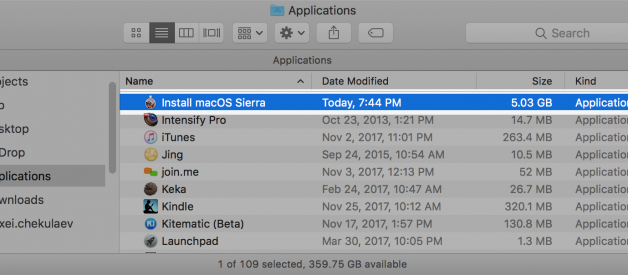If you own a Mac and a VmWare Fusion, then you can legally create macOS virtual machines. However it is surprisingly unintuitive if you don?t have a recovery partition (in which case you can just to Add > New > Install OS X from the recovery partition) or a media, that you can convert into bootable media and use in a new custom VmWare machine.
This is a simple guide of installing macOS X into VmWare on macOS without a recovery partition or creating external bootable media.
1. Downloading the installer
If your target macOS version is recent, then it is available in the App Store, where you can download it from, but you need the exact link, since Apple hides older versions from search so that users wouldn?t install them by accident.
Finding needed one is pretty easy, just google for ?How to upgrade to macOS <Sierra>? (replace with needed version), and usually the first results is an Apple Support page (like this one) which contains a link to the App Store item for newer versions (macOS High Sierra, macOS Mojave, macOS Catalina) or link to an actual dmg for the older versions (macOS Sierra, macOS El Capitan, macOS Yosemite).
Click ?Get? on the application page in App Store app. When the download finishes the Installation app will start automatically, but you can just close it. Installation app will remain in your /Applications folder.
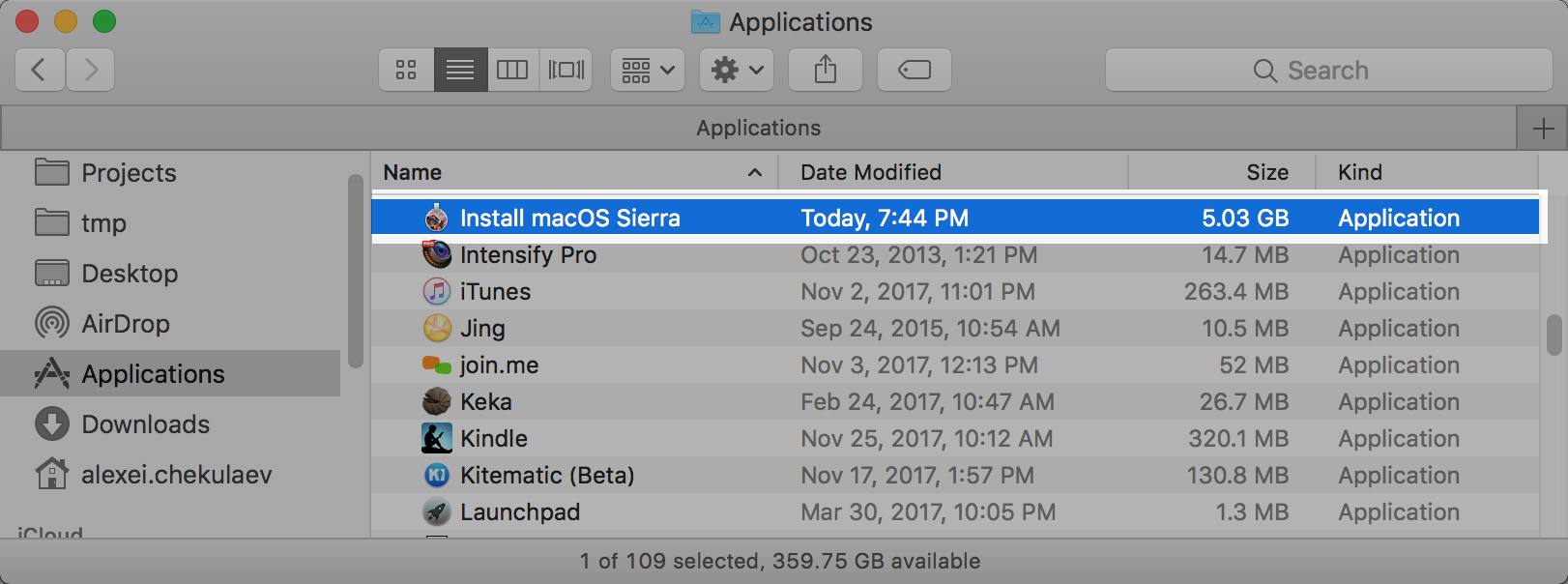 The download has finished
The download has finished
1.1. Troubleshooting
If you get ?The requested version of macOS is not available? error when trying to Get it from the App Store (which looks like below), then it?s usually one of the two.
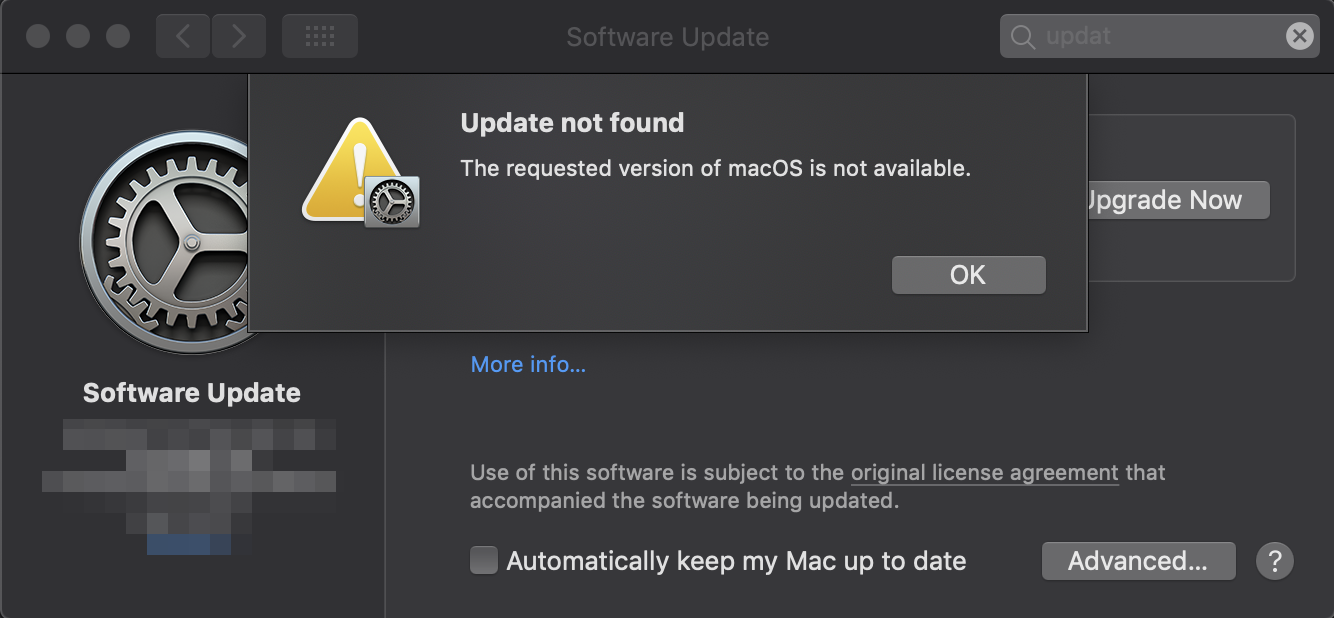 Sometimes downloading older macOS installation from the App Store is not working with ?The requested version of macOS is not available?
Sometimes downloading older macOS installation from the App Store is not working with ?The requested version of macOS is not available?
- You are enrolled into the Beta program (looks like below). To fix it unenroll as directed here.
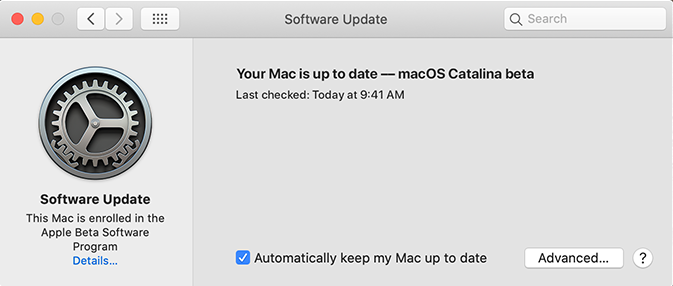 On the left under the gears icon you can see whether you are enrolled in the beta program
On the left under the gears icon you can see whether you are enrolled in the beta program
2. Your updates are managed by your company?s administrators, and your Mac is getting updates from a private repo, which often does not have older installations (looks like below). Usually you should not do anything about it, since it would probably violate your company?s rules, but you can google how to reset this setting if you have enough permissions.
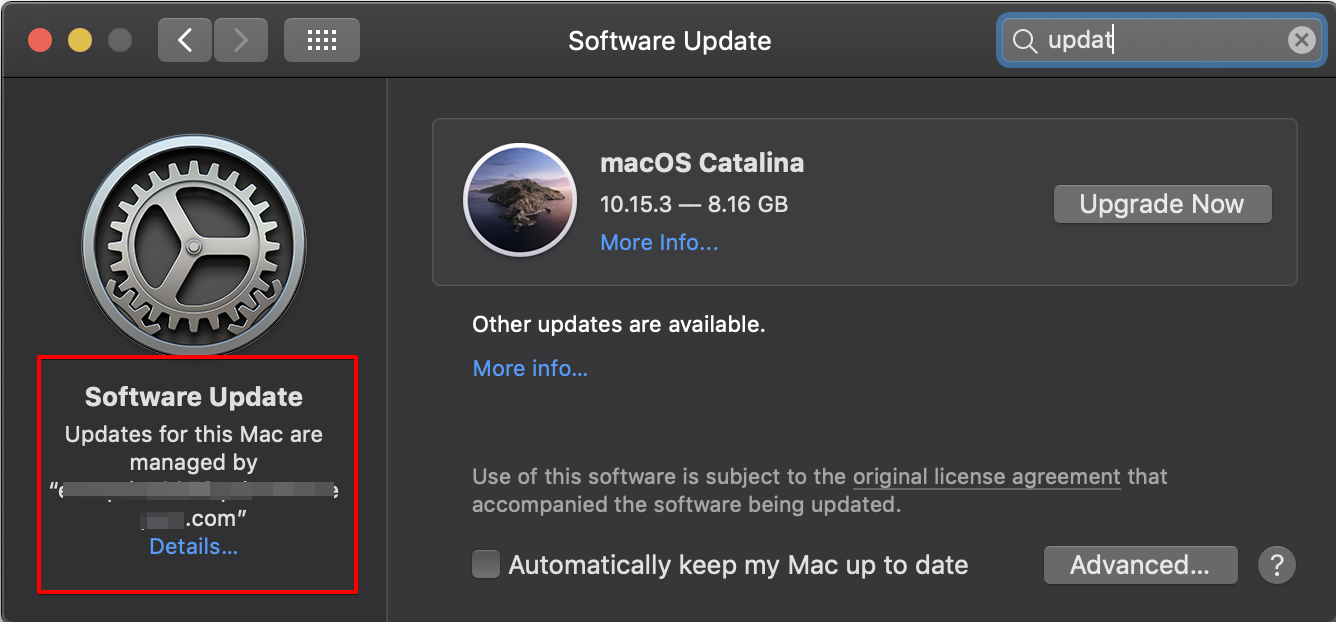 On the left under the gears icon you can see whether your updates are managed by another source
On the left under the gears icon you can see whether your updates are managed by another source
2. Installing macOS into VmWare Fusion
Open VmWare Fusion. Click Add > New, a dialog will open. Drag-n-drop the ?Install macOS Sierra.app? (or which version you have) from the /Applications folder onto that dialog window, and continue to the installation.
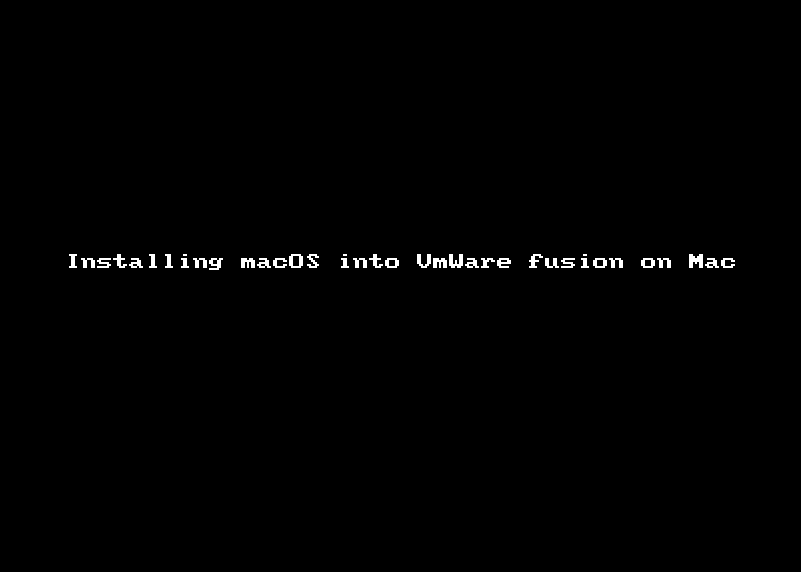 Screencast of starting macOS installation in VmWare
Screencast of starting macOS installation in VmWare
Now the installer boots, and you can proceed with the macOS install.
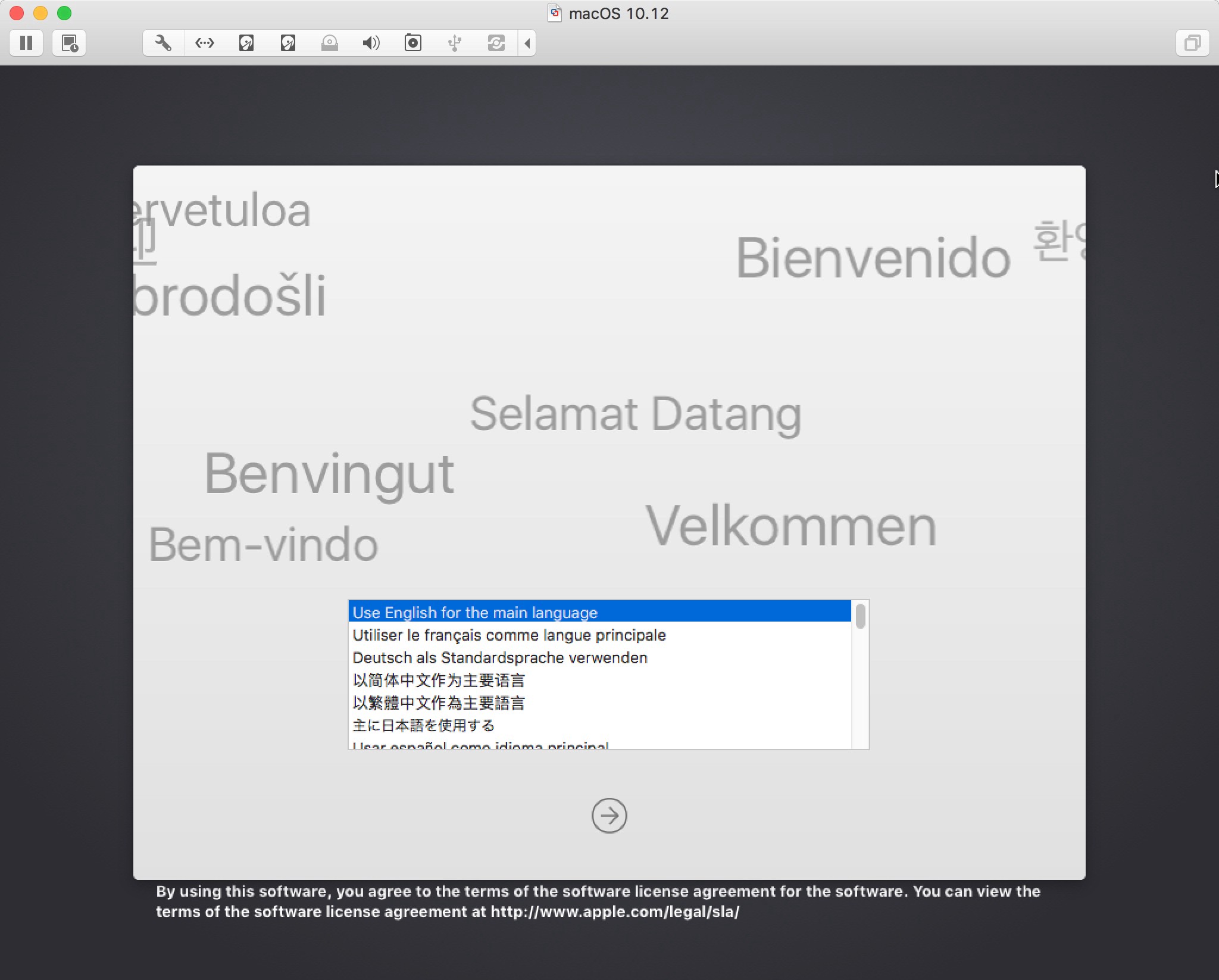
p.s. there is an instruction from VmWare (you need to scroll to the ?Installation Instructions for VMware Fusion 7 and Later?) which is not an easy find, and it does not really explain where to get the installer first.