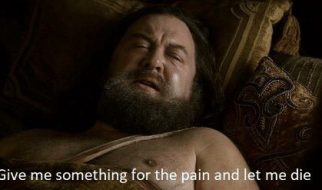Or how to bypass a wifi login page on an Apple TV.
tl;dr Change your laptop to spoof your Apple TV?s MAC address temporarily to complete the login there. This also works for other devices such as game consoles, as long as you can identify its MAC address.
Before: Write down the MAC address of the Apple TV (in network settings) and disconnect it from the hotel?s wifi by either powering off, unplugging the power cable, or forgetting the wifi network in network settings. Most hotel networks won?t let two devices with the same MAC address connect or login simultaneously.
If using an Apple MacBook:
1. On the MacBook, Option+click the wifi icon in the status bar, you?ll see a more advanced wifi menu. Click disconnect, don?t turn off wifi.
2. Write down your current wifi MAC address, option+click on the wifi icon, You?ll see the interface name and mac address at the top.
Open terminal and type:
ifconfig en0 | grep ether
en0 is the default interface name, it may be different if you have multiple network cards.
3. Switch the MacBook to the Apple TV MAC address (view it in network settings). Replace the brackets also.
sudo ifconfig en0 ether [Apple TV MAC address]
4. On the MacBook still, connect to wifi, authenticate in the browser or wifi popup, then disconnect from the AP with option+click again.
5. Switch back to original MAC address.
sudo ifconfig en0 ether [MacBook MAC address]
6. Connect the Apple TV to wifi normally, it will bypass the hotel login since its MAC address is already authenticated.
Tip ? You may need to do this every 24 hours, if the login times out. You can repeat these steps quickly by opening terminal, and pressing the up arrow key to access commands you?ve previously typed. Just remember to disconnect your laptop from wifi still, and the apple tv from wifi (power it off or forget the network), since two devices can?t be connected with the same MAC address usually.