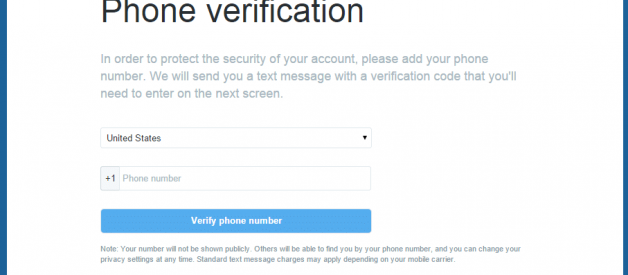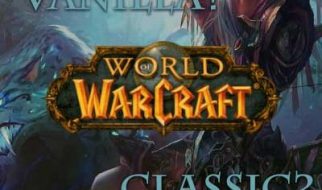Are you in that complex situation where you need to enter a phone number for Twitter phone verification but you already lost or canceled that phone number?
Twitter Unfollow Tool by Circleboom – Clean your Twitter Profile
Strengthen your circle for free Follower Insights Circleboom’s Circle app analyses your account and gives you insights?
circleboom.com
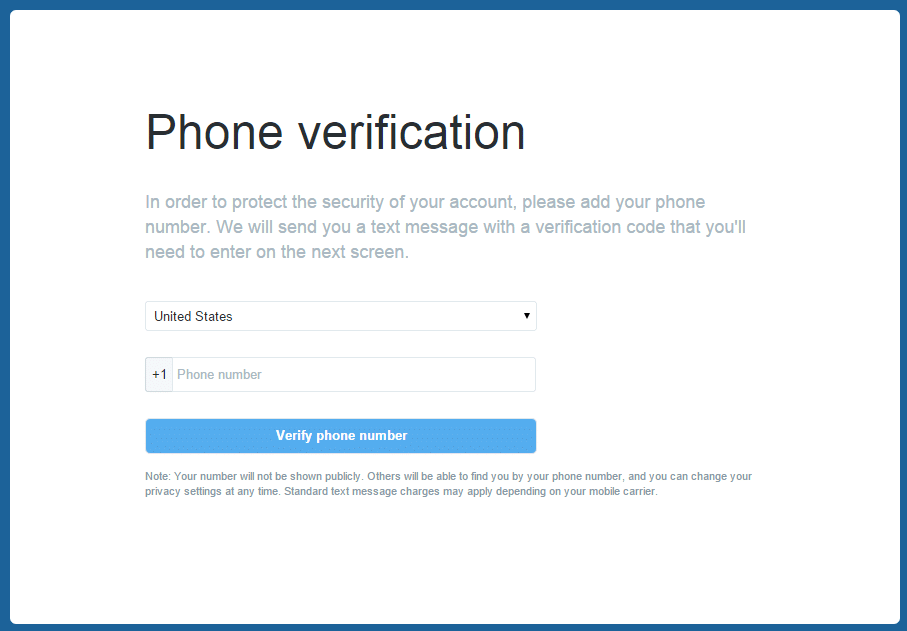
Usually, Twitter doesn?t need you to enter your phone number to log in, but in certain situation like two-factor authentication or account suspension, you?re asked to verify by adding your phone number.
There are a few steps that you can implement and login to your Twitter account if you?re stuck in a situation where you need a number to verify. Here are a few of them:
Check if you?re logged in on any other device
If there?s a slight chance that you?re still logged in to your Twitter account on any other device, then, you need to rush and disable Twitter phone verification from the settings.
- Go to ?Account and Settings? on the left.
- Click on ?Account? and then go to ?Security?
- This will take you to ?Login Verification.? You will see an option to turn off login verification. This will make sure that Twitter will not confirm your additional information like phone number while logging in.
Delete Your Twitter History and Make a fresh start with Circleboom
A fresh start is a few clicks away. Circleboom’s “Delete Old Tweets / Delete Twitter Archive” module features an?
circleboom.com
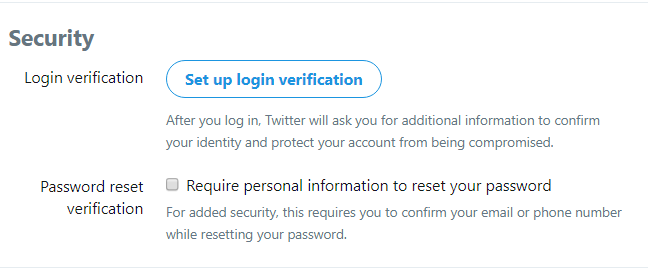
- You can also turn off ?Password reset protection? because that will ensure that you do not have to verify your number while changing your password.
These are the steps that you can take if Twitter is asking for your phone number to log you in. Once you change the settings, go back to the device you?re trying to log in on and you will be able to log in now.
Verify with your email account:
Twitter will also give you the option to reset your password or verify your account with your email address. So, if you do not have access to your phone number but have access to your email, then you should verify your email address.
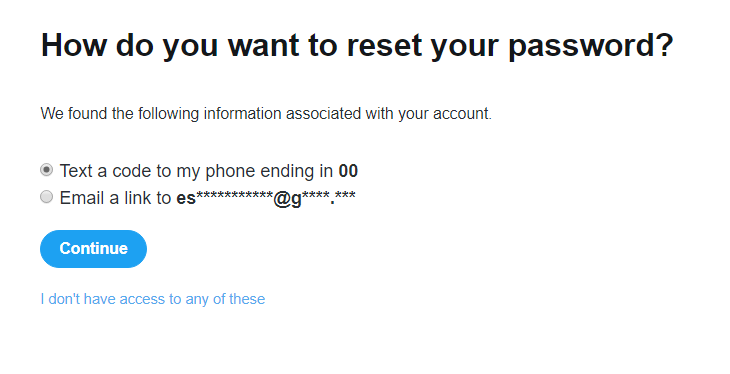
Delete/Unlike All Tweets or Multiple Tweets in Seconds – Circleboom Blog
By | Give me back my likes! Is that even a thing? Can you unlike all tweets from Twitter in a few seconds? Yes, you?
blog.circleboom.com
Use your Backup code:
When you set up two-factor authentication with Twitter, they also provide you with a recovery code that you can use if your mobile verification is not available.
This backup code can be also checked in your ?Settings and Privacy? section if you?re logged in on Twitter on any device.
Here?s Twitter?s complete process on using backup codes on desktops and mobiles.
Submit a Ticket with Twitter:
If you?re really stuck in a situation wherein you have to enter your phone number and you cannot bypass it, then you can submit a ticket with Twitter.
This ticket especially takes care of login issues and you can enter your username and submit a ticket to solve your issue directly with Twitter.
Twitter Search Tool by Circleboom – Grow your social circle without hassle
Smart, Live Keyword & Hashtag searches Search on Twitter profiles including bio and tweets for the trends you’re?
circleboom.com
Final Words:
If you?ve been able to complete Twitter phone verification using any of the steps above then the first thing you must do is update your number. Update your number in your Twitter profile and save yourself from this process again.
Twitter also frequently checks with you to update your number, and if your number is changed then you should do it.
If you?ve any questions regarding the article, you can let me know in the comments below.
How to Know who Unfollowed you on Twitter in 2020 – Circleboom Blog
By | Being unfollowed on Twitter is a common thing on the platform. While many Twitter accounts would follow you, there?
blog.circleboom.com
Originally published at blog.circleboom.com on December 14, 2018.