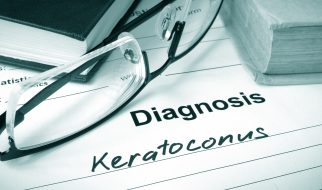Image from Amazon Press
Image from Amazon Press
Prerequisites
- Unknown Sources on
- Downloader
- Blokada or Adguard
(Note: This will not block ads in Hulu and YouTube due to how the ads are served)
- Go to Settings >> Device >> Developer Options and enable ?Apps from Unknown Sources?.
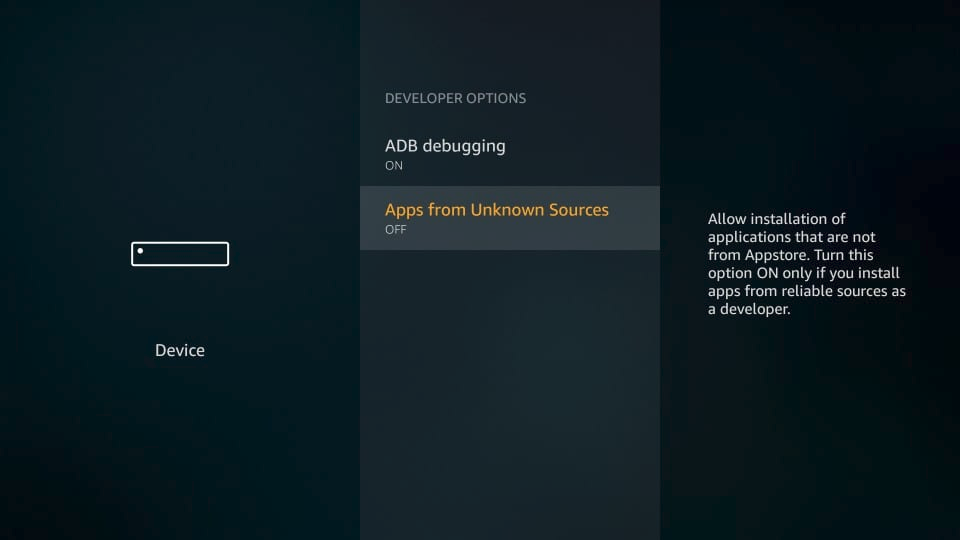
2. Open Downloader and paste the following URL into the URL Box and install the apk
(Using the Fire TV app is the easiest way to paste URLS!)
(https://github.com/blokadaorg/blokada/releases/download/4.5.2/blokada-v4.5.2.apk)
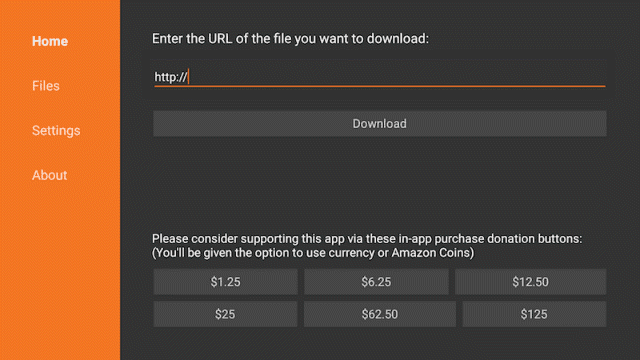
3. Once installed, open Blokada and go through setup. It will ask you a few questions, feel free to set it up how you like it. After setup is done, it?s going to ask about a VPN Connection. Blokada isn?t a VPN. Due to how fireOS works, Blokada has to make a dummy VPN to send all ad servers to a non-existent address preventing the ad from loading. Make sure you turn on aggressive wakeup to prevent the app from being killed, and make sure you have it to start on boot to keep the ad-blocker working.
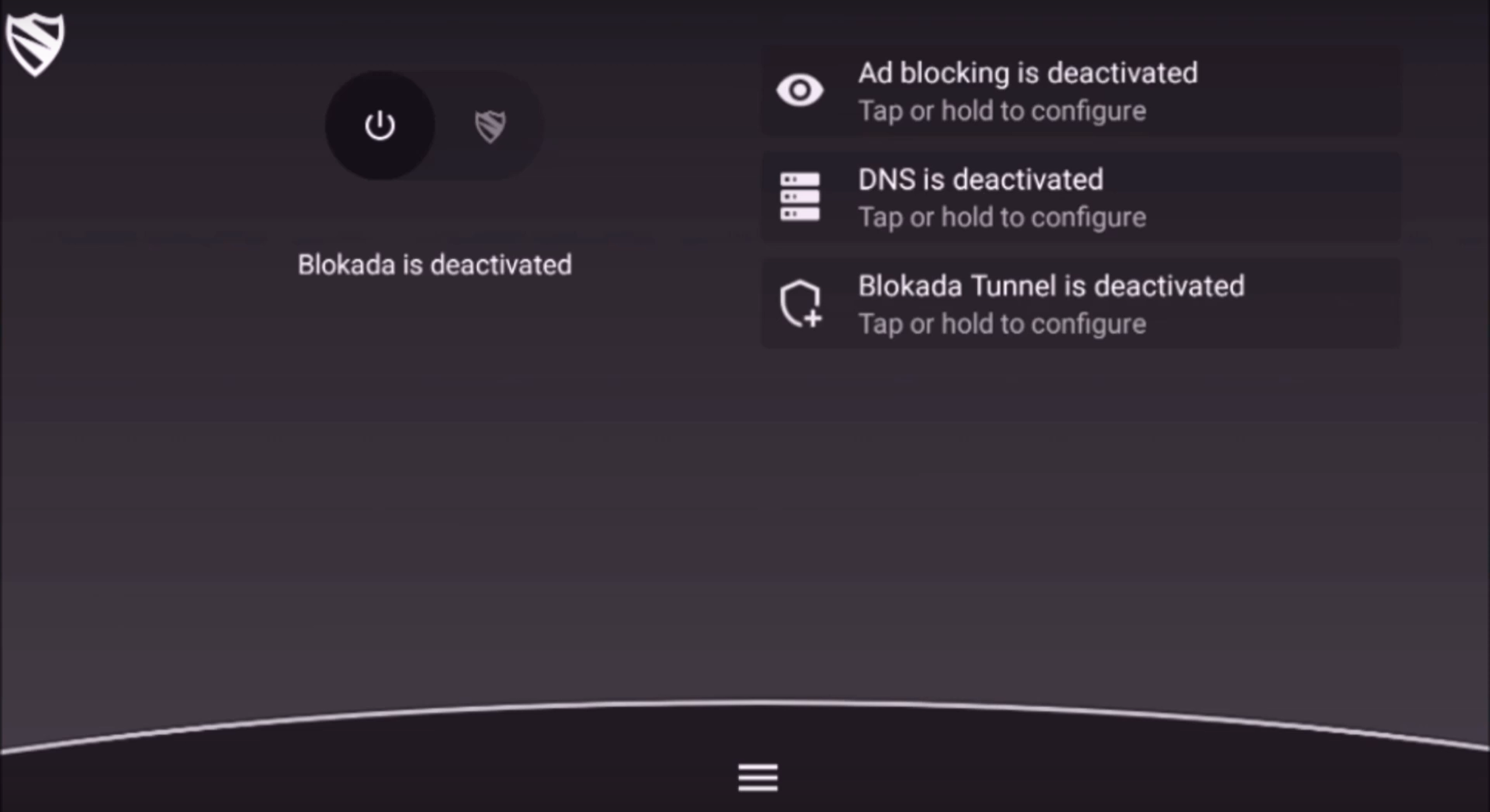
Note from Author:
Blokada works on almost every android device which means you can also install this app on your phone.
I use AdGuard over Blokada, but AdGuard does cost money and will require you to install Mouse Toggle for Firestick to move around the app. AdGuard also does HTTPS filtering which blocks stubborn ads better, but Amazon is trying to actively break this feature.