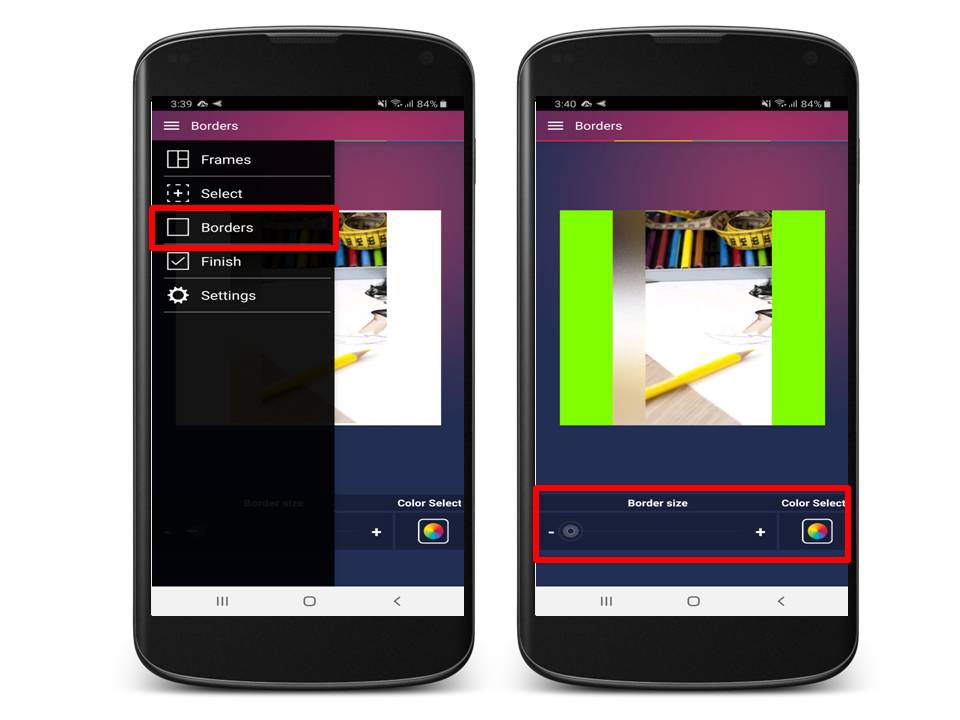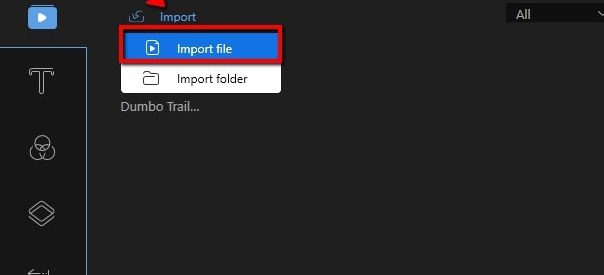Adding border to your Instagram video can make it a little bit interesting and unique. As a millennial I want my Instagram video to be playful and exciting. Luckily, there are lots of video editors that you can have in different platforms. Here you will know how to add border to Instagram video without any hassle. I have desktop, Android and iOS solutions that really do magic.
1. Beecut (PC)
Beecut is a desktop tool that you can have anywhere you go. This tool can add border to your Instagram video with just few clicks. It has lots of colorful border designs that you can choose from. This tool will also allow you to edit your video such as add text, transitions and more.
Here are the steps:
Download and Install the software on its site.
Open the software, choose the aspect ratio for your video.
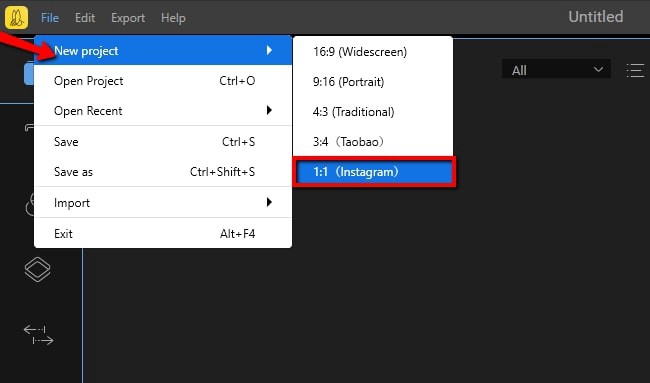
Click ?Media?>?Import?>?Import file? and select video that you need.
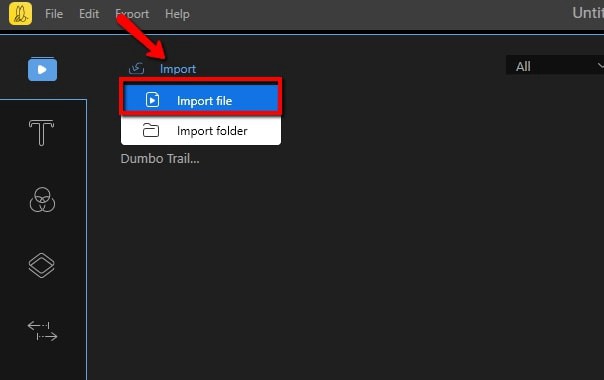
Go to timeline, drag and drop the video and choose border under ?Overlays?.
Finally, hit ?Export? to save your video and choose video format that you want.
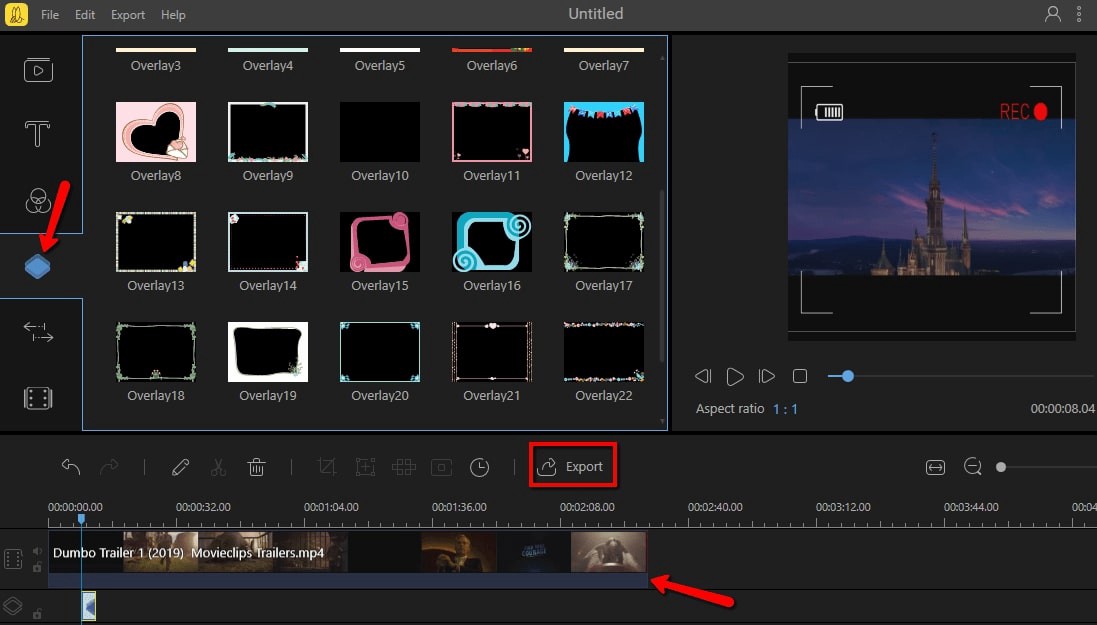
2. Squaready for Video (iOS)
This video editor can make a great video border for your Instagram post. This iOS app consists of various frames that can make your video more beautiful and interesting.
Here are the steps:
Visit your App Store and Install the app.
To start, hit the Squaready icon and select the video that you will use on the app.
Tap the color tool and then choose border to select the color that you want for your border.
Once done, tap ?Save? to save your edited video.
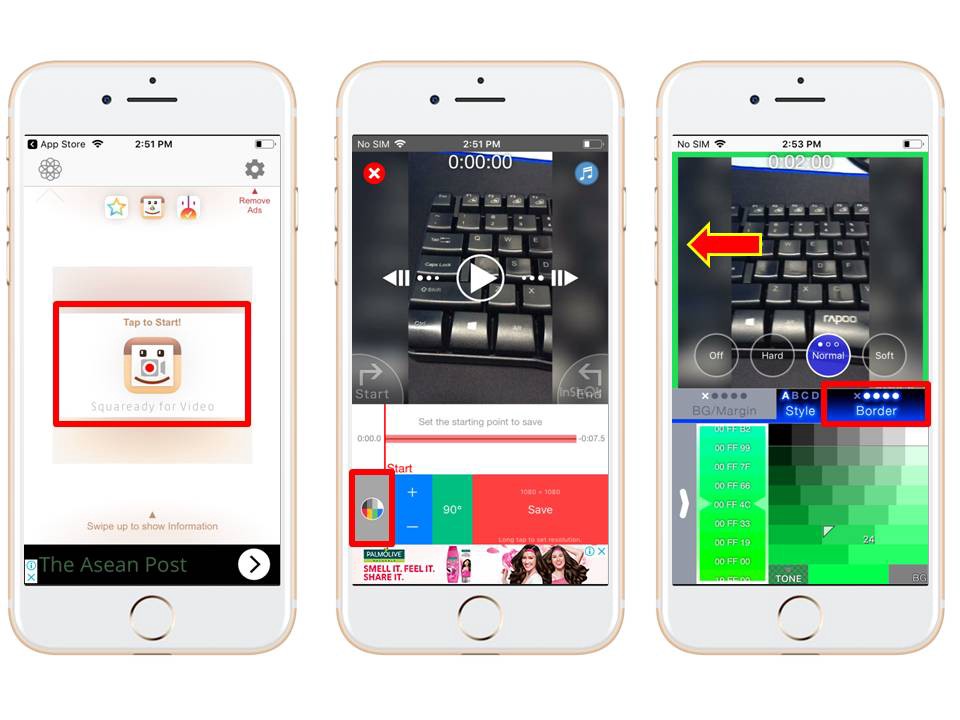
3. Vidstitch (Android)
Vidstich is another app that you can use on adding border to your Instagram video. This Android app has a user-friendly interface that anyone can use it. It has lots of frames that you can use. Moreover it can add frames for multiple videos.
Here are the steps:
Search for the app on your Google play.
Download and Install the app on your Android device.
From the interface, tap ?Select Video? for you to choose what video you will use.
Tap ?Frames?> ?Borders? and you can adjust the color and border size.
Once done, tap the menu icon and go to ?Settings? and directly post it on your Instagram.