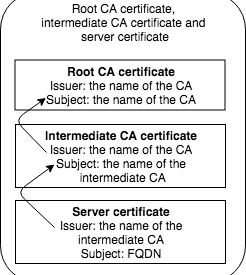As many know, certificates are not always easy. If you have a self created Certificate Authority and a certificate (self signed), there is not that much that can go wrong. It gets more troublesome when there are one or more intermediate certificates are in the chain. The application serving the certificate has to send the complete chain, this means the server certificate itself and all the intermediates. The CA certificate is supposed to be known by the receiving end (either manually imported because it is self signed or built in because it?s from a recognized Certificate Authority)
One of the problems encountered is that the chain sent from the application is incomplete, this usually leads to errors like x509: certificate signed by unknown authority or server certificate verification failed. Usually certificates are tested using a browser, visiting the URL by going to https://yourwebsite.com and see if it shows as green (or if it?s not showingNot Secure in the latest version of Google Chrome). Problem using this approach is that browsers tend to complete the chain if it?s not sent from the server using their embedded certificate store (or from the operating system). This means that even an incomplete chain will show as valid in the browser. For example, go to https://incomplete-chain.badssl.com and see how the browser will show it as valid. If you try to connect to the same URL using command line tools, it will fail:
$ openssl s_client -connect incomplete-chain.badssl.com:443 -servername incomplete-chain.badssl.com Verify return code: 21 (unable to verify the first certificate)$ curl -v https://incomplete-chain.badssl.comcurl: (60) server certificate verification failed. CAfile: /etc/ssl/certs/ca-certificates.crt CRLfile: none
Let?s see how we can check the certificates before applying them, so we can know for sure that the certificate chain is complete. I divided the post in two options, one when you are using your own Certificate Authority (usually called self-signed) and one when using certificates from a recognized Certificate Authority (yes, they use intermediates as well).
Make sure you have the required certificate files:
- CA certificate file (usually called ca.pem or cacerts.pem)
- Intermediate certificate file (if exists, can be more than one. If you don?t know if you need an intermediate certificate, run through the steps and find out)
- Server certificate file
For the purpose of this blog post, we will walk through the case with no intermediate certificates and with one intermediate certificate. In the example commands, the following filenames are used:
- Root CA certificate file: ca.pem
- Intermediate CA certificate file: intermediate.pem
- Server certificate file: cert.pem
Validate certificate chain when using your own Certificate Authority
Root CA certificate file and server certificate file (no intermediates)
Let?s start validating. Run the following command:
$ openssl verify cert.pemcert.pem: C = Country, ST = State, O = Organization, CN = FQDNerror 20 at 0 depth lookup:unable to get local issuer certificate
As you can see, the chain cannot be verified. The Root CA certificate is unknown and the chain cannot be validated. If you want to know what CA issued this certificate (issuer), you can use the following command:
$ openssl x509 -in cert.pem -noout -issuerissuer= /CN=the name of the CA
Now that we know the issuer, we can check if the Root CA certificate file we have is the correct one by retrieving the subject of the Root CA certificate file. This should match the issuer on the server certificate file.
Note: If it is not showing the expected issuer, it might be issued by an intermediate CA. Scroll down to see how to deal with intermediate certificates.
Retrieve the subject of the Root CA certificate file using this command:
$ openssl x509 -noout -subject -in ca.pemsubject= /CN=the name of the CA
Good, this adds up. Now verify the certificate chain by using the Root CA certificate file while validating the server certificate file by passing the CAfile parameter:
$ openssl verify -CAfile ca.pem cert.pemcert.pem: OK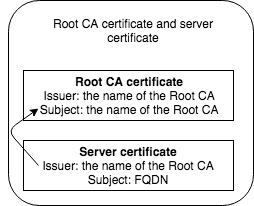 Issuer should match subject in a correct chain
Issuer should match subject in a correct chain
The past example was on a Root CA certificate and a server certificate, if you still see error 20 at 0 depth lookup:unable to get local issuer certificate or the issuer and subject don?t add up, you probably need to include an intermediate certificate.
Root CA certificate file, intermediate CA certificate and server certificate file
Let?s start by using the base command to validate a certificate:
$ openssl verify cert.pemcert.pem: C = Countrycode, ST = State, O = Organization, CN = yourdomain.comerror 20 at 0 depth lookup:unable to get local issuer certificate
This was to be expected, we don?t supply anything to validate the certificate chain so it fails. We can discover the issuer of this certificate as follows:
$ openssl x509 -in cert.pem -noout -issuerissuer= /CN=the name of the intermediate CA
The issuer shown should match up with the subject of our intermediate certificate. Retrieve the subject of the intermediate certificate:
$ openssl x509 -in intermediate.pem -noout -subjectsubject= /CN=the name of the intermediate CA
This should match with the issuer of the certificate. We can do the same validation on the intermediate certificate, as the issuer on the intermediate should match the subject of the CA certificate.
$ openssl x509 -in intermediate.pem -noout -issuerissuer= /CN=the name of the CA
And this should match the subject of the CA certificate:
$ openssl x509 -in ca.pem -noout -subjectsubject= /CN=the name of the CA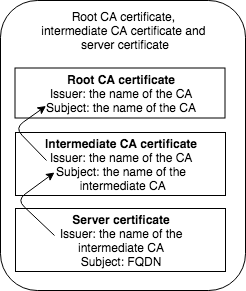 Issuer should match subject in a correct chain
Issuer should match subject in a correct chain
To complete the validation of the chain, we need to provide the CA certificate file and the intermediate certificate file when validating the server certificate file. We can do that using the parameters CAfile (to provide the CA certificate) and untrusted (to provide intermediate certificate):
$ openssl verify -CAfile ca.pem -untrusted intermediate.cert.pem cert.pemcert.pem: OK
Note: If you have multiple intermediate CA certficates, you can use the untrusted parameter multiple times like -untrusted intermediate1.pem -untrusted intermediate2.pem .
Ordering certificate when using intermediates
If you are using intermediate certificate(s), you will need to make sure that the application using the certificate is sending the complete chain (server certificate and intermediate certificate). This depends on the application you are using that uses the certificate (always check the documentation), but usually you have to create a file containing the server certificate file and the intermediate certificate file. It is required to put the server certificate file first, and then the intermediate certificate file(s). When using the files in our example, we can create the correct file for the chain using the following command:
$ cat cert.pem intermediate.pem > chain.pem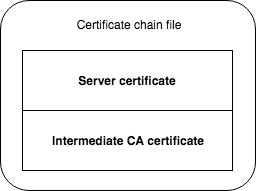 Server certificate comes first in the chain file, then the intermediates
Server certificate comes first in the chain file, then the intermediates
Always double check if everything went well, we can do so by using this command which will list each certificate in order with the issuer and subject.
$ openssl crl2pkcs7 -nocrl -certfile chain.pem | openssl pkcs7 -print_certs -nooutsubject=/C=Countrycode/ST=State/O=Organization/CN=FQDNissuer=/C=Countrycode/ST=State/O=Organization/CN=the name of the intermediate CAsubject=/C=Countrycode/ST=State/O=Organization/CN=the name of the intermediate CAissuer=/C=Countrycode/ST=State/O=Organization/CN=the name of the CA
In this output, the order should be:
- subject: Server certificate file subject (your FQDN usually)
- issuer: Intermediate CA certificate name
- subject: Intermediate CA certificate name (this should match with the previous issuer value)
- issuer: CA certificate subject
Validate certificate chain when using a recognized Certificate Authority
If you use a certificate from a recognized Certificate Authority, you could think that all certificate chains are taking care off. As mentioned in the beginning of this post, most users will test certificates using the browser which will complete most of the certificate chains if they are not being sent from the server. I will walk through an example using Let?s Encrypt certificates.
Let?s Encrypt certificates
As this is not a guide for Let?s Encrypt, we won?t go into detail of getting the certificates. I created a DNS record for FQDN pointing to the host where I will request the certificates using Docker. The command I used to get the certificates is:
docker run -p 80:80 -p 443:443 -v /etc/letsencrypt:/etc/letsencrypt certbot/certbot certonly –standalone –agree-tos –reinstall –force-renewal –non-interactive –text –rsa-key-size 4096 –email [email protected] –domains “FQDN”
This should give you multiple files in /etc/letsencrypt/live/FQDN :
$ ls /etc/letsencrypt/live/FQDN/cert.pem chain.pem fullchain.pem privkey.pem README
You can already see that Let?s Encrypt provides you with basically all files you need. Let?s go over them by validating them, starting with the openssl verify command:
$ openssl verify /etc/letsencrypt/live/FQDN/cert.pem/etc/letsencrypt/live/FQDN/cert.pem: CN = FQDNerror 20 at 0 depth lookup:unable to get local issuer certificate
You see that even with a certificate from a recognized Certificate Authority, it still fails to validate the chain. When using self signed certificates, you need to provide the Root CA certificate (and possible intermediates) to validate the chain. When using a recognized Certificate Authority, you usually only need to provide the intermediate CA certificate (the command above will succeed if there is no intermediate CA). If you are not sure if your Certificate Authority is using intermediates, usually Googling with your certificate provider intermediates shows a page describing the so called Chain of Trust. For Let?s Encrypt, you can visit their Chain of Trust page.
To complete our chain, let?s find out what issuer is in the server certificate file:
$ openssl x509 -in /etc/letsencrypt/live/FQDN/cert.pem -noout -issuerissuer= /C=US/O=Let’s Encrypt/CN=Let’s Encrypt Authority X3
If you look at the files generated, you can see the file chain.pem which indicates containing the intermediate to validate the certificate chain. You can retrieve the subject from the chain.pem file and see if that matches the issuer on the certificate:
$ openssl x509 -in /etc/letsencrypt/live/FQDN/chain.pem -noout -subjectsubject= /C=US/O=Let’s Encrypt/CN=Let’s Encrypt Authority X3
This should all match, and to confirm that the chain.pem file completes our chain, we can run the following command:
$ openssl verify -untrusted /etc/letsencrypt/live/FQDN/chain.pem /etc/letsencrypt/live/FQDN/cert.pem/etc/letsencrypt/live/FQDN/cert.pem: OK
The other file that stands out is fullchain.pem, the difference between chain.pem and fullchain.pem is that chain.pem only contains the intermediate certificate. The file fullchain.pem contains both your server certificate file and the intermediate (conveniently placed in the correct order). This means that you should always use fullchain.pem when configuring a server certificate in an application. The only exception here is if the application uses a dedicated file for providing the chain.
Last but not least, you can show the entire chain by using the following command:
$ openssl crl2pkcs7 -nocrl -certfile fullchain.pem | openssl pkcs7 -print_certs -nooutsubject=/CN=FQDNissuer=/C=US/O=Let’s Encrypt/CN=Let’s Encrypt Authority X3subject=/C=US/O=Let’s Encrypt/CN=Let’s Encrypt Authority X3issuer=/O=Digital Signature Trust Co./CN=DST Root CA X3
This output also confirms the correct order of certificates in fullchain.pem , as it shows the subject of server certificate (FQDN), with issuer being the intermediate. In the following lines, it shows the subject of the intermediate (which should match the issuer of the previous section), and the issuer being the Root CA certificate.
Completing certificate chains automatically
First and foremost, you should be able to contact the company where you bought your certificate and they should be able to point you to the correct intermediate certificates needed. There are tools out there that can grab the intermediate certificates by using the CA Issuers /IssuingCertificateURL in the certificate to find the intermediates needed for the chain. Example is https://github.com/zakjan/cert-chain-resolver and the web service based upon it, https://certificatechain.io/. This usually only works for certificates from a recognized Certificate Authority.
Check certificate chain using Docker image
To simplify testing certificate chains, I created https://github.com/superseb/cert-check. This shell script checks most common issues with certificate files provided. You can use it as follows:
Self signed certificate, providing CA certificate
docker run -v /mylocation/cert.pem:/certs/cert.pem -v /mylocation/key.pem:/certs/key.pem -v /mylocation/ca.pem:/certs/cacerts.pem superseb/cert-check:latest test.yourdomain.com
Certificate signed by recognized Certificate Authority, not providing CA certificate
docker run -v /mylocation/cert.pem:/certs/cert.pem -v /mylocation/privkey.pem:/certs/key.pem superseb/cert-check:latest test.yourdomain.com
Let?s Encrypt certificate without chain, retrieve intermediate certificate(s) and save in /cert-check/cert-check-fullchain.pem
docker run -v /yourlocation/cert.pem:/certs/cert.pem -v /yourlocation/privkey.pem:/certs/key.pem -v /yourlocation/cert-check:/cert-check superseb/cert-check test.yourdomain.com resolv
Sources/references
https://backreference.org/2010/03/06/check-certificate-chain-file/https://www.itsfullofstars.de/2016/02/verify-certificate-chain-with-openssl/https://security.stackexchange.com/questions/56697/determine-if-private-key-belongs-to-certificatehttps://github.com/zakjan/cert-chain-resolverhttps://stackoverflow.com/questions/20983217https://gist.github.com/stevenringo/2fe5000d8091f800aee4bb5ed1e800a6https://serverfault.com/questions/590870/how-to-view-all-ssl-certificates-in-a-bundle