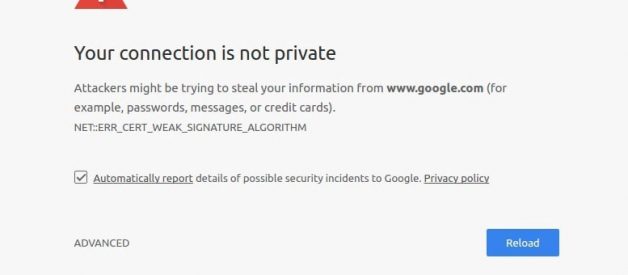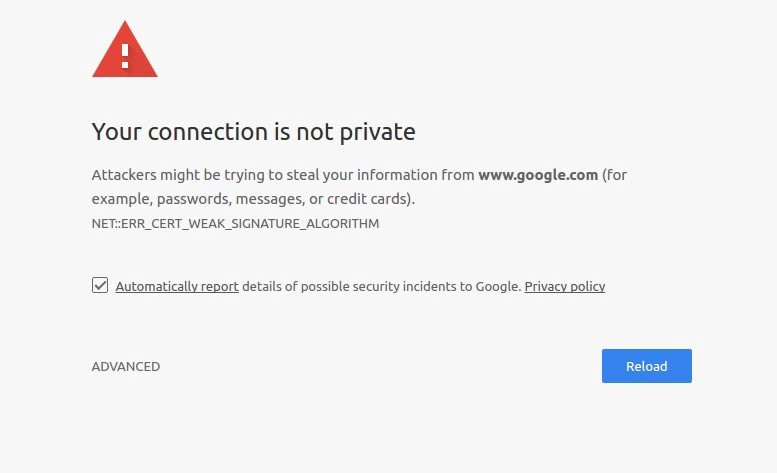
Getting Error ?Your connection is not private. Attackers might be trying to steal your information?? The most common cause of this issue is wrong date and time settings. If date and time on your computer aren?t ?right?, you?ll be unable to connect to the internet properly. This usually happens when you fresh install your operating system or travel to a different time zone. So, just set correct time and date, and you should be good to go. If it still results Your Connection is Not Private error Here some applicable solutions to fix ?Your Connection is Not Private? Error in Google Chrome
To Check and correct Date and time open settings ( press Windows + I ), click on Time & Language. Then toggle on Set time Automatically and Set time zone automatically.
If you are windows 7 and 8.1 users then click on ?Date and time settings? on taskbar a new window will open and from there go to the tab ?Internet Time.? Click on ?Change settings? and tick mark on ?Synchronize with an Internet time server? and inside server select ?http://time.windows.com? after that click on update now and then OK. Restart chrome and see the issue is resolved or not.
Open Google Chrome browser type http://chrome://settings/clearBrowserData in the address bar and hit the enter key. Select Advanced tab, Change the time range to all-time now ticking on all the options and click on Clear Data
Disable or Remove Chrome Extensions: Open Chrome Browser Type http://chrome://extensions/ and hit the enter key. This will display all installed extensions list. simply turn off the toggle to temporarily disable the Extension or click on Remove option to completely delete the Extensions one by one.
In some cases, this problem could be caused by over-sensitive antivirus programs. If you?re sure that the sites you are to visit are free of possible malware, virus or spam, you can change some settings in your antivirus program, such as turning OFF the Scan SSL, so as to visit the sites.
If you?re unable to find such settings, try disable your antivirus program for the time being. But only when you?re sure that the sites you?re going to are safe enough for you to trust.
Clear SSL Certificate Cache: Press Windows Key + R then type ?inetcpl.cpl? and hit Enter to open Internet Properties. Switch to Content tab, then click on Clear SSL state Now click Apply followed by OK. Reboot your PC to take effect the changes, now open chrome browser and check there is no more errors.
Check more solutions ?Your Connection is Not Private? Error in Google Chrome