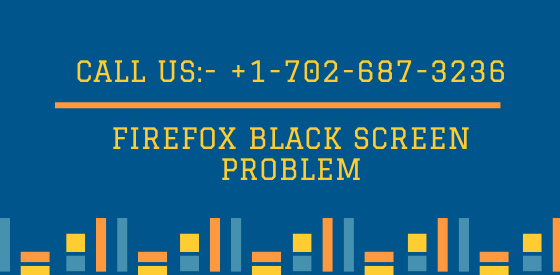Mozilla Firefox is one of the favorite browsers among users. Sometimes, like any other browser, it also faces issues. Mozilla Firefox Black Screen problem is a common issue faced by users displayed by a black or blank screen. During this error, all other browsers continue to work properly other than Firefox.
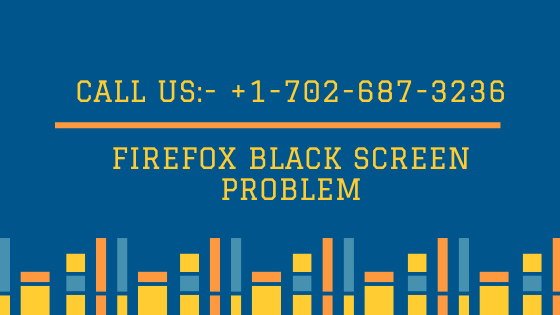
The main reason for this error is a malware or virus that has corrupted the Firefox settings. Sometimes hardware is not compatible with the graphics card which results in this error. Many users have complained that they are facing the issue after they upgraded to windows 10. This article is about methods to fix Firefox Black screen problem.
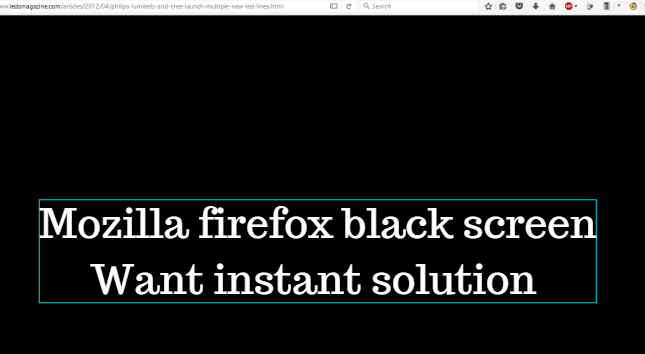
if you have encountered any of the above problem, try the fixes discussed below.
Disable hardware acceleration
Disabling hardware acceleration will solve the issue and you will be able to use your browser once again smoothly.
Tap on the Firefox menu button from the top left corner of Mozilla Firefox window.
Go to options from there.
Press Advanced.
Disable the ?Use hardware acceleration when available? option.
Check now Firefox is working or not.
Start Firefox in safe mode.
From Firefox menu, go to Options then help followed by ?Restart with add-ons disabled?.
Now see if the issue is fixed or not.
Some quick fixes
Other than above methods you can also try below tricks to solve the Firefox Black Screen problem:
Clean the Firefox browsing data.
Disable your Antivirus and Firewall program temporarily. Try to open Firefox now.
Try scanning your computer for malware program.
Look for any updates for your graphics drive drivers.
Uncheck protected mode in the Flash plugin.
Try updating to beta.
Check with and without electrolysis enabled.
Fix the corrupted files.
Try these fixes and you will be able to fix the Firefox Black screen issue.