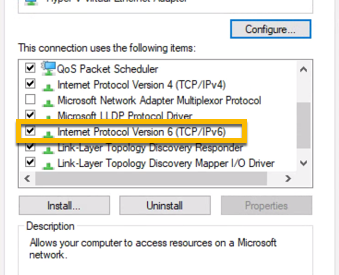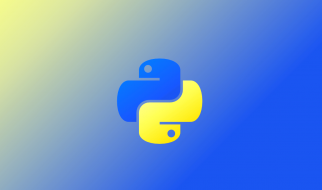Sometimes when deploying a VM application, not all applications are using the IPv6 network protocol and depending on your environment you might have to update a network adapter to temporarily disable IPv6. This short guide will quickly run you through disabling IPv6 on a Windows 10 network adapter.
Note: This is meant to be a workaround for some issues that others have encountered while setting up a virtual switch for use with a HyperV Virtual Machine. I would not recommend doing this in production on a Windows server. Mainly this is to be used for development and PoC purposes.
First open the Network and Sharing Center by right clicking on the network icon on your Windows 10 desktop and then select Open Network and Sharing Center.
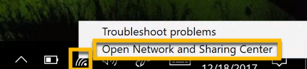
Once the Network and Sharing Center are open, on the right panel, select Change adapter settings.
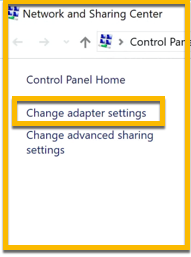
Next, right click on the network adapter you are looking to change and then select Properties.
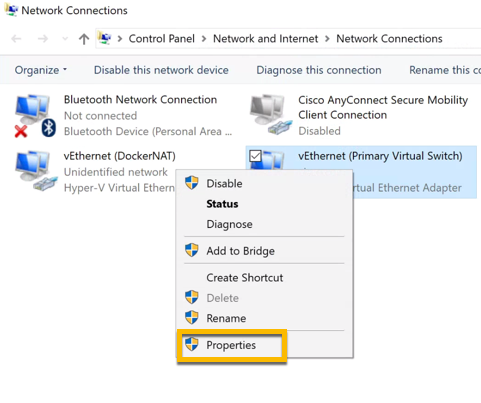
Now, uncheck the box for Internet Protocol Version (TCP/IPv6) and then click OK.
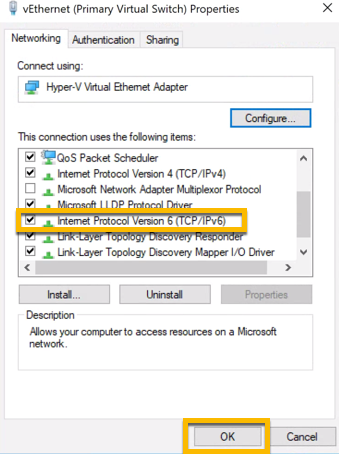
Once that is complete, you should be ready to go. Happy Windows-ing!