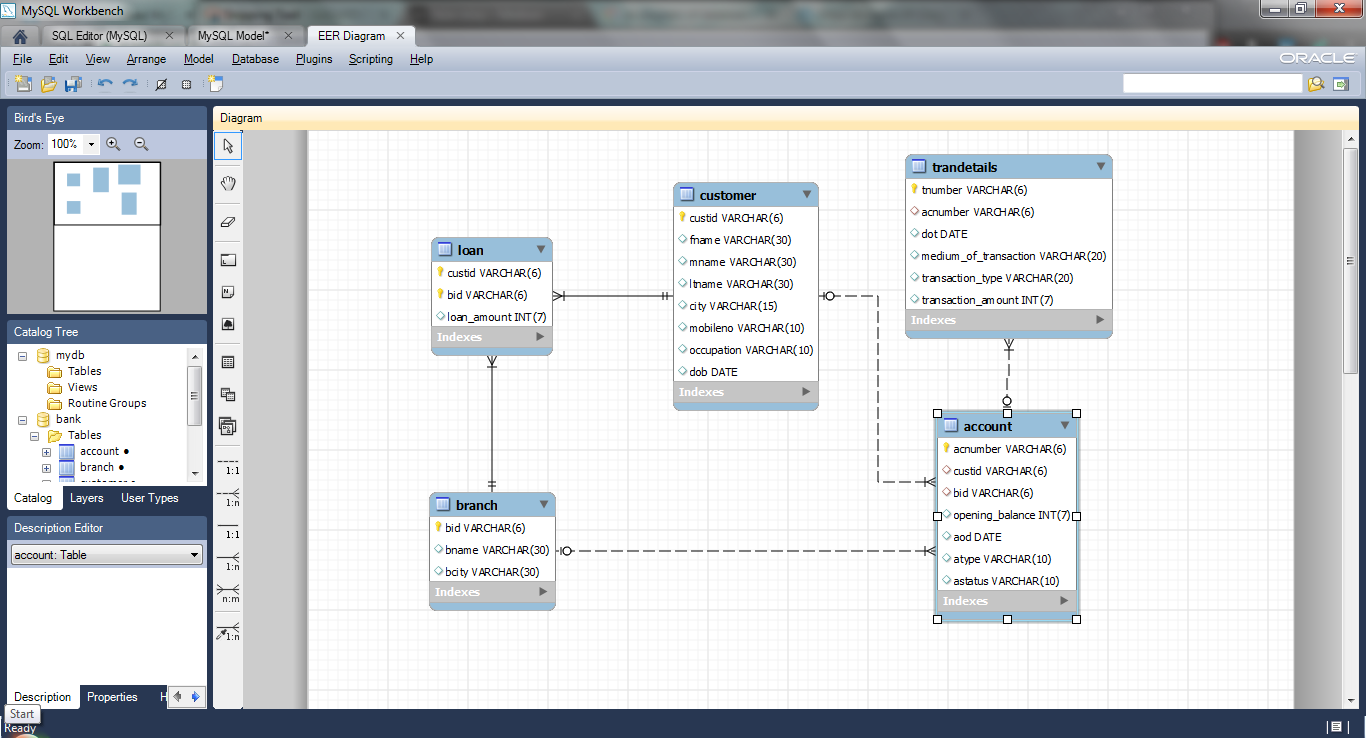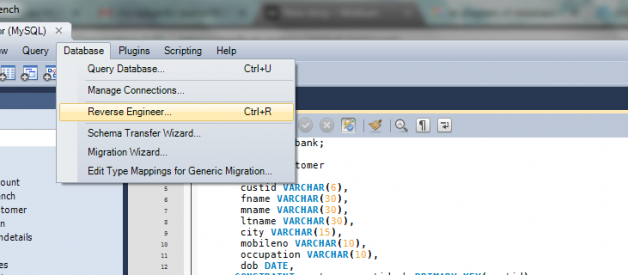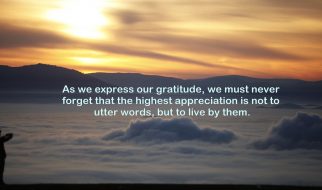- First make sure you have a Database and Tables created on the MySQL server.
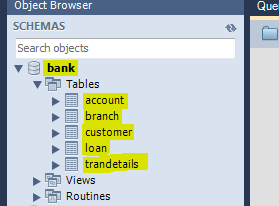
Example :-
Database – bank.
Tables – account, branch, customer, loan, trandetails.
2. Click on Database -> Reverse Engineer.
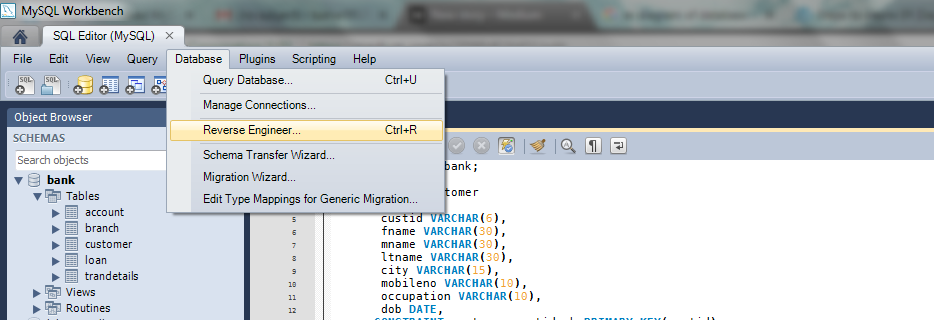
3. Select your stored connection (for connecting to your MySQL Server in which database is present) from the dropdown. Then click Next.
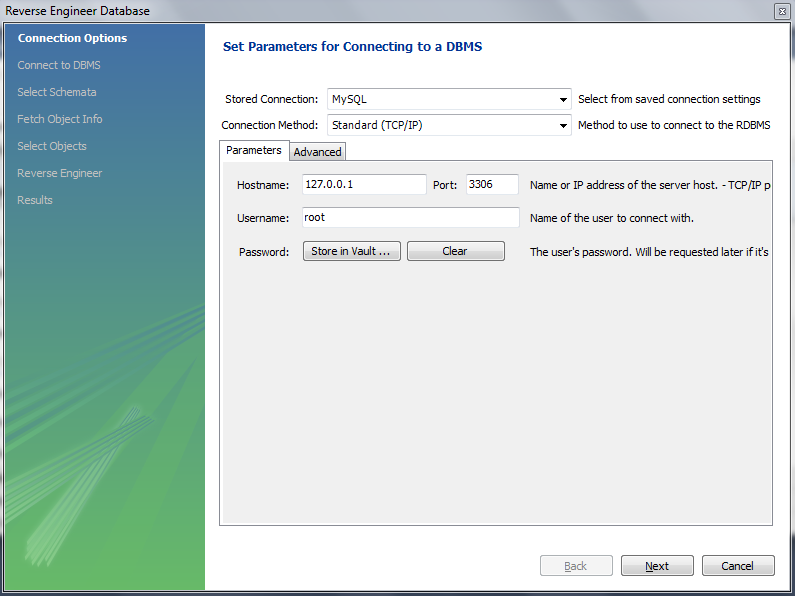
4. After the execution gets completed successfully (connection to DBMS), click Next.
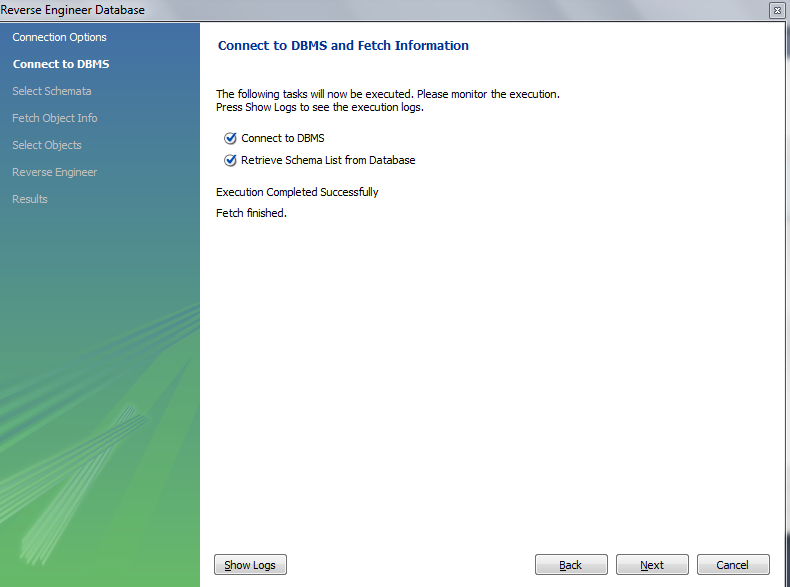
5. Select your Database from the MySQL Server for which you want to create the ER Diagram (in our case the database name is ?bank?), then click Next.
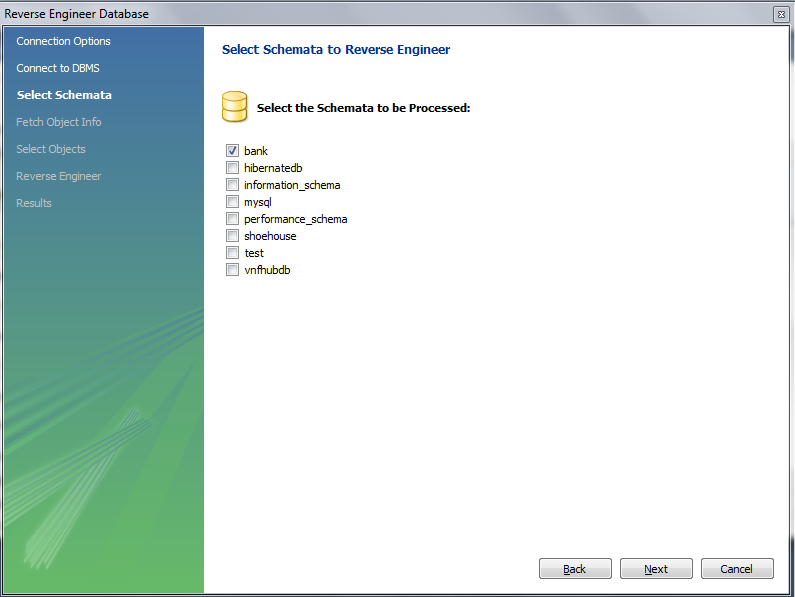
6. After the retrieval gets completed successfully for the selected Database, click Next.
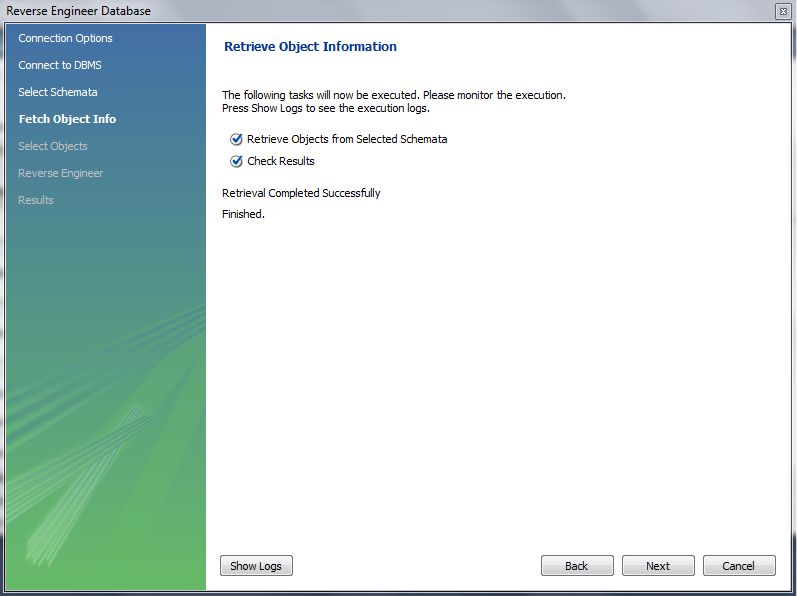
7. Select the Tables of the Database which you want to be visible on the ER Diagram (In this case I am importing all the tables of the DB), then click Execute>.
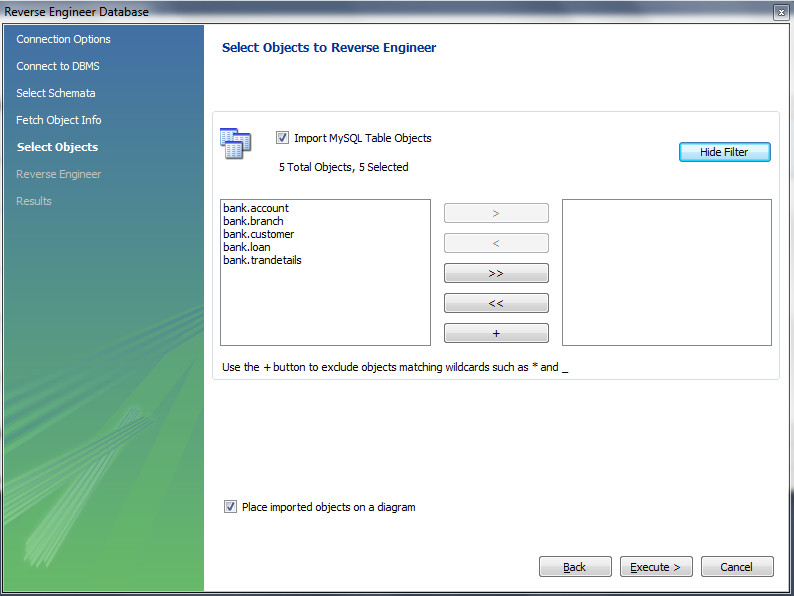
8. After the Reverse Engineering Process gets completed successfully, click Next.
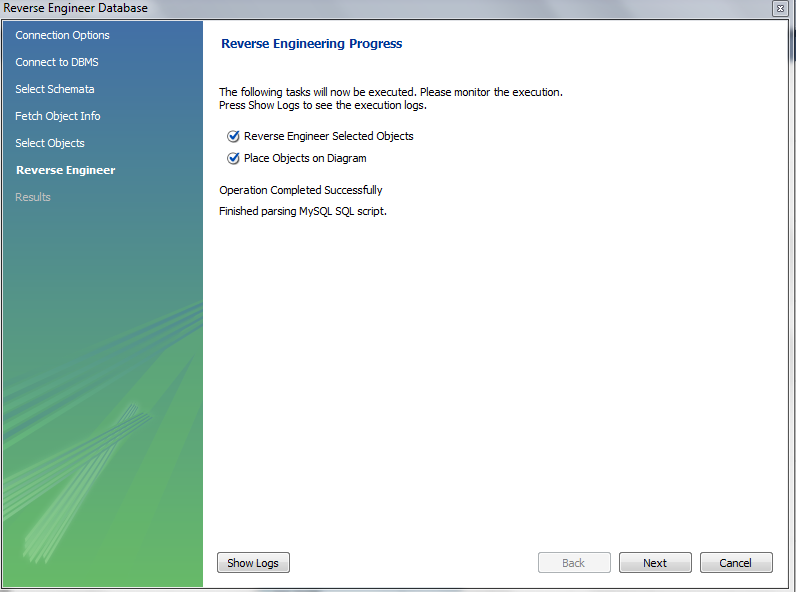
9. Click Finish.
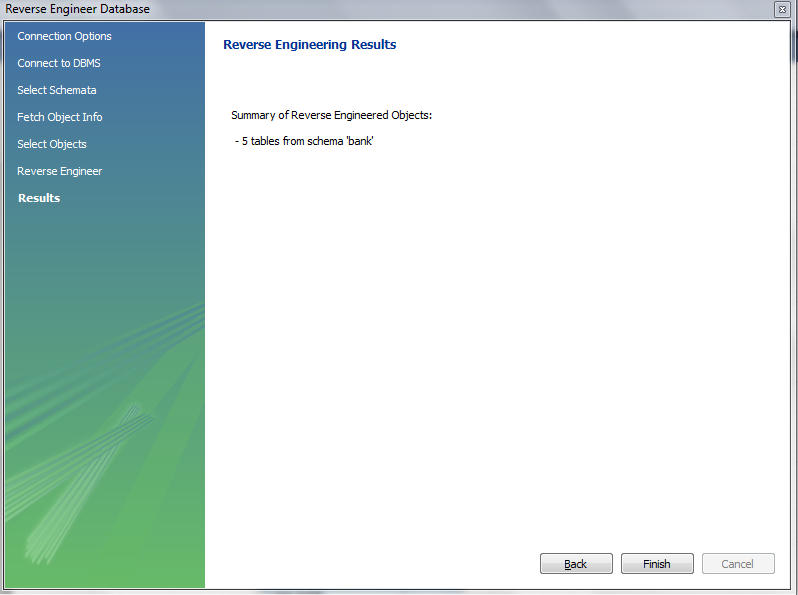
Now you can see the ER Diagram of the Database.