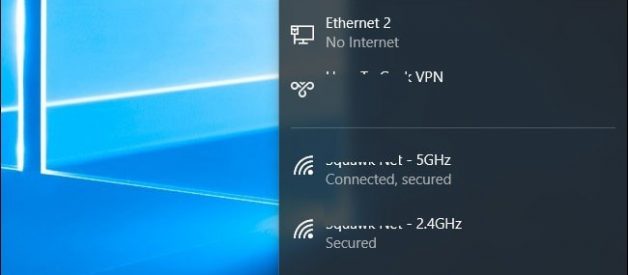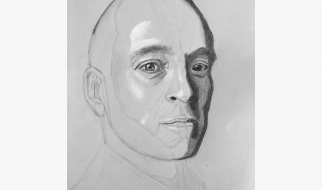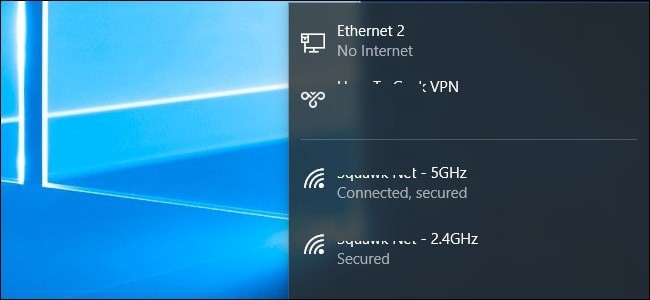 connected but no internet access
connected but no internet access
There is a various reason which may cause this issue start from your local device to ISP service provider. Or may software updates or new installation which might change the registry value. Sometimes your PC can?t obtain IP or DNS address automatically while it can also be a driver issue and more. Here apply solutions below to fix WiFi connected but no internet connection access issue permanently on windows 10.
Restart the Router, modem ( If any ) and PC. This is the first troubleshooting step you should try. If any temporary glitch causing the issue, restarting the device fix the issue. And also check if the connection line to your ISP is working. All the status lights on your modem should be on (Power, DSL, Data, LAN).
Run the network Adapter troubleshooter, Right-click on the network icon in the taskbar and select ?Troubleshoot problems.? Or Press Windows + I to Open settings, Click on update & security, Troubleshooting ? select network adapter and run the troubleshooter. Windows will automatically look for problems and fix them. If it cannot fix it, then it will at least let you know what the problem is.
On Windows 10, There is a network reset feature which reset the network configuration to its default settings. Which may also very helpful if any incorrect configuration causing the issue. To do this click on the Start button > Type Network Reset. A new window will open warning you about what will happen when your network. Click the ?Reset now? button to reset the network and restart your PC.
Simply click on start menu search type ?or ?internet options? hit the enter key. Here on internet properties go to Connections tab and then click on LAN settings. Make sure that ?Automatically detect settings? is checked and ?Use a proxy server for LAN? is unchecked.
Press windows + R, type ncpa.cpl and hit enter key. This will open network connection window here right click on active network adapter (Ethernet/WiFi) and select properties. Then double-click on Internet Protocol Version 4 (TCP/IPv4). Now under general tab select radio button Obtain an IP address automatically and Obtain DNS server address automatically.
open the command prompt as administrator, And perform command below one by one.
netsh winsock reset
netsh int ip reset
If that doesn?t work, try releasing your computer?s IP address and obtaining a fresh one with these two commands one at a time:
ipconfig /release
ipconfig /renew
Finally, refresh your computer?s DNS settings with this command:
ipconfig /flushdns
Still need help Check this article fix WiFi Connected But No Internet Access windows 10 !!!