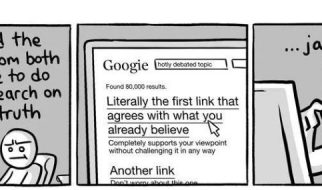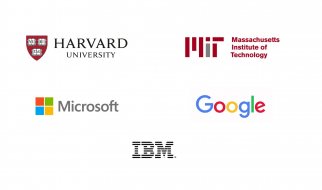Due to the lacking resources on Cinnamon vs KDE Plasma, I decided to write this.
First of all, what are these two things? Cinnamon is a spice? But also the name of a Desktop Environment for GNU/Linux.And KDE? Oh boy are you in for a treat. It?s a community which creates great products. For example Konsole, probably the most amazing terminal (fast, supports ligatures, customizable, built-in color schemes).But most importantly KDE also made KDE Plasma, which is? well, also a Desktop Environment.
First of all, how do both systems look?I managed to find an old image on Cinnamon I had. I can?t really take new ones.Obviously you can try both systems yourself,which is an awesome perk with Ubuntu 🙂
 Cinnamon (Heavily Customized)
Cinnamon (Heavily Customized) KDE Plasma 5.8 (Not heavily, but still, customized)
KDE Plasma 5.8 (Not heavily, but still, customized)
You?ll notice a few obvious differences. For example, I have no desktop shortcuts on KDE Plasma. That is because the <5.10 default desktop view is ?Desktop? ? Not ?Folder View?. This is however changed, in Plasma 5.10.
How are the customization options?Both Cinnamon and KDE are very customizable.KDE?s options, however, are more out of the box.
How do you get Icon-Only task manager (like in both screenshots)?KDE: Click the 3 bars after the clock, which opens panel edit mode.Right click the ?task manager? applet, Alternates, Icon-Only.Cinnamon: Install an Icon-Only task manager applet (might not work perfectly), right click panel, panel edit view, remove the old one, add the new one.
Both are straight forward. KDE wins customization simplicity, because it has common use cases built in.
Linux Mint is simplistic. It uses Cinnamon and GNOME packages, such as gnome-screenshot, gnome-terminal, et.c. Taking a screenshot with gnome-screenshot looks like this:
 gnome-screenshot
gnome-screenshot
Simple application which meets your everyday needs. Installing Solarized Colors in your terminal involves downloading a script from the internet.
Linux Mint KDE makes customizing work out of the box. In Konsole, Solarized Colors can be enabled from the settings. Linux Mint KDE uses KDE packages, such as Spectacle and Konsole. Taking a screenshot in KDE looks like this
 Spectacles
Spectacles
Woks just fine, but has a few more options, and is generally a bigger and bulkier interface.
Before I go, I want to note one last thing:
Workspaces/Virtual Desktops.
Just like in Unity, in KDE Plasma you have to enable virtual desktops in your settings. You also have desktops work with rows and columns.You don?t ? however ? have any default keybindings to change between desktops. Well, you do have Meta+F<number>, but you don?t have Ctrl+Alt+Arrow keys. That is easy to configure, though.
Cinnamon has 4 desktops by default, and you can change between them with Ctrl+Alt+Arrow keys. They all work in a linear fasion. You only have columns, not rows. This is similar to how Windows has it.
Generally, Cinnamon would be your choice if you are installing GNU/Linux for grandma. She would just want her computer to work, and MAYBE, if you?re lucky, she would actually manage to switch dark mode on, or use multiple workspaces.
If you managed to find this post on Google, you are probably curious enough to try your best to understand KDE Plasma. So, go try it.
Don?t forget booting into an Ubuntu-based distribution often let?s you try it before actually erasing anything on your disk. So go ahead, download and try them!
As for KDE options, you have a few. KDE Neon, Kubuntu or Linux Mint KDE. If you?re like me, and as much as you love new features, you also want your system to? well? not break, then Linux Mint KDE might be for you. It might be the most stable distro out there.