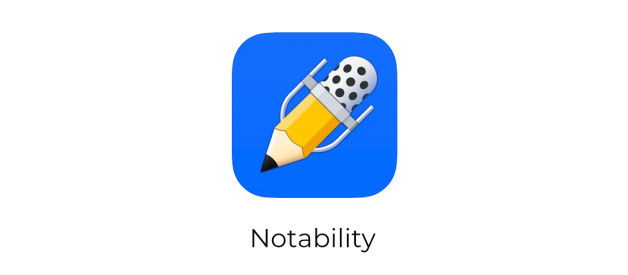It is hard to choose the best handwriting notes apps for ipad. The quality of the writing experience with an Apple Pencil has given rise to dozens of apps on the app store. These apps can be expensive and with many similar features, it?s hard to decide which one is best for you.
I create digital planners, journals, and diaries for use with apps like GoodNotes, Notability, and Noteshelf that I sell on my Etsy shop. Since I work with many of the apps, I am often asked which is best. The answer depends on your personal preferences and how you take notes.
Here I compare three of my favorites. I hope this gives you a feel for which app is best for your note-taking needs.
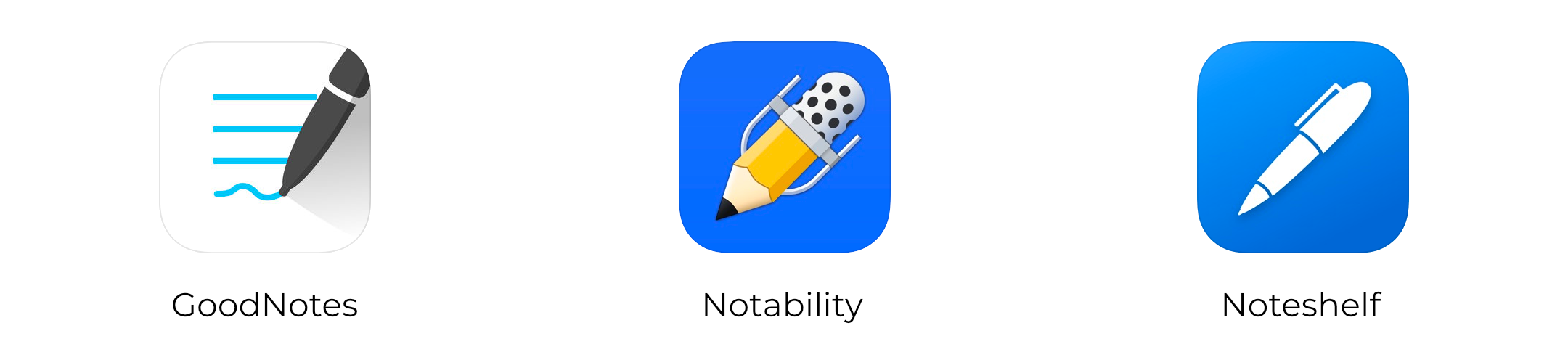 The best three handwritten note-taking apps for the iPad, in my opinion.
The best three handwritten note-taking apps for the iPad, in my opinion.
My Favorite Hand-Written Notes Apps
GoodNotes is the best-known app for taking hand-written notes. It has been around for a while and released a major update with GoodNotes 5. Notability, another well-known app, has a strong following and adds audio recording to the mix. We?ll also look at another lesser-known app, Noteshelf, which falls somewhere in between GoodNotes and Notability in functionality.
What Makes Note-Taking Apps Different?
Not so long ago, the differences between the various apps was more pronounced. The apps have advanced to where the gaps have closed, making it harder than ever to decide on the one app that will work for you. But there are still lots of differences. We?ll look at those below.
Each app?s feature set and user interface is different enough to sway most folk?s choice. Remember that this isn?t a review of which handwriting notes app is best. This is a comparison of what I believe will matter most in helping you decide on the right app for you.
What Makes A Great Handwriting Notes App?
The three apps we?ll consider offer a nice handwriting experience. They can convert your handwriting into text. They can search your hand-written text. And each app allows importing of PDFs. The subtle differences in how each app do these tasks should inform your purchase decision.
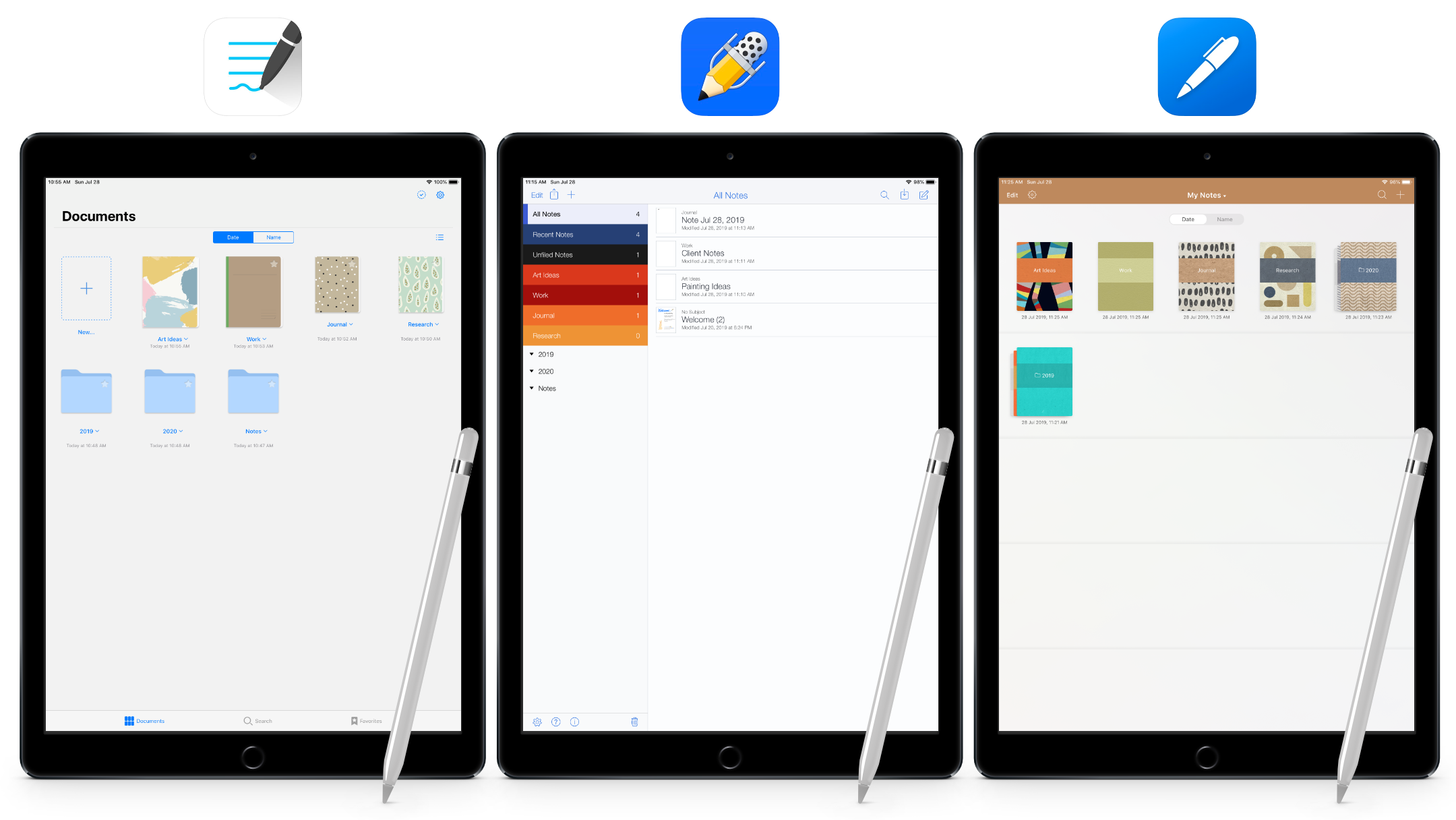 The home screens (left to right) for GoodNotes, Notability, and Noteshelf indicate their different approaches.
The home screens (left to right) for GoodNotes, Notability, and Noteshelf indicate their different approaches.
Different Note-Taking App Approaches
Launch Screens
Open each app and you?ll immediately see the difference in their approaches. Once inside a document, the differences become more apparent.
GoodNotes opens to a ?Documents? view showing each of your notebooks or folders in a grid. Below each notebook is its title and the date and time it was last modified. You can create a new document, and along the bottom of the screen, you can navigate between the document view, a search screen or a favorites list.
Notability opens to a two-column screen. The left column shows a list of your notes divided into groups of subjects. Subjects hold groups of notes. Selecting a subject in the left column reveals that subjects notes in the right-hand column. The notes show their ?subject? (folder), name and the date and time it was last modified. Along the top are a search field and the option to create a new note.
Noteshelf opens to a ?My Notes? screen divided into rows showing your notebooks. This screen is like seeing notebooks on a shelf. You can sort the notebooks by name or date modified. At the top, you can switch between different categories (groups of notebooks), create a new category or note and search your existing notebooks.
Your preferred interface may seem like an aesthetic preference. But I prefer GoodNotes and Noteshelf?s approach of creating documents in notebooks with covers. You may find it makes more sense as you transition from pencil and paper to a digital app.

Searching Your Notes
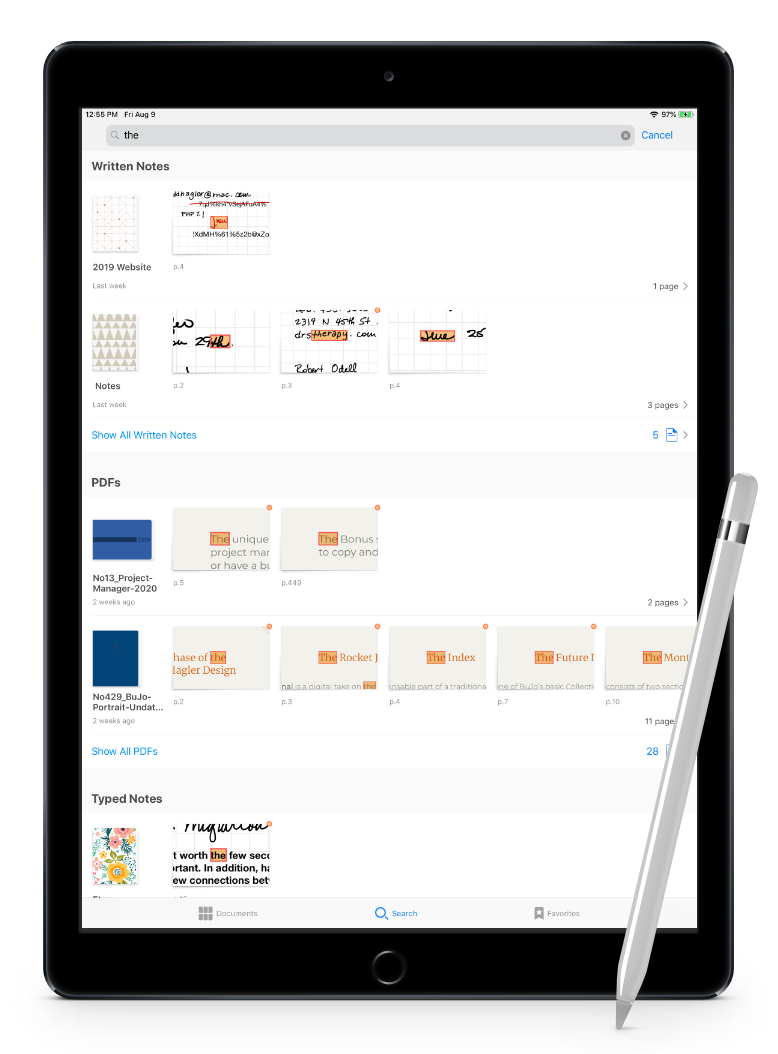 GoodNotes search results.
GoodNotes search results.
GoodNotes searches from the ?Documents? screen quickly returns results from your notebook titles, written notes, typed notes, and any PDFs. You?re presented with a thumbnail of each notebook and any pages that containyour search.
Tapping on any result will take you to that page where any instances of the search term are highlighted. Along the bottom of the page you?ll be able to cycle through the pages in the document containing your search term.
Searching within a document in GoodNotes returns a drop-down with thumbnails of that document?s pages containing your search term.
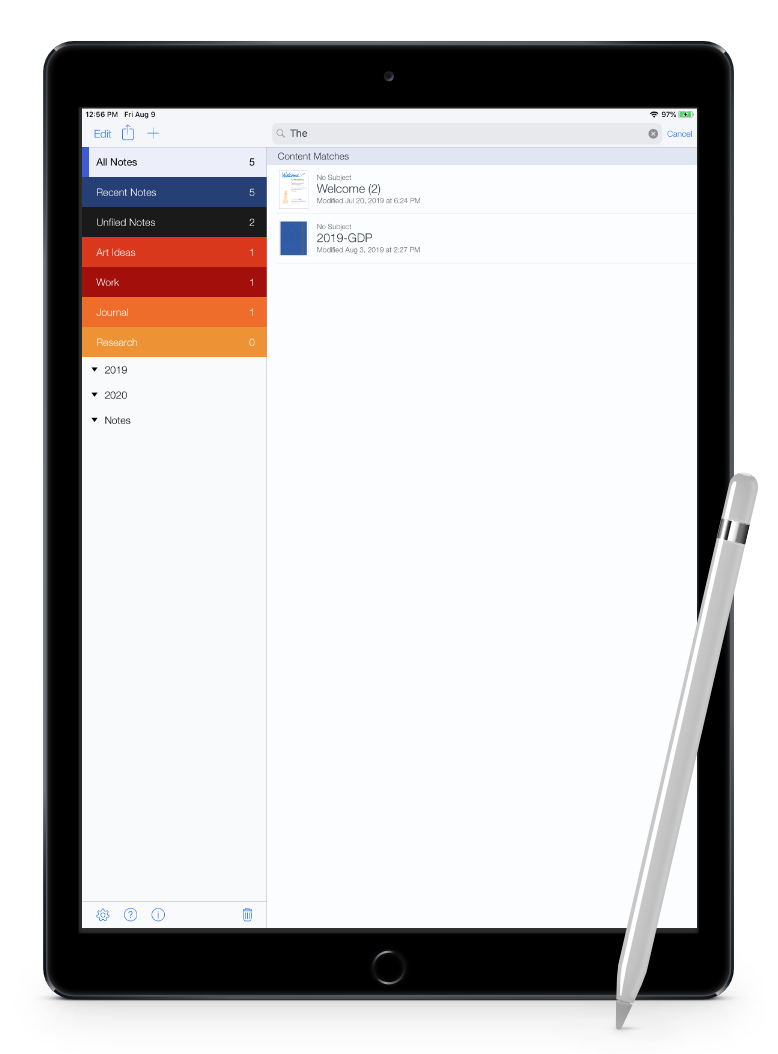 Notability search results.
Notability search results.
Notability searches from the main screen are also fast. It returns a list of title and ?content? matches. Content matches show any notes that contain your search term but does not display the actual results.
Tapping on any result takes you to the note and opens a pane along the right-hand side of the screen showing any matching terms highlighted in yellow. This is the same behavior as when you search within a document.
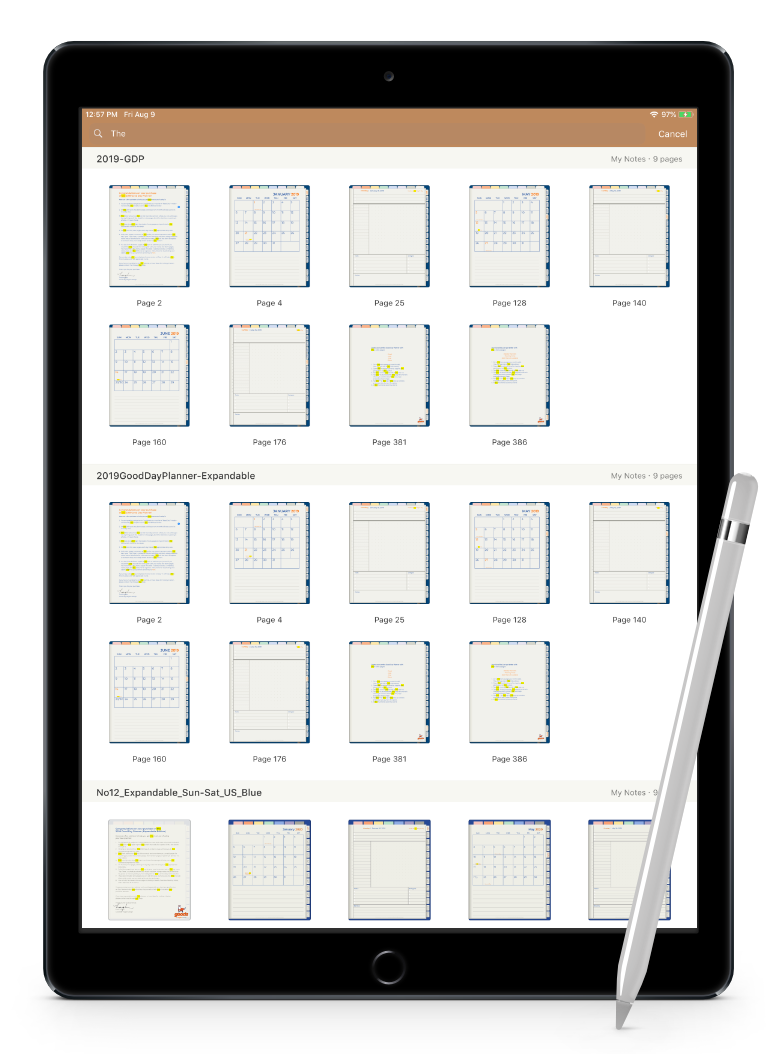 Noteshelf search results.
Noteshelf search results.
Noteshelf searches are much slower than either GoodNotes or Notability. This could be a problem if you have many notes. It displays the search results in rows. Each row represents a different notebook. You?re shown how many pages in each book contain your search term along with a thumbnail ofthose pages.
Tapping on a result takes you to the page with your search terms highlighted in yellow. Tapping the page icon at the top of the screen opens a panel showing a thumbnail of any other pages in that notebook containing your search term.
I think GoodNotes provides the best search based on its speed and the way it presents results.

Customizing Your Notes App
Paper Styles Included with Handwriting Notes Apps
While it?s not the first thing you think of when shopping for a note-taking app, paper options allow you to customize your note-taking experience. GoodNotes, Notability, and Noteshelf have very different options forpaper templates.
GoodNotes includes several categories of paper:
- ?Essentials?: standard blank, dotted, squared, ruled narrow and ruled wide sheets
- ?Writing Papers?: eight varieties of columned paper including Cornell, single, two and three column layouts
- ?Planner?: basic layouts for accounting, to-do lists, monthly, and weekly layouts
There are 21 different layouts including a few music sheets. Most templates are available in both portrait and landscape versions. And you can choose between either a white or pale yellow background.
GoodNotes maintains a Dropbox folder where you can access a limited selection of more cover and paper templates.
Notability handles paper very differently because of its ?continuous? sheet layout. It provides the standard blank paper and four variations of ruled, squared and dotted paper. All in portrait orientation. Whatever layout you choose, you can pick from 15 different background colors including a purple polka dot. Although I can?t imagine wanting to take notes on a dark purple polka dot paper.
Noteshelf comes with several categories of paper similar to GoodNotes. The categories include:
- ?Basic?: blank, ruled, squared, legal and dot paper
- ?Standard?: A4 and Letter sizes in blank, ruled and squared
- ?Mobile?: sized templates: blank, ruled and squared.
- ?Productivity?: meetings layout, a task list, and daily, weekly, andmonthly planners
Noteshelf also has a ?Noteshelf Club? which is free to join and allows you access to a lot more cover and paper styles from within the app. Sections include Cover Packs, Basic Papers, Planners & Trackers, Educational, Professional, and Personal.
I prefer GoodNotes or Noteshelf?s ability to change paper types on a page-by-page basis within a single document (notebook). Because Notability handles your notes as one long continuous page you can?t have different paper types within the same notebook. If you change the paper background in Notability, it changes for the entire document. This may not bother you. But I appreciate the ability to switch up the paper within a document. I often have ruled or grid paper for most of a notebook then insert a blank or dot grid page whenever I want to add in a sketch.

Customization with PDFs
Importing PDFs into your note-taking app is useful for more than just marking up the PDF document. You can use PDFs to create more cover and paper templates. In fact, the digital planners and diaries I sell on my Etsy shop are just elaborate PDFs.
You can import a multi-page document, like a yearly planner complete with hyperlinks, or a single page to use as a new paper template. Each app allows the import of PDFs, Word, and PowerPoint files. You can import Excel files, but in GoodNotes you?ll need to convert the Excel file into a PDF first.
Each note-taking app handles the import of PDFs a little differently. Unfortunately, there?s no easy way to turn a PDF into a paper type in Notability. I prefer the ease of creating custom paper types in GoodNotesand Noteshelf.

Bonus: Three free page templates
Download your copy of three custom page templates to use once you decide on a handwriting notes app. These pages are similar to ones found in the full planners and templates found in my Etsy shop.
You?ll receive a zip file containing three PDFs. The files will work with GoodNotes, Notability, or Noteshelf. You can use them with any app that lets you import and annotate PDFs.
Please refer to your apps support for how to import PDFs. In GoodNotes or Noteshelf they can be used as page templates. In Notability you?ll need to import them as a document and duplicate it each time you need a new page.
What?s Included?
- 2020 Year-At-A-Glance Calendar Page
- Undated Monthly Page
- Undated Daily Page
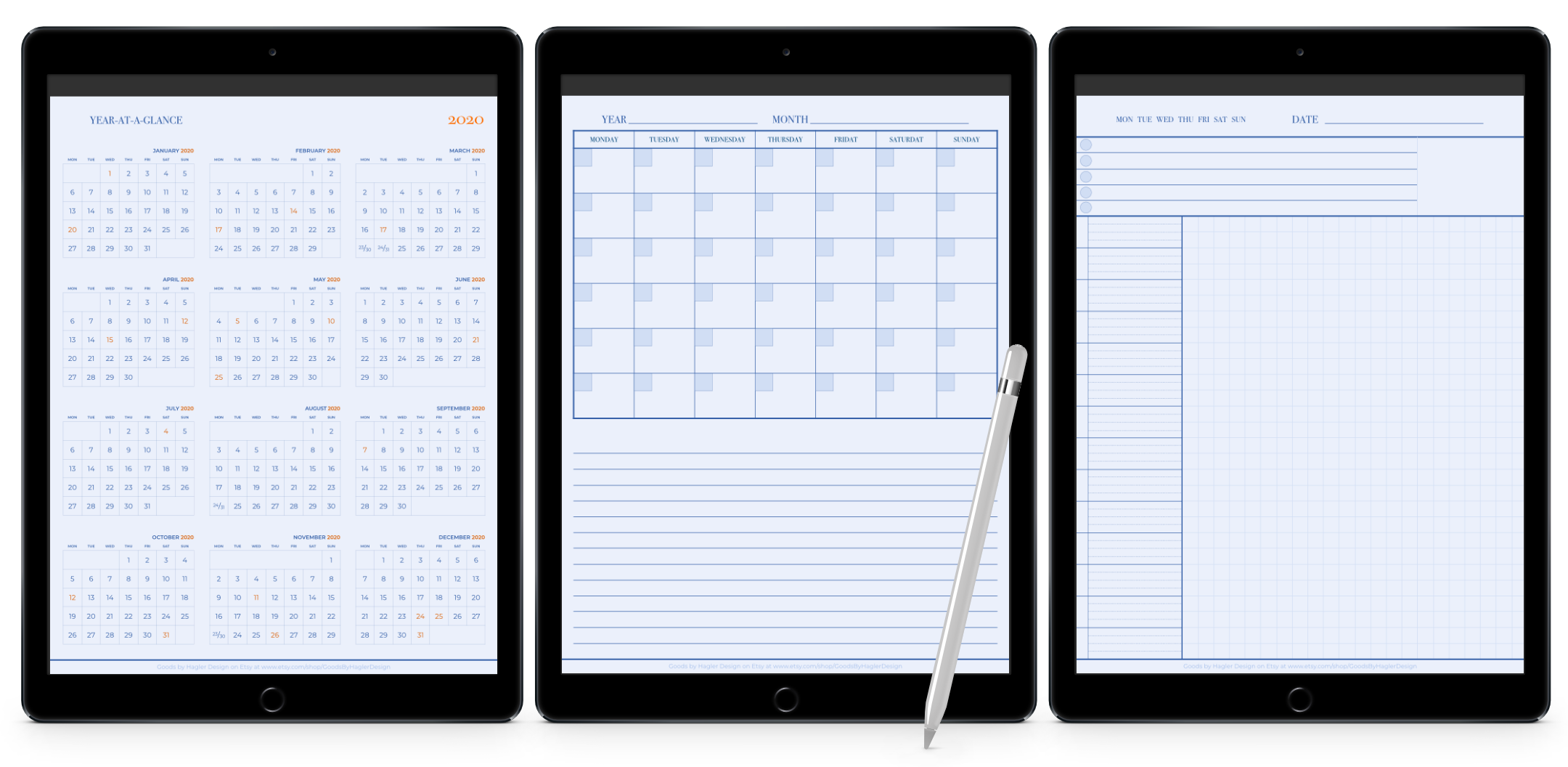 Left to right: 2020 Calendar, Undated Monthly Page, Undated Daily Page
Left to right: 2020 Calendar, Undated Monthly Page, Undated Daily Page
Download Your Templates
Taking Notes On the iPad
GoodNotes, Notability, and Noteshelf offer similar tools for taking notes. However, the differences in how they work may make one app more enjoyable for you.
The Pen Tool
GoodNotes has a fountain, ball or brush pen. You have fine control over stroke width and can choose from 15 standard colors. It?s easy to create custom colors, and you can access your 3 favorite colors and stroke widths from the toolbar.
The eraser tool has three sizes. You can erase just part of a stroke, the entire stroke, or just the highlighter. The eraser also has the option to auto-select the previous tool once you lift your pencil.
Like the pen, you can create custom colors and adjust the size of the highlighter. You can also access your three favorites from the toolbar. You can constrain the highlighter in GoodNotes to draw in straight lines.
Notability?s pen and highlighter tools have two stroke options similar to GoodNotes? fountain and brush pens. Each begins with 32 standard colors and you can easily create custom colors. It limits you to 12 stroke widths.
Notability limits the eraser to 12 widths and you can erase parts or anentire stroke.
Noteshelf has four pen types. Besides a ball and fountain pen, they have what they call the ?Sharp? pen and a pencil. It limits you to 8 stroke widths. There are 14 standard colors and you can easily create custom colors or choose from a selection of color palettes powered by COLOURlovers.
Noteshelf allows you to save up to 15 favorite pens based on type, stroke width, and color. You can activate a ?Favorites? submenu and quickly access these favorites from the toolbar.
The eraser has three standard sizes and an ?auto? size setting. You can set the eraser to erase entire lines or just the highlighter.
GoodNotes infinite pen sizes are nice for creating your ideal writing pen. But Noteshelf offers a better choice of pen and eraser settings for those who sketch a lot.

Images and Shapes
GoodNotes, Notability, and Noteshelf all let you place photos within your documents. GoodNotes offers the most direct access when placing photos from your library. Notability is the best for editing an image, even allowing you to go back and remove the crop from an image. This is a helpful feature not found in other apps.
All three note-taking apps have a smart shape feature to draw shapes that convert to clean shapes. Notability has the best implementation of this, allowing you to style the shapes after you draw them. You can adjust the shape size, rotation, stroke weight and even fill color.

Audio Recording
One area where GoodNotes can?t compete with Notability or Noteshelf is with audio which it simply does not support. For students and those who are often in meetings the ability to record audio while taking notes can come in handy.
The audio recording feature in Notability is far superior to any other note-taking app. When playing back audio, you can tap anywhere in a note to jump to that point in the recording. Any annotations you add while playing the audio are also synced with the recording. It?s a feature that seemsalmost magical.

Stylus Support for Handwritten Notes
GoodNotes, Notability, and Noteshelf all support the Apple Pencil.
Noteshelf also supports the Adonit and Wacom stylus and has support for customizing the double-tap functionality of the 2nd generation Apple Pencil. Beyond that, most people will never need to tamper with their stylus? settings.

Taking Notes Beyond the iPad
While the iPad will be your primary device for working with hand-written notes, it?s nice to view, and even edit, your notes on other platforms. All three apps have an iPhone version that syncs through iCloud.
Notability is the only app that offers a Mac app.**Update: GoodNotes now has a Mac app available.**
Noteshelf is the only app with support for the Apple Watch. You don?t need your iPhone or iPad nearby, it will sync the recording across devices with iCloud allowing you to take notes as you listen to the recording later.

Backup and Export of Handwritten Notes
I?ve already mentioned that all three apps sync through iCloud. But having the ability to generate backups is important.
GoodNotes currently does not have an automatic backup to any cloud service. You can create a manual backup archive which contains all of the folders and documents in your library. This creates a zip file containing each of your notebooks as an individual GoodNotes file.
GoodNotes allows you to export individual notebooks. You can export the notebook as a PDF, image or native GoodNotes file. If you have a large library with lots of notebooks, this is the best way to create individual backups.
Notability can automatically back up your notes to one of several cloud services. This is a one-way sync, so if you delete a note in Notability you will not delete the backup copy. Also, deleting the backup will not delete the original from the app.
Notability provides several formats to back up files. You can choose from PDF, RTF, Note (Notability?s native format), PDF + Recording, or RTF + Recording. The last two options create a zip file with your note along with a .m4a audio file.
Notability also lets you export notes. Using the Share function you can share your open note, an individual note, or entire subject (folder) of notes from your library.
Noteshelf has an auto-backup feature, but in order for it to work, you have to select which notebooks you want to back up. You may appreciate the ability to back up only select notebooks to save space in your cloud storage. I find Noteshelf?s approach to be misleading and cumbersome. You could easily turn on auto backup and think you were done. But unless you dig deeper into settings and select specific notebooks, you won?t have anything backed up. Also, there is no easy way to select all of your notebooks at once. Selecting individual notebooks is a tedious process.
Noteshelf also allows you to export individual notebooks as either a PNG, PDF, or Noteshelf file.
Notability provides the best combination of auto backup and notes export of the three apps. However, since I appreciate the structure of GoodNotes? notebooks, I look forward to their implementation of auto backup. This is a feature they have said they would add soon.

Deciding Which Notes App is Best for You
Your choice of a handwriting notes app will depend on your needs and preferences. All three of the apps discussed here are well designed and a pleasure to use. Here are my suggestions based on need.
Best Overall Hand-written Notes App
I think most users will prefer GoodNotes.
With the release of GoodNotes 5, they have temporarily removed some features available in GoodNotes 4. The company has announced they will gradually add these features to GoodNotes 5.
Missing features include:
- TV-Out/Presentation mode through Airplay or HDMI
- Automatic backup to cloud storage
- Option to name bookmarks
- Zoom Window shortcuts for undo, eraser and colors
- Styluses other that Apple Pencil, Logitech Crayon andall non-Bluetooth styluses
If any of the missing features are a necessity for you, consider buying the GoodNotes 5 Upgrade Bundle. This bundle has both apps so you can use GoodNotes 4 until the features you need are added to GoodNotes 5. Unfortunately, GoodNotes discontinued the Mac app, but they are working on a version for the Mac that will work with GoodNotes 5.
Best Notes App with Audio
Without a doubt, Notability is the winner here. The way it handles audio is far superior to any other handwriting notes app currently available. The way it syncs audio with your notes is almost magical.
Best Cross-platform Note Taking Apps
At the moment, if you need your notes available on your Mac, Notability is your only choice. The Mac app is a separate purchase costing $9.99 USD.**Update: GoodNotes has added a Mac app for $7.99 USD.**
Likewise, if you?d like the ability to create audio recordings on your Apple Watch you?ll want to go with Noteshelf.
The Best of Both Worlds
There are lots of things to like about Noteshelf. If you prefer GoodNotes? notebook approach to Notability?s single notes, but also want audio recording you should look at Noteshelf.
I really want to like Noteshelf even more but there are a few areas where it needs to improve. The app isn?t as intuitive as GoodNotes and its audio recording is not as robust as Notability. Noteshelf?s documentation is lacking ? it?s not easy to find something like basic instructions for backing upyour files.
My Personal Choice in a Handwriting Notes App
Overall, I think Notability has the best feature set. It handles note-taking well. Its text conversion is fast, accurate and easier to use. Its auto-backup feature is superior. And it handles imported images and graphics best, allowing you to style shapes after you make them and to remove the crop from placed images.
There are a few things that keep Notability from being my preferred app:
1) The way it handles files. GoodNotes and Noteshelf?s approach is more intuitive to me.
2) Also, since Notability sees each document as a single note (instead of a notebook containing many notes) I can?t change the background from ruled to grid or blank without changing the entire document. I prefer the ability to change my background on a page-by-page basis.
3) The fact that I don?t require audio recording for my notes that often.
For those reasons, GoodNotes remains my note-taking app of choice. Whichever handwriting notes app you choose I hope you enjoy taking your notes digitally.
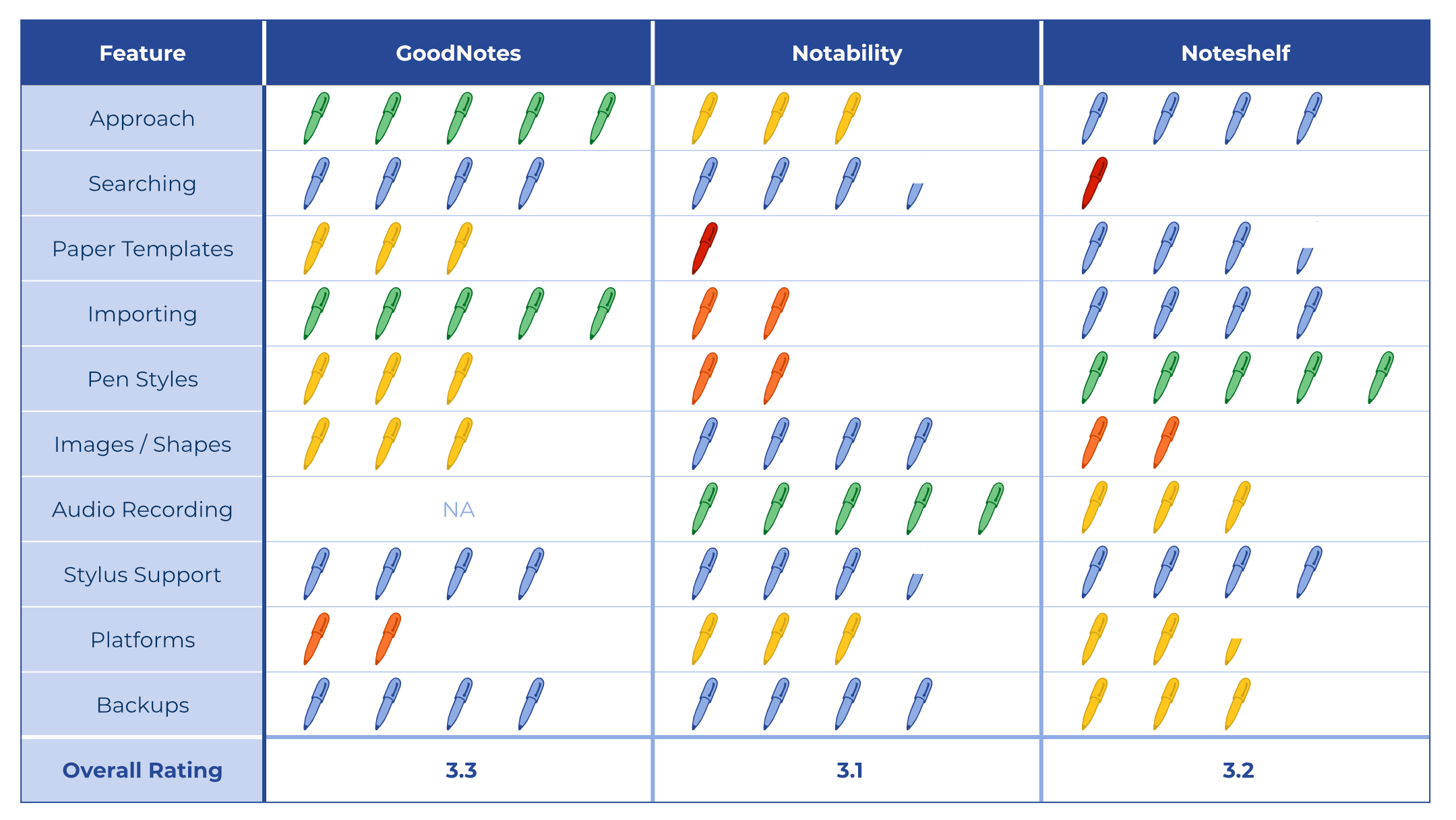
What Handwritten Notes App Is Best For You?
As you can see from the overall ratings above, the three note-taking apps are very close. That?s why I think they are three of the best. Which app you prefer depends on how you take hand-written notes.
If audio recording isn?t important to you, I think you?ll prefer GoodNotes. If you have to record audio, you?ll likely prefer Notability. And if you doodle, or want to do more detailed sketches, Noteshelf?s pen options will likely winyou over.
I hope you?ve gained some insight into these three apps that will help you make the right buying decision. All three are excellent and I highly recommend you visit each of their websites before making your purchase.
I hope you enjoyed reading this and found it helpful. If so, follow me so you can see my other posts on design, writing, and marketing. This article originally appeared on my design and marketing blog.
If you need help with graphic design, WordPress, or your next marketing project contact me through my website. Cheers!