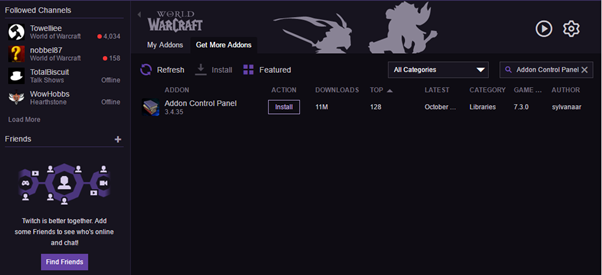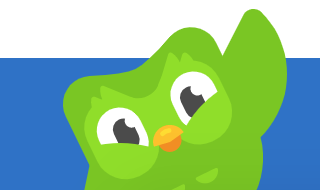I recommend using the Twitch client to manage your addons. This used to be the Curse app, but Twitch purchased the curse brand.
You can download the Twitch App here: Twitch App Download
And this guide will focus it towards mods: Twitch Addon Focus Guide (optional)
Alternatively you can manually download the addons from the Curseforge website.
Addon List
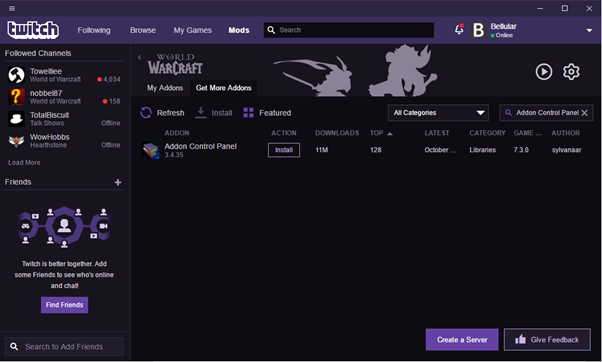
This UI uses the following addons:
Guild Wars 2 UI
Immersion
DynamicCam
Addon Control Panel
Either click the link, manually download the addon and extract to your WorldofWarcraft/Interface/Addons folder or search for its name on the Twitch app.
IMPORTANT NOTE ON DYNAMICCAM
DynamicCam is currently broken but can be fixed easily. Once you have downladed DynamicCam, either with the Twitch App or directly, open it?s folder.
WoW/Addons/Interface/DynamicCam
Then open the Libs folder.
Then go to this link: Ace3 and click download.
Drag the contents of that archive into the DynamicCam/Libs folder. Click replace.
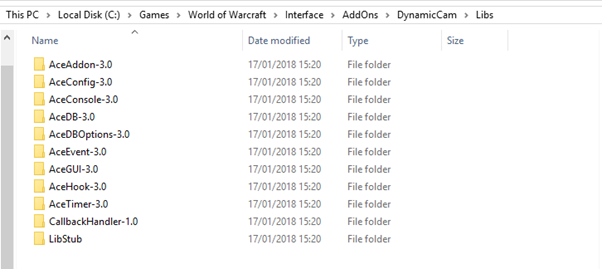
In Game Setup
Step 1 ? Addon Control Panel
1.1: Start off by pressing ESCAPE and selecting ADDONS on the menu.
1.2: Once there, ensure that your default addon setup is selected.
1.3: Then go to sets, and under the first set, save your current setup.
1.4: Uncheck all addons and reload your UI.
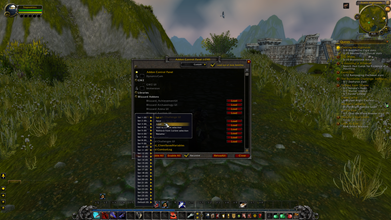
Step 2 ? Enabling Our New Addons
2.1: Enable Immersion, GW2 UI and Dynamcam on addon control panel.
2.2: Go to sets, then slot 2, and save this setup.
2.2a: I?d recommend renaming this ?immersive UI? and your first set ?endgame ui? or something similar.
2.3: Click ReloadUI!
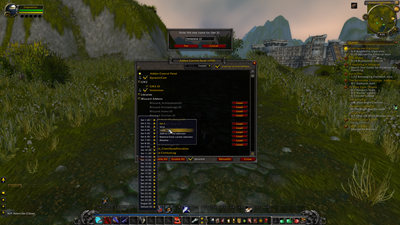
Step 3 ? Configuring The New Addons
3.1: GW2 UI works great out of the box. The only feature that I disable, as shown in the video, is the ?Immersive Questing? module. If you want to use this instead of Immersion then feel free, however it is not as complete as Immersion.
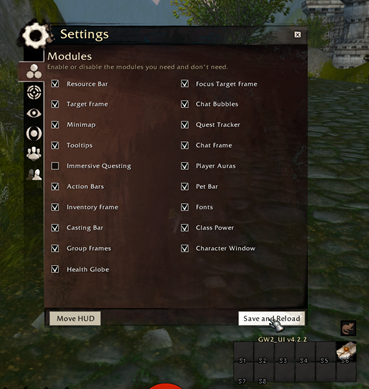
3.2: If you didn?t read the previous section about DynamicCam, do that. It is required for it to work.
3.3: To use my profile, download my DynamicCam saved variables file from HERE
3.4: Exit WoW and open wow/WTF/Account/YourAccount/SavedVariables and copy my Dynamcam files there.
3.4: Launch world of Warcraft and login to your character.
3.5: Type in /dc for DynamiCam settings.
3.5: Check ?Use Actioncam?, ?Advanced? and ?Enable?
3.6: Go to profiles and select Immersive Leveling.