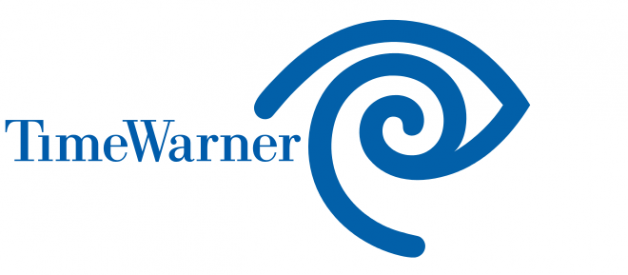The DVRs or digital video recorders have added more technology, fun & entertainment to the way you watch television. It is because now people no longer need to wait for a show at the time the show is scheduled on a tv channel.
According to a report, in the USA, people are watching programs at the time other than its air time, which is also referred as ?time-shifting.? It has all become possible with the DVR, so let?s learn the way a Time Warner DVR works, and how you use it to watch your favorite tv shows when you want.
Step 1
Find a TV program that you want to record using menu guide, press the ?CBL? button (cable), and press the ?Guide? button on your DVR remote to search for different channels from different time slots.
Step 2
When you have found a tv program, press ?Select?, again use up & down arrows to record a tv show or a full series for the tv program. Now record your tv show, also set the time for your show.
The type of your DVR decides the number of shows you can record on it. If it?s an HD-DVR, then the best image and sound data are being recorded.
Step 3
Now, press on ?List? to look for the programs that have been recorded by you. Use move up or down key to find a program you wish to watch. Now, again press the ?Select? button, and select ?Play? to view your tv show or series.
You can also use the rewind and fast forward buttons whenever you wish to go ahead or replay the program. Once you are finished with watching a TV show, press the ?Stop? button or you can delete the program, restart it or save it.
For more info on Time Warner DVR, contact Time Warner Spectrum customer service or take some help from Time Warner Spectrum website ? (https://www.spectrum.com/).
Step 4
You can manage all your tv show recordings from the menu section that will appear at the bottom of your tv screen when you press the option ?List? on tv remote.
There is one another option you can use on your Time Warner DVR ? it is ?Series Manager? that lets you choose to cancel a show or tv series that you no longer want to record. It will give you options like setting up start & end time for your tv show, and all other priorities you want to record.
Step 5
Use the rewind or fast-forward buttons to go back or move forward on your live TV. In order to view all the action step by step, press the ?Stop? button and again the ?Fast Forward? or ?Rewind? button to move the frame forward or backward.
Press the ?Record? button on your remote to record the live TV show. The DVR will help you record everything once you turn to the program up to one or two-hour before you pressed the ?Record? button.
To pause the recording, press the ?Double Vertical Lines? on your TV remote and press the ?Play? button to resume watching your tv program.
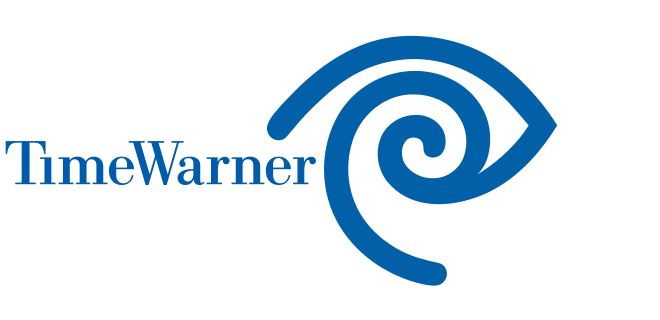
Time Warner DVR Remote
Time Warner Cable?s DVR remote also a very important device that allows the users to play, pause, and record live television. Using a remote, you can do many functions such as setting up the DVR player to record your TV shows or delete a show from your list.
Additionally, Time Warner cable tv users can also use the Time Warner?s television guide to check for their television broadcasting list or lineup.
A DVR remote also give you the access to Time Warner?s ?On Demand? service which is quite popular among the users that allow them to watch movies, television shows and program series without any ads or signal interruption.
Final Words
So, if you?re having any trouble using your Time Warner?s DVR or remote, contact the experts for assistance to troubleshoot the issues. You can get in touch with the Time Warner cable customer service number for immediate help from skilled and experienced tech professionals.
You can easily get rid of all types of errors with your Time Warner DVR service with the help of tech professionals, who are available round the clock.
Call Time Warner Customer Service ? icustomerservice.net/time-warner-customer-service