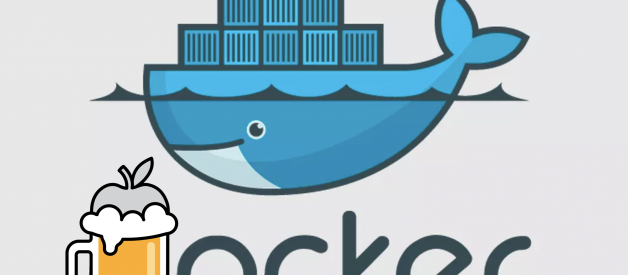Beginner?s guide to install and run Docker on Mac OS
Configurations
System Version: macOS 10.14.3 (18D109)Kernel Version: Darwin 18.2.0Shell: zshPackage manager: Homebrew
TL;DR
For short, the entire installation process is as follows.
$ brew install docker docker-machine$ brew cask install virtualbox-> need password-> possibly need to address System Preference setting$ docker-machine create –driver virtualbox default$ docker-machine env default$ eval “$(docker-machine env default)”$ docker run hello-world$ docker-machine stop default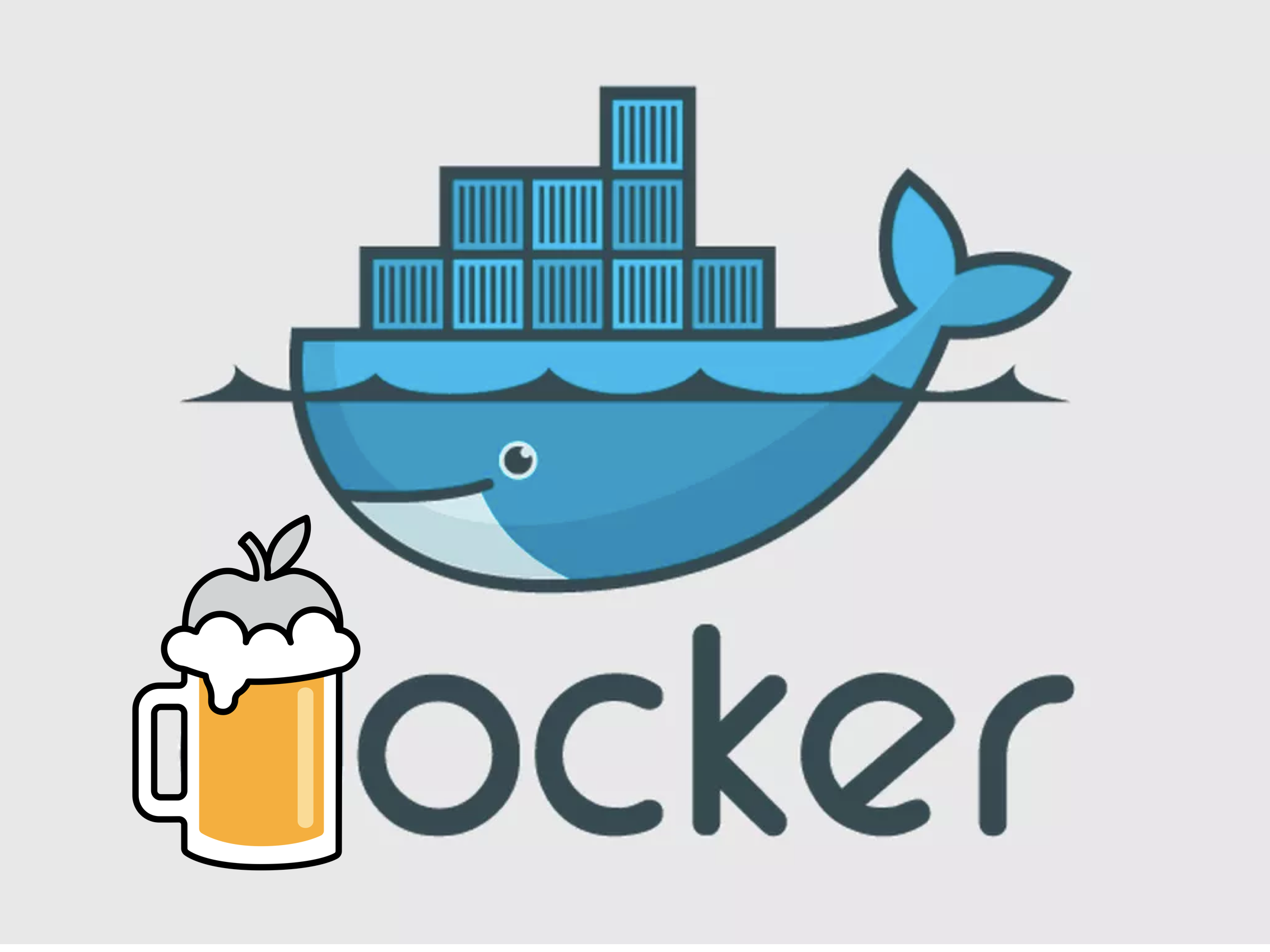 Docker installation using Homebrew
Docker installation using Homebrew
Step-by-step Installation Process
Docker installation via Homebrew
$ brew install docker$ docker –versionDocker version 18.09.5, build e8ff056
Note that brew install docker and brew cask install docker is different. Some of the instructions about docker installation on Mac OS use the latter code that installs Docker as an Application, which you can see a good explanation.
?? You can?t run Docker just after installing Docker. If you try, you?ll see:
$ docker run hello-worlddocker: Cannot connect to the Docker daemon at unix:///var/run/docker.sock. Is the docker daemon running?.See ‘docker run –help’.
This is because on macOS the docker binary is only a client and you cannot use it to run the docker daemon, because Docker daemon uses Linux-specific kernel features, therefore you can?t run Docker natively in OS X. So you have to install docker-machine in order to create VM and attach to it. (source)
Docker-Machine installation via Homebrew
$ brew install docker-machine
?? ?? You can?t still create a machine because you don?t have VirtualBox. If you try, you?ll see:
$ docker-machine create –driver virtualbox defaultCreating CA: /Users/yutafujii/.docker/machine/certs/ca.pemCreating client certificate: /Users/yutafujii/.docker/machine/certs/cert.pemRunning pre-create checks…Error with pre-create check: “VBoxManage not found. Make sure VirtualBox is installed and VBoxManage is in the path”
So, download VirtualBox. You can only cask install (you can confirm this by running brew search virtualbox).
VirtualBox installation via Homebrew
$ brew cask install virtualbox
??It?s possible you?ll fail to install VirtualBox with an error message like this:
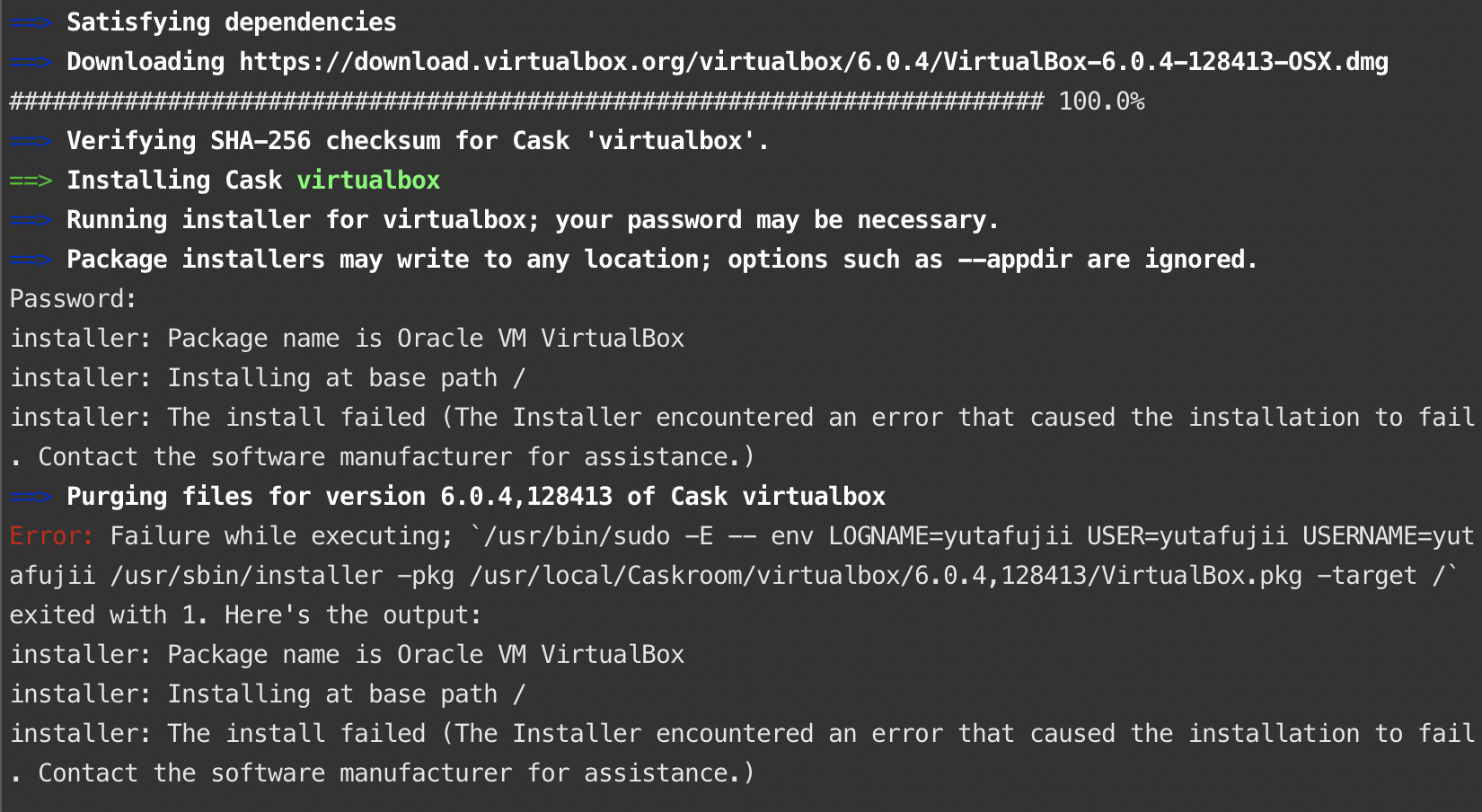
When you do fail, turn on System Preference and see if ?System software from developer ?Oracle America, inc? was blocked from loading.? If you see that message, click Allow button and try to install again. (Sadly when you still fail to install, Daniel Meechan will help you more.)
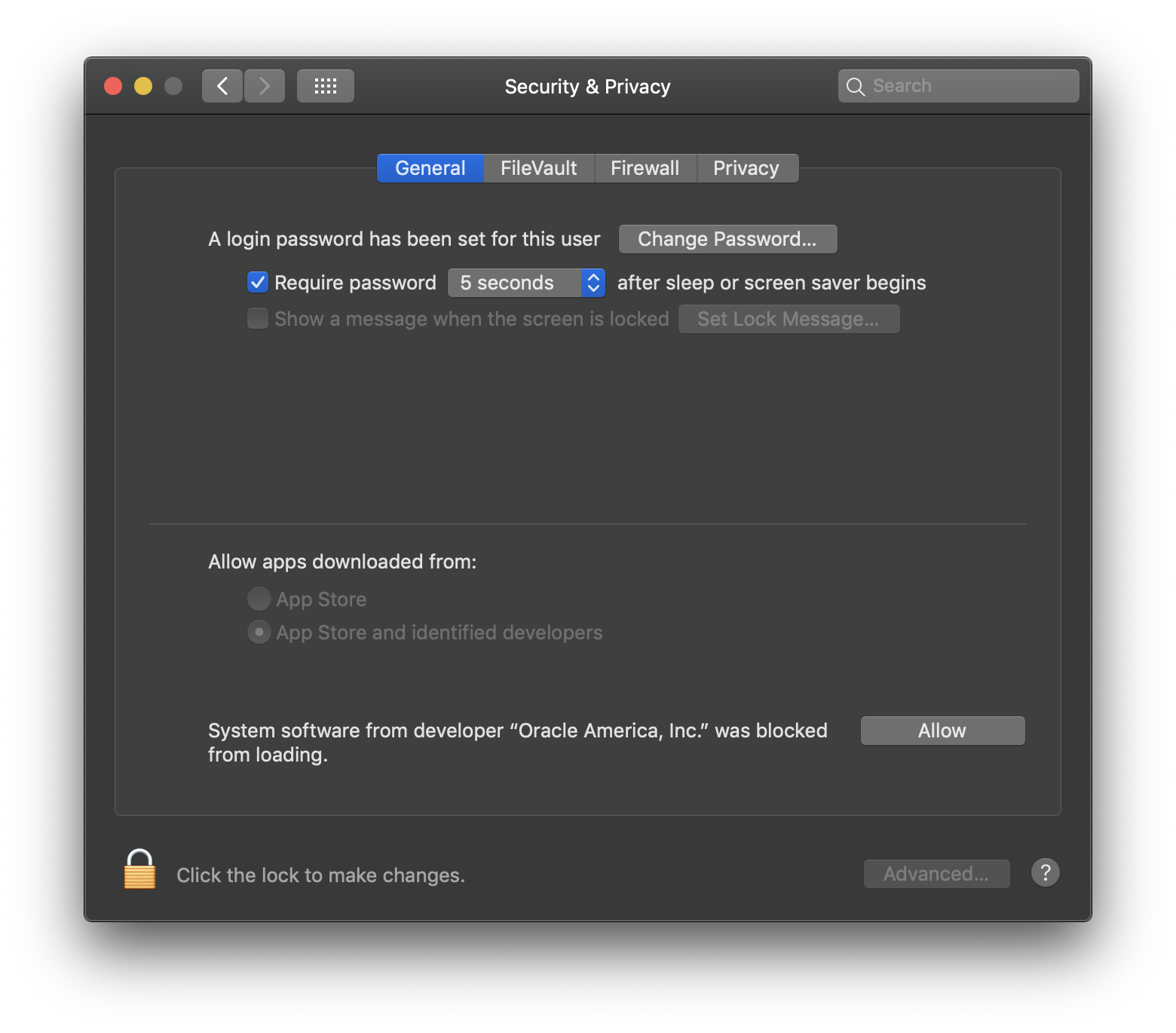 Click ?Allow? button and it?s done!
Click ?Allow? button and it?s done!
Successfully installed? Great!
Create a new virtual machine
Then, let?s create a machine. You can create a machine by docker-machine create (name)with–driver flag to specify a provide on which the machine is created on. (docker doc)
$ docker-machine create –driver virtualbox default[…]Docker is up and running!To see how to connect your Docker Client to the Docker Engine running on this virtual machine, run: docker-machine env default
Run docker-machine ls and you?ll see your ?default? machine is now created.
$ docker-machine lsNAME ACTIVE DRIVER STATE URL SWARM DOCKER ERRORSdefault * virtualbox Running tcp://192.168.xxx.xxx:xxxx v18.09.5
Few more steps. As noted in the output of the docker-machine create command, run the following command to tell the Docker ?which machine? to execute docker command to.
$ docker-machine env default
And connect your shell to the new machine. Here I?m using zsh (Docker supports bash cmd powershell emacs , fish and SHELL can be OK).
$ eval $(docker-machine env default)
Finally, let?s check that all installation process is achieved correctly!
$ docker run hello-world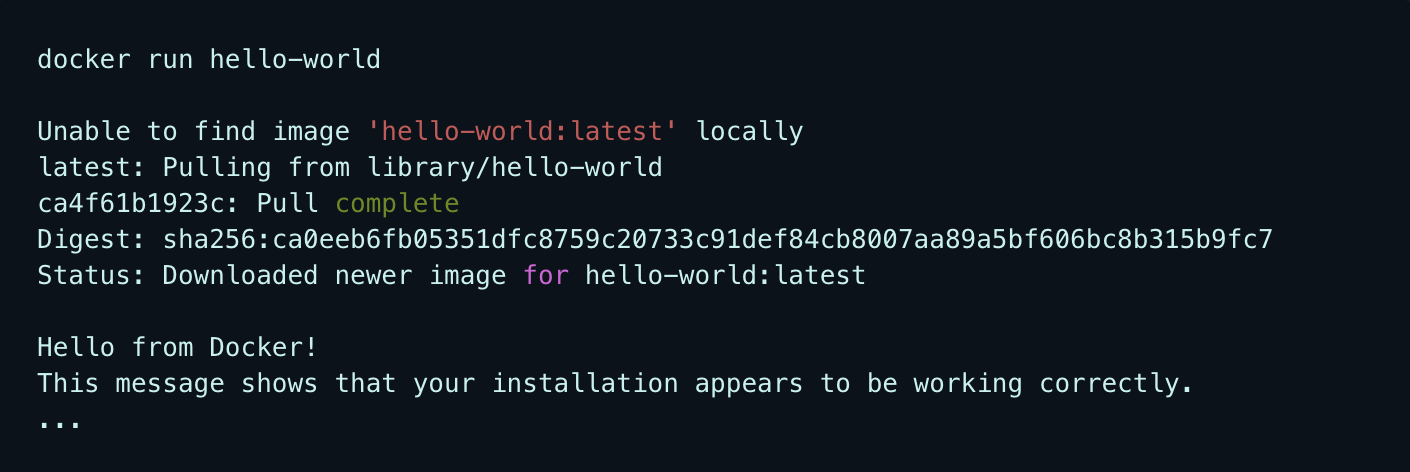
When you finish playing around with Docker this time, don?t forget to stop the machine with this command. ( You can check the status docker-machine ls)
$ docker-machine stop default
What we have done?
All the way long, we did it. What we did are the following things:
- installed Docker, Docker Machine, VirtualBox
- docker-machine createcreated a new Docker virtual machine (named ?default?)
- docker-machine envswitched your environment to your new VM (named ?default?)
- evaluse the docker client(your local computer/terminal) to create, load, and manage containers
- docker runDocker client (your terminal) created the Docker deamon
- pulled the first image ?hello-world?
- The Docker deamon created a container, streamed out that output to the Docker client
- docker-machine stopshut down the virtual machine
Docker Machine CLI commands
activeconfigcreateenvhelpinspectipkilllsmountprovisionregenerate-certsrestartrmscpsshstartstatusstopupgradeurl
Thank you all for reading! Hope this helps you a little.
Bye
Yuta.
Resources
Get started with Docker Machine and a local VM
Let’s take a look at using docker-machine to create, use and manage a Docker host inside of a local virtual machine?
docs.docker.com

Building A Web Or Mobile App?
Crowdbotics is the fastest way to build, launch and scale an application.
Developer? Try out the Crowdbotics App Builder to quickly scaffold and deploy apps with a variety of popular frameworks.
Busy or non-technical? Join hundreds of happy teams building software with Crowdbotics PMs and expert developers. Scope timeline and cost with Crowdbotics Managed App Development for free.