
If you are wondering which device you should use to setup IPTV, Smart TV is one of the good devices to run IPTV stream. With a smart tv, you have many apps to support IPTV services like STB emulator, SS IPTV app, Smart IPTV app. In this post, I will help you to make IPTV stream work with your smart tv using SS IPTV app.
How to setup IPTV on smart TV using SS IPTV app
SS IPTV stands for Simple Smart IPTV. It is multi-purpose IPTV Player, SS IPTV app allows playing IPTV stream from the Internet on your Smart TV.
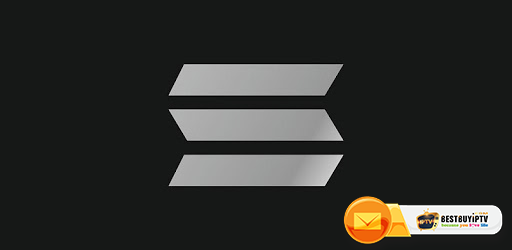
SS IPTV app Download SS IPTV app LG On Smart TVLG smart tv, SS IPTV may be installed from official LG Smart World on this platform, in any country. You can find SS IPTV on LG store 2. SS IPTV app Samsung Smart TV The app works on D-series models and higher. SS IPTV may be installed from official Samsung Smart Hub on this platform, in any country. 3. SS IPTV Philips Smart TV: The app works on D-series models and higher. SS IPTV may be installed from official Samsung Smart Hub on this platform, in any country. SS IPTV Upload playlist on your Smart Tv To upload M3u list to Smart TV using SS IPTV it has 2 different ways: Uploading by link (external playlists) ssiptv Uploading with the non-permanent access code (internal playlists) #1 Upload M3u list by direct link Step 1: Open your app you will see ? The main Screen?. On the main Screen click on the Setting button
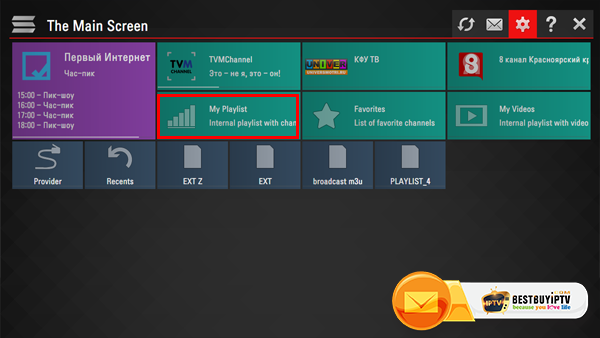
Step 2: To upload your M3u list with a direct link Go to the Content section on the setting of this app Choose External playlists Click on Add button below the main screen on the right
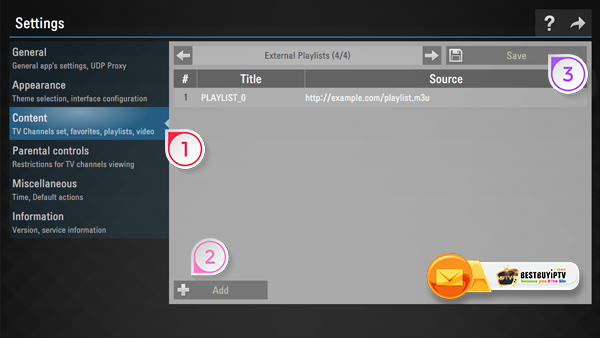
Step 3: Enter desired playlist?s title and entire your M3u list. Please make sure all character you fill in is correct check it twice after press the Save button at the top of the right corner. You will see the list are loading Step 4: Back to The main screen you will see the playlist is available #2 Upload playlist with Internal playlists Step 1: On the main Screen click on the Setting button Step 2: Go to General subsection of the app?s settings and press Get code button. Your code can be used only 24 hours (or till new code is generated) You will use this code to generate M3u list through PC.
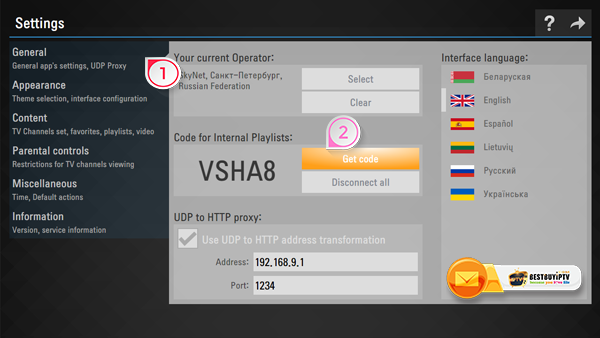
Step 3: Go to the main web of the SS IPTV official app to upload playlist Enter the received code on Enter Connection Code and press Add Device button
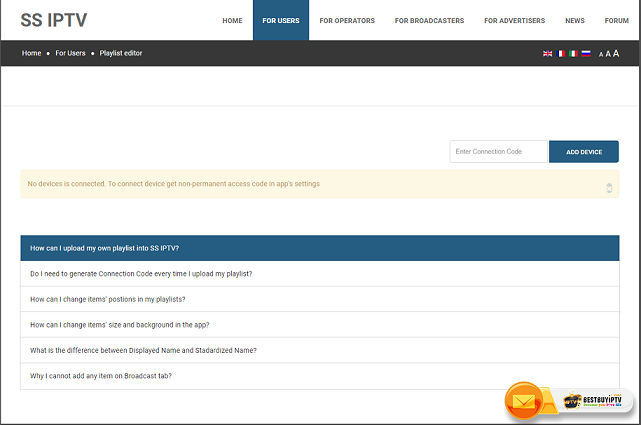
Step 4: After adding your TV please click on External Playlists option and then go to the ADD ITEM button
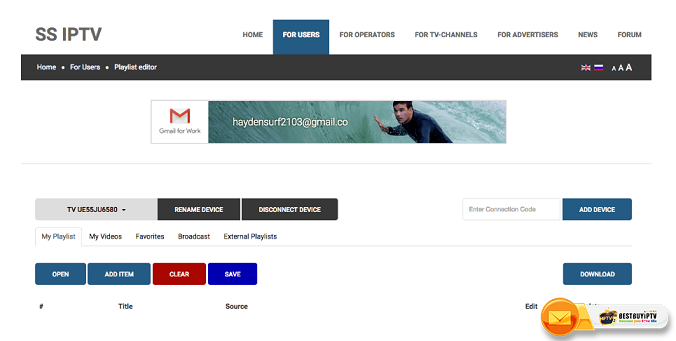
In Edit Item Fill your m3u list. If you registered on BestbuyIPTV you can log in with username and password you received after register and get your m3u list. If not you can register
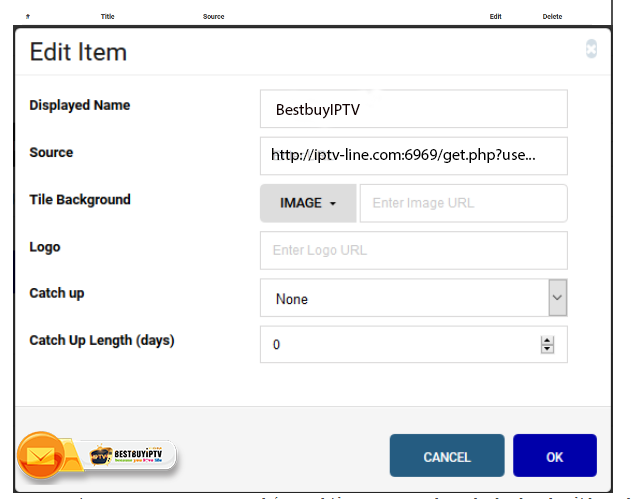
Step 5: Back to The main screen of your Smart Tv. Your Internal playlist will be available on My playlist section of Main Screen. Now you can click on My Playlist to watch channel
When you upload the new ss iptv list, it will replace with the old one. Notice: You cannot add your own EPG. Channels in your list will be without EPG if the app hasn?t EPG for them. Groups aren?t supported. You can try siptv or IPTV smarters player on your smart tv If you have any questions or problem during this process contact us or just comment on this post we will help you out. Their details can be found below.
Email: [email protected]
Skype: live:bestbuyiptv.com
Youtube: Youtube.com/c/Bestbuyiptv
TAG: ss iptv playlist, ss iptv apk, ss iptv playlist download, ss iptv samsung, ss iptv descargar, ss iptv lista de canales, ss iptv playlist usa, ss iptv setup, ss iptv lg smart tv, ss iptv kodi, ss iptv m3u, ssiptv, ssiptv android, ssiptv listas, ssiptv samsung, instalar ssiptv, lista de canales ssiptv, ss iptv android, ss iptv playlist 2016, download ss iptv, what is ss iptv, ss iptv gratis, ss iptv lg download, ss iptv latino, ss iptv playlist upload


